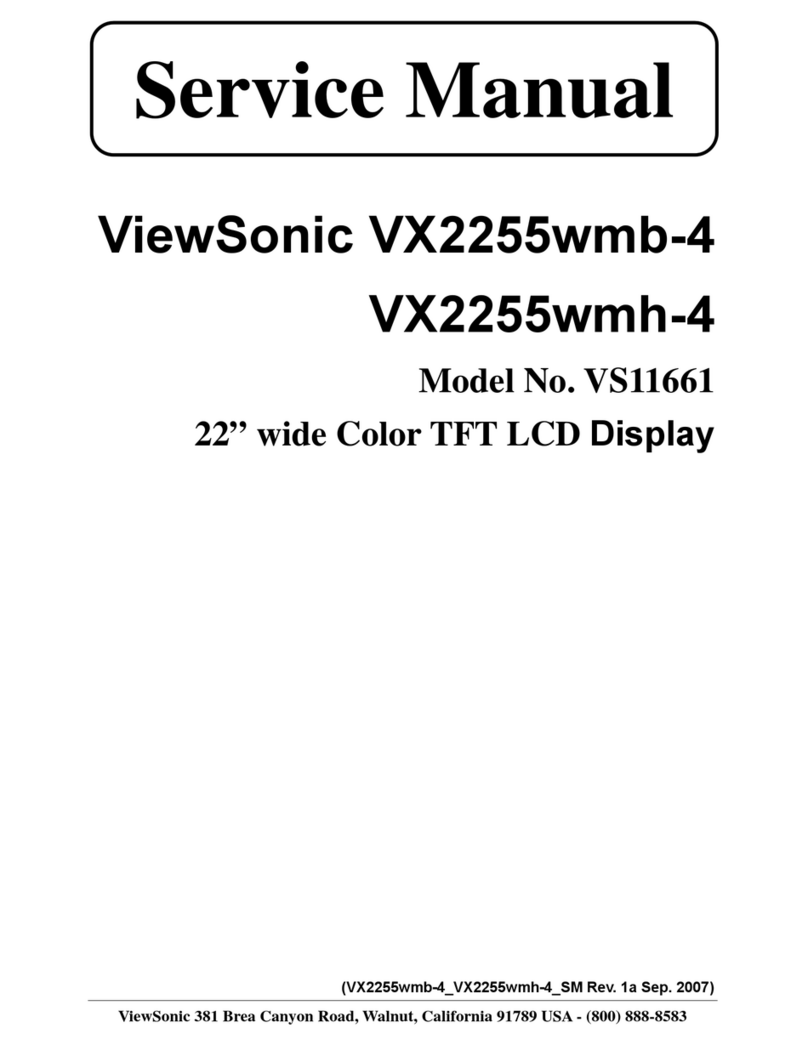AG Neovo X-150 User manual

0

1
Table of Contents
1 PRECAUTIONS.......................................................................................................................................2
INSTALLATION...............................................................................................................................................2
POWER CONNECTION...................................................................................................................................2
USING THETILT ............................................................................................................................................2
MAINTENANCE.............................................................................................................................................2
TRANSPORTATION.........................................................................................................................................3
2 GETTING STARTED..................................................................................................................................3
2.1 PACKAGE CONTENTS...............................................................................................................................3
2.2 IDENTIFYING PARTS AND CONTROLS......................................................................................................4
2.3 SETUP...............................................................................................................................................5
2.4 SETTING THE INPUT SIGNAL PRIORITY ..............................................................................................6
2.5 INSTALL INFORMATION(.INF) FILEFORMICROSOFTWINDOWS95/98/2000/ME/XP................6
3 CUSTOMIZING MONITOR..................................................................................................................7
3.1.IF THE SIGNAL ISCOMING FROMVGA-IN (PC,MAC,WORKSTATION, ETC),..........................................7
3.1.1 Selecting the OSD menu Language..........................................................................7
3.1.2 Adjusting Brightness and Contrast..........................................................................7
3.1.3 Adjusting Phase and Clock........................................................................................ 8
3.1.4 Adjusting H.Position and V.Position.....................................................................9
3.1.5 Selecting color temperature(9300K,6500K,5500K COLOR)..........................9
3.1.6 Adjusting picture color (Red,Green,Blue Color)................................................10
3.1.7 Setting input signal priority (TOVIDEO-IN)..........................................................11
3.1.8 Adjusting OSD menu parameters (OSD Position and OSDTimer).................11
3.1.9Adjusting theText/Graphic and Sharpness........................................................12
3.1.10 Optimizing the contrast level automatically (Auto Contrast)......................12
3.1.11 Resetting (RECALL) the adjustments.....................................................................13
3.1.12 Selecting the DOS mode of your system (Graphic/Text).................................13
3.2 IFTHE SIGNAL IS COMING FROM VIDEO-IN (DVD,VCD,VCR PLAYERS, ETC), ..................................14
3.2.1 Selecting OSD menu LANGUAGE............................................................................14
3.2.2 Adjusting BRIGHTNESS and CONTRAST................................................................15
3.2.3 Adjusting Hue,Color.................................................................................................15
3.2.4 Setting the input signal priority (TOVGA-In).....................................................16
3.2.5 SelectingVIDEO SOURCE (TO S-VIDEO orTO CVBS) ...........................................16
3.3.6 Resetting (RECALL) the adjustments..................................................................... 17
4WARNING MESSAGES ANDTROUBLE SHOOTING........................................................................18
WARNING MESSAGES................................................................................................................................18
TROUBLE SHOOTING..................................................................................................................................18
5TECHNICAL SPECIFICATIONS.............................................................................................................20
SPECIFICATIONS.........................................................................................................................................20
6 REGULATIONS.......................................................................................................................................21
FCC COMPLIANCE .......................................................................................................................................21
TCO'95......................................................................................................................................................22

2
1 Precautions
Installation
· Do not cover or block the ventilation portson the rear of the monitor.
· Do not install the monitor close to heat sources such as radiators or air ducts, or in a
location exposed to direct sunlight, excessive dust, mechanical vibration, or shock.
Power connection
· Use the correct power cord for your local voltage.
· Use an accessible outlet close to the monitor.
· Do not allow anything to rest on the power cable.
· Disconnect the power cable from the power supply if:
o You will not use the monitor for an extended period.
o The cable is damaged or frayed.
o The monitor hasbeen dropped or the cabinet damaged.
o A distinct change in performance indicates a need for servicing.
Using theTilt
Use the monitor’s tilt capability to adjust its vertical orientation to an appropriate position.
Grasp the top corners of the monitor with both hands and tilt to the desired angle.This
monitor’s tilt angle is within 0°~20°
Maintenance
· Clean the cabinet, glass, and controls with a soft cloth lightly moistened with a mild
detergent solution. Do not use any type of abrasive pad, scouring powder or solvent,
such as alcohol or benzene.
· Do not rub, touch, or tap the surface of the screen with sharp or abrasive items such
as a pen or screwdriver.This type of contact may result in a scratched glass.

3
· Do not insert sharp objects or spill liquid into the monitor through ventilation holes.
They may cause accident fire, electric shock or failure.
· Do not attempt to service this product yourself, as opening or removing covers may
expose you todangerous voltage potentialsor other risks.
Transportation
· When you transport this monitor for repair or shipment, use the original carton and
packing materials.
2 Getting Started
2.1 Package Contents
Before using this monitor,make sure the following items are included in your carton
box:
· Monitor (*1)
· Power adapter (*1)
· Power cord (*1)
· D-sub 15-pin VGA signal cable (*1)
· Video signal cable adapter (Mini-dim 8-pin connector to S-VHS and CVBS jack) (*1)
(Optional)
· S-VHS video signal cable (*1,)
(Optional)
· Floppy/CD-ROM (containing Windows information file and user’s manual).

4
2.2 Identifying Parts and Controls
Side view
Power switch
Turns the monitor on or off.
LED indicator
Indicates the monitor’s operational mode;green for regular operation,and amber
for power saving mode.
AUTO button
Automatically adjusts the picture and performance.The AUTO function should be
used the first time you use the monitor and after changing the resolution and/or
refresh rate of the input signal.Also closes the OSD(On Screen display).
AUTO function will not work if the input signal is coming fromVIDEO-IN connector
(DVD,VCD,VCR players,etc.).
UP button
Activates the On-Screen Display menu and move the cursor clockwise.
Down button
Activates the On-Screen Display menu and move the cursor counterclockwise.
Increase button
Activates the On-Screen Display menu and function as the“+”(increase) button
when adjusting.
Decrease button
Activates the On-Screen Display menu and function as the“-”(decrease) button
when adjusting.

5
· DC +12V Power inlet
Provides +12V DC power to the monitor.
· VGA-In
D-sub 15-pin connector for VGA signal.
· VIDEO-In
(Optional)
Mini-dim 8- pin connector for S-Video or CVBS signal.
2.3 Setup
Please follow the following instructions to setup monitor.
Step 1:Remove all packing materials and wrapping from the monitor and then tear
down the plastic dust cover from the screen surface.
Step 2:With the computer or video equipment turned off,connect the enclosedVGA
signal cable.
· ConnectingtoanIBMorIBMcompatiblecomputer
Rear View

6
· Connecting to a Macintosh or compatible computer
· Connecting to a video equipment with S-Video connector
(Optional)
· Connecting to a video equipment with CVBS jack
(Optional)
Step 3:With the monitor turned off,connect the monitor end power plug of adaptor to
the power jack of the monitor.Then connect the power cord to the adapter and
the power plug to the power source.
Step 4:Turn on your computer or video equipment. Press power switch to turn on
monitor.
Step 5:For 15”LCD monitor,it will have the best performance at resolution 1024 x 768.
Ensure that your computer display is set at 1024 x 768 pixels and 60Hz. Press the
AUTO button.The monitor will optimizes the display automatically.(If the monitor
is connected to a videoequipment such as DVD orVCR player,please skip this
step.)
2.4 Setting the input signal priority
This monitor will detect the video input source (VGA-In or VIDEO-In) automatically.
You may switch the input signal priority if both inputs are connected.Please refer to
“Customizing Monitor”section for details.
2.5 Install information(.inf) file for MicrosoftWindows 95/98/2000/ME/XP
The information file (also known as driver) for MicrosoftWindows
95/98/2000/ME/XP is available in the enclosed floppy disk or CD-ROM.You may
install the enclosed driver for better communication between the monitor and
Windows95/98/2000/ME/XP.The installation details can be found in the driver disk.

7
3 Customizing Monitor
Press any one of the button to activate OSD menu.
3.1.If the signal is coming fromVGA-In (PC,Mac,Workstation,etc),
3.1.1 Selecting the OSD menu Language
This OSD system supports English,French,German,Spanish,and Italian languages.
1. Press any one of buttons to active OSD menu.
2. Press or button to select (Next Page),and press or
button.The second page appears.
3. Press or button to select (Next Page),and press or
button.The third page appears as below.
4. Press or button to select (Language),and press or
button toselect the language you prefer.
5. To close the OSD menu,press or button to select (Save & Exit),
and press or button.
Note:You may also press to exit OSD menu but without saving.
3.1.2 Adjusting Brightness and Contrast
1. Press any one of buttons to activate the OSD menu first
page.
2. Press or button to select (Brightness),and press or
button to adjust the brightness level you prefer.

8
3. Press or button to select (Contrast) and press or
button to adjust the contrast level you prefer.
4. To close the OSD menu,press or button to select (Save & Exit),
and press or button.
Note:You may also press to exit OSD menu but without saving.
3.1.3 Adjusting Phase and Clock
The Phase and Clock settings allow you to compensate the drift of computer
signals.You may just press button to optimize both the settings.If you want
to fine- tune the settings,please follow the steps.
1. Press any one of button to activate the OSD menu.
2. Press or button to select (Clock),and press or
button to adjust the picture performance.
3. Press or button to select (Phase),and press or
button to adjust the picture performance.
4. To close the OSD menu,press or button to select (Save & Exit),
and press or button.
Note:You may also press to exit OSD menu but without saving.

9
3.1.4 Adjusting H. Position and V.Position
The H. Position andV.Position settings allow you to adjust the centering of the
picture.You may just press button to optimize both the settings
automatically.If you want to customize the settings for specific application,please
follow the steps.
1. Press any one of button to activate OSD menu.
2. Press or button to select (H-Position),and press or
button to center the screen horizontally.
3. Press or button to select (V-Position),and press or
button to center the screen vertically.
4. To close the OSD menu,press or button to select (Save & Exit),
and press or button.
Note:You may also press to exit OSD menu but without saving.
3.1.5 Selecting color temperature(9300K,6500K,5500K COLOR)
You can change the picture color temperature.Three preset color temperature
modes are available.
· 9300K Color: recommended for general use
· 6500K Color: recommended for color management
· 5500K Color: recommended for photo retouch
1. Press any one of button to activate OSD menu.
2. Press or button to select (Next Page),and press or
button.The color temperature-setting page appears.

10
3. Press or button to select between 93 (9300K color),65 (6500K color),
or 55 (5500K color),and press or button to confirm your selection.
4. To close the OSD menu,press or button to select (Save & Exit)
and press or button.
Note:You may also press to exit OSD menu but without saving.
3.1.6 Adjusting picture color (Red,Green,Blue Color)
The Red Color,Green Color,and Blue Color settings allow you to fine tune the
picture color for your own preference or specific application.
1. Press any one of button to activate OSD menu.
2. Press or button to select (Next Page),and press or
button.The second page appears.
3. Press or button to select (User Color) ,and press or
button to confirm the selection.The Red,Blue,and Green Color slide bars
appear in the center of menu.
4. Press or button to select R (Red Color),and press or
button to adjust the red color you prefer.
5. Press or button to select G (Green Color),and press or
button toadjust the green color you prefer.
6. Press or button to select B (Blue Color),and press or
button to adjust the blue color you prefer.
7. After adjusting picture color,press or button to select (User
Color),and press or button to go back to second page of OSD menu.
8. To close the OSD menu,press or button to select (Save & Exit),
and press or button.
Note:You may also press to exit OSD menu but without saving.

11
3.1.7 Setting input signal priority (TOVIDEO-IN)
This monitor will detect the video input source (VGA-In or VIDEO-IN) automatically.
You may switch the input signal priority if both inputs are connected.
1. Press any one of button to activate OSD menu.
2. Press or button to select ToVIDEO-IN,and press or button
to switch the input signal priority toVIDEO IN. (If there are no signal input from
VIDEO-IN connector,the input signal priority will switch back to VGA-IN
automatically.)
3. To close the OSD menu,press or button to select (Save & Exit),
and press or button.
Note:You may also press to exit OSD menu but without saving.
3.1.8 Adjusting OSD menu parameters (OSD Position and OSDTimer)
The settings allow you to change the OSD menu position and the duration of OSD
menu count start from the last input.
1. Press any one of button to activate OSD menu.
2. Press or button to select (Next Page),and press or
button for the second page.
3. Press or button to select (Next Page),and press or
button for the third page.
4. Press or button to select (OSDTimer),and press or
button to select between 10, 15, 20, 25, 30 seconds.

12
5. Press or button to select (OSD Position),and press or
button to change the position of OSD menu.
6. To close the OSD menu,press or button to select (Save & Exit),
and press or button.
Note:You may also press to exit OSD menu but without saving.
3.1.9 Adjusting theText/Graphic and Sharpness
1. Press any one of button to activate OSD menu.
2. Press or button to select (Next Page),and press or
button for the second page.
3. Press or button to select (Next Page),and press or
button for the third page.
4. Press or button to select (Sharpness),and press or
button to optimize the sharpness for your specific application.
5. To close the OSD menu,press or button to select (Save & Exit),
and press or button.
Note:You may also press to exit OSD menu but without saving.
3.1.10 Optimizing the contrast level automatically (Auto Contrast)
1. Press any one of button to activate OSD menu.
2. Press or button to select (Next Page),and press or
button for the second page.
3. Press or button to select (Next Page),and press or
button for the third page.

13
4. Press or button to select (Auto Contrast),and press or
button to activate the function.
5. To close the OSD menu,press or button to select (Save & Exit),
and press or button.
Note:You may also press to exit OSD menu but without saving.
3.1.11 Resetting (RECALL) the adjustments
You may reset all the settings to the factory default.
1. Press any one of button to activate OSD menu.
2. Press or button to select (Next Page),and press or
button for the second page.
3. Press or button to select (Next Page),and press or
button for the third page.
4. Press or button to select (Recall),and press or
button to activate it.
5. To close the OSD menu,press or button to select (Save & Exit),
and press or button.
Note:You may also press to exit OSD menu but without saving.
3.1.12 Selecting the DOS mode of your system (Graphic/Text)
There are two kindsof DOS mode-Graphic DOS mode (640x400 resolution) and
Text DOS mode (720x400 resolution).
Because the frequencies of these two DOS modes are identical,you can select
according to your PC system.
Screen image may become abnormal (too big or too small) if DOS mode is
incorrect.
This function is only accessible when in the DOS modes (720x400 and 640x400
resolutions).
1. Press any one of the button to activate OSD menu.

14
2. Press or button to select (Next Page),and press or
button.The second page appears.
3. Press or button to select (Graphic/Text),and press or
button to select Graphic orText.
4. To close the OSD menu,press or button to select (Save & Exit),
and press or button.
Note:You may also press to exit OSD menu but without saving.
3.2 If the signal is coming fromVIDEO-IN (DVD,VCD,VCR players,etc),
3.2.1 Selecting OSD menu LANGUAGE
This OSD system supports English,French,German,Spanish,and Italian languages.
1. Press any one of button to activate OSD menu.
2. Press or button to select (Language),and press or
button toselect the language you prefer.
3. To close the OSD menu,press or button to select (Save & Exit),
and press or button.
Note:You may also press to exit OSD menu but without saving.

15
3.2.2 Adjusting BRIGHTNESS and CONTRAST
1. Press any one of button to activate OSD menu.
2. Press or button to select (Brightness),and press or
button to adjust the brightness level you prefer.
3. Press or button to select (Contrast),and press or
button to adjust the contrast level you prefer.
4. To close the OSD menu,press or button to select (Save & Exit),
and press or button.
Note:You may also press to exit OSD menu but without saving.
3.2.3 Adjusting Hue,Color
The settings allow you to adjust the image color of your monitor according to your
preference.
1. Press any one of button to activate OSD menu.
2. Press or button to select (Hue),and press or button
to adjust the hue level you prefer.
3. Press or button to select (Color),and press or
button to adjust the color level you prefer.

16
4. To close the OSD menu,press or button to select (Save & Exit),
and press or button.
Note:You may also press to exit OSD menu but without saving.
3.2.4 Setting the input signal priority (TO VGA-In)
This monitor will detect the video input source (VGA-In or S-VIDEO) automatically.
You may switch the input signal priority if both inputs are connected.
1. Press any one of button to activate OSD menu.
2. Press or button to select (To VGA-In),and press or
button to switch the input signal priority toVGA-In.
3. To close the OSD menu,press or button to select (Save & Exit),
and press or button.
Note:You may also press to exit OSD menu but without saving.
3.2.5 SelectingVIDEO SOURCE (TO S-VIDEO orTO CVBS)
This monitor is equipped with both S-Video and CVBS (CVBS jack) connectors.It
will detect the video source automatically.You may switch the input signal
priority if both inputs are connected.
1. Press any one of button to activate OSD menu.
2. Press or button to select (VIDEO SOURCE),and press or
button to switch“TO S-VIDEO”or“TO CVBS”.
3. To close the OSD menu,press or button to select (Save & Exit),
and press or button.
Note:You may also press to exit OSD menu but without saving.

17
3.3.6 Resetting (RECALL) the adjustments
You may reset all the settings to the factory default.
1. Press any one of button to activate OSD menu.
2. Press or button to select (Recall),and press or
button to activate it.
3. To close the OSD menu,press or button to select (Save & Exit),
and press or button.
Note:You may also press to exit OSD menu but without saving.

18
4Warning Messages andTrouble Shooting
Warning Messages
If the message appears on
the screen Check the items
CAN NOT DISPLAYTHIS
INPUTSIGNAL The input signal is not acceptable by the monitor.
· Please check the video resolution and frequency range is
within that specified for the monitor.
· Please refer to the“Technical Specifications”section of
this user manual for details.
NO SIGNAL INPUT No signal inputs are detected from neitherVGA-In nor
S-Video connector.
· Check the power switch of your computer or video
equipment if it is in the“ON”position.
· Check the video signal cable if it has been properly
connected.
· Ensure that no pinsare bent or pushed in the video
input connector.
MAIN CONTROL MENU
LOCKED The main control menu (On-Screen Display menu) islocked
to avoid unwanted adjustment.
· Press button for 15 seconds to unlock the main
control menu.
NOVIDEO SIGNAL FROM
VGA-IN No signal input is detected fromVGA-In connector.
· Check the power switch of your computer if it is in the
“ON”position.
· Check the video signal cable if it has been properly
connected to video input 1.
· Ensure that no pinsare bent or pushed in the video
input connector.
WAIT FOR AUTOMATIC
ADJUSTMENT The monitor is detecting the input signal and then
adjusting automatically the monitor parameters
accordantly.
· It takes around 5 seconds to finish the whole process.
· You are recommended to run auto adjustment by
pressing button every time you change the
resolution or refresh rate.
Trouble Shooting
Symptom Check Items
· No picture
· LED power indicator is
not lit
· Check the power switch of monitor if it is turned on.
· Check the power adapter if it is properly connected to
the monitor.

19
· Check that the power cord is properly connected to the
power adapter.
· Check the power cord if it is properly connected topower
outlet.
· If there is electrical power coming from the power
outlet.Use another device to check for power.
· No picture
· The LED power
indicator is orange
color
· Ensure the computer is not in the power saving mode.
(Move the mouse or press a key on the keyboard towake
up the computer.)
· Check the power switch of your computer or video
equipment if it is in the“ON”position.
· Check the video signal cable if it is properly connected.
· The texts are not solid · Change the resolution of the video signal to 1024 by 768
if it is not.
· Press button to run the automatic adjustment.
· Adjust Clock and Phase in the OSD menu to fine tune.
(Please refer to the“CustomizingYour Monitor”section
of this user manual for details.)
· Adjust Sharpness in the OSD menu if you are not in 1024
by 768 resolution.(Please refer to the“Customizing Your
Monitor”section of this user manual for details.)
· Screen image is not
Centered properly
· Some lines missing
· Press button to run the automatic adjustment.
· Adjust H.Position andV.Position to fine tune.(Please
refer to the“Customizing Your Monitor”section of this
user manual for details.)
· There are red,green,
blue or black tiny dots
on the screen.
· TheTFT LCD panel is made of millions of small
transistors.And each defect transistor will cause a
missing red,green,or blue dot.
· According to the industrial standard,5 missing dots are
acceptable for a A-grade monitor.This LCD monitor
meets the standard.
· Moisture between the
glass and screen
· Some reasons might cause moisture between the glass
and screen,such as the humidity,bad delivery,bad
storage condition or leaving it without use for a long
time,however,please rest assured that the monitor
won’t be damaged or effected by those factors.What you
need is to get a hair dryer to dry the moisture out with a
cloth covered the surface of the glass.
Table of contents
Other AG Neovo Monitor manuals
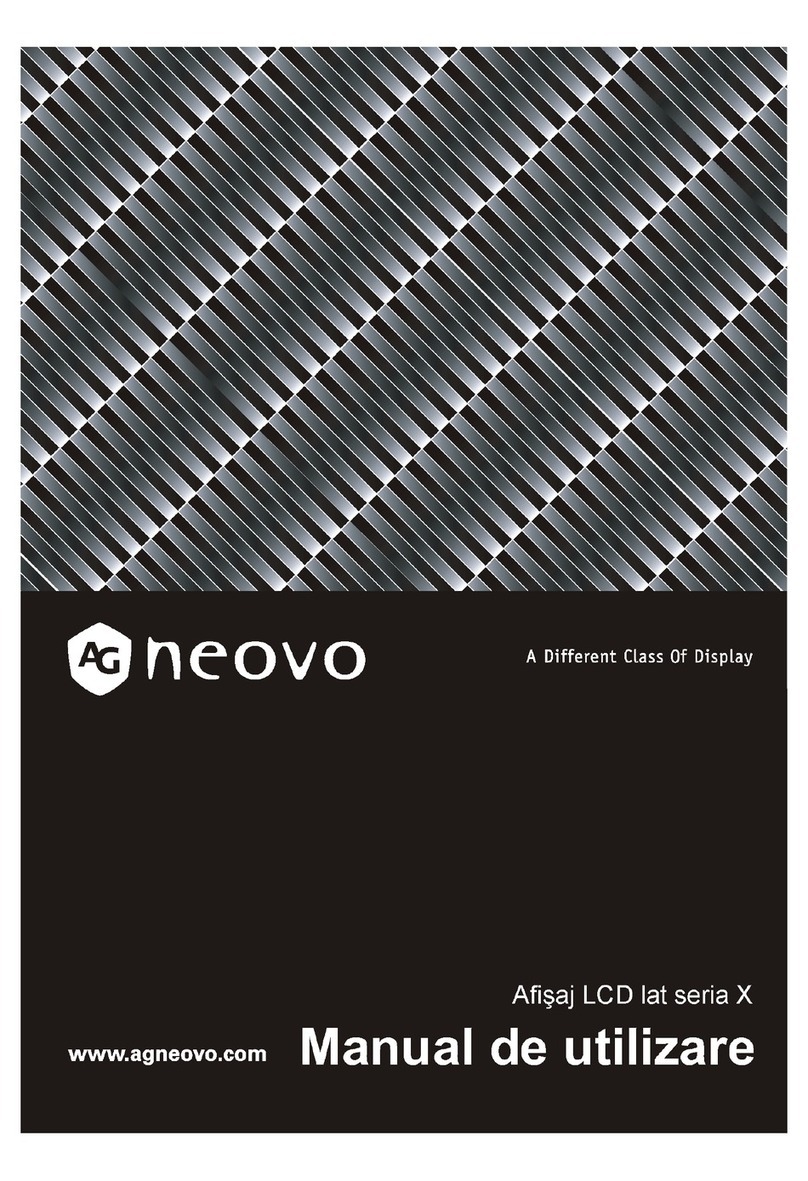
AG Neovo
AG Neovo X-W19 User manual

AG Neovo
AG Neovo F-17C User manual

AG Neovo
AG Neovo K-A19 User manual

AG Neovo
AG Neovo HX-32E User manual

AG Neovo
AG Neovo MD-24 User manual

AG Neovo
AG Neovo DR-17E User manual
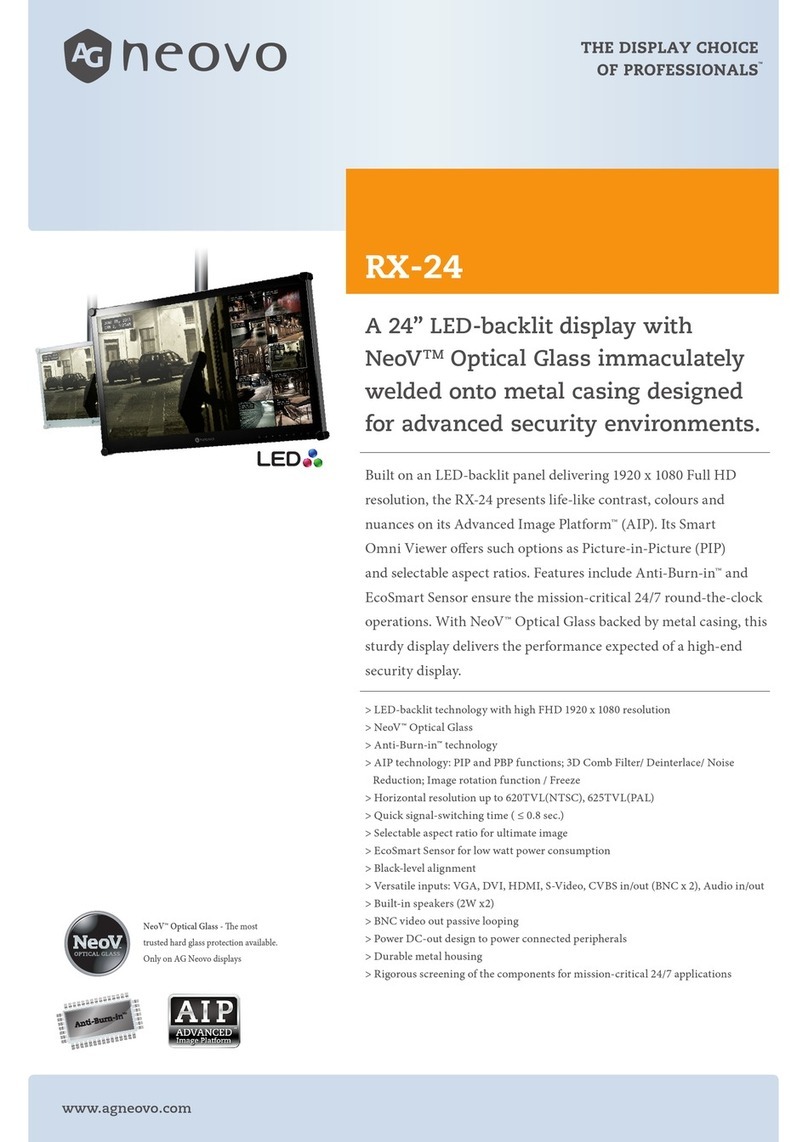
AG Neovo
AG Neovo RX-24 User manual
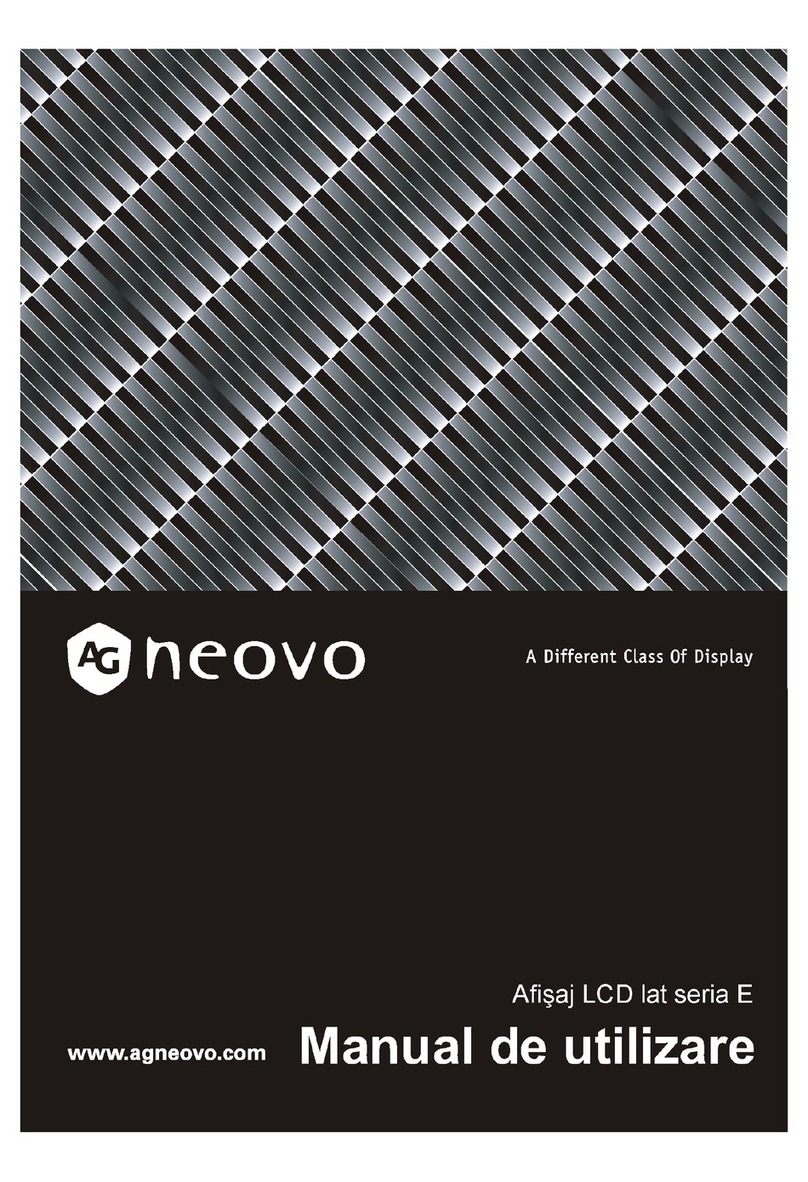
AG Neovo
AG Neovo E-W22 Instruction Manual

AG Neovo
AG Neovo SX-15 User manual
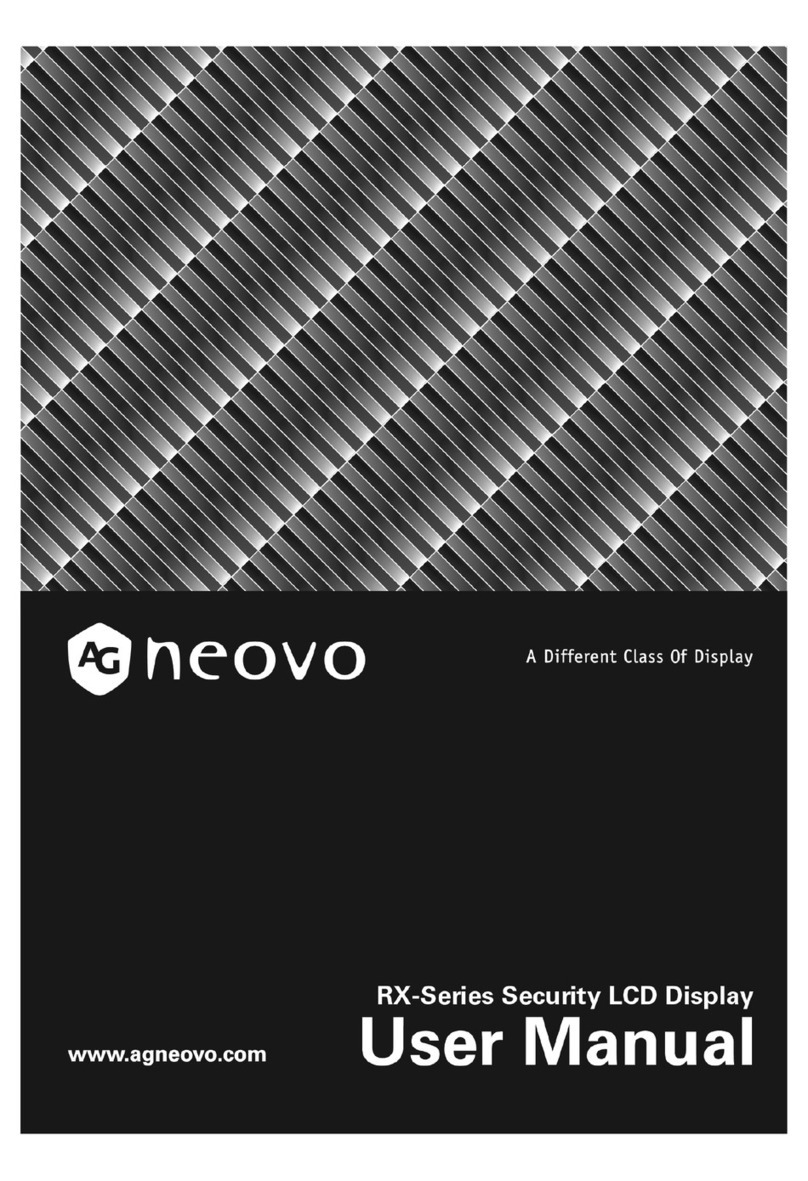
AG Neovo
AG Neovo X-W19 User manual

AG Neovo
AG Neovo MD-2402 User manual

AG Neovo
AG Neovo TX-15 User manual

AG Neovo
AG Neovo RX-22G User manual

AG Neovo
AG Neovo F-415 User manual
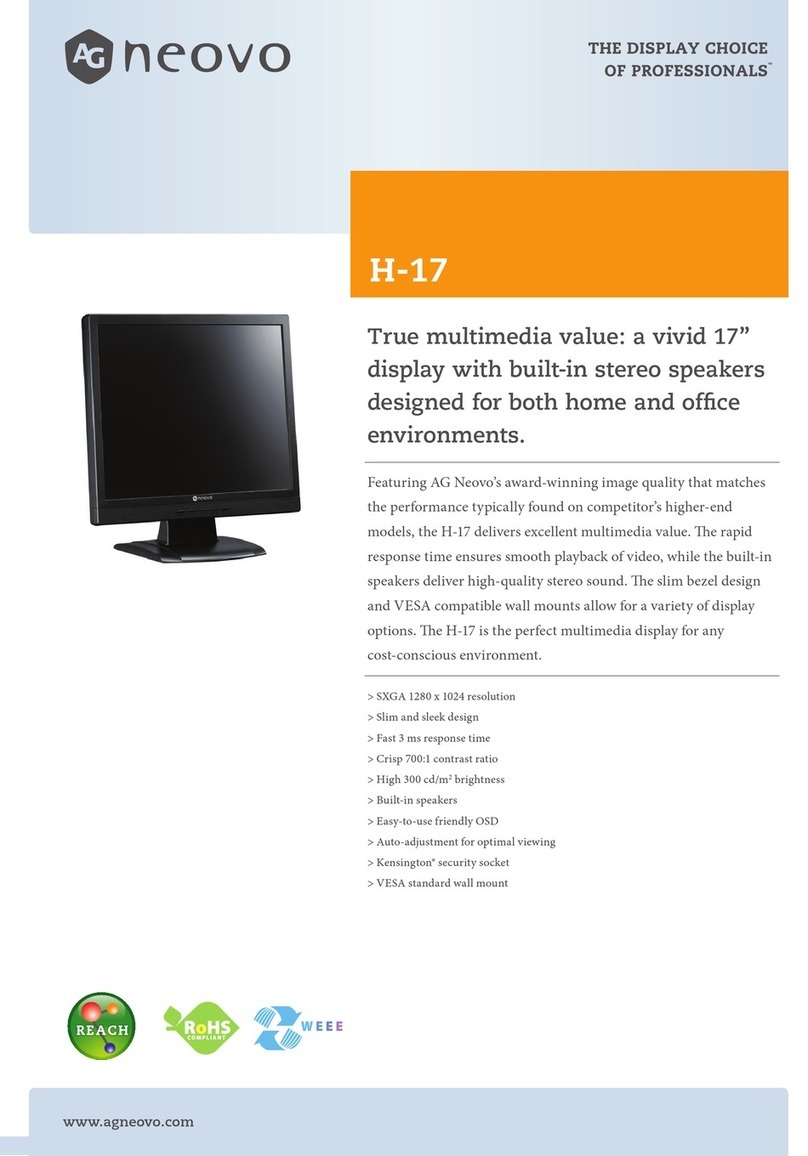
AG Neovo
AG Neovo H-17 User manual

AG Neovo
AG Neovo IFP-6502 User manual

AG Neovo
AG Neovo X-17P Owner's manual

AG Neovo
AG Neovo M-15V User manual

AG Neovo
AG Neovo K-19 User manual

AG Neovo
AG Neovo LA-2202 User manual