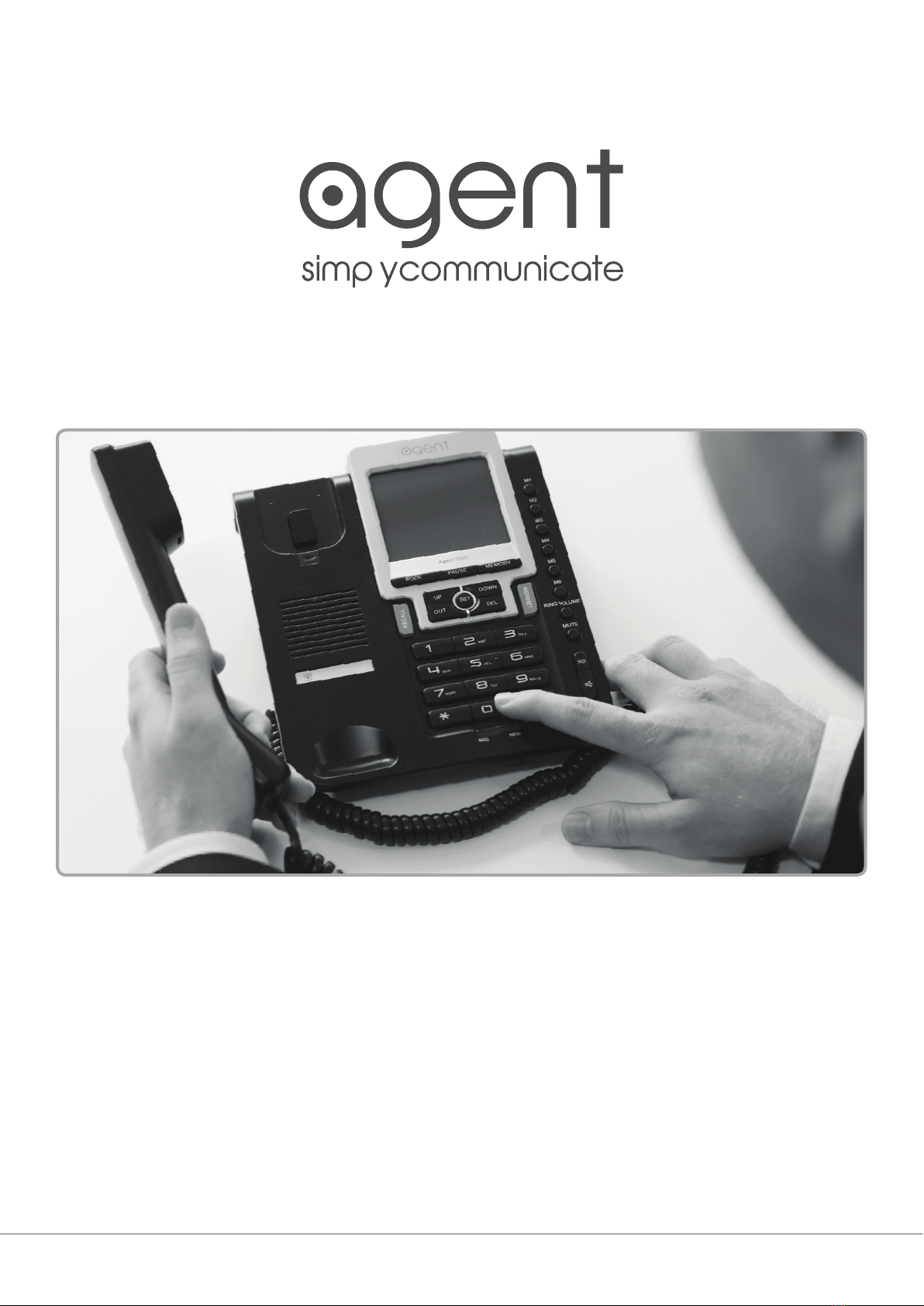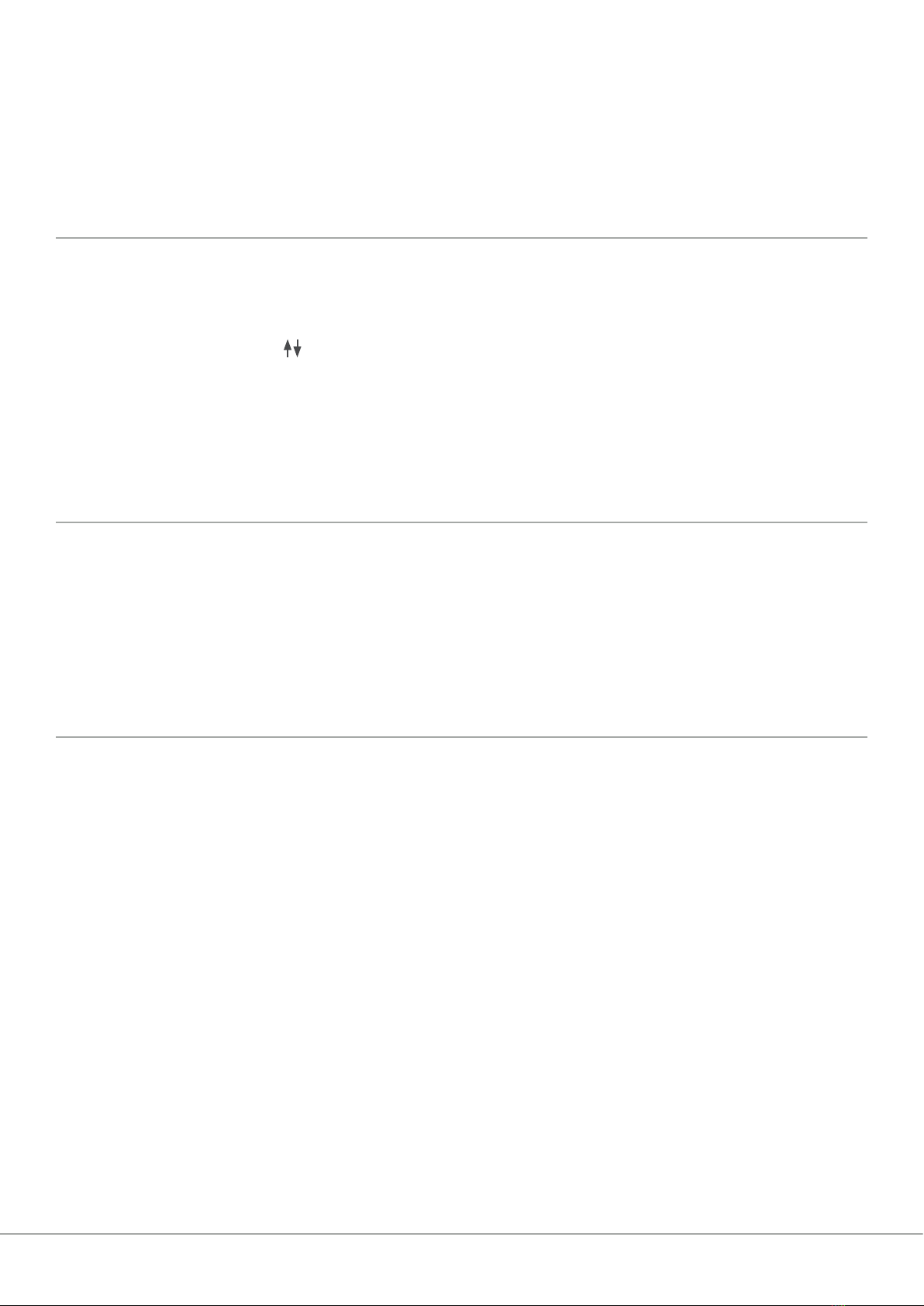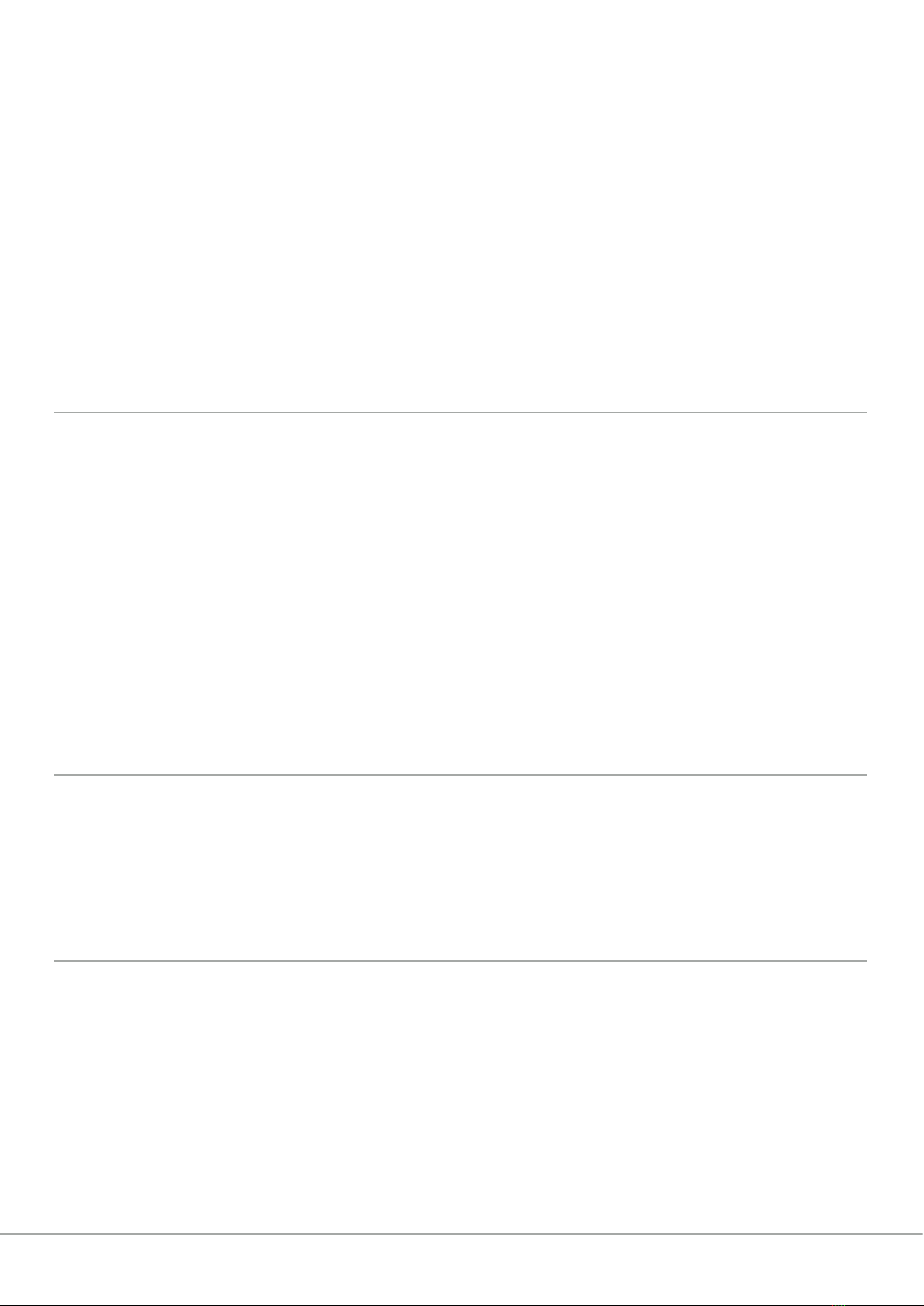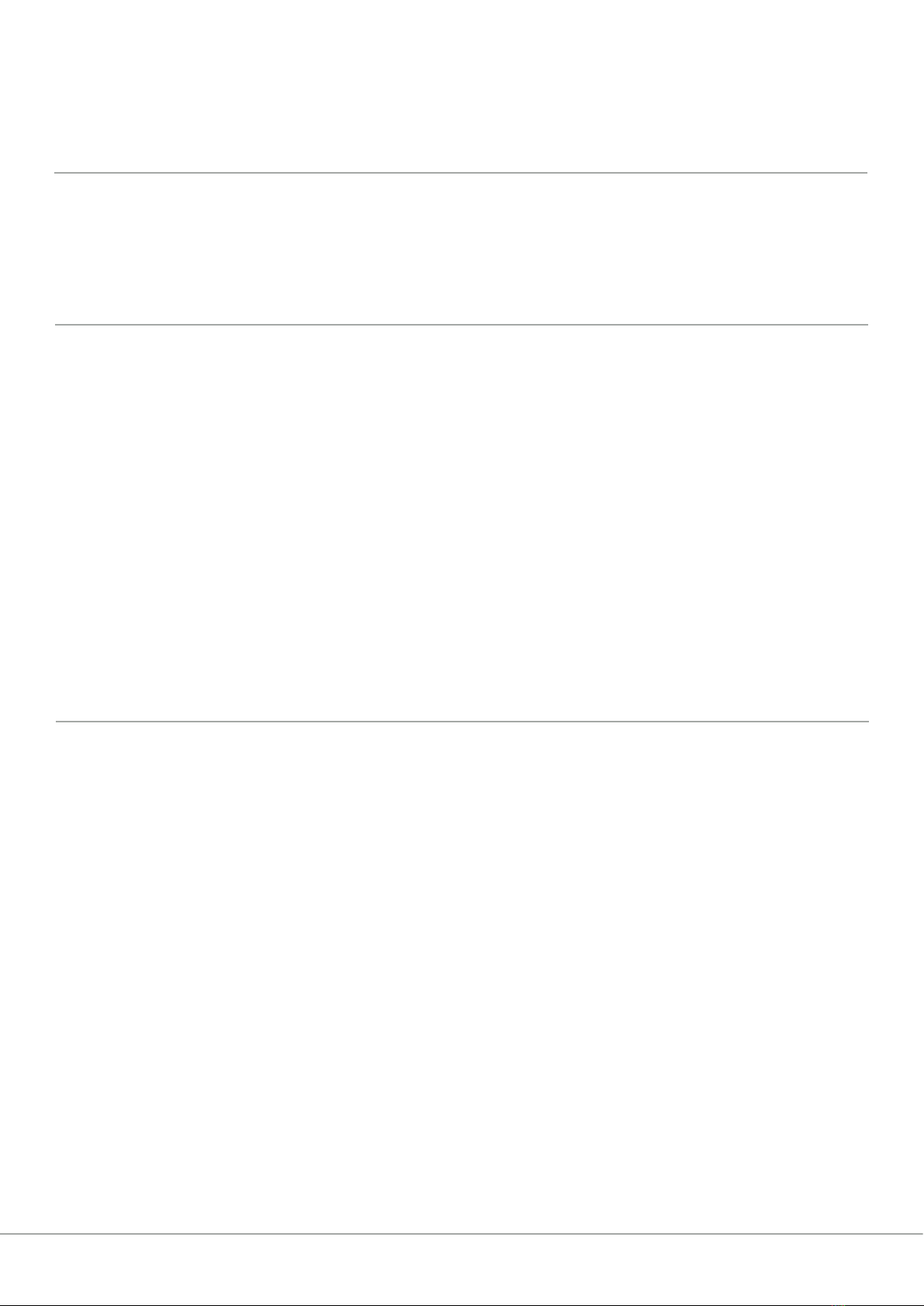www.agentheadsets.com
Select Ring Tone
1. With the phone on the hook press SET key.
2. Press DOWN key FOUR times, LCD will display RING MELODY.
3. Press the SET key and you will see RING MELODY 1.
4. Press UP or DOWN to select your preferred ring tone (there are 8 to choose from).
5. Press SET key to conrm your ring tone.
Adding a New Contact to the Phone Book
1. With the phone on the hook press SET key.
2. Press DOWN key THREE times, LCD will display PHONEBOOK INPUT.
3. Press the SET key, LCD displays INPUT NUMBER.
4. Input the telephone number and press SET to conrm.
5. Input the name, use the UP and DOWN key to move the cursor and the DEL key to correct.
6. Press the SET key to conrm and move to the next group number input.
Note: The number keys are marked with letters and can be pressed multiple times to input a name. For
example, if you want to input the name “JACK”, you should: press 5 key once, press 2 key once, wait 2
seconds, then press 2 key three times, press 5 key twice.
Copying Inbound Numbers To Phonebook
1. Press the UP or DOWN keys to review an incoming call, then press the BOOK key twice to copy the
incoming call (number & name) to the phonebook memory directly; alternatively press MEMORY and BOOK
key, then edit the number, press MEMORY key to edit, then use the alphanumeric keys to edit name. You
can use the DEL key for deleting, and MEMORY key to conrm.
Editing Item In Phone Book
1. With the phone on the hook press SET key.
2. Press DOWN key TWICE, LCD will display PHONEBOOK EDIT.
3. Press SET key and input the rst name character of the item you want to edit
4. LCD WILL display the rst item of the character.
5. You can also press UP or DOWN key to nd the item without entering the rst name character.
6. Press SET key when you nd the desired number and name.
7. The rest of the editing process is the same as adding a new item.
Flash Time Setting
1. With the phone on the hook press SET key.
2. Press DOWN key TWICE, LCD will display FLASH TIME
3. Press SET to enter, then 100 ash.
4. Press UP or DOWN key to select from 100, 300, 600 or 1000.
5. Press SET to conrm.
7