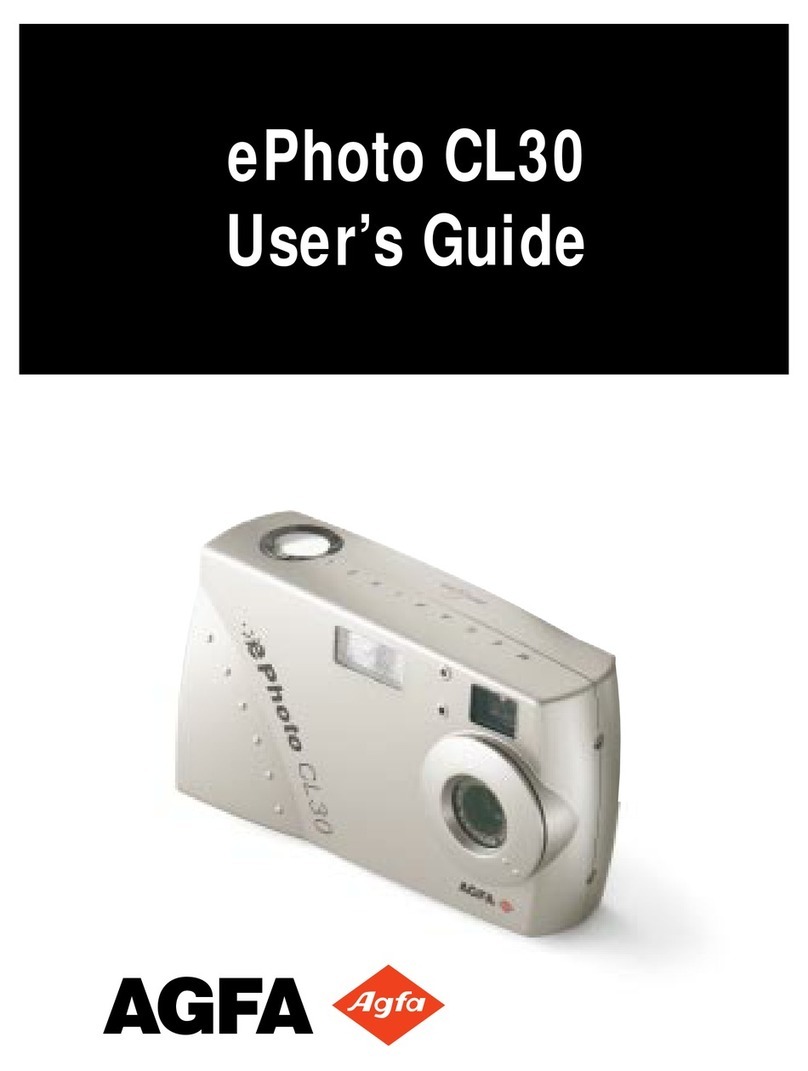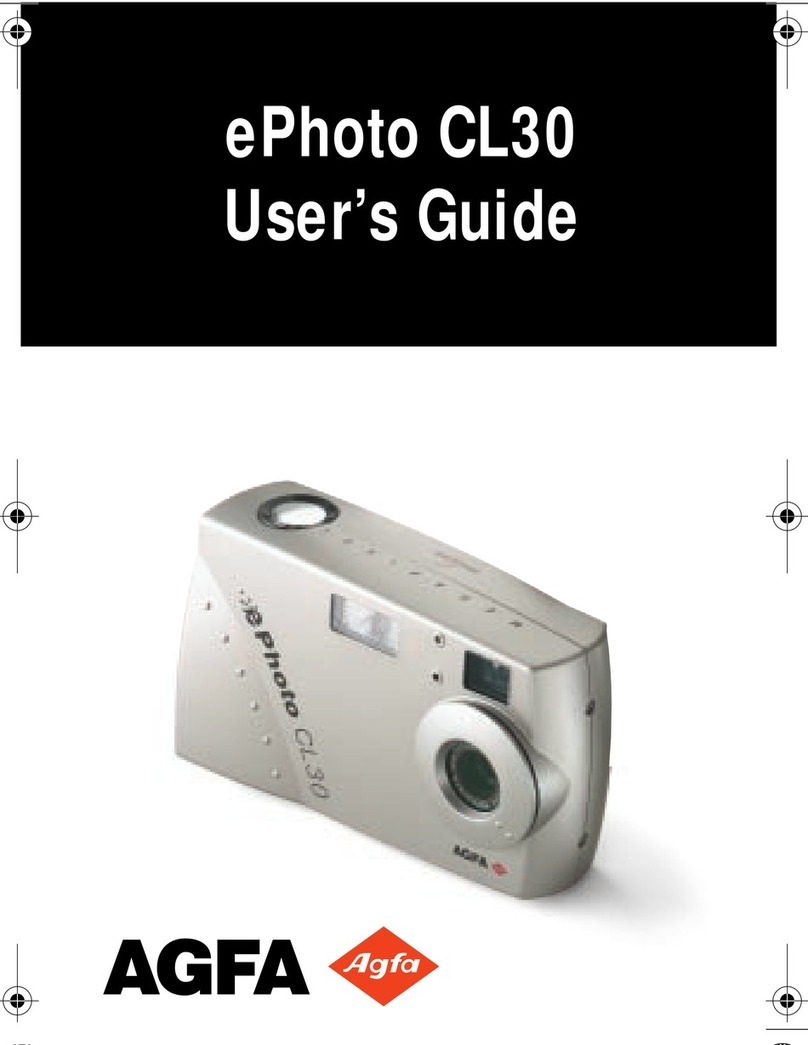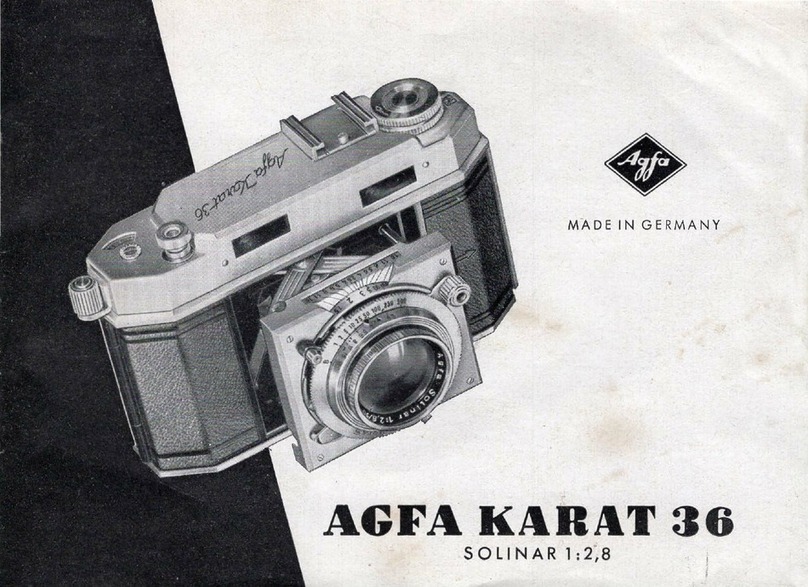Cont ent s 7
Au to matic ...................................................................................... 30
Vid e o Ou t ...................................................................................... 30
Prefe rences ................................................................................... 3 0
Date & Time .................................................................................... 31
Vo lu me .......................................................................................... 3 2
Lan g u age ...................................................................................... 32
Chap te r 3 — Wo rking with Imag e s in P lay Mo de . . . . . . . . . . . . . . . . . . . . . . . . . 3 3
Using Sin g le -Imag e View ........................................................................ 34
Scrolling through the Images in Single-Image View................................ 3 4
Deletin g Imag e s in Single-Image View ................................................. 34
Lockin g /Un locking Imag e s in Single-Image View ................................... 35
Zo o min g in o n an Imag e in S in g le -Imag e View ....................................... 3 6
Prin tin g Images in Single-Image View .................................................. 36
Displayin g In fo rmation in S in g le -Imag e Vie w ......................................... 38
Using Mu lti-Imag e View .......................................................................... 3 9
Vie wing Imag e s in Mu lti-Image View .................................................... 39
Deletin g Imag e s in Mu lti-Image View ................................................... 3 9
Lockin g /Un locking Imag e s in Mu lti-Image View...................................... 40
Prin tin g Images in Mu lti-Imag e V ie w .................................................... 41
Alb u m Se ttings in Mu lti-Imag e View .................................................... 42
Chap te r 4 — Watch in g Imag e s on TV . . . . . . . . . . . . . . . . . . . . . . . . . . . . . . . . . . . . . . 4 4
Chan g in g the Type of Video Stand ard....................................................... 44
Watchin g Imag e s on TV .......................................................................... 4 5
Chap te r 5 — Downlo ading Imag e s to your P C. . . . . . . . . . . . . . . . . . . . . . . . . . . . 4 6
Activatin g Drive Mode ............................................................................ 4 6
Activatin g Camera Mode ......................................................................... 4 6
Downloading Images with the Clik!™ TWAIN Driver using Agfa PhotoWise
So ftware (Came ra Mode)......................................................................... 47
More Informatio n ............................................................................. 4 8
Downloading Images using IomegaWare™ Software (Drive Mode) ................... 48
More Informatio n ............................................................................. 4 8
App e ndix A — Care and Main te nance . . . . . . . . . . . . . . . . . . . . . . . . . . . . . . . . . . . . . 4 9
Came ra................................................................................................ 49
AC Ad apter .......................................................................................... 49
Batteries ............................................................................................. 5 0
Clik!™ Disks ......................................................................................... 50