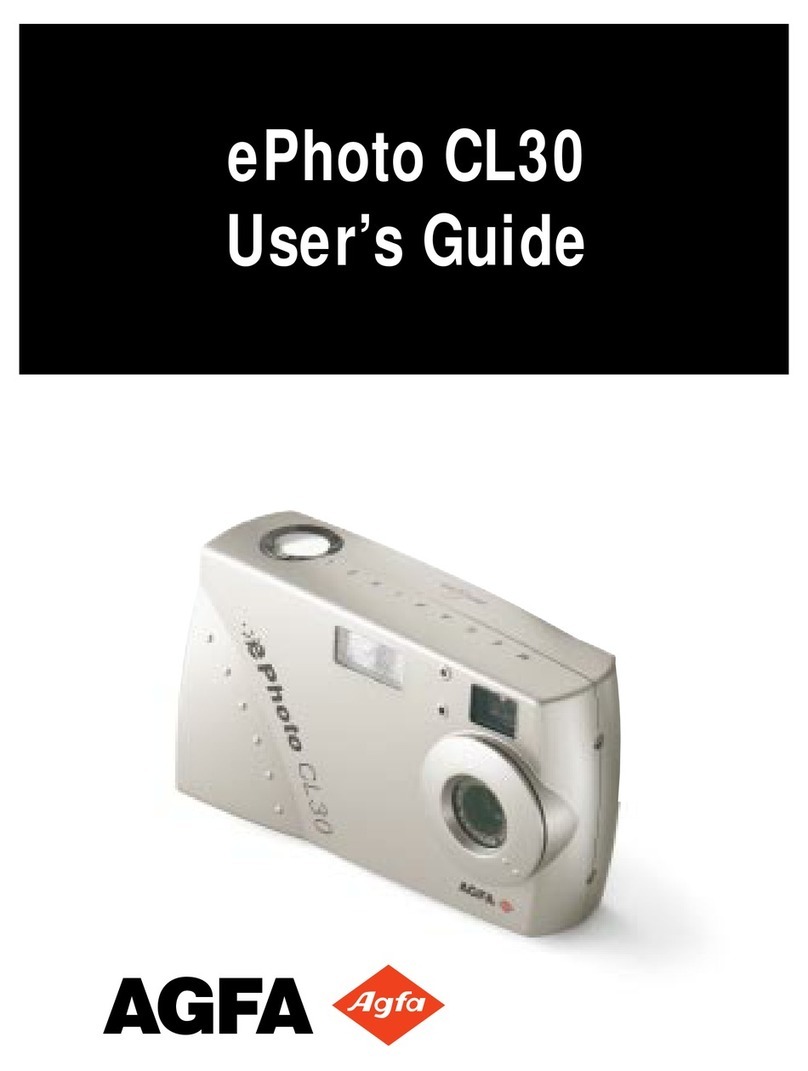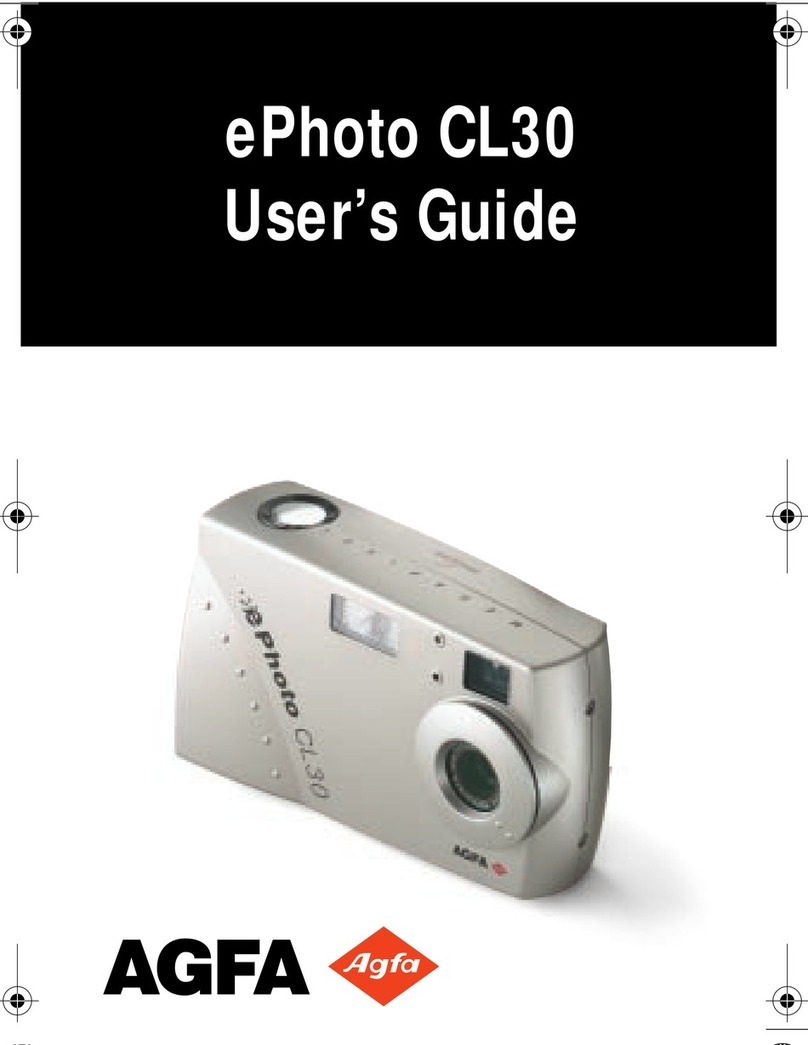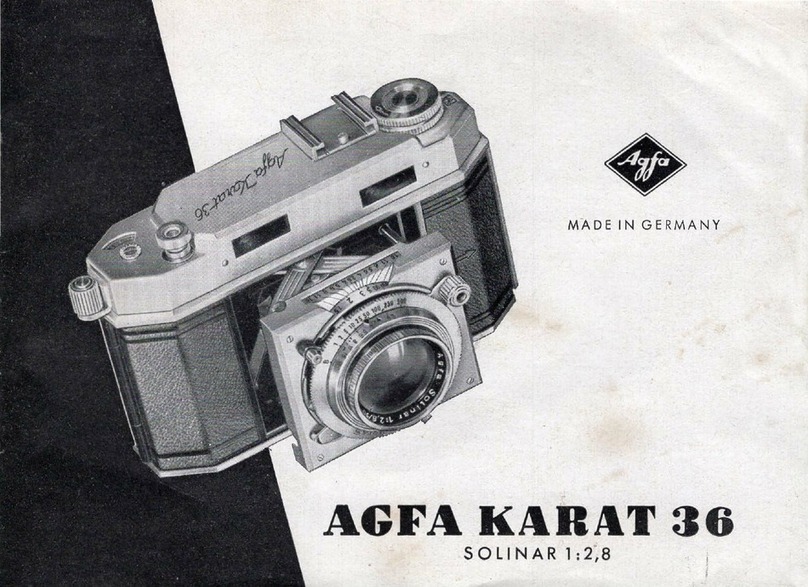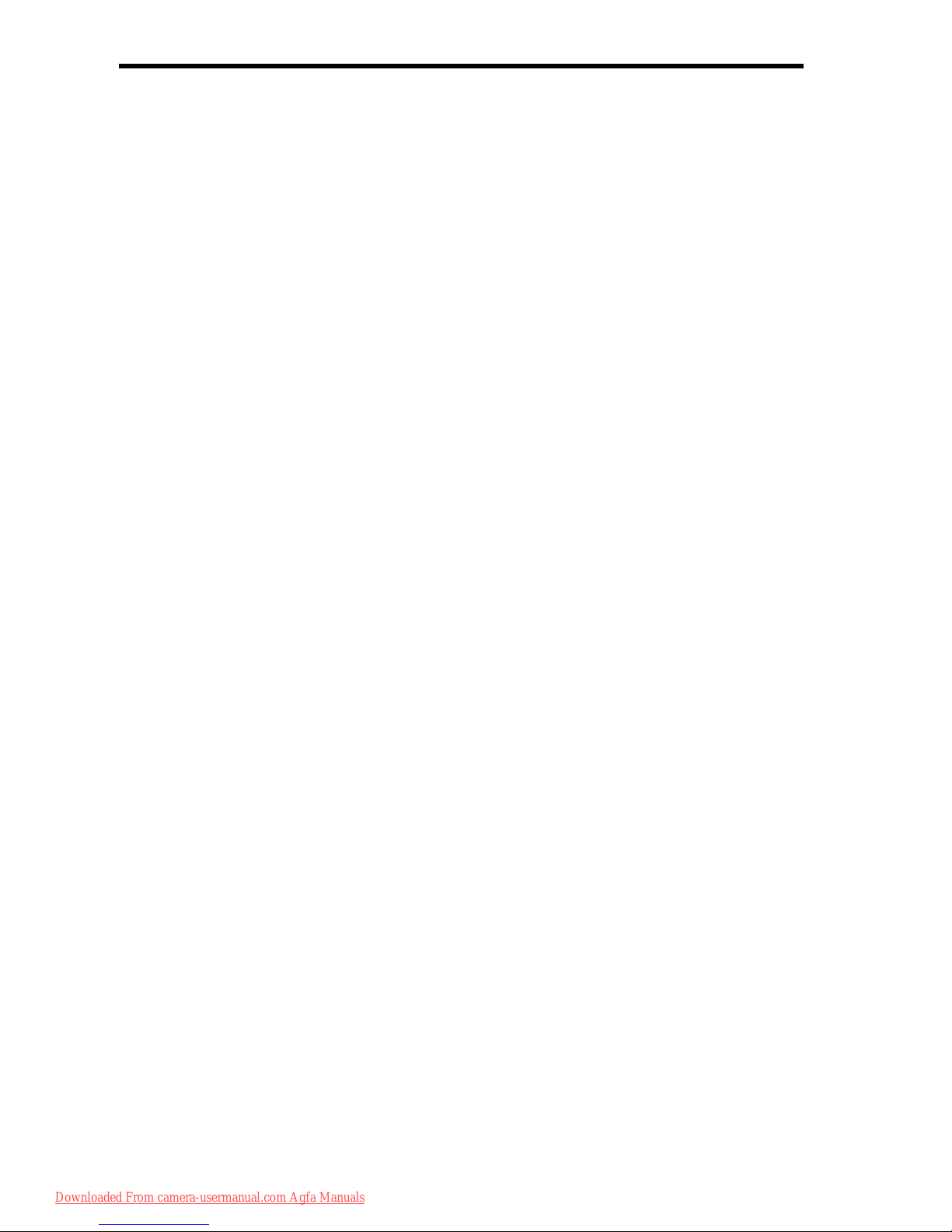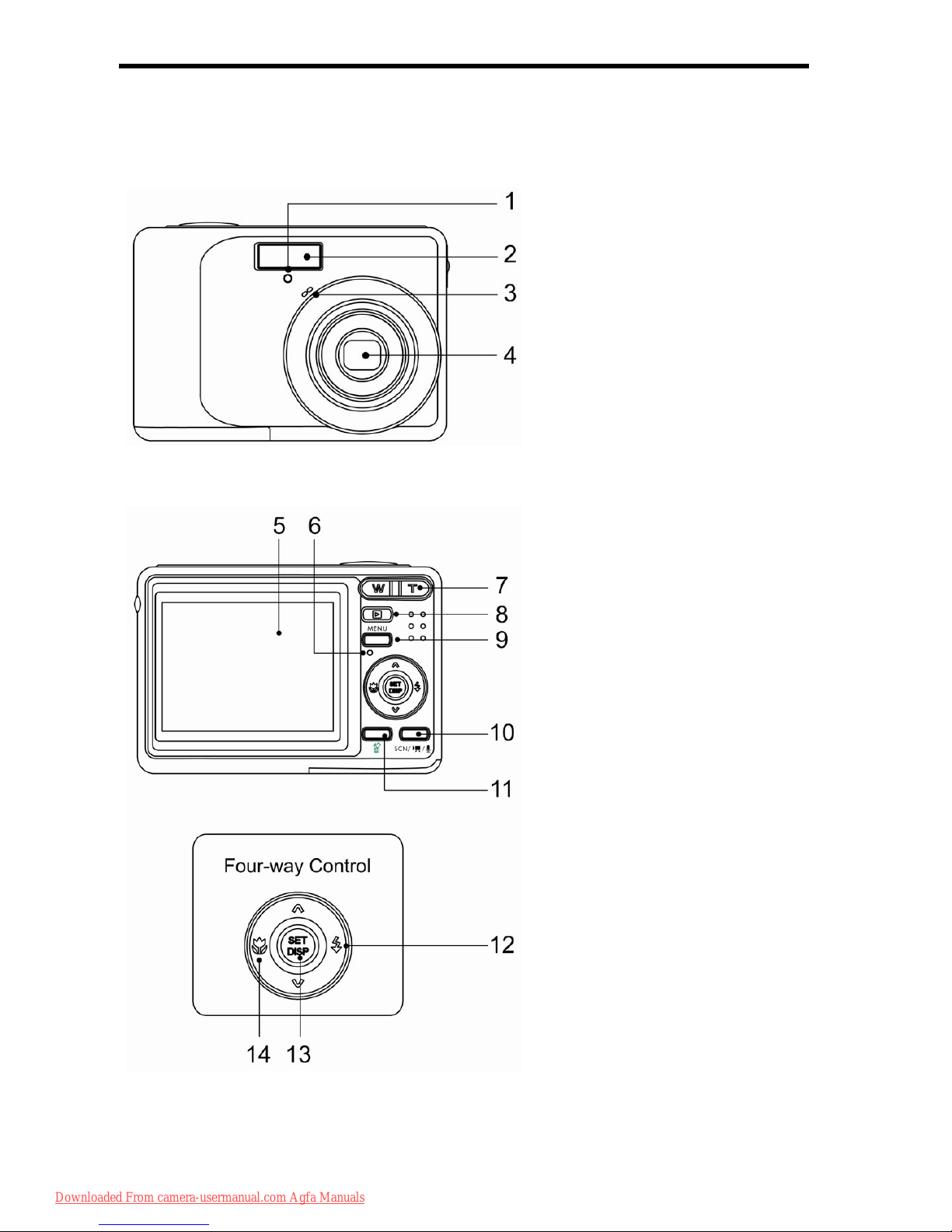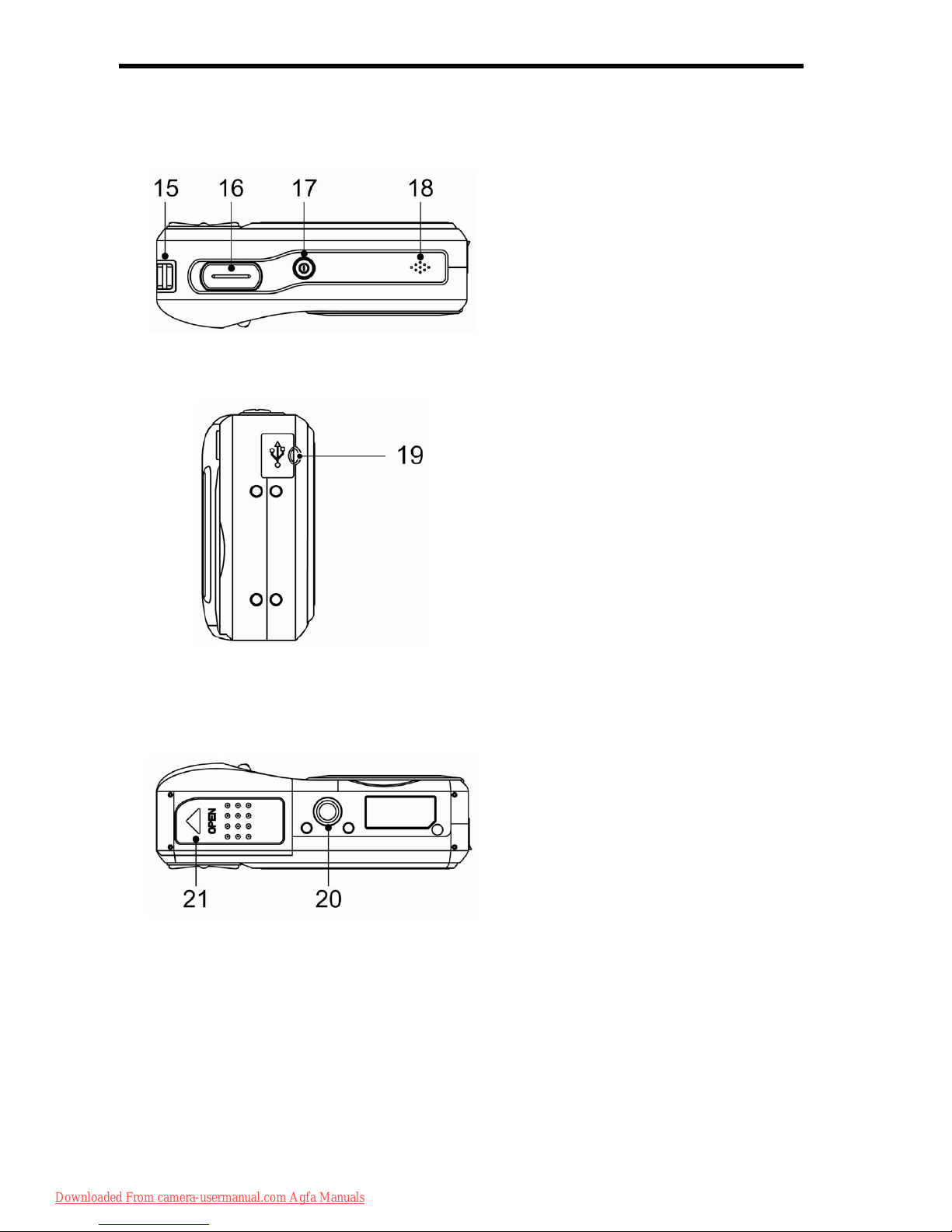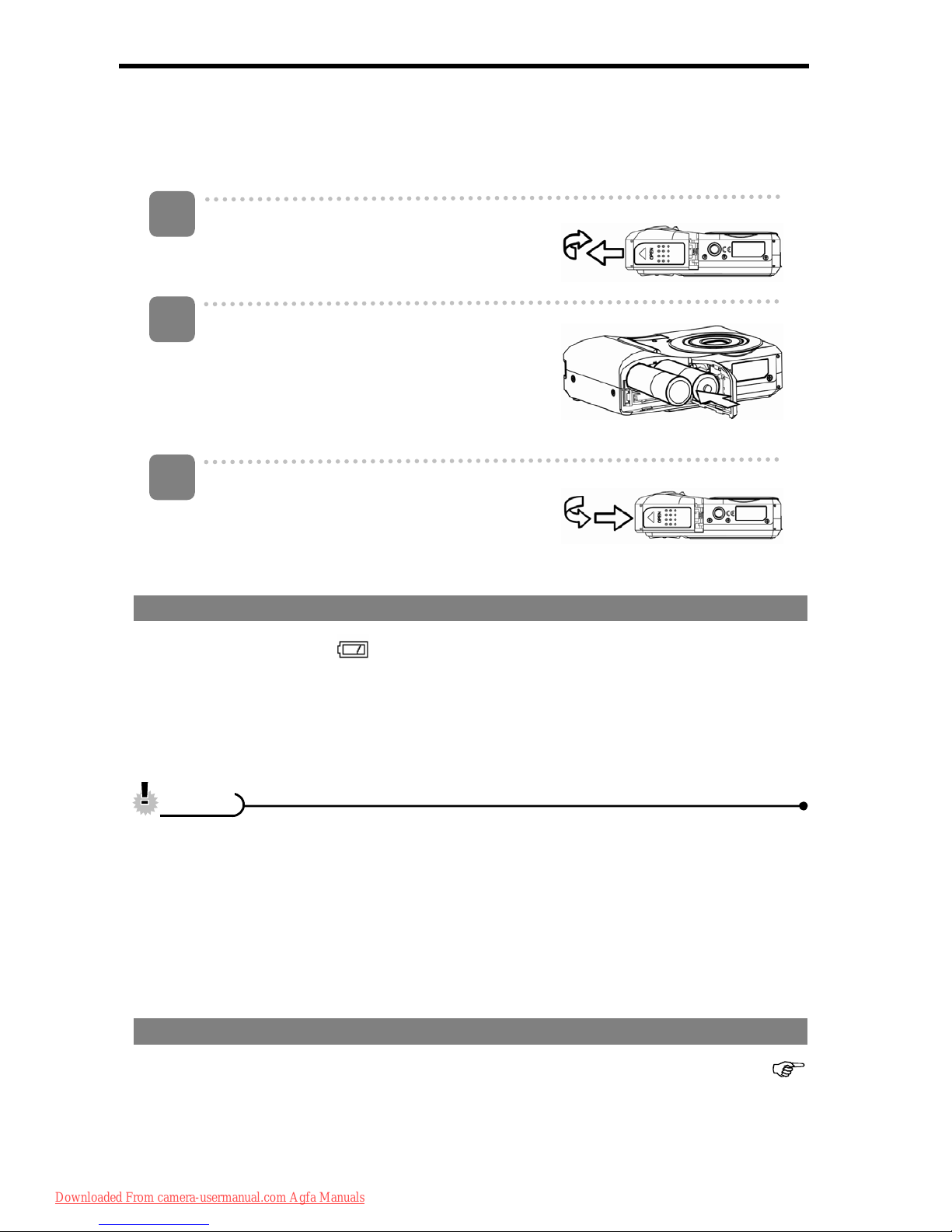ii
any way. High-voltage internal components create the risk of electric shock
when exposed. Maintenance and repairs should be carried out only by authorized
service providers.
yDo not fire the flash too close to the eyes of animals or people, especially for
young children. Eye damage may result. In particular, remain at least one meter
away from infants when using flash.
yKeep the camera away from water and other liquids. Do not use the camera with
wet hands. Never use the camera in the rain or snow. Moisture creates the
danger of fire and electric shock.
yKeep the camera and its accessories out of the reach of children and animals to
prevent accidents or damage to the camera.
yIf you notice smoke or a strange odor coming from the camera, turn the power
off immediately. Never attempt to repair the camera on your own.
yUse only the recommended power accessories. Use of power sources not
expressly recommended for this equipment may lead to overheating, distortion
of the equipment, fire, electrical shock or other hazards.
FCC Compliance and Advisory
This device complies with Part 15 of the FCC Rules. Operation is subject to the following two conditions:
1.) this device may not cause harmful interference, and 2.) this device must accept any interference
received, including interference that may cause unsatisfactory operation.
This equipment has been tested and found to comply with the limits for a Class B peripheral, pursuant
to Part 15 of the FCC Rules. These limits are designed to provide reasonable protection against harmful
interference in a residential installation. This equipment generates, uses, and can radiate radio
frequency energy and, if not installed and used in accordance with the instructions, may cause harmful
interference to radio communication. However, there is no guarantee that interference will not occur in a
particular installation. If this equipment does cause harmful interference to radio or television reception,
which can be determined by turning the equipment off and on, the user is encouraged to try to correct
the interference by one or more of the following measures.
yReorient or relocate the receiving antenna.
yIncrease the separation between the equipment and receiver.
yConnect the equipment to an outlet on a circuit different from that to which the receiver
is connected.
yConsult the dealer or an experienced radio/TV technician for help.
Any changes or modifications not expressly approved by the party responsible for compliance could
void the user’s authority to operate the equipment. When shielded interface cables have been provided
with the product or when specified additional components or accessories have elsewhere been
designated to be used with the installation of the product, they must be used in order to ensure
compliance with FCC regulations.
Downloaded From camera-usermanual.com Agfa Manuals