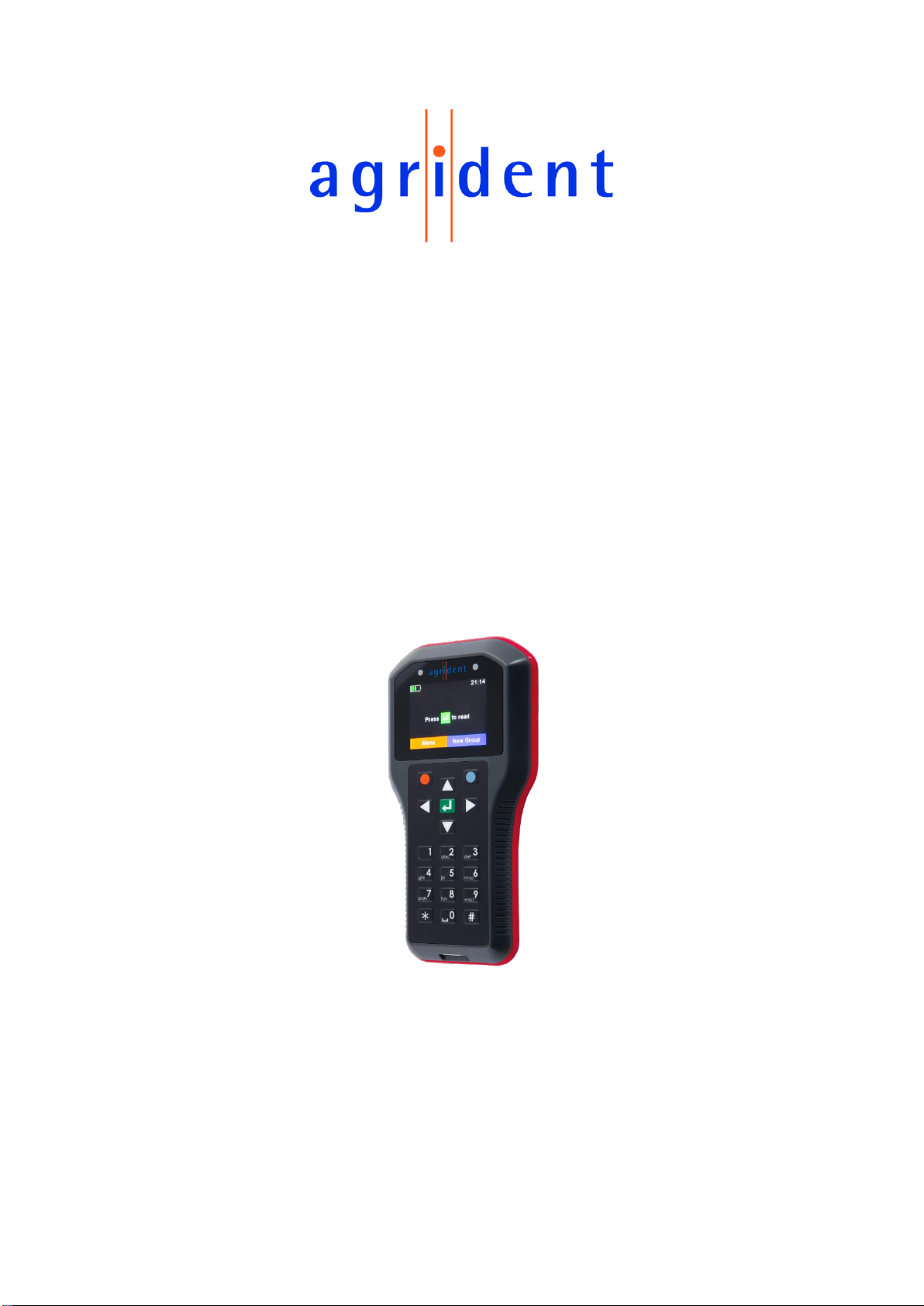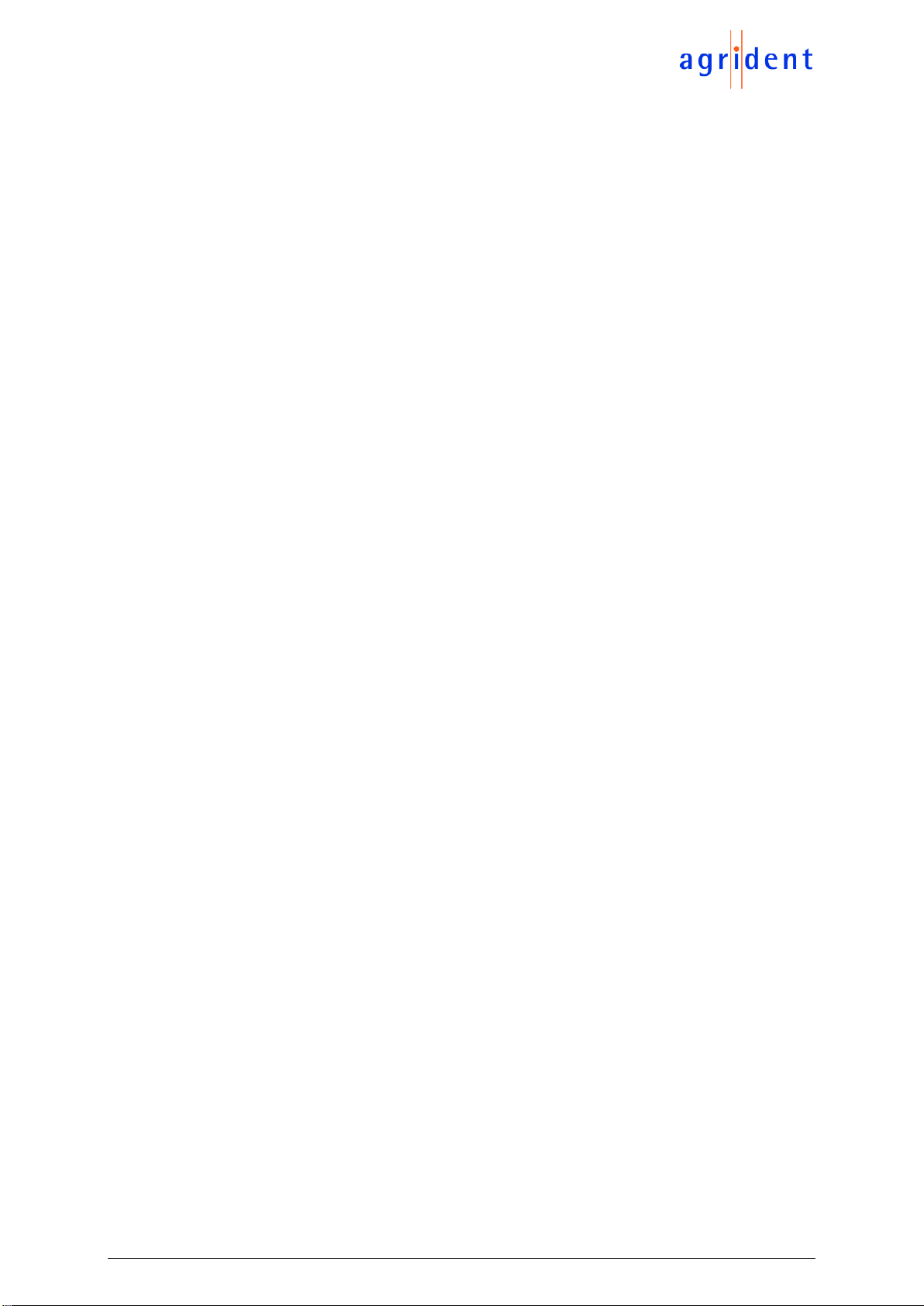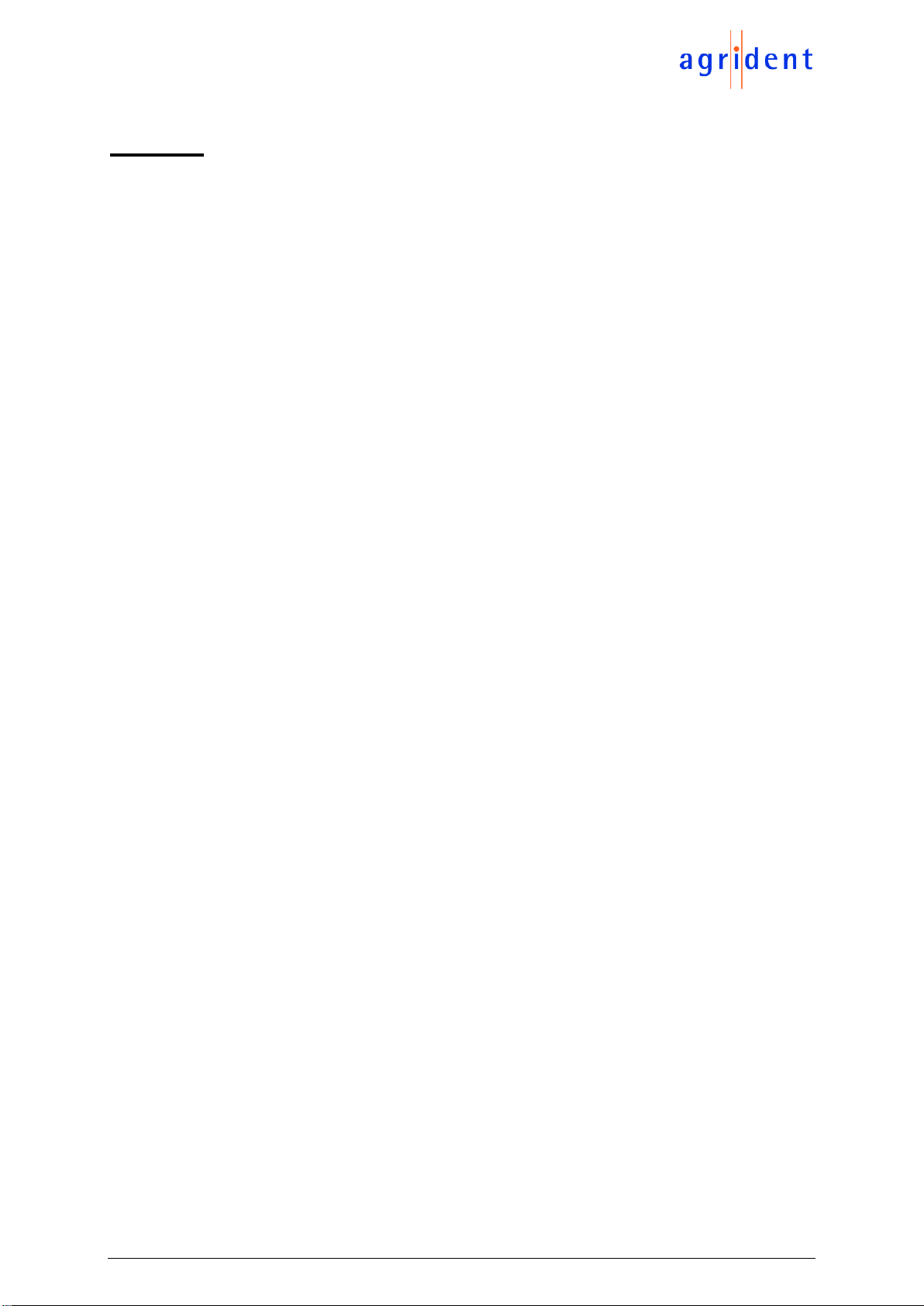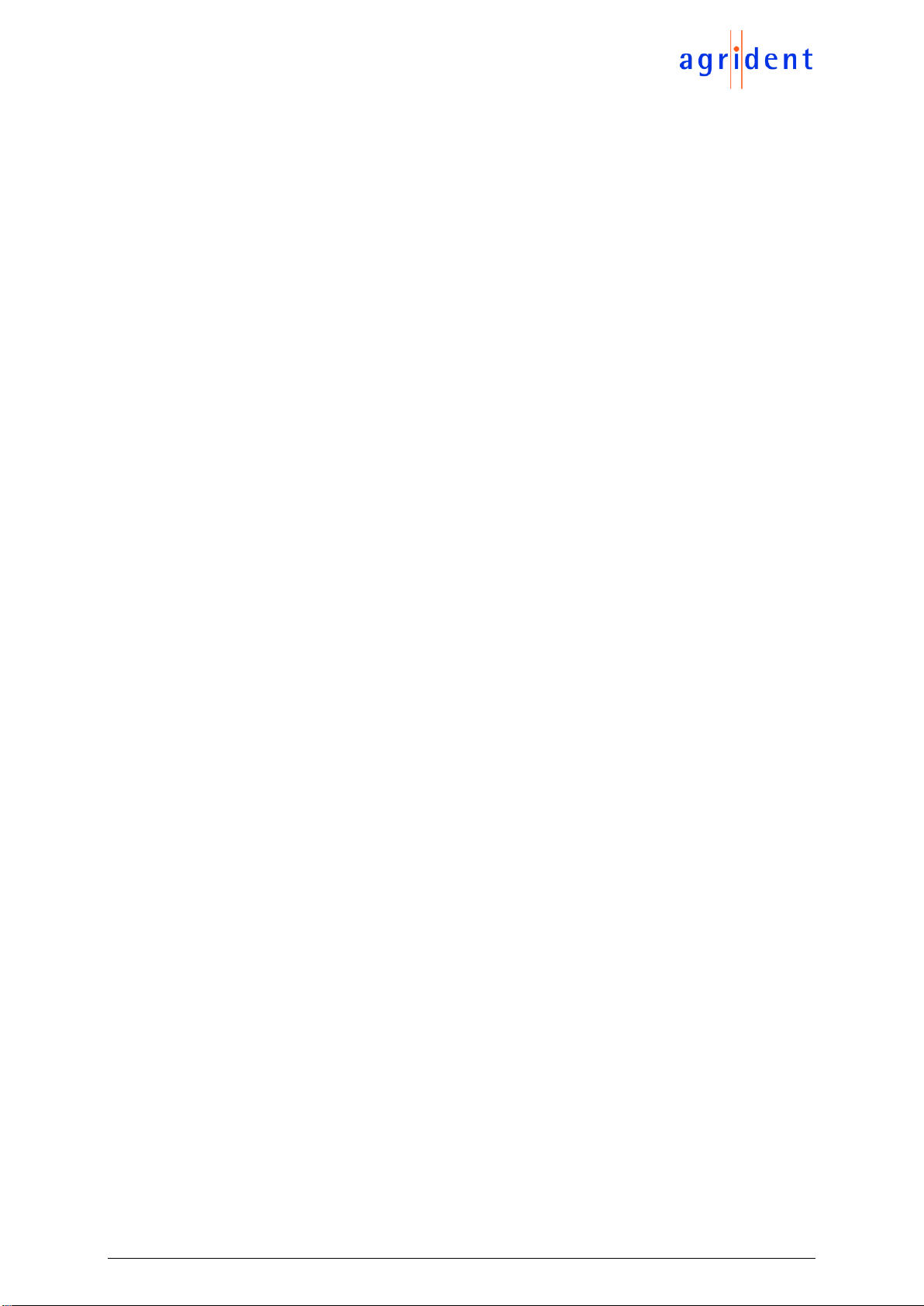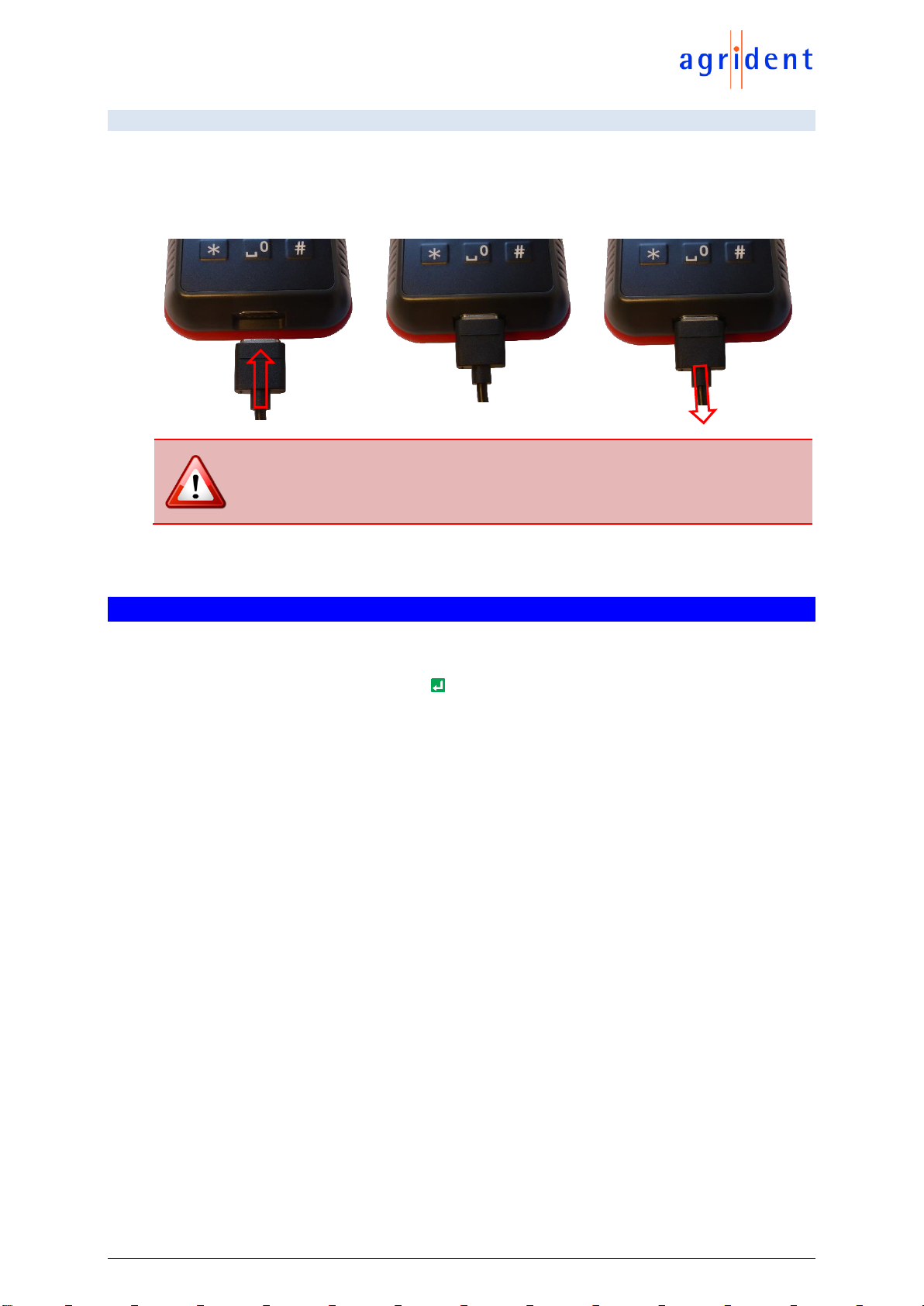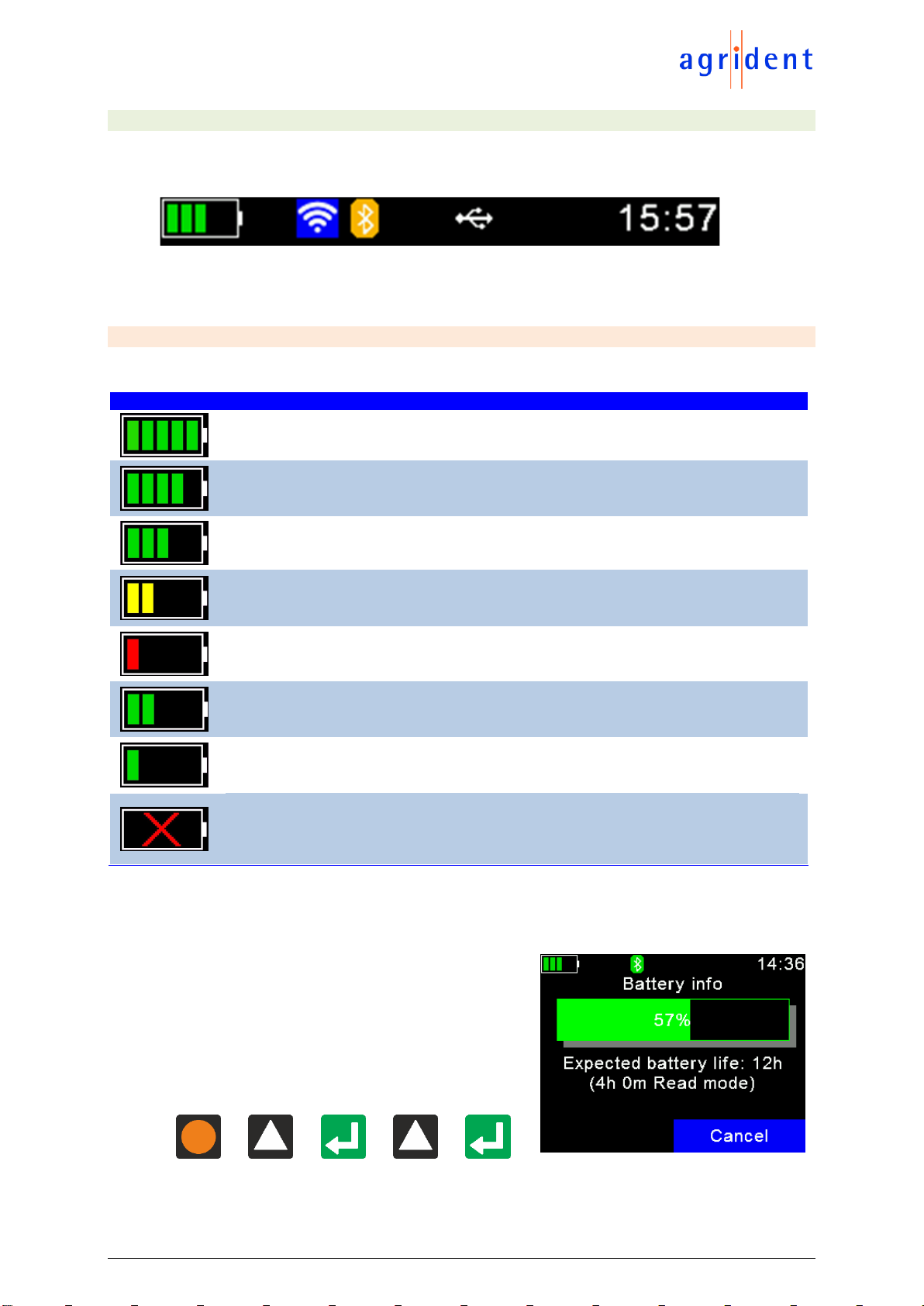APR600 User Manual
13/02/20 Page 4 of 52
7.5 Print............................................................................................................ 31
7.5.1 Print Last Group.................................................................................. 31
7.5.2 Select Group....................................................................................... 32
7.5.3 Print All Groups................................................................................... 32
7.5.4 Print Barcode ...................................................................................... 32
7.5.5 Setup Printer....................................................................................... 32
7.5.5.1 Set Printer Type............................................................................... 32
7.5.5.2 Search BT Printer............................................................................ 33
7.6 Setup.......................................................................................................... 34
7.6.1 Reader Settings .................................................................................. 34
7.6.1.1 Animal Counter On/Off .................................................................... 34
7.6.1.2 Set Read Mode................................................................................ 35
7.6.1.3 Set Online Mode.............................................................................. 35
7.6.1.4 Wireless Sync On/Off ...................................................................... 36
7.6.1.5 Volume & Vibrator ........................................................................... 37
7.6.2 Display ................................................................................................ 37
7.6.2.1 Set Date/Time.................................................................................. 38
7.6.2.2 Set Switch Off Time......................................................................... 38
7.6.2.3 Set Display Colors........................................................................... 38
7.6.2.4 Set Language.................................................................................. 39
7.6.3 Interface Setup.................................................................................... 39
7.6.3.1 Setup Scale..................................................................................... 39
7.6.3.2 Setup Printer.................................................................................... 40
7.6.3.3 Bluetooth ......................................................................................... 40
7.6.3.4 WLAN.............................................................................................. 44
7.6.4 Configuration....................................................................................... 47
7.6.4.1 Set Factory Configuration................................................................ 47
7.6.5 Device Info.......................................................................................... 47
7.6.5.1 Show Battery Info............................................................................ 48
7.6.5.2 Show Firmware Info......................................................................... 48
7.6.5.3 Show Hardware Info........................................................................ 48
8Battery precautions ........................................................................................... 49
9Safety and care................................................................................................. 50
10 Warranty........................................................................................................ 51
11 International approvals................................................................................... 51
12 Trouble shooting............................................................................................ 52