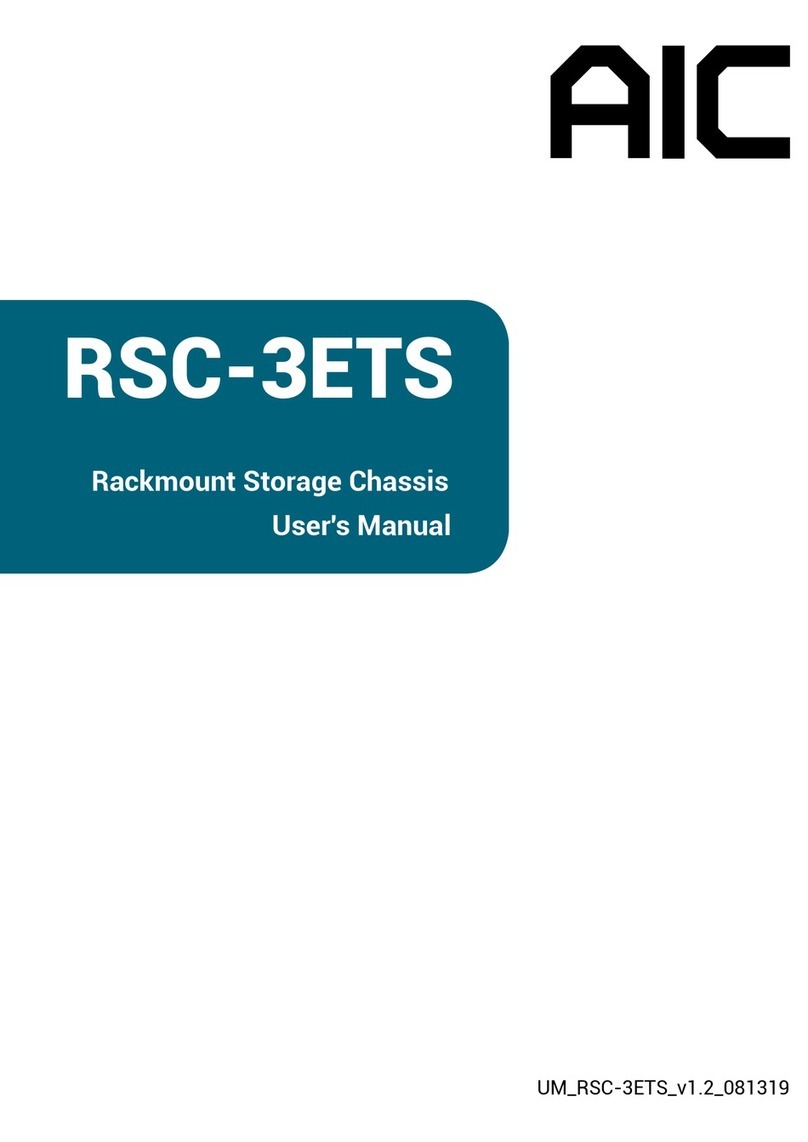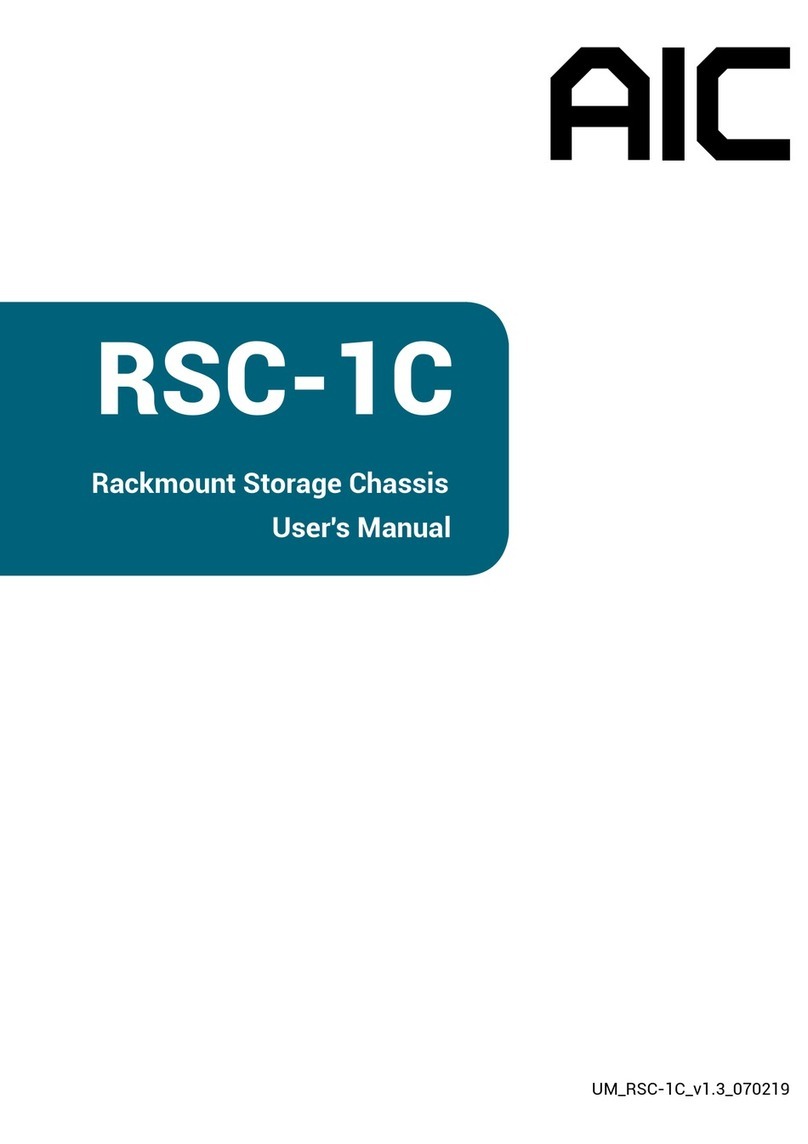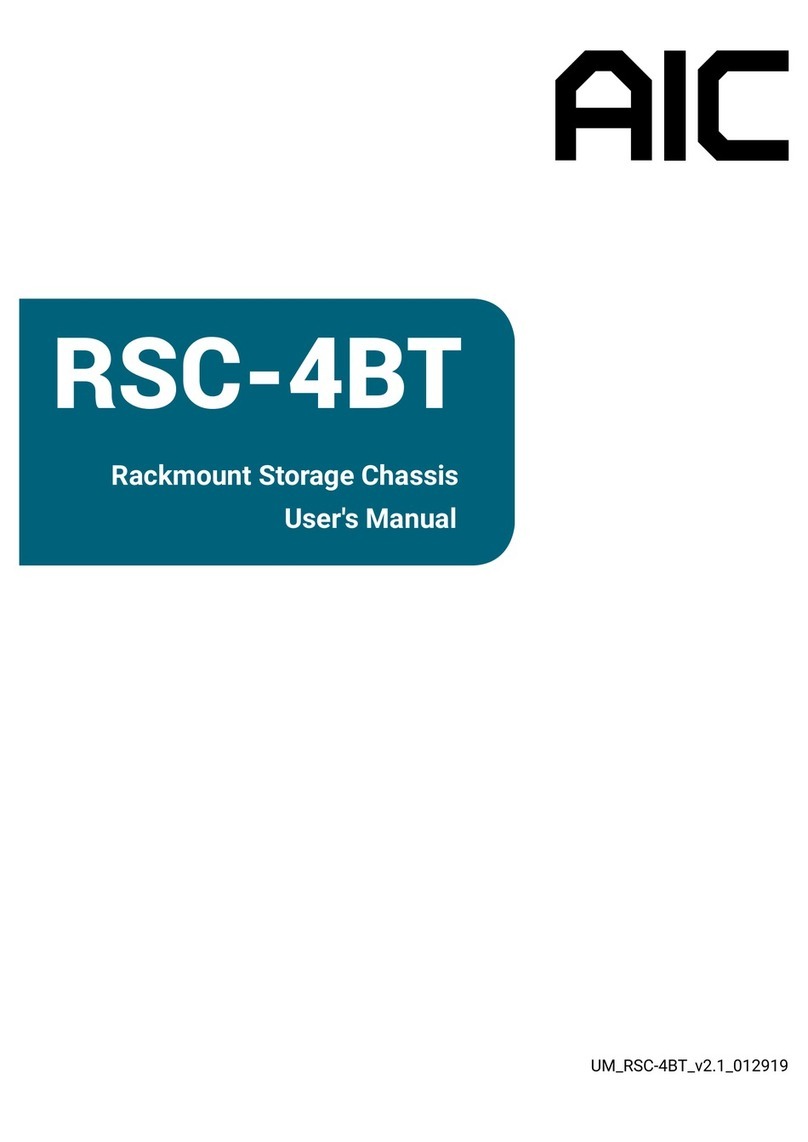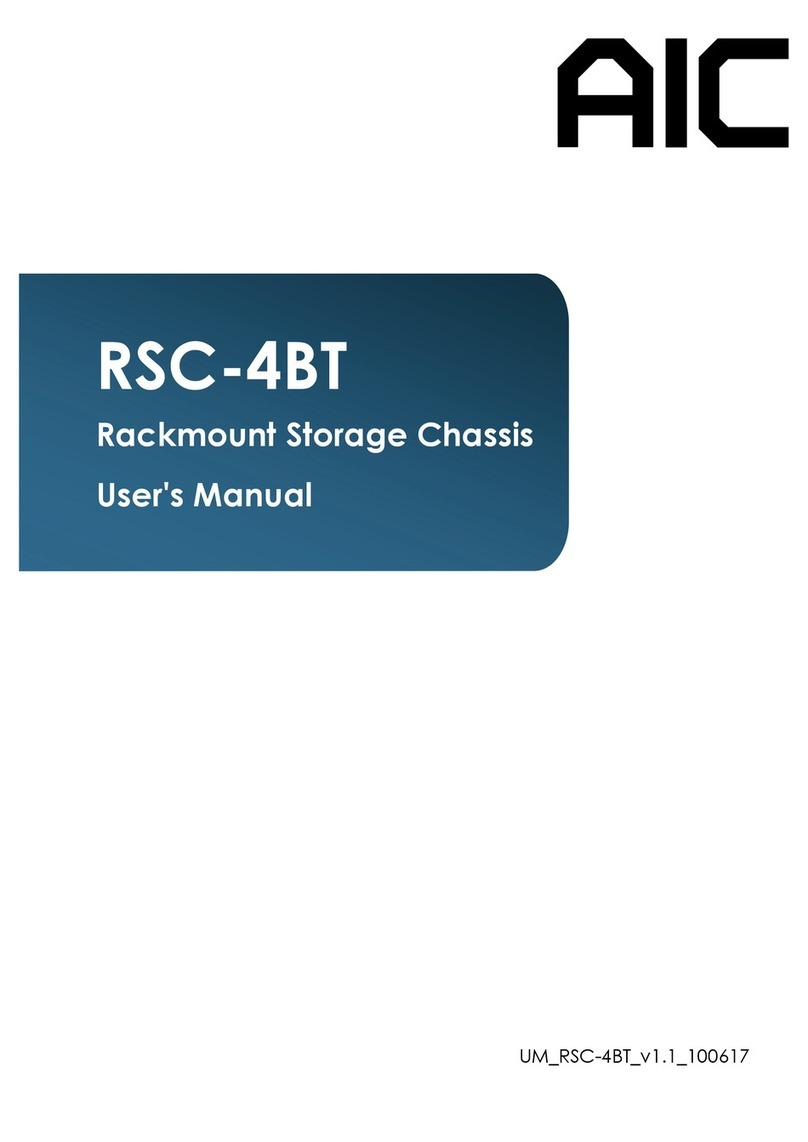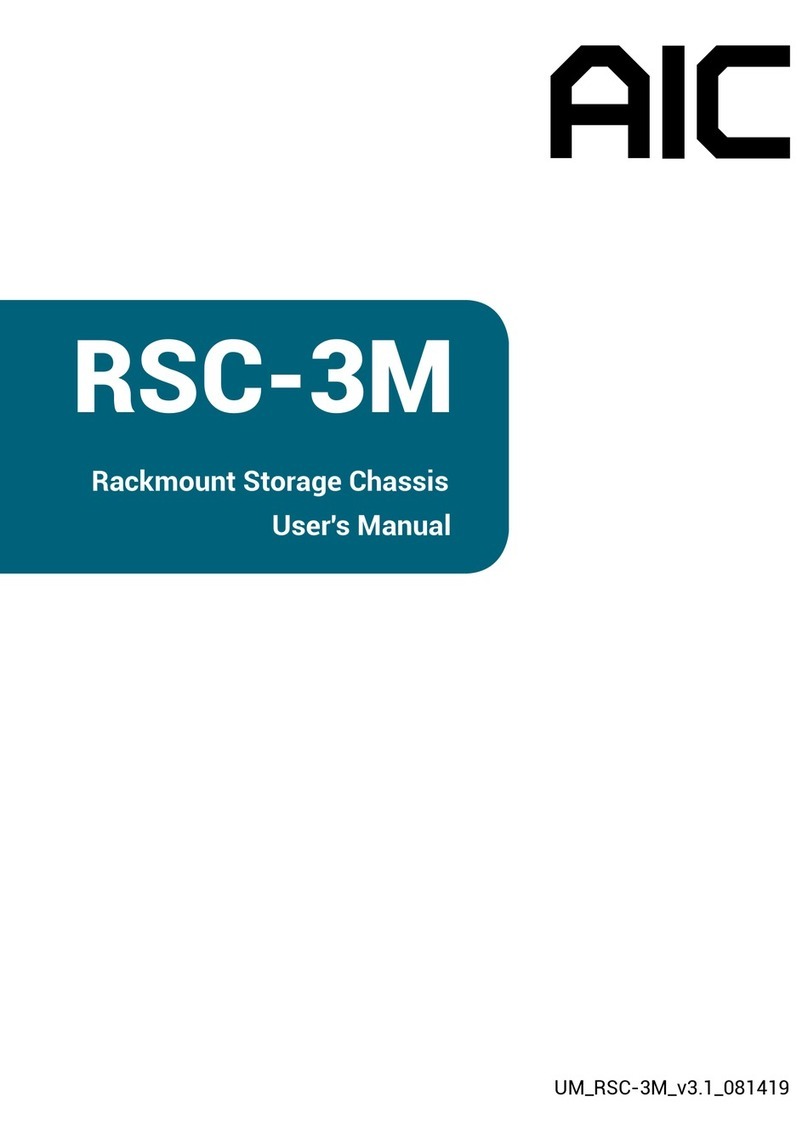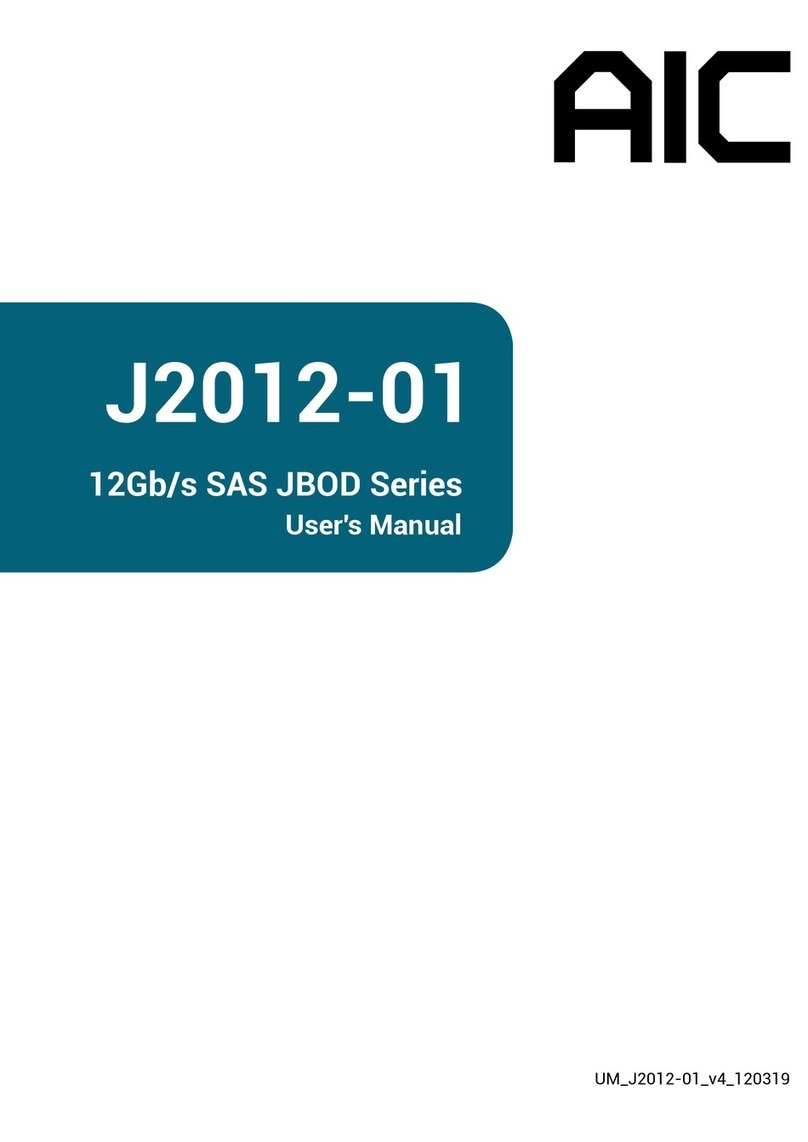contents
CONTENTS
PREFACE��������������������������������������������������������������������������������������������������������i
SAFETY INSTRUCTIONS��������������������������������������������������������������������������������� ii
Chapter 1� Prodcut Introduction �������������������������������������������������������������1
1�1 Box Content ������������������������������������������������������������������������������������������������������ 1
1.2 Specications ��������������������������������������������������������������������������������������������������� 2
1�3 General Information����������������������������������������������������������������������������������������� 3
1.4 8644 with Zoning Conguration and 8644 port denition����������������������������� 6
Chapter 2� Hardware Installation����������������������������������������������������������11
2�1 Removing and Installing Top Cover ������������������������������������������������������������� 11
2�2 Removing/Installing a Drive Tray/ Hard Drive/ Drive Slot Map������������������ 12
2�3 Removing and Installing a PSU Module ������������������������������������������������������� 16
2�4 Removing and Installing a Fan Module ������������������������������������������������������� 17
2�5 Removing and Installing External Expander Module���������������������������������� 18
2�6 Removing and Installing the HDD backplane Module������������������������������ 19
2�7 Installing Slide Rail������������������������������������������������������������������������������������������ 20
Chapter 3. Sub-System Conguration Setup ���������������������������������������21
3.1 Supported Conguration and Unsupported feature ����������������������������������� 21
3�2 Connect Host to JBOD via RS232 ������������������������������������������������������������������ 22
3�3 Utility Set up on Host��������������������������������������������������������������������������������������� 23
3�4 Updating Firmware and MFG through Console Port ����������������������������������� 26
3.5 Congure command Line Interface Operation ������������������������������������������ 29
3�6 SES Inband Features��������������������������������������������������������������������������������������� 45
Chapter 4. BMC Conguration and Settings����������������������������������������63
4.1 Login the web page��������������������������������������������������������������������������������������� 63
4�2 Sensor’s location for Fan & Temperature ����������������������������������������������������� 64
4�3 Utility setup on Host ���������������������������������������������������������������������������������������� 65
4�4 Connect Host to BMC by RS232 �������������������������������������������������������������������� 65
4.5 BMC LED signal ����������������������������������������������������������������������������������������������� 68
4�6 Web UI ������������������������������������������������������������������������������������������������������������� 69
4�7 Firmware Update �������������������������������������������������������������������������������������������� 90
4.8 Expander rmware update ��������������������������������������������������������������������������� 95