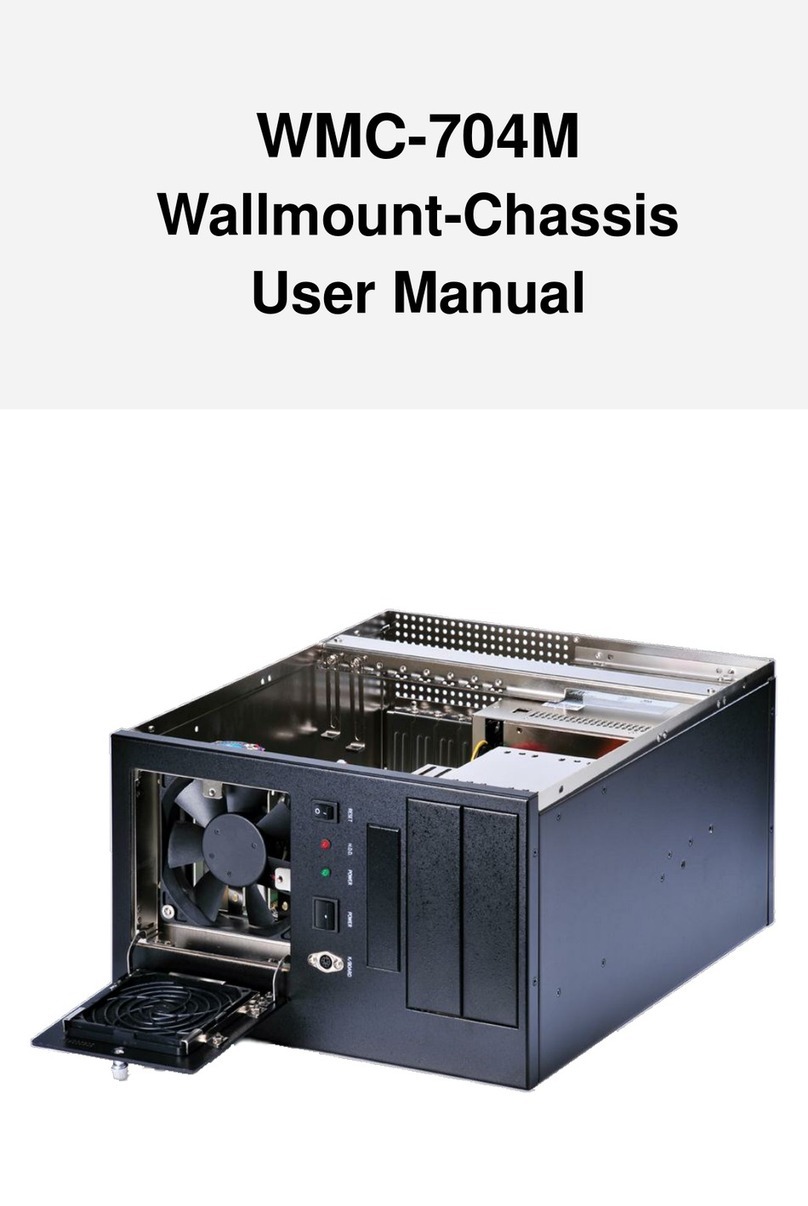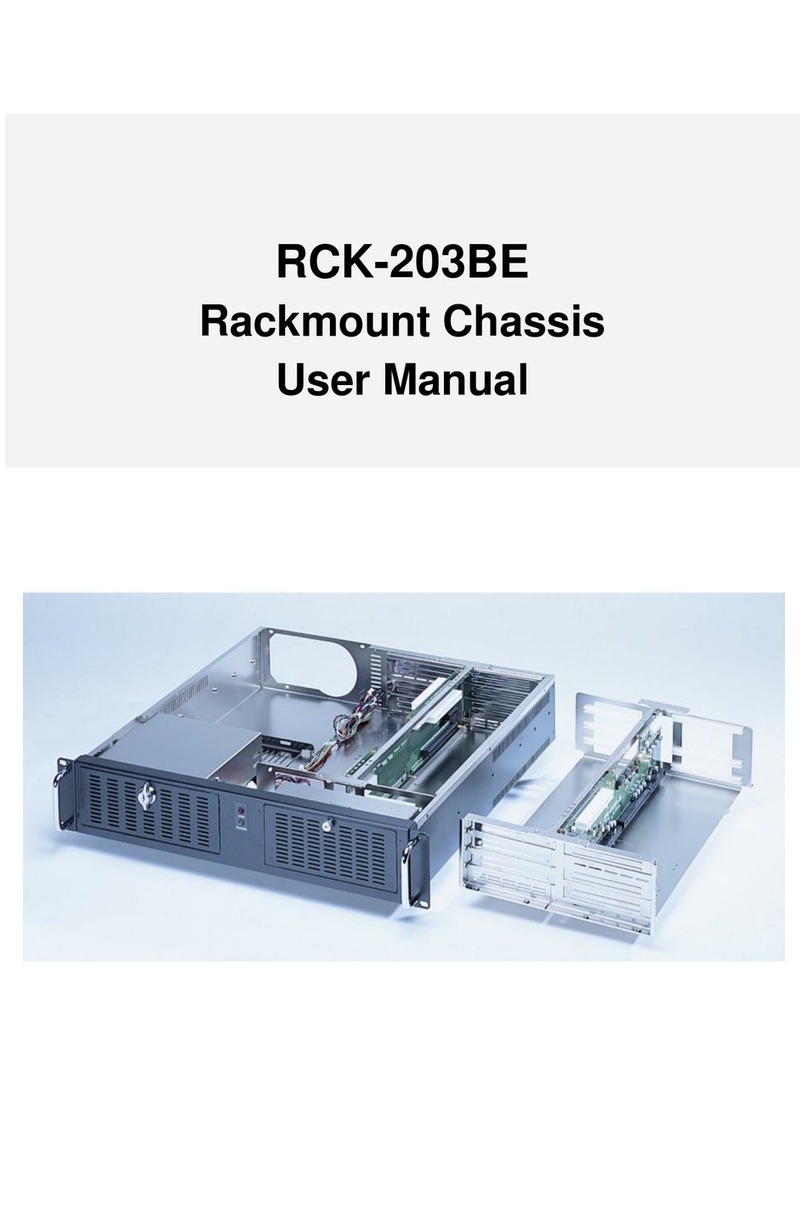- 3 -
Table of Contents
Chapter 1 Getting Started ..................................................................... 4
General Information....................................................................................................................4
Product Specification.................................................................................................................4
Packing Checklist .......................................................................................................................4
Recommended Tools .................................................................................................................5
Recommended Working Environment ..................................................................................5
Chassis Mechanical Drawing...................................................................................................5
Chapter 2 Installation Guide ................................................................. 6
Unpacking the Chassis..............................................................................................................6
Removing the top cover............................................................................................................6
Installing the Power Supply Unit.............................................................................................7
Installing the Hard Disk Drive..................................................................................................7
Installing the Backplane............................................................................................................8
Installing the CPU Card .............................................................................................................8
Appendix A Power Supply Unit ........................................................... 9
Appendix B Backplane ....................................................................... 9