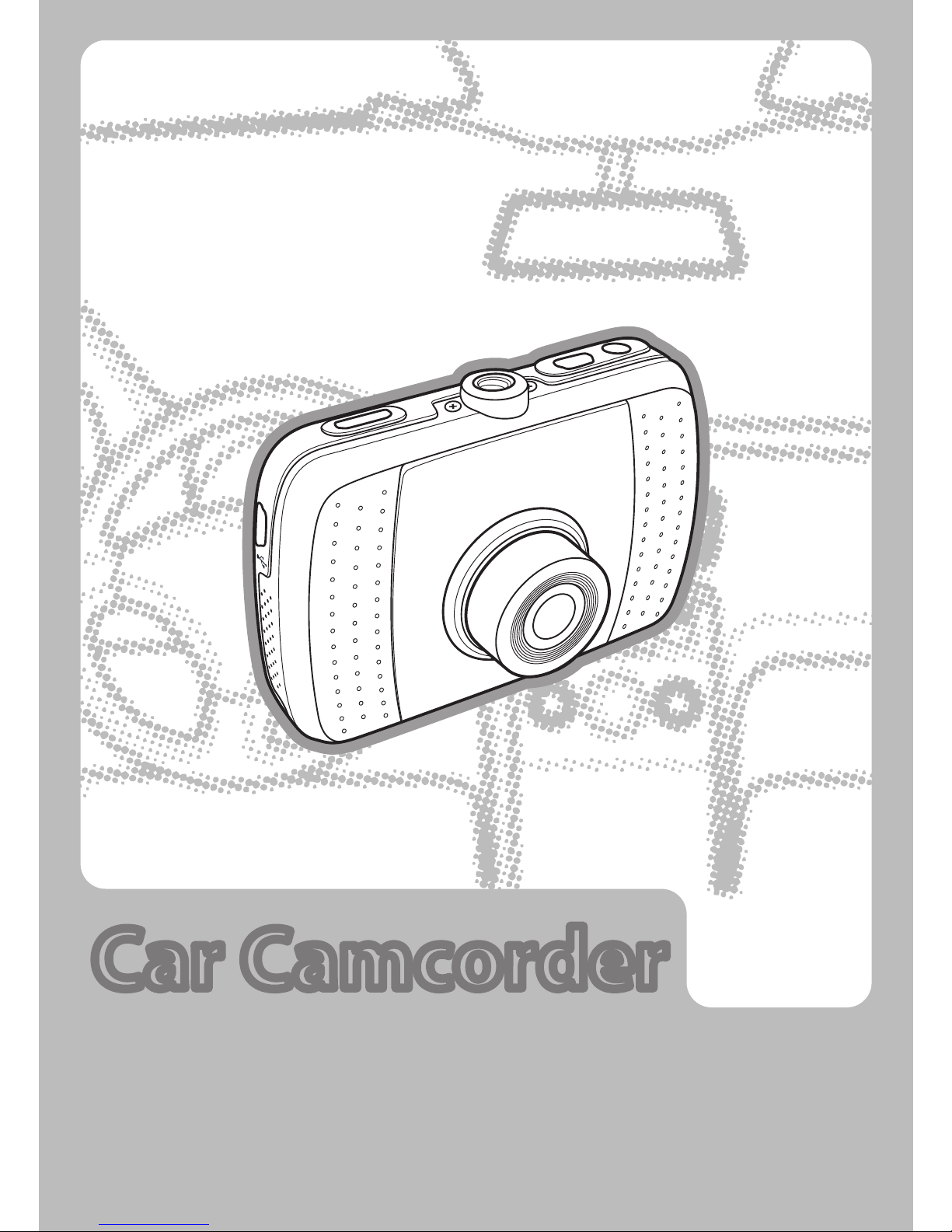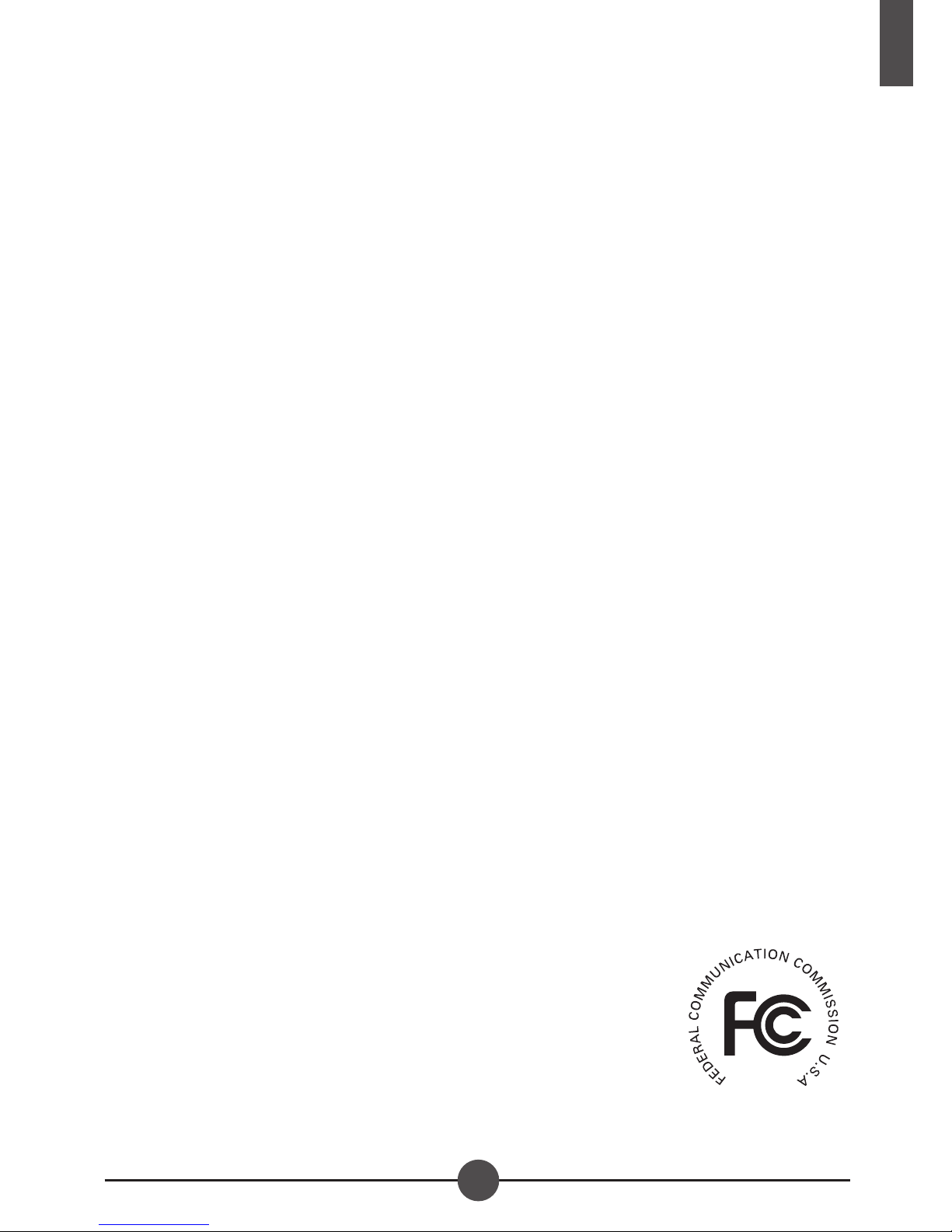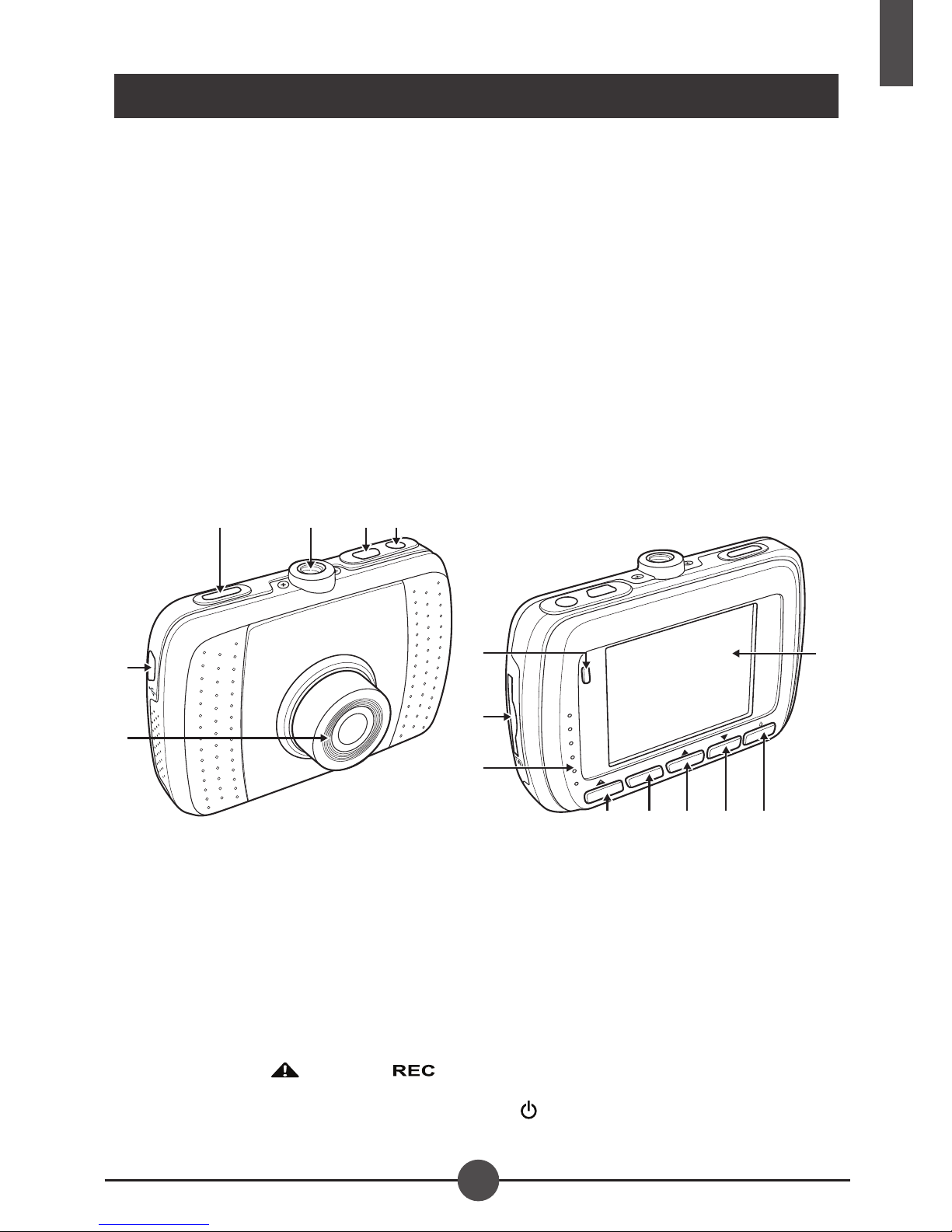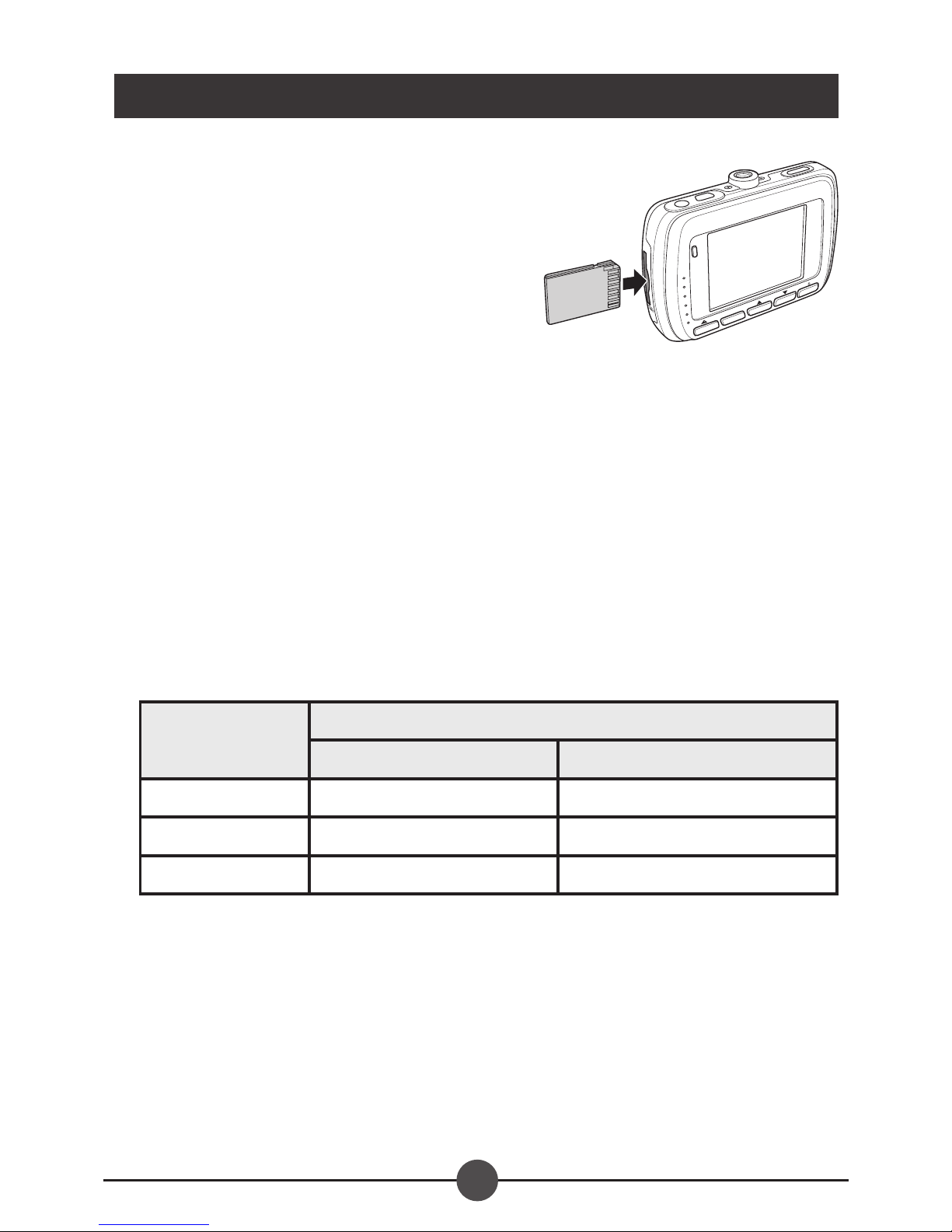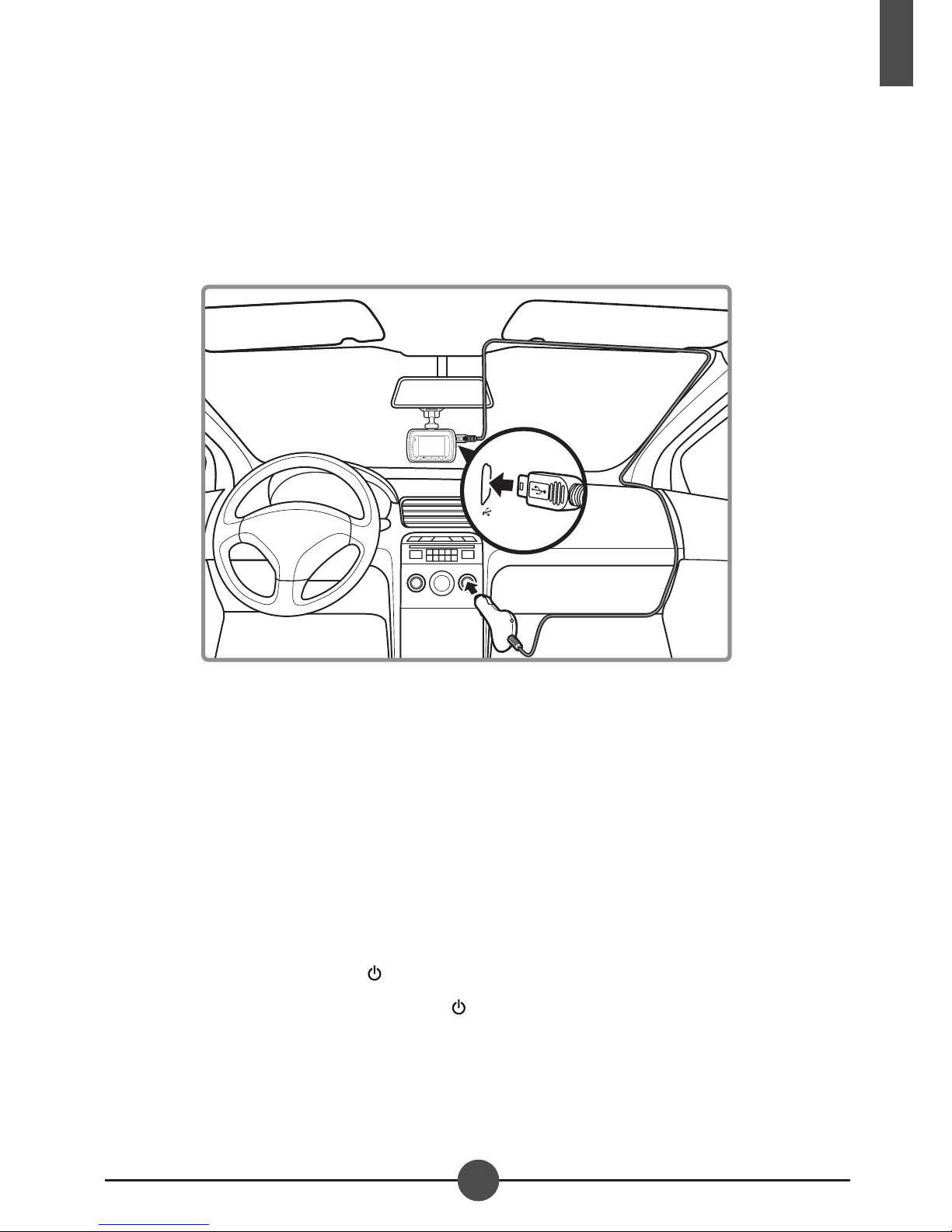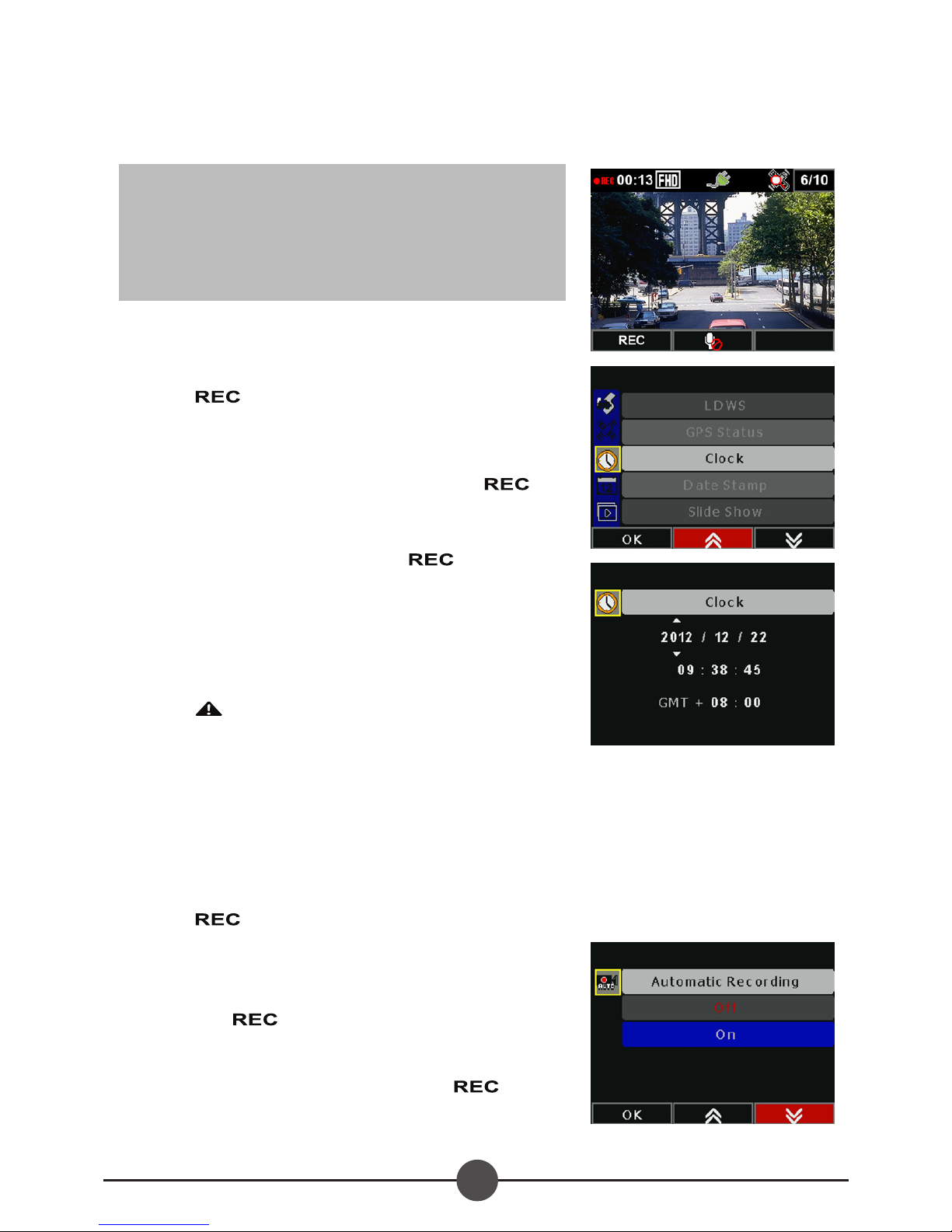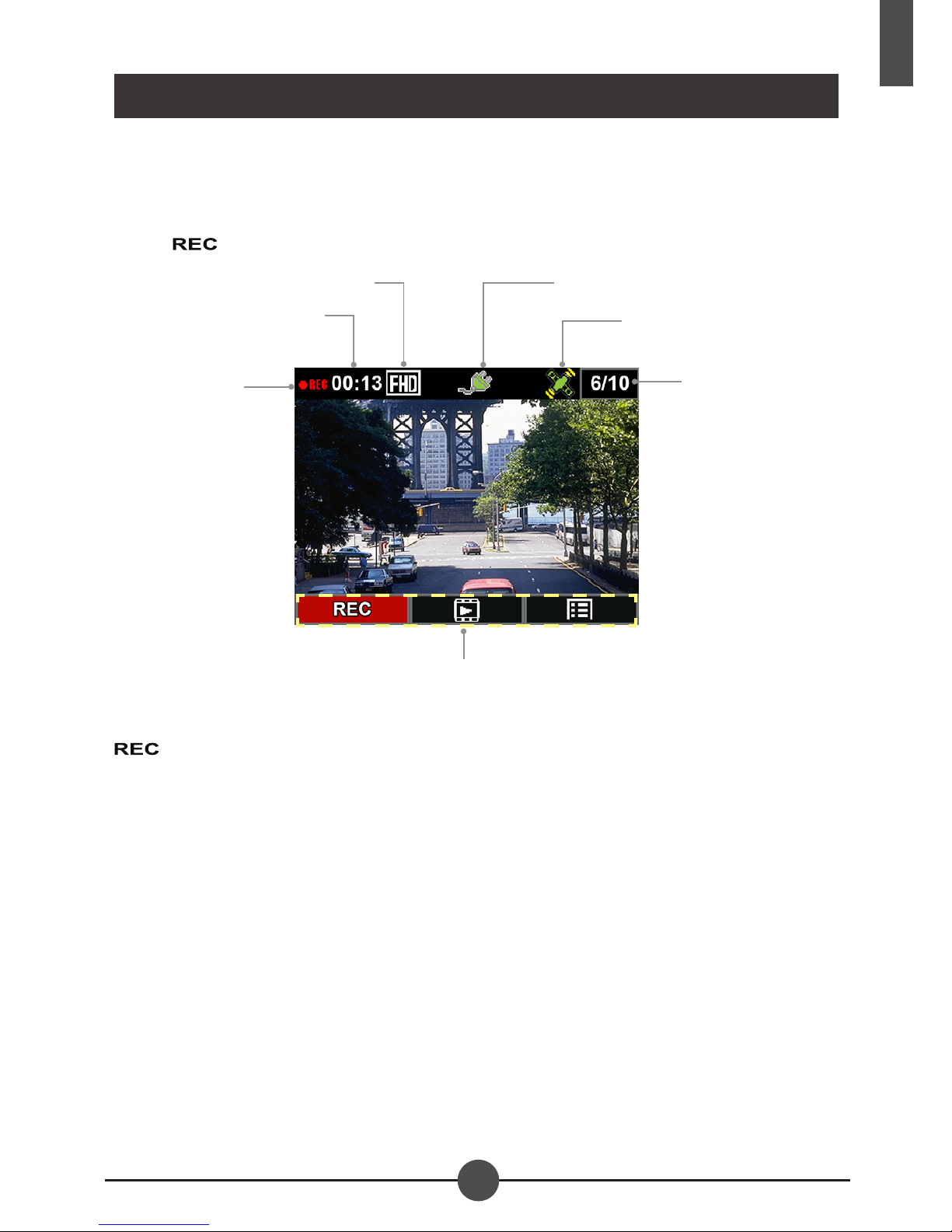i
English
Welcome:
Thank you for purchasing this ne product.Much
investment in time and effort has gone into its
development, and it is our hope that it will give you
many years of trouble-free service.
Important Notice
1. Do not drop, puncture or disassemble the device; otherwise the warranty will
be voided.
2. Avoid all contact with water. Dry your hands before using the device.
3. Use the device with care. Avoid pressing hard on the device body.
4. For your own safety, avoid using the device when there is a storm or
lightning.
5. Use only the accessories supplied by the manufacturer.
6. Keep the device out of the reach of infants.
7. When you get off the car, do not leave the device on the dashboard where it
is subject to direct sunlight.
8. For your own safety, do not operate the controls of the product while driving.
This product is intended to be used as a car Camcorder aid only.
9. The battery is integrated with the device. Do not dissemble and modify. The
battery should be replaced by an authorized service center only.
10. For more details, please download the complete user manual from the
ofcial website. (http://www.aiptek.tw/download.php)
FCC Compliance Statement:
This device complies with Part 15 of the FCC Rules. Operation is subjected to
the following two conditions: (1) this device may not cause harmful interference,
and (2) this device must accept any interference received, including
interference that may cause undesired operation.