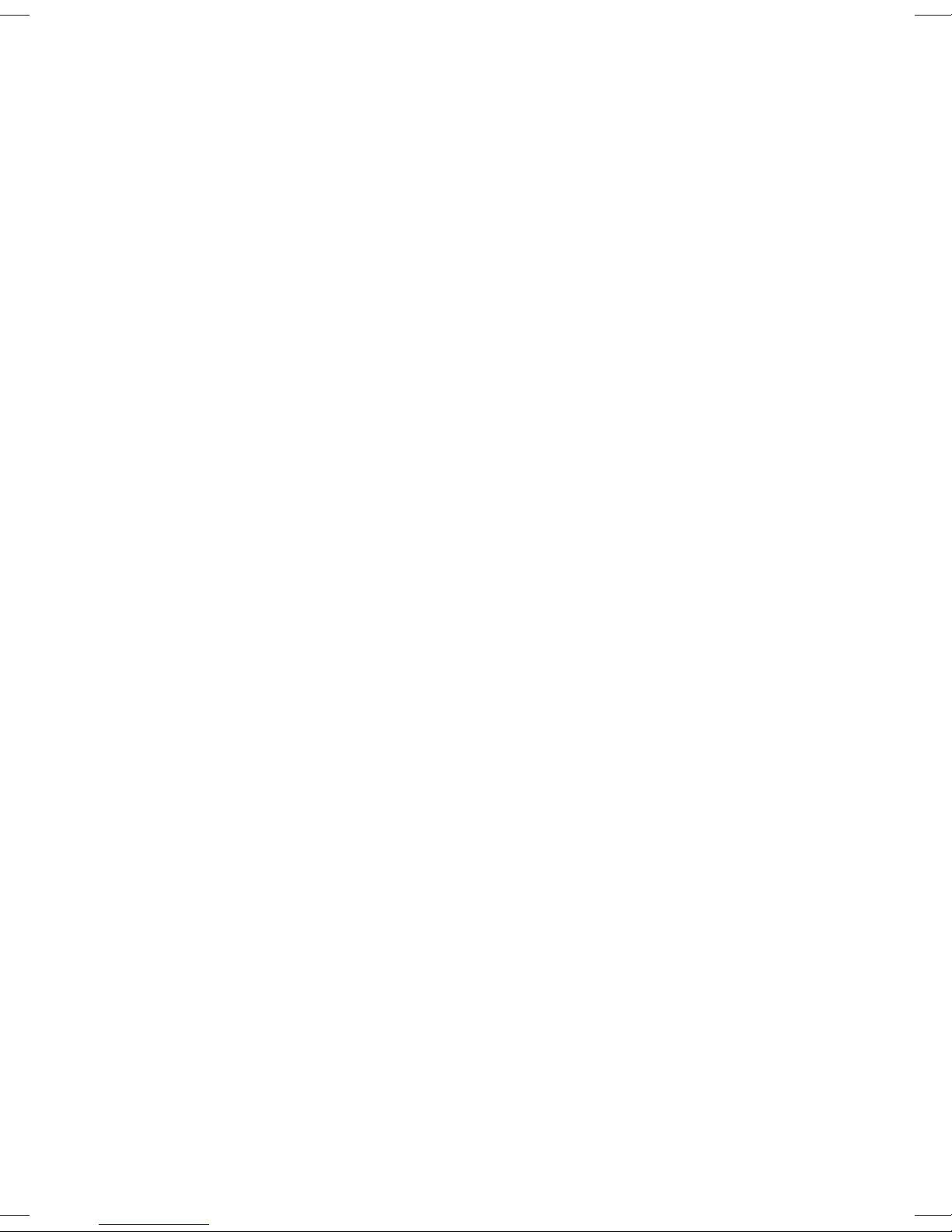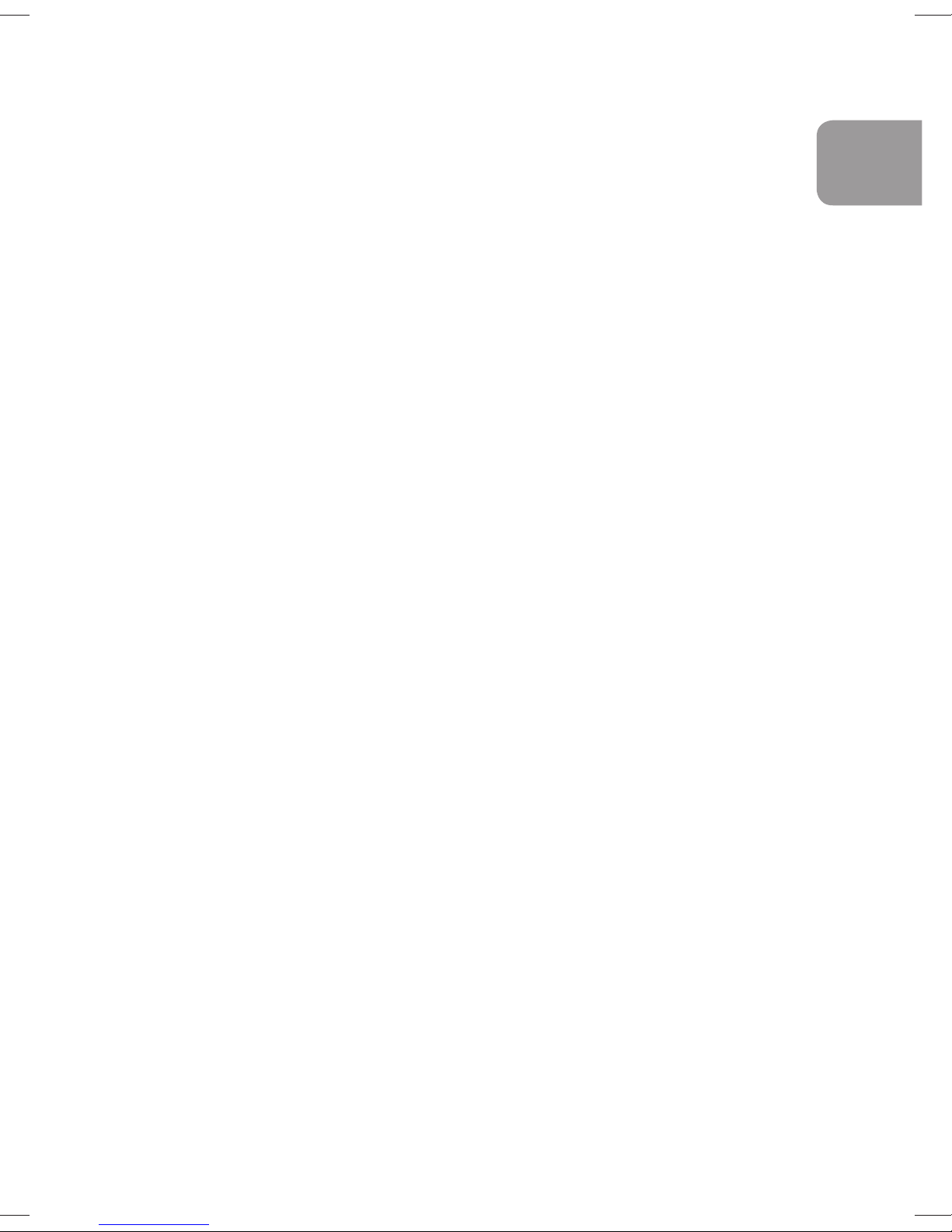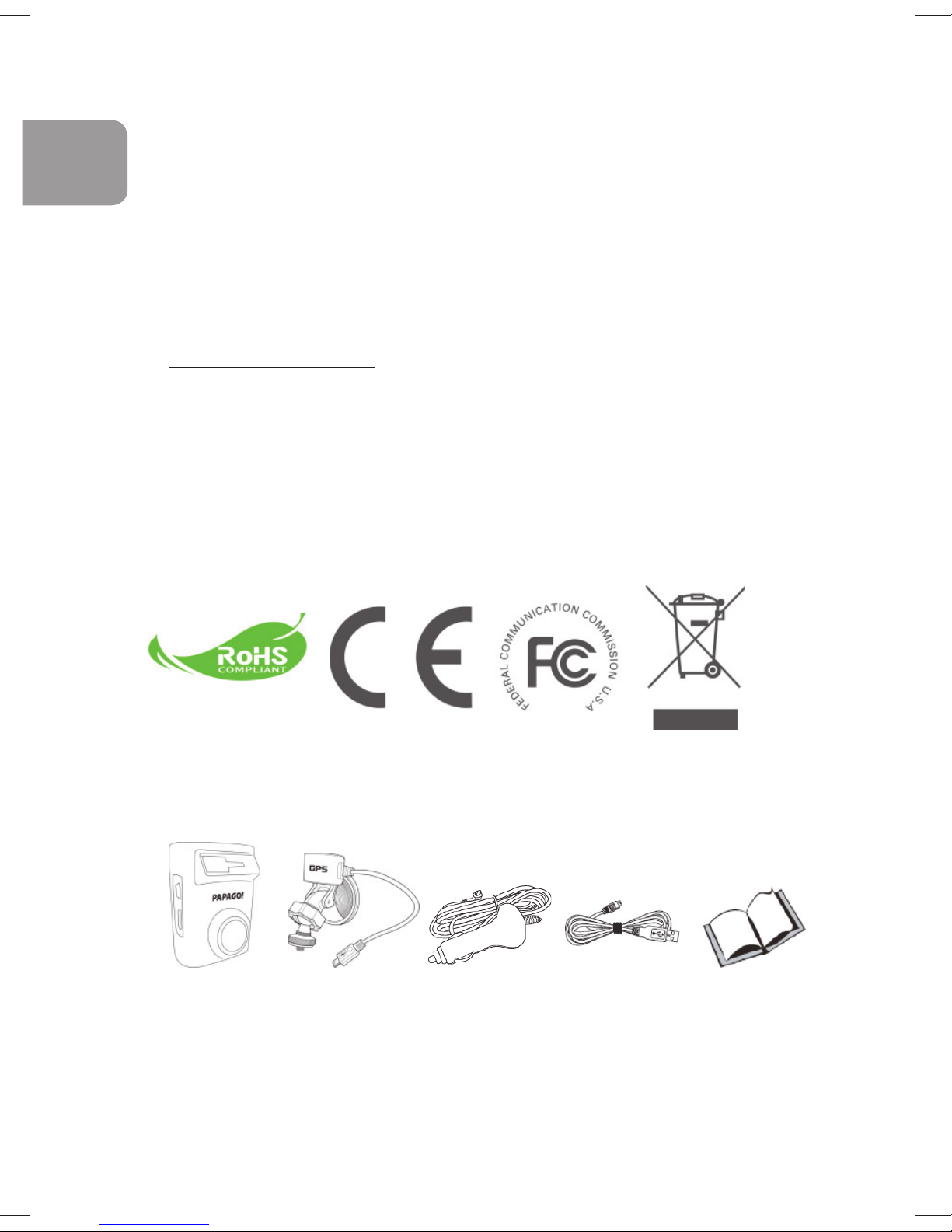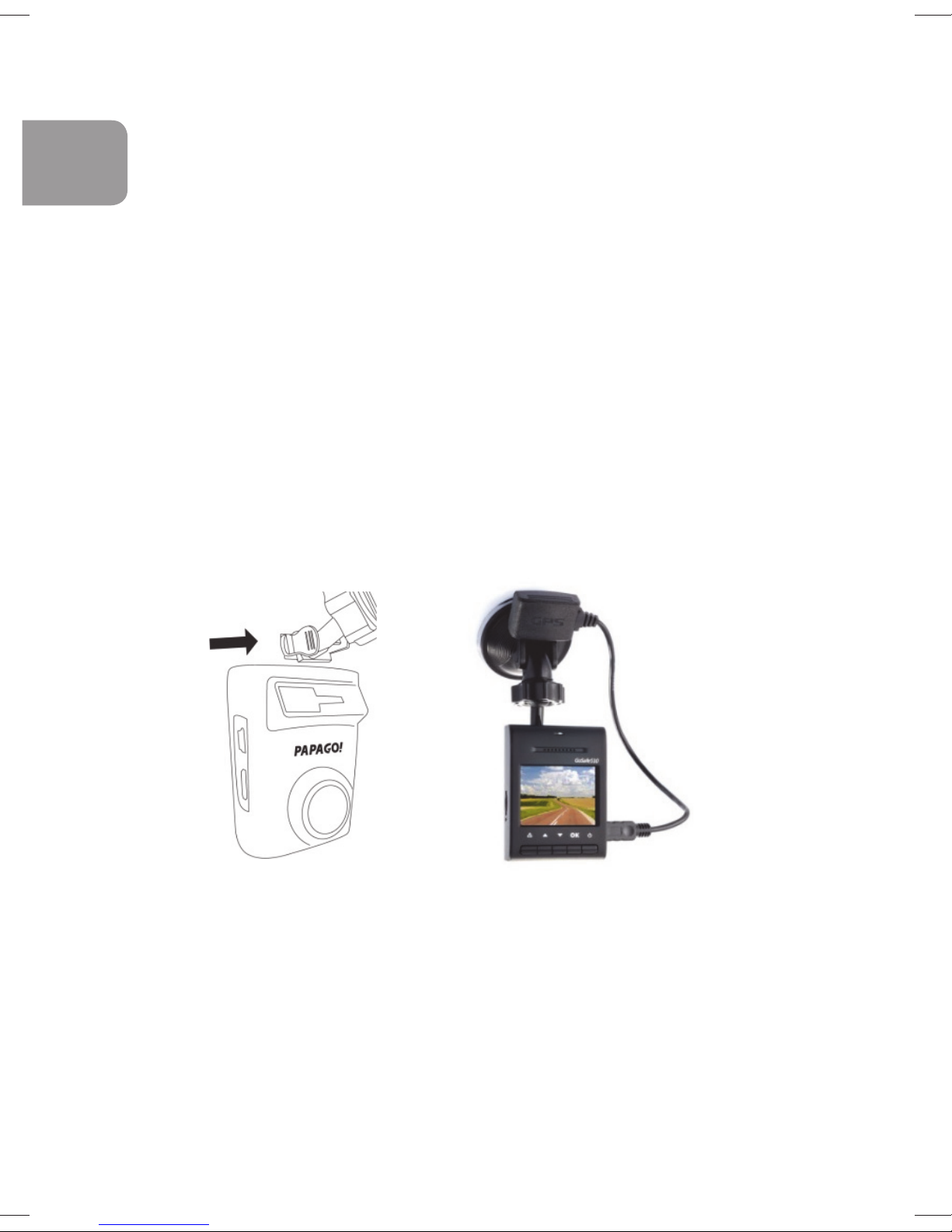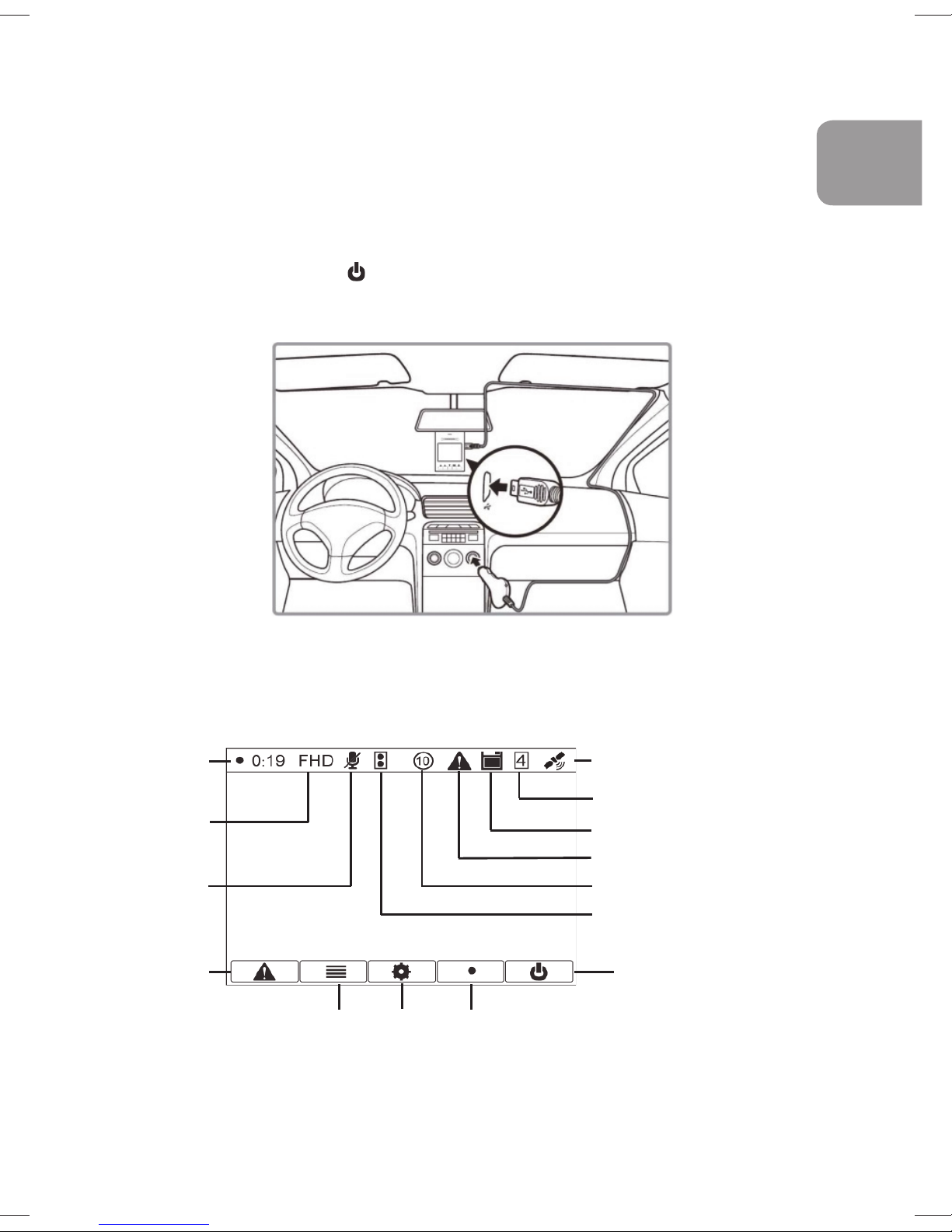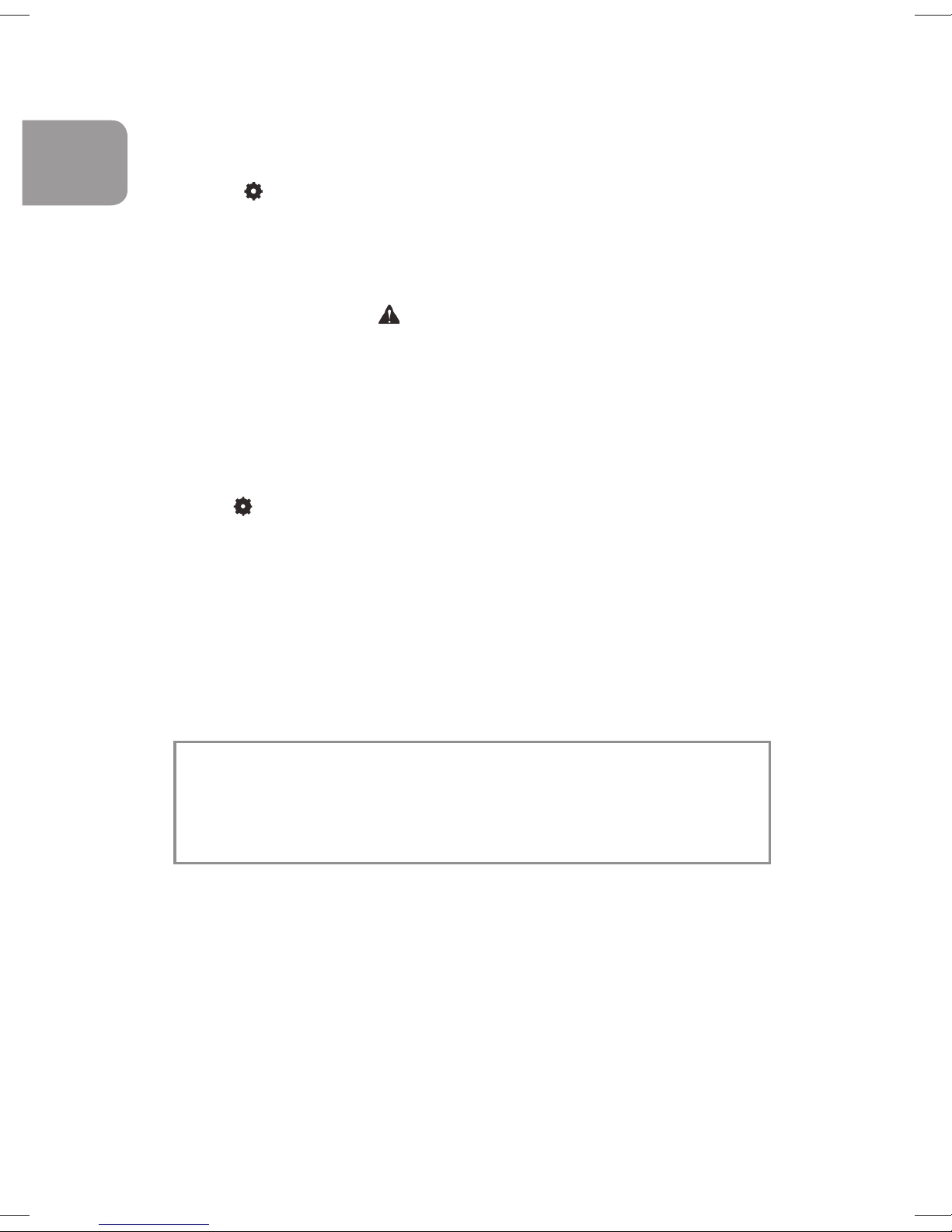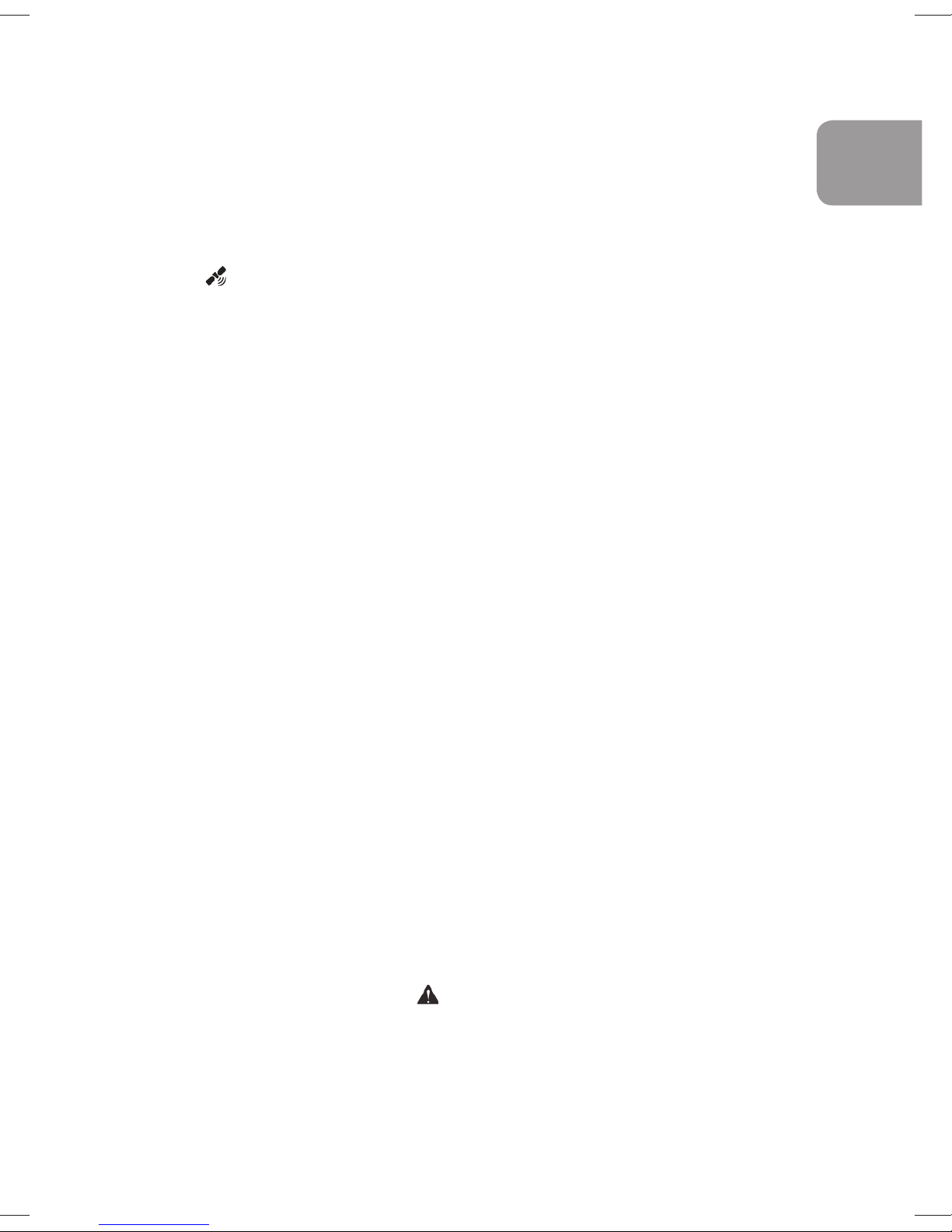1
Welcome
Thank you very much for purchasing this product. Before you start,
you are recommended to read this manual step by step to obtain the
best results with your new auto camcorder. We hope you enjoy it.
AIPTEK Team
About the Product
GS 510 Plus is specifically designed for video recording whilst driving.
In the case of an emergency the embedded bump sensor
automatically detects the accident and saves the action with position
data on protected memory. GS 510 Plus features Super HD 2304 x
1296p video resolution, GPS tracking, and 160° wide-angle lens.
Super HD provides 44% more details than Full HD; the GPS tracking
records GPS data in the video and allows you to track the driving
route on Google Maps. Aiptek GS 510 Plus records full action on the
road in the best quality.
Important Notice
1. Please do not install this auto camcorder at a place that would
obstruct or reduce a driver’s view. Make sure your usage complies
with the vehicle codes of your state or country.
2. Do not drop, puncture or disassemble the device and charger;
otherwise the warranty will become void.
3. Avoid all contact with liquids. Dry your hands before using the
device.
4. Use the device with care. Avoid pressing hard on the device body.
5. Only use the accessories supplied by the manufacturer.
6. Keep the device out of the reach of infants.
7. When you get out of the car, do not leave the device on the
dashboard where it is subject to direct sunlight or extreme
temperatures (too high or too low) which tend to degrade or
damage the unit and it’s normal functionality.
EN