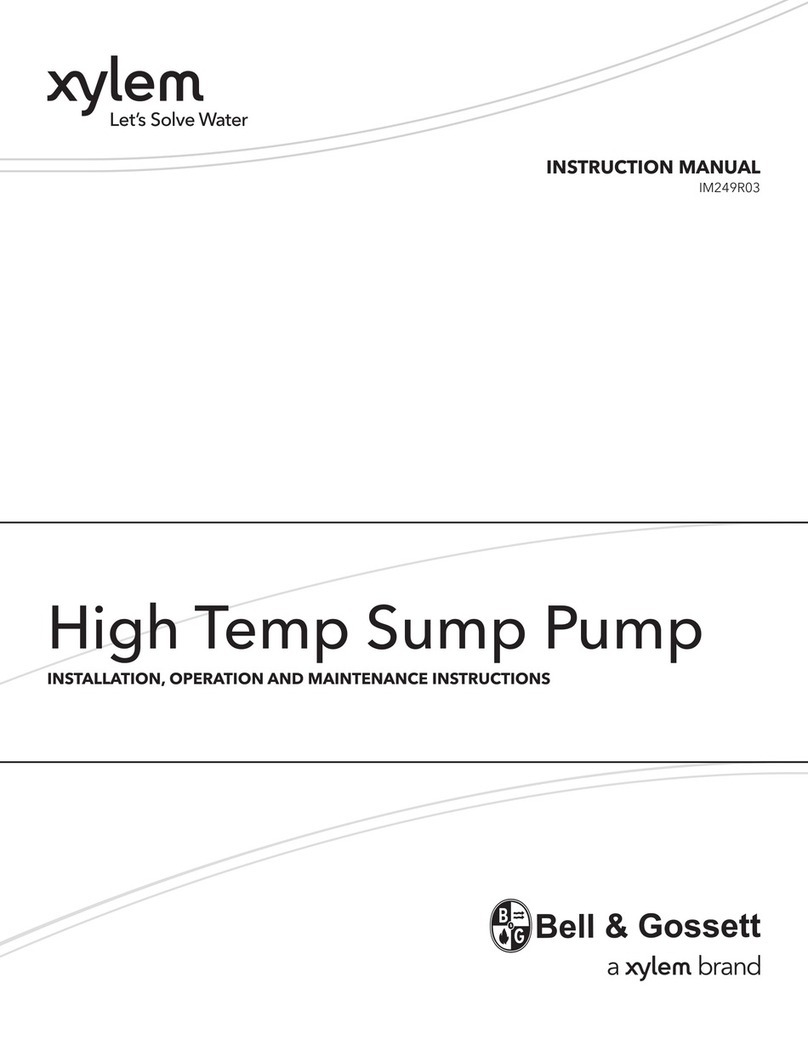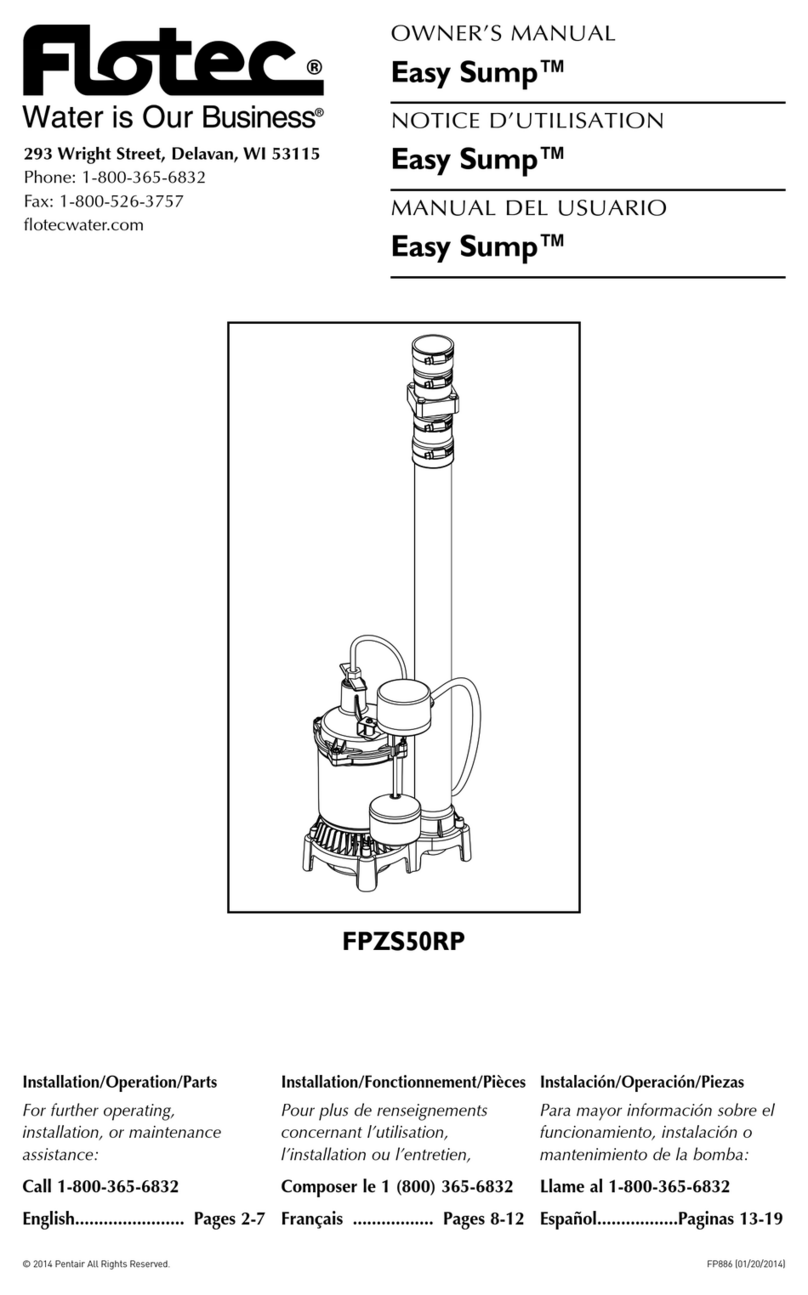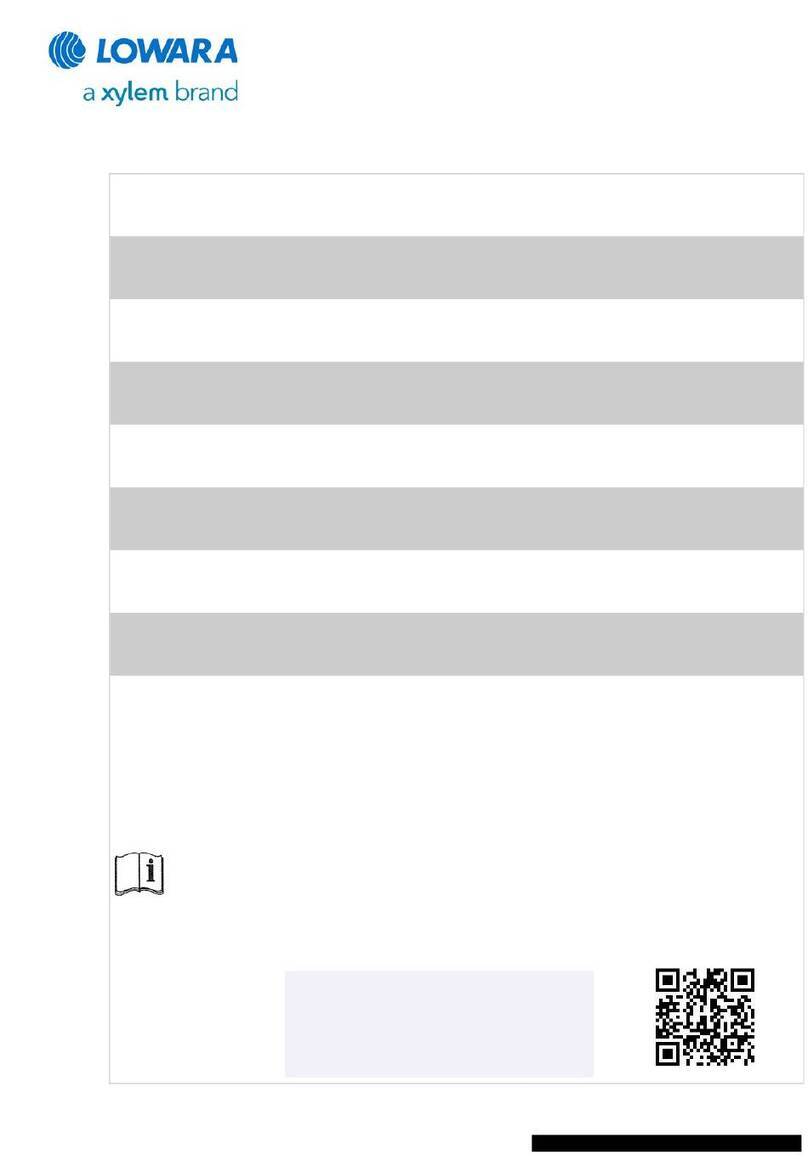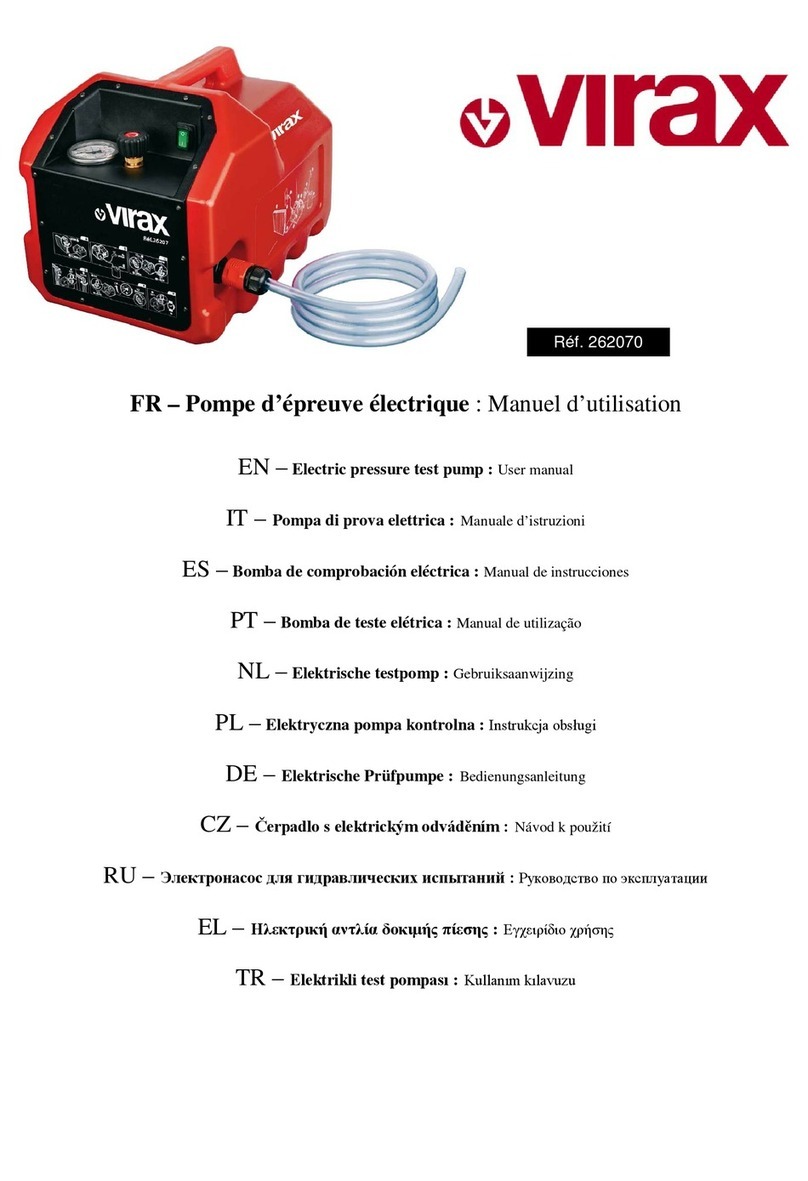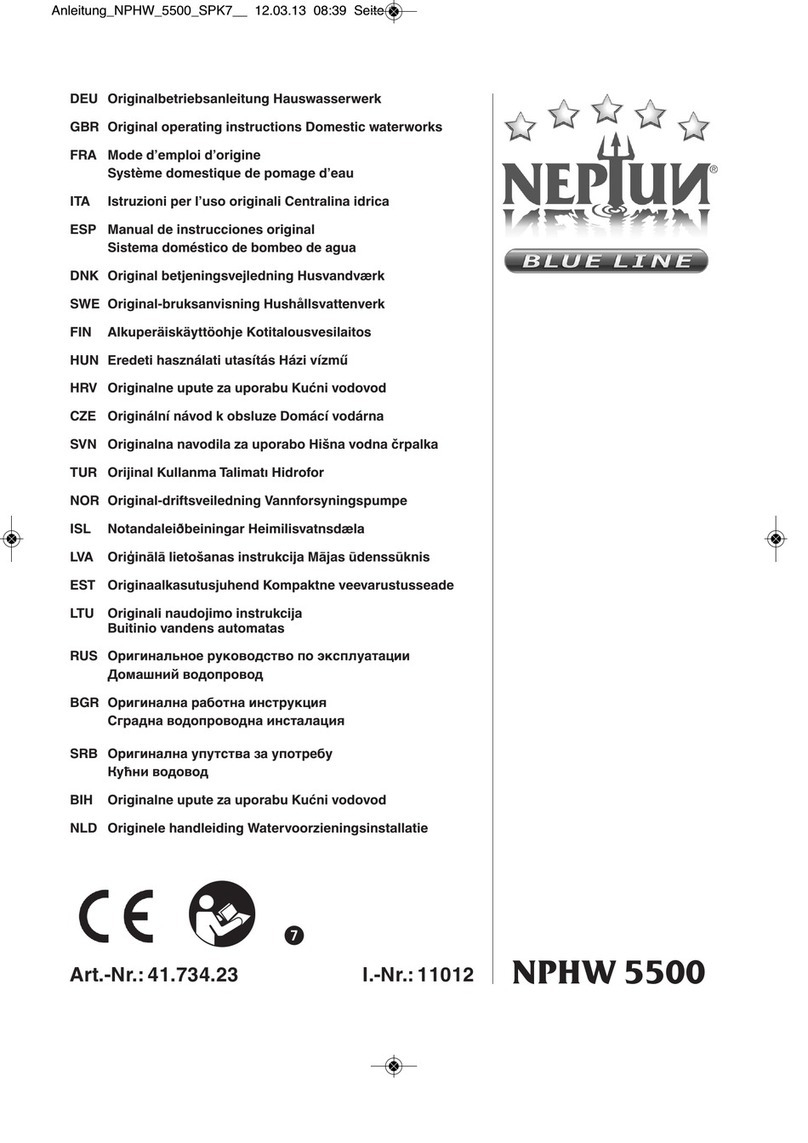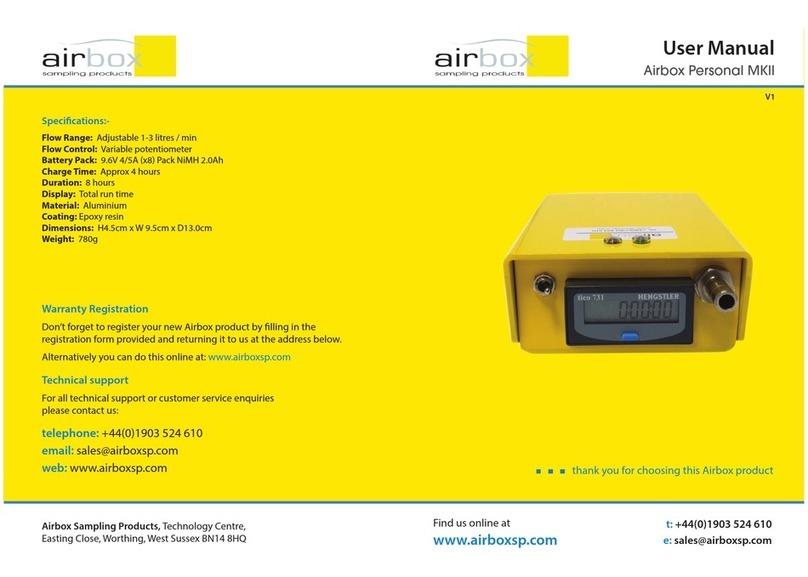You now have a choice. When using the DATAFLOW, you can either:
Select the job you have previously set (see 4.1).
Or if no job has been previously set, you can manually Enter a job directly on to the
pump (see 4.2).
To choose an option, press start/pause and turn on the pump (see 2.2)
Press the start/pause to Select/Enter Job. Use the arrow keys to move between
Select and Enter.
If Select is chosen, see 4.1.
If Enter is chosen see 4.2.
4. SELECTING AND ENTERING JOBS ON THE DATAFLOW
Enter a Job Name
Enter a Location
Set up either a Capacity Test or Timed Test using the drop down menu in Mode
Enter the Flow (L/Min)
For Capacity Test, when entering the required Capacity (L) the Time (Mins) will
automatically be calculated.
For Timed Test when entering the required Time (Mins) the Capacity (L) will
automatically be calculated.
Choose a Sample Rate for data collection (see 4.3).
Set a PIN number if required (see 4.4).
Once all required fields are completed click on the Tick
The window will close and the job will now be stored on the Dataflow pump.
NOTE: You can set up multiple jobs.
When you have completed the set up, click on Disconnect From Unit and remove the
USB cable.
7 8
3.2 Set up Test Data on Airbox Dataflow Application (cont)
To select a job you have previously set up on the pump, (see section 3 on presetting
jobs) with Select showing on the display, press start/pause. Use the arrow keys to
scroll through and find the job you want to run.
Once you have located the correct job, press start/pause and Start Job - OK Yes is
displayed. Use the arrows to choose YES/NO/DELAY. Press start/pause to choose
option.
If DELAY is chosen, use the arrow keys to change the values and the start/pause to
scroll across the numbers. Once the values have been set, press start/pause and the
time will run down and start the test.
If NO is selected, you will be taken back to main screen.
4.1 Selecting a previously saved job
To manually enter a new job, with Enter showing on the display, press start/pause.
To Enter Job Number use the arrow keys to enter letters or numbers (up to a maximum
of 10 digits) The up arrow starts on the letter A, the down arrow on the number 9. Pressing
the start/pause moves the cursor on to the next digit.
When your happy with your job number press start/pause to set. If you enter it
incorrectly, press stop to clear the display and start again.
Once you have entered the job number you now have the choice of doing a Capacity
Test or a Timed Test. Use the arrow keys to choose.
4.2 Manually entering a job
4.2.1 Capacity Test
With Select Test Mode Capacity Test showing in the display, press start/pause.
The display will now show the default capacity of 480 litres.
Use the arrow keys to change the values and the start/pause to scroll across the
numbers. Once the values have been set, press start/pause until the display changes to
Enter Flow Rate and shows the default value of 08.0 litres/min.
Use the arrow keys to change the values and the start/pause to scroll across the
numbers. Once the values have been set, press start/pause until the display changes to
‘Logging Period’ and shows the default value of 1 second(s). Continue from 4.3.