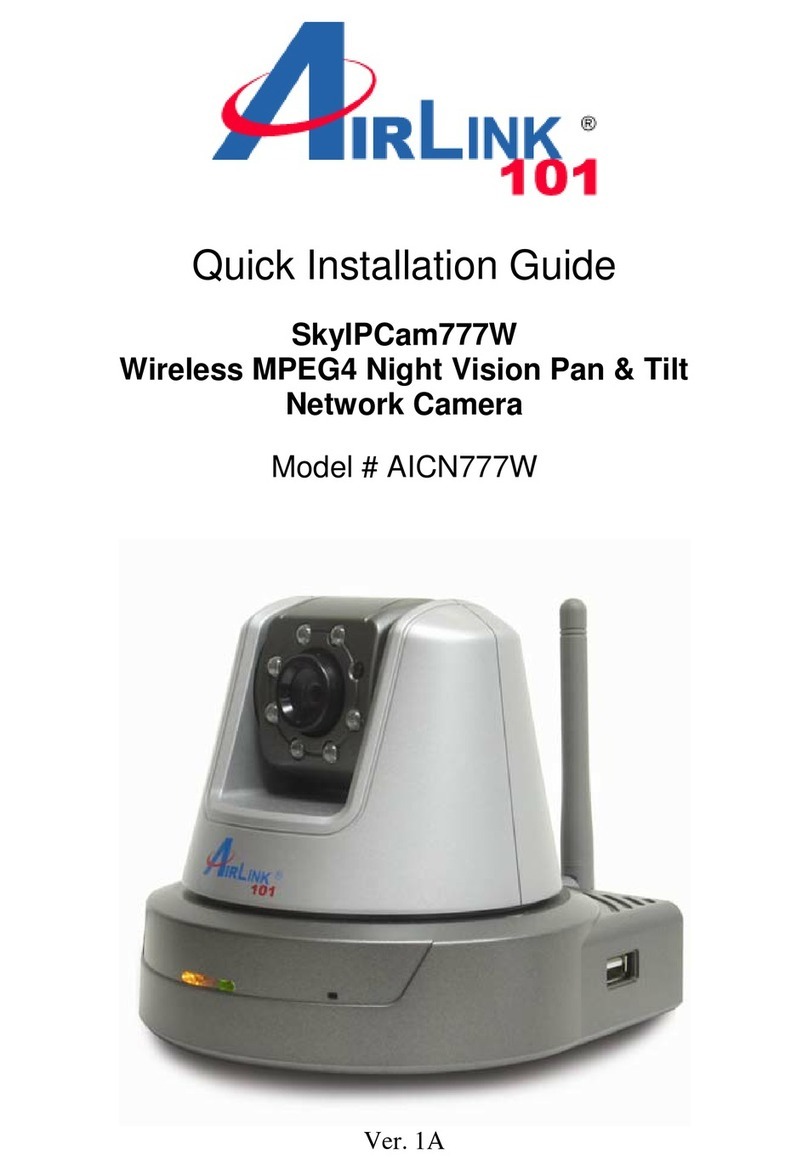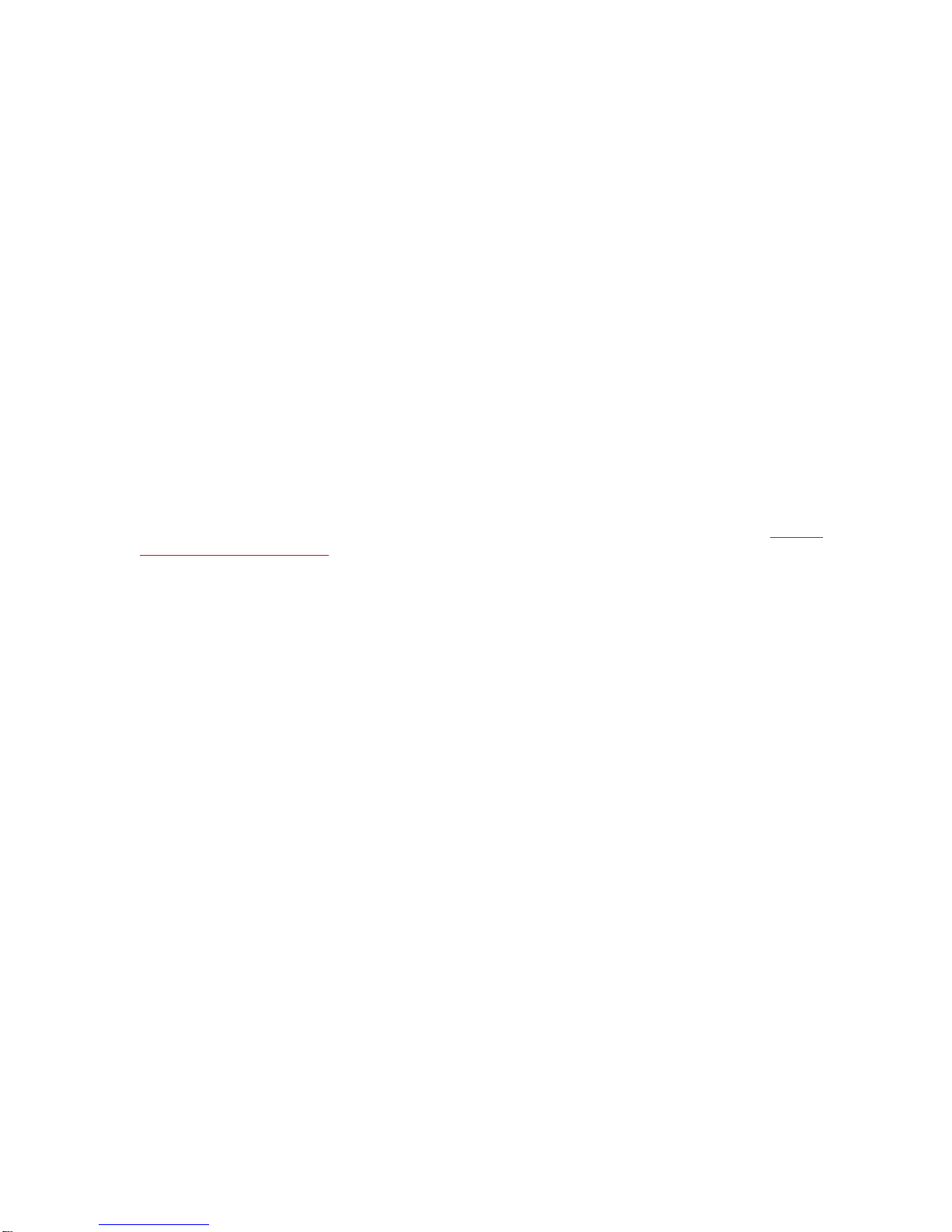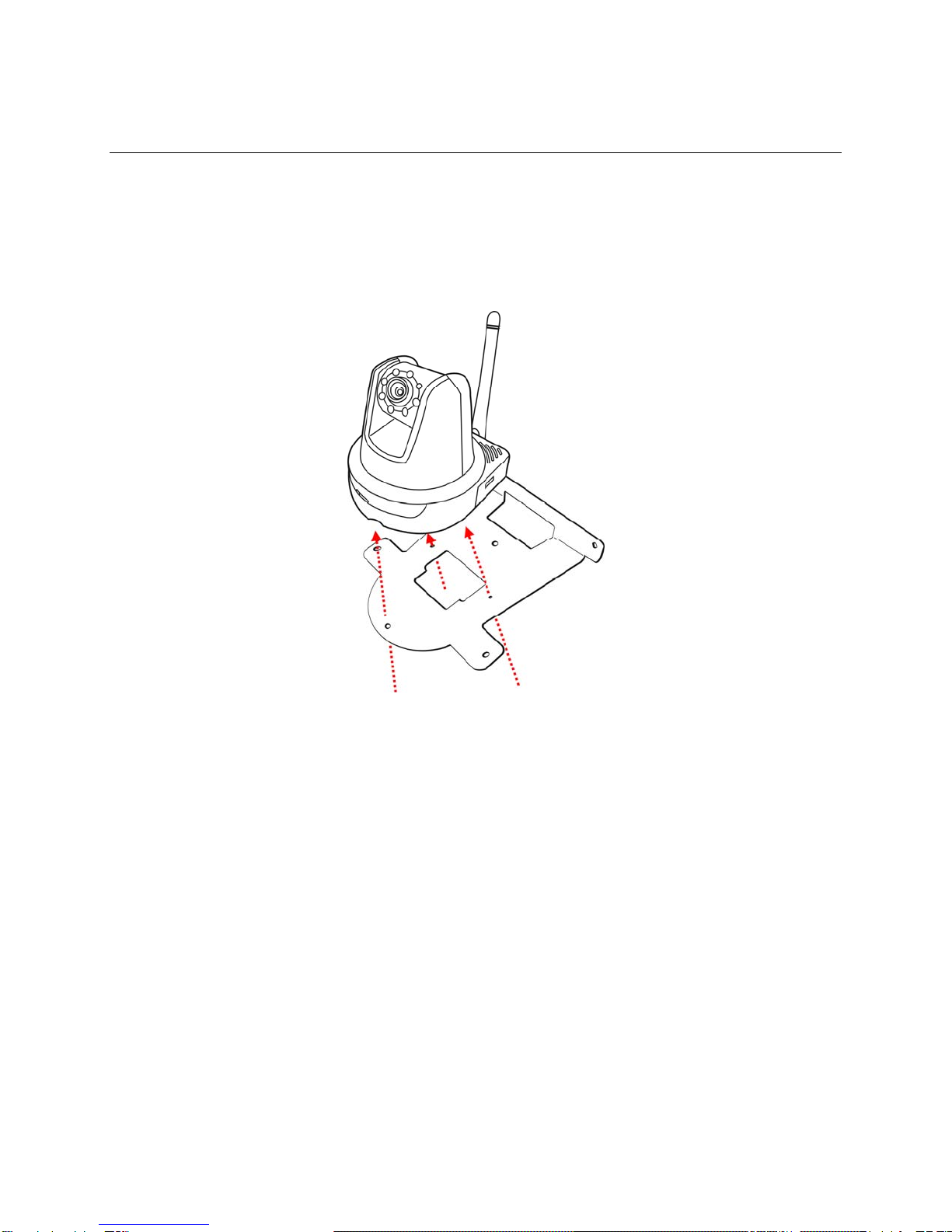-5-
1.3 Features and Benefits
MPEG4/MJPEG Dual-codec Supported
The camera provides you with excellent images by the MPEG-4/ MJPEG dual-codec selectable technology,
allowing you to adjust image size & quality, as well as the bit rate according to the networking environment.
2-way Audio Capability
The built-in microphone of the camera provides on-the-spot audio via the Internet, allowing you to monitor the
on-site voice. In addition, you can connect an external speaker to the camera so that you may speak to the people
at camera view.
Day & Night Surveillance Supported
The seven Infrared LEDs around the standard lens assembly enable the camera to capture crystal clear images in
dark environments or at night. When the Light Sensor detects the environmental light level as being too low, the
camera captures the images in black & white mode with these infrared LEDs.
Optimal Viewing
With the pan/tile functions, you can easily monitor everywhere via the camera by moving the camera lens to the
left/right (165/165 degrees) or up/down (90/15 degrees). In addition, you can assign up to eight positions for the
camera, enabling you to move the camera lens to the desired position quickly.
Supports RTSP
The camera supports RTSP (Real Time Streaming Protocol), which is a technology that allows you to view
streaming media via the network. You can view the real-time video with the Quick Time player or RealPlayer. To
view the real-time streaming image on your computer, open the Web browser and enter the RTSP link: rtsp://(IP
address of the camera)/mpeg4.
Supports Multiple Profiles
The camera supports multiple profiles simultaneously, so that you can separately set up different image settings
(such as image quality and frame rate) for the three video types of the camera: MPEG4, MJPEG, and 3GPP.
I/O Connectors Provided
The camera provides the I/O connectors on the rear panel (IN/OUT), which provide the physical interface to
receive and send digital signals to a variety of external alarm devices. You can connect a special featured device,
and then configure the settings and control the device from the GPIO Trigger window of Web Configuration.
Remote Control Supported
By using a standard Web browser or the bundled SkyIPCam View software application, the administrator can
easily change the configuration of the camera via Intranet or Internet. In addition, the camera can be upgraded
remotely when a new firmware is available. The users are also allowed to monitor the image and take snapshots
or record videos via the network.
Supports Connection to External Devices
With the auxiliary Input/Output connectors, you can connect the camera to a variety of external devices, such as
the external speaker and the USB device.
Multiple Platforms Supported
The camera supports multiple network protocols, including TCP/IP, SMTP e-mail, HTTP, and other Internet related
protocols. Therefore, you can use the camera in a mixed operating system environment, such as Windows 2000
and Windows XP.
Multiple Applications Supported
Through the remote access technology, you can use the cameras to monitor various objects and places for your
own purposes. For example: babies at home, patients in hospital, offices, banks, and etc. The camera can capture
both still images and video clips, so that you can keep the archives and restore them at any time.