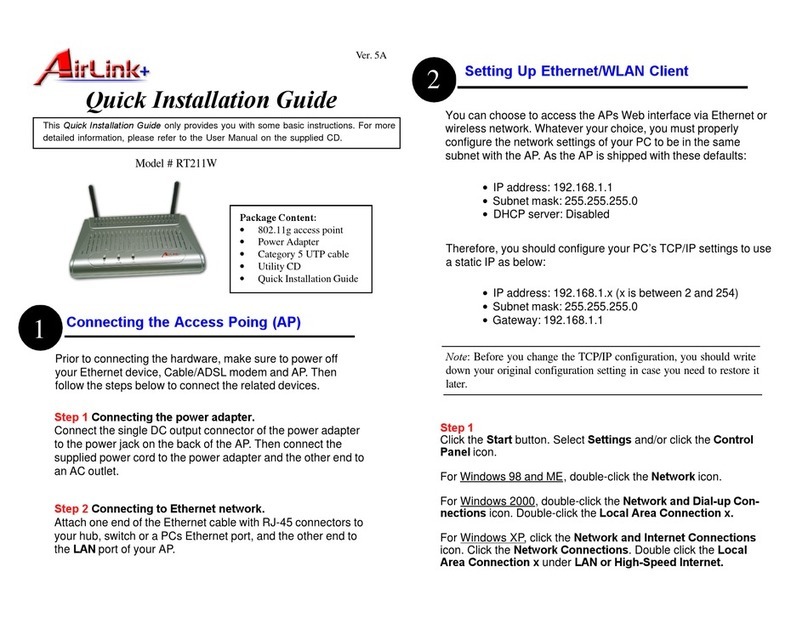v
Contents
1Introduction..................................................1
1.1 Overview........................................................................1
1.2 Package Contents.........................................................1
1.3 Wireless Network Scenarios..........................................2
2Hardware Description & Installation.............5
2.1 Physical Outlook............................................................5
Front Panel..................................................................5
Rear Panel and Connectors........................................6
2.2 Hardware Connection....................................................6
Choosing a Place for the AP.......................................6
Connecting the AP......................................................7
3Setting Up Ethernet / WLAN Client..............9
3.1 Setting up TCP/IP..........................................................9
For Windows 98/ME..................................................10
For Windows 2000/XP...............................................10
3.2 Setting up Wireless Client............................................11
3.3 Checking Connection with the AP................................12
4Web Configuration.....................................13
4.1 Accessing Web-Based Configuration Utility.................13
To enable Your Settings ............................................14
4.2 Viewing System Status................................................15
4.3 LAN Configuration.......................................................15
Manually Specifying an IP Address...........................15
Enabling DHCP Server..............................................16
Setting the AP to be DHCP Client.............................16
Viewing Current DHCP Assignments........................17
4.4 Wireless LAN (2.4G) Configuration..............................18
4.5 Administration..............................................................23