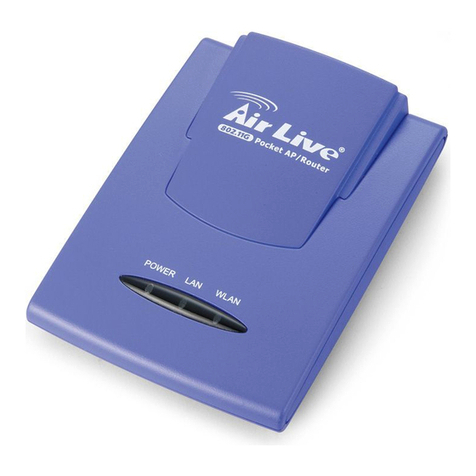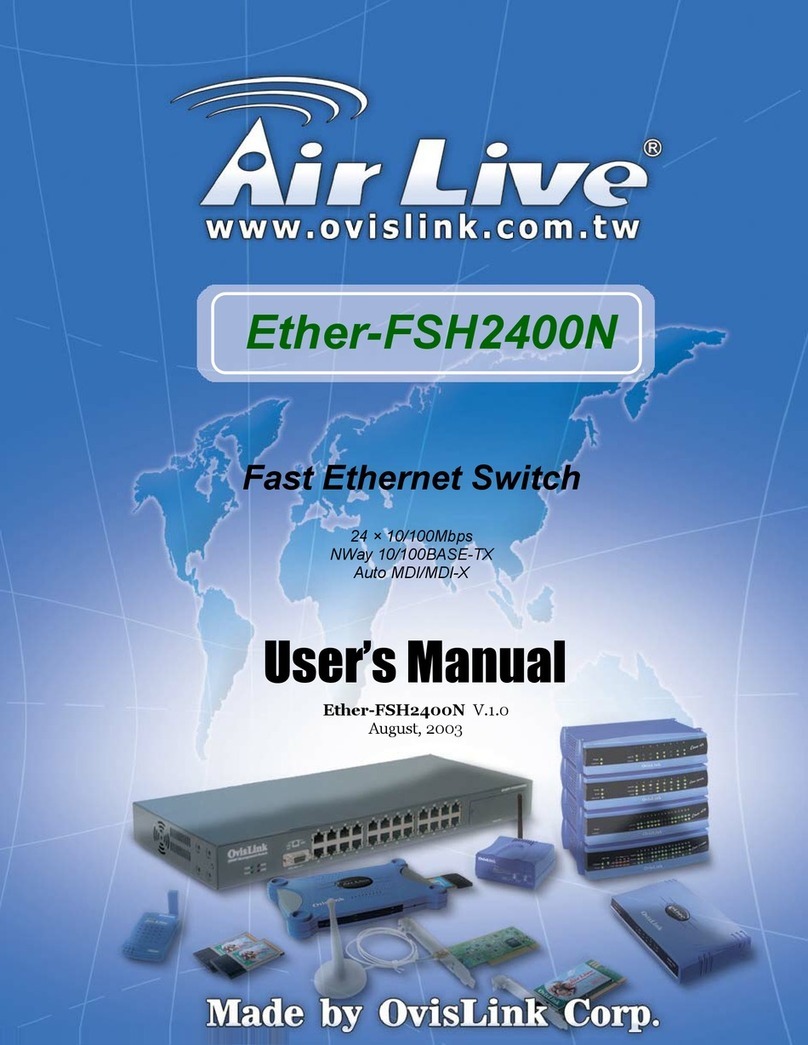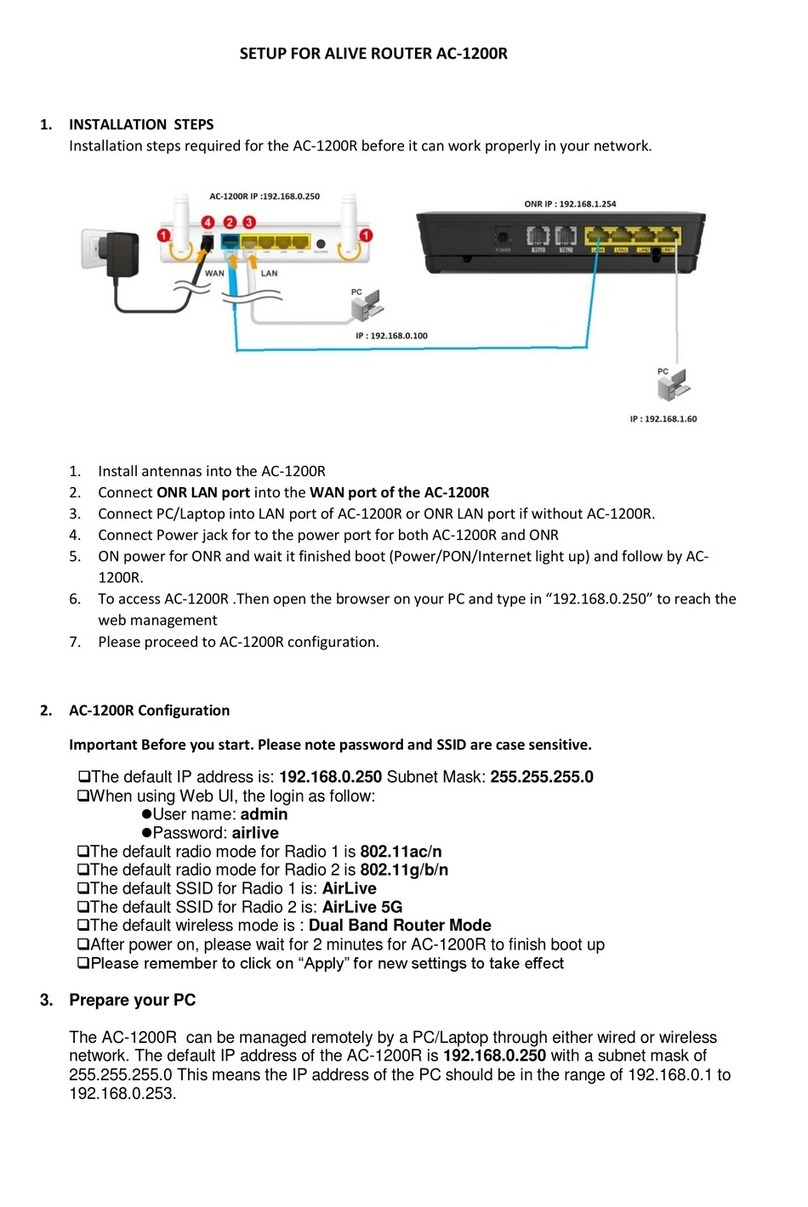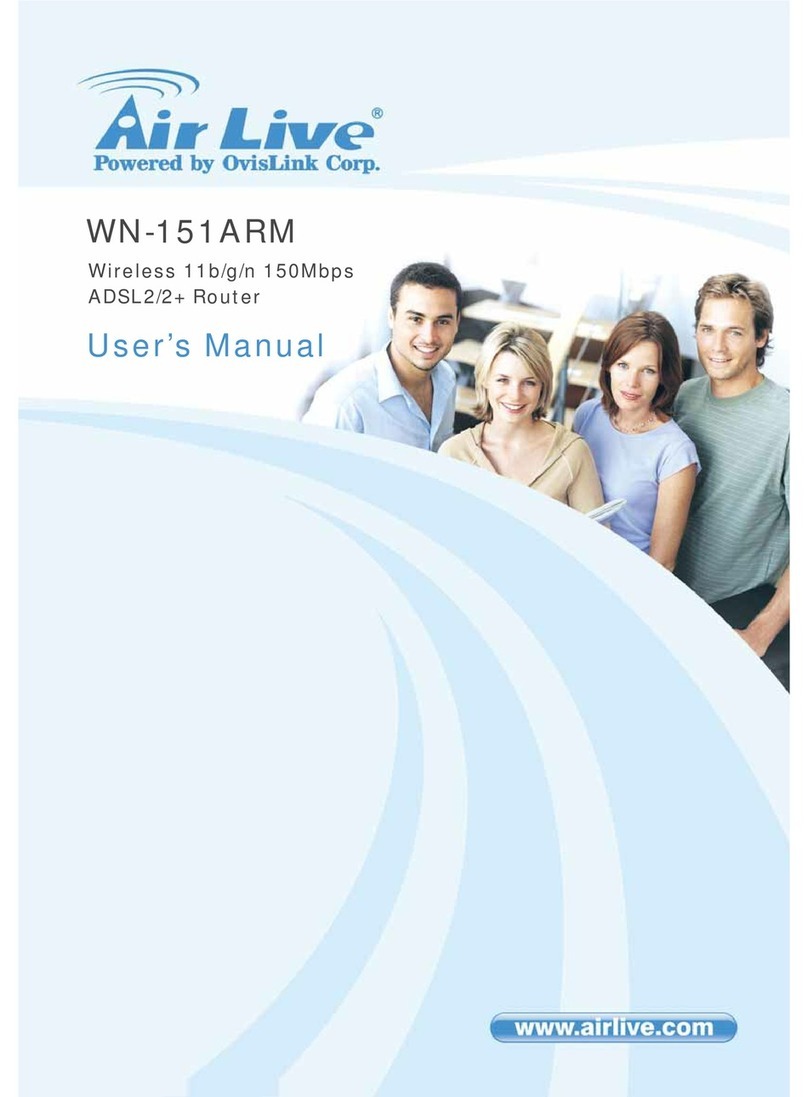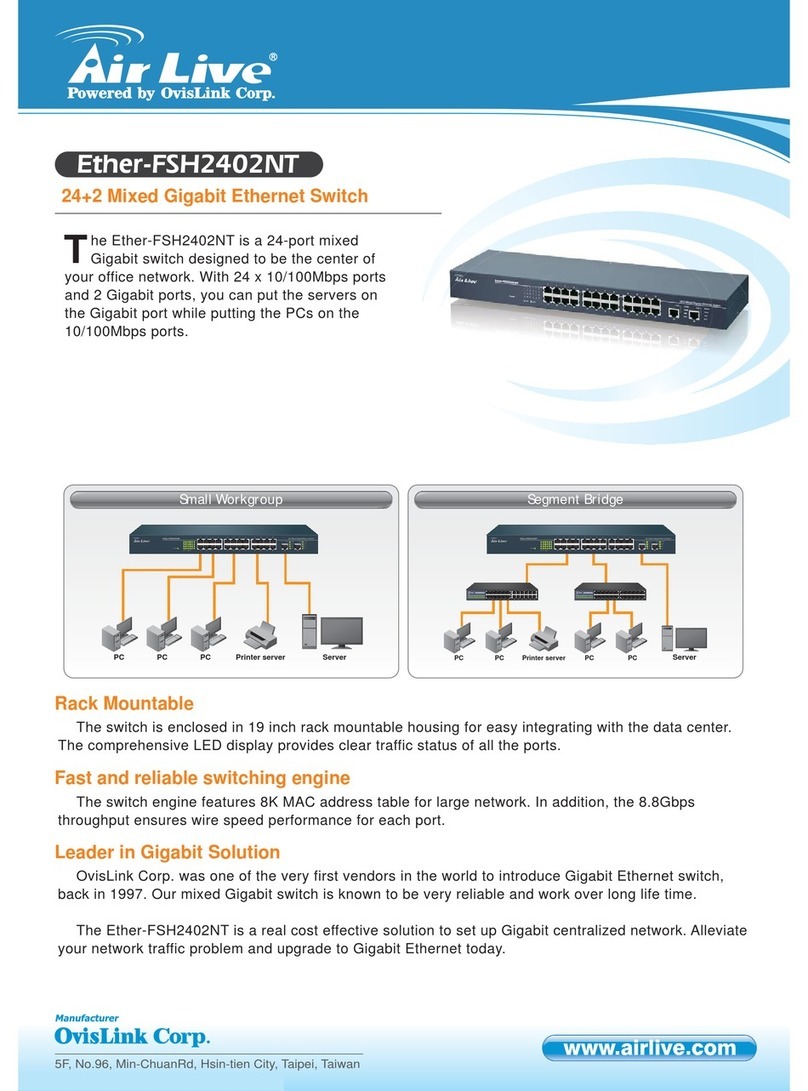P2
Alapértelmezett beállítások:
Belépés az N450R felhasználói felületére:
IP-cím: 192.168.1.254
Alhálózati maszk: 255.255.255.0
Felhasználói név: admin
Jelszó: airlive
A 2,4 GHz-es működési frekvencián az alapértelmezett SSID: airlive2.4
Az 5 GHz-es működési frekvencián az alapértelmezett SSID: airlive5g
1. Szerelje fel az antennákat az N450R-re.
2. Csatlakoztassa az eszközt Ethernet kábellel a számítógép egy szabad LAN portjához.
3. Dugja be a hálózati áram kábelét.
4. Nyomja meg az N450R bekapcsoló gombját.
5. Várjon, amíg az N450R elindul (kb. 1 perc).
6. A PC hálózati kártyáját állítsa be úgy, hogy az IP-címet és a DNS-kiszolgáló címét
automatikusan kérje. Alternatív megoldásként kézzel is beállíthatja az adatokat, ebben az
esetben az IP-cím 192.168.1.X legyen, az alhálózati maszk pedig 255.255.255.0.
7. A kezelőfelülethez való belépéshez gépelje be a böngészőcímsorába: http://192.168.1.254
(ez az N450R alapértelmezett IP-címe).
8. Miután belépett a kezelőfelületre, kérjük, kövesse a varázsló utasításait, amelyek
végigvezetnek az N450R üzembe helyezésének valamennyi, még szükséges lépésén.
Kérjük, hogy az antennákat azelőtt szerelje fel, mielőtt bekapcsolja a készüléket.
Ellenkezőesetben az eszköz meghibásodhat.
* Figyelem, az 1-es számú USB csatlakozót használja adattárolók csatlakoztatásához, a 2-es
számú csatlakozót pedig 3G modemekhez. További információkat a telepítőCD-n lévő
felhasználói kézikönyvben talál.
Magyar
HU
Bahasa
ID
Português
PT
Polski
PL
Slovensky
SK
România
RO
Русский
RU
Konfigurasi Awal :
Login Web Management untuk mengkonfigur N-450R
IP: 192.168.1.254
Subnet mask: 255.255.255.0
Username: admin
Password: airlive
SSID standar untuk Radio 2,4Ghz : airlive2.4
SSID standar untuk Radio 5Ghz : airlive5g
1. Silakan memasang antenna pada unit N-450R
2. Hubungkan PC Komputer anda ke salah satu port LAN dengan menggunakan kabel LAN
3. Hubungkan colokan power input ke lubang power
4. Nyalakan tombol power yang terdapat pada panel depan
5. Silakan menunggu 1 menit untuk unit N-450R selesai booting
6. Silakan memilih setting“Obtain an IP & DNS address Automatically”pada LAN Card pada
PC anda atau anda dapat melakukan konfigurasi setting manual seperti
“192.168.1.x”subnet mask 255.255.255.0
7. Ketik 192.168.1.254 (IP address awal dari N-450R) melalui web browser untuk login ke
dalam Web Management.
8. Setelah memasuki Web Management, silakan menjalankan “Setup Wizard”dan ikutin
langkah-langkah yang diberikan oleh Wizard untuk menyelesaikan konfigurasi.
Silakan memastikan untuk memasang antenna terlebih dahulu sebelum menyalakan
unit, jika tidak akan merusak fungsi radio.
* Catatan, USB Port1 adalah untuk USB Storage, USB Port2 adalah untuk USB 3G Dongle,
Untuk keterangan lebih lanjut silakan membaca buka manual yang tercantum di dalam CD.
Standardowe Ustawienia:
Zarządzanie I konfiguracja N450R przez WWW
IP: 192.168.1.254
Maska podsieci: 255.255.255.0
Użytkownik: admin
Hasło: airlive
Domyślne SSID dla nadajnika 2,4Ghz: airlive2.4
Domyślne SSID dla nadajnika 5Ghz: airlive5g
1. Zainstaluj anteny w N450R.
2. Podłącz komputer PC do któregokolwiek portu LAN kablem RJ-45 typu Ethernet.
3. Podłącz wtyczkęzasilania do urządzenia.
4. Wciśnij przycisk “power” na tylnym panelu urządzenia N450R.
5. Poczekaj około minuty ażurządzenie będzie gotowe do pracy.
6. Proszęustaw we właściwościach połączenia karty sieciowej “Pobierz adres IP oraz DNS
automatycznie” lub przypisz ręcznie adres IP wg schematu “192.168.1.x” (w tej samej
podsieci co N450R)
7. Wpisz http://192.168.1.254 (Domyślny adres IP urządzenia N450R) w oknie przeglądarki
internetowej by dostaćsiędo panelu zarządzania.
8. Po zalogowaniu siędo Routera uruchom kreatora konfiguracji “Setup Wizard” I postępuj
zgodnie ze wskazówkami kreatora by dokończyćkonfiguracjęroutera.
Zainstaluj najpierw dostarczone anteny zanim podłączysz zasilanie urządzenia. W innym
przypadku możesz spowodowaćuszkodzenie nadajnika radiowego.
* Uwagi, port USB 1 jest portem dla urządzeńpamięci masowych , port USB 2 służy do
podłączania modemów 3G USB. Więcej informacji znajdziesz na dołączonym dysku CD.
Definições por Defeito:
Login Gestor Web para Configurar o N450R
IP: 192.168.1.254
Máscara Subrede: 255.255.255.0
Username: admin
Password: airlive
SSID Padrão para o rádio 2.4GHZ: airlive2.4
SSID Padrão para o rádio 5GHZ: airlive5g
1. Por favor instale as antenas no N450R.
2. Conecte o seu PC a qualquer porta LAN por cabo RJ-45Ethernet.
3. Conecte o jack de power à porta do power.
4. Pressione o botão do power no painel traseiro do N450R.
5. Aguarde cerca de 1 minuto para o N450R arrancar.
6. Por favor configure a placa de rede do seu PC para “Obter um endereço IP & DNS
automaticamente” ou você pode definir para “192.168.1.x” (Mesma sub-rede que
N450R)
7. Digite http://192.168.1.254 (O endereço IP por defeito do N450R) no explorador web
para fazer o login no Gestor Web.
8. Após entrar no Gestor Web, execute por favor o Setup Wizard (Assistente de
Configuração) e siga as instruções dadas pelo Wizard para completar a configuração.
Por favor certifique-se de instalar primeiro as antenas antes de o ligar. Caso contrário, o
rádio poderá ficar danificado.
* Note, a porta USB 1 é para armazenamento USB e a porta USB 2 é para 3G USB dongle.
Para mais informações leia por favor o manual de instruções no CD.
Setari implicite:
Etapele instalarii si configurarii N450R
IP: 192.168.1.254
Subnet mask: 255.255.255.0
Utilizator: admin
Parola: airlive
SSID implicit pentru frecventa 2.4GHz: airlive2.4
SSID implicit pentru frecventa 5GHz : airlive5g
1. Va rugam sa instalati antenele la N450R.
2. Conectati PC-ul la orice port LAN prin cablu ethernet cu mufa RJ-45.
3. Conectati mufa de alimentare.
4. Apasati butonul de pornire aflat in partea din spate a N450R.
5. Asteptati aproximativ 1 minut pentru initializarea N450R.
6. Va rugam sa setati placa de retea a PC-ului ca “Obtain an IP & DNS address
automatically” sau o puteti seta ca “192.168.1.x” (aceiasi sub retea ca N450R)
7. Tastati http://192.168.1.254 (adresa IP implicita a N450R) in navigatorul web pentru
a va autentifica in interfata de web management.
8. Dupa ce ati accesat interfata de management va rugam sa executati expertul de
configurare si sa urmati instructiunile pentru a completa configurarea.
Va rugam sa va asigurati ca ati instalat antenele inainte de pornire. In caz contrar
modulul radio se poate deteriora.
* Important, portul 1 USB este pentru dispozitivele de stocare si portul 2 USB este pentru
dispozitivele USB 3G.. Pentru mai multe informatii, va rugam sa consultati instructiunile de
pe CD.
Настройки по умолчанию:
Войдите вВеб Менеджмент для настройки N450R
IP: 192.168.1.254
Маска подсети: 255.255.255.0
Имя пользователя: admin
Пароль: airlive
SSID для 2.4Ггц аудио по умолчанию: airlive2.4
SSID для 5Ггц аудио по умолчанию: airlive5g
1. Пожалуйста, установите антенны вN450R.
2. Подключите Ваш ПК клюбому LAN порту используя RJ-45Ethernet кабель.
3. Подключите шнур питания вразъем питания.
4. Нажмите кнопку питания на задней панели N450R.
5. Подождите 1 минуту для перезагрузки N450R.
6. Пожалуйста, разрешите сетевой карте Вашего ПК “Получить IP & DNS адрес
автоматически” или Вы можете ввести самостоятельно “192.168.1.x” (Идентично
маске подсети)
7. Введите http://192.168.1.254 (Идентично IP адресу по умолчанию) встроку ввода
Вашего браузера для входа вВеб Менеджмент.
8. После входа вВеб Менеджмент, пожалуйста, запустите Мастер Установки и
следуйте инструкциям до окончания настройки.
Пожалуйста, установите антенны до включения питания. Впротивном случае,
радиосвязь может быть повреждена.
* Обратите внимание, первый USB порт для USB флешки, второй USB порт для 3G
USB заглушки. Для дополнительной информации, пожалуйста, обратитесь к
руководству пользователя доступном на CD.
Predvolené nastavenia:
Pre konfiguráciu N450R sa prihláste do web manažmentu:
IP: 192.168.1.254
Maska podsiete: 255.255.255.0
Prihlasovacie meno: admin
Heslo: airlive
Predvolené SSID pre 2,4 GHz vysielač: airlive2.4
Predvolené SSID pre 5 GHz vysielač: airlive5g
1. K N450R pripojte antény.
2. Ku ktorémukoľvek LAN portu pripojte pomocou sieťového Ethernet káblu s ukončením
RJ-45 počítač.
3. Do napájacieho portu pripojte napájací kábel.
4. Na zadnej strane N450R stlačte tlačidlo napájania.
5. Počkajte približne 1 minútu, kým sa N450R spustí.
6. Na počítači nastavte sieťovú kartu tak, aby si obstarala IP a DNS adresy automaticky,
alebo ich môžete nastaviťna „192.168.1.x“ (rovnaká podsieť).
7. Pre prístup do web manažmentu zadajte do prehliadaču internetu adresu
http://192.168.1.254 (predvolená IP adresa N450R).
8. Po prihlásení do web manažmentu spustite sprievodcu nastavením (Setup Wizard) a
postupujte podľa inštrukcií.
Pred prvým spustením sa uistite, že sú antény pripojené. Inačmôže dôjsťk poškodeniu
vysielačov.
* Poznámka: USB port 1 je na pripojenie USB disku a USB port 2 je na pripojenie 3G
USB modemu. Viac informácií nájdete v manuáli na priloženom CD.