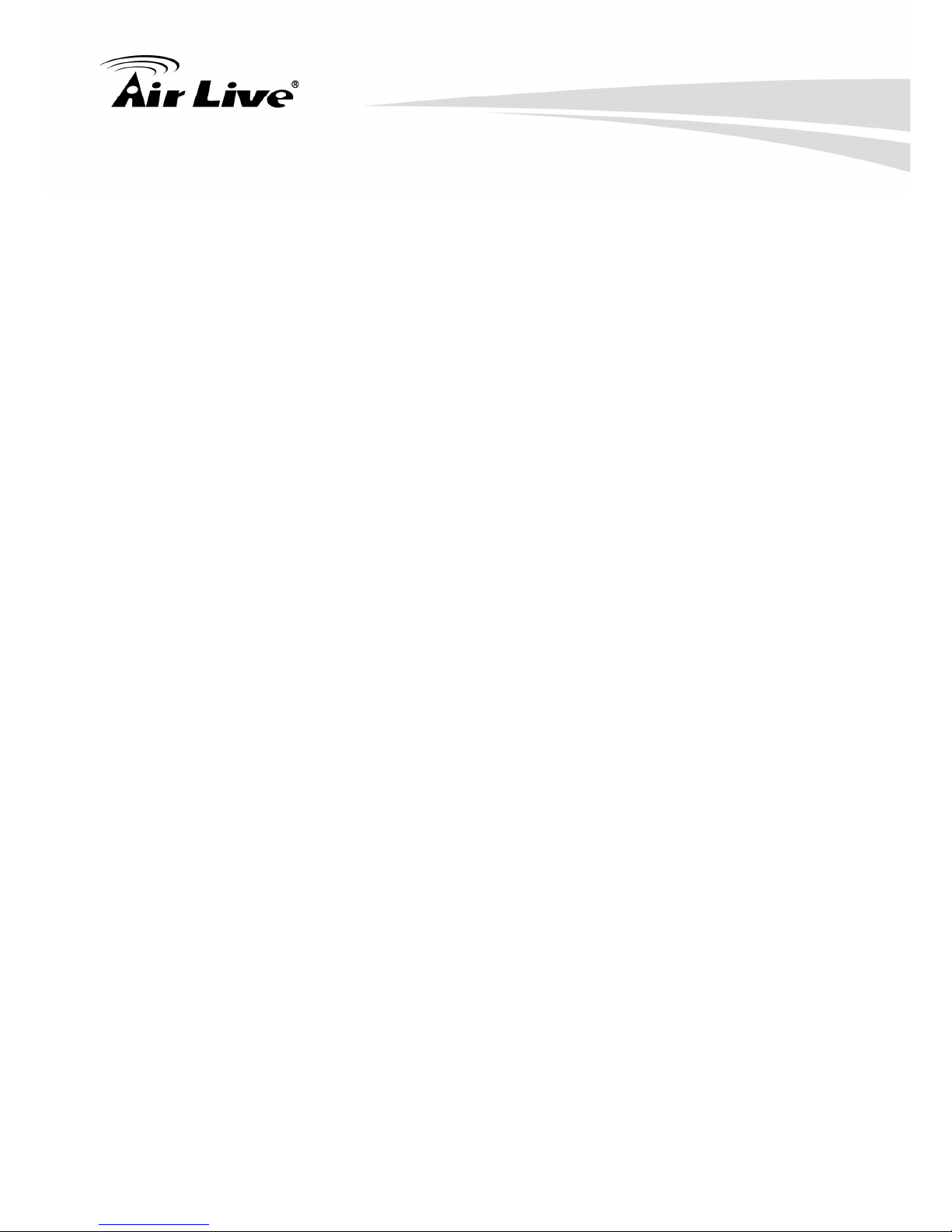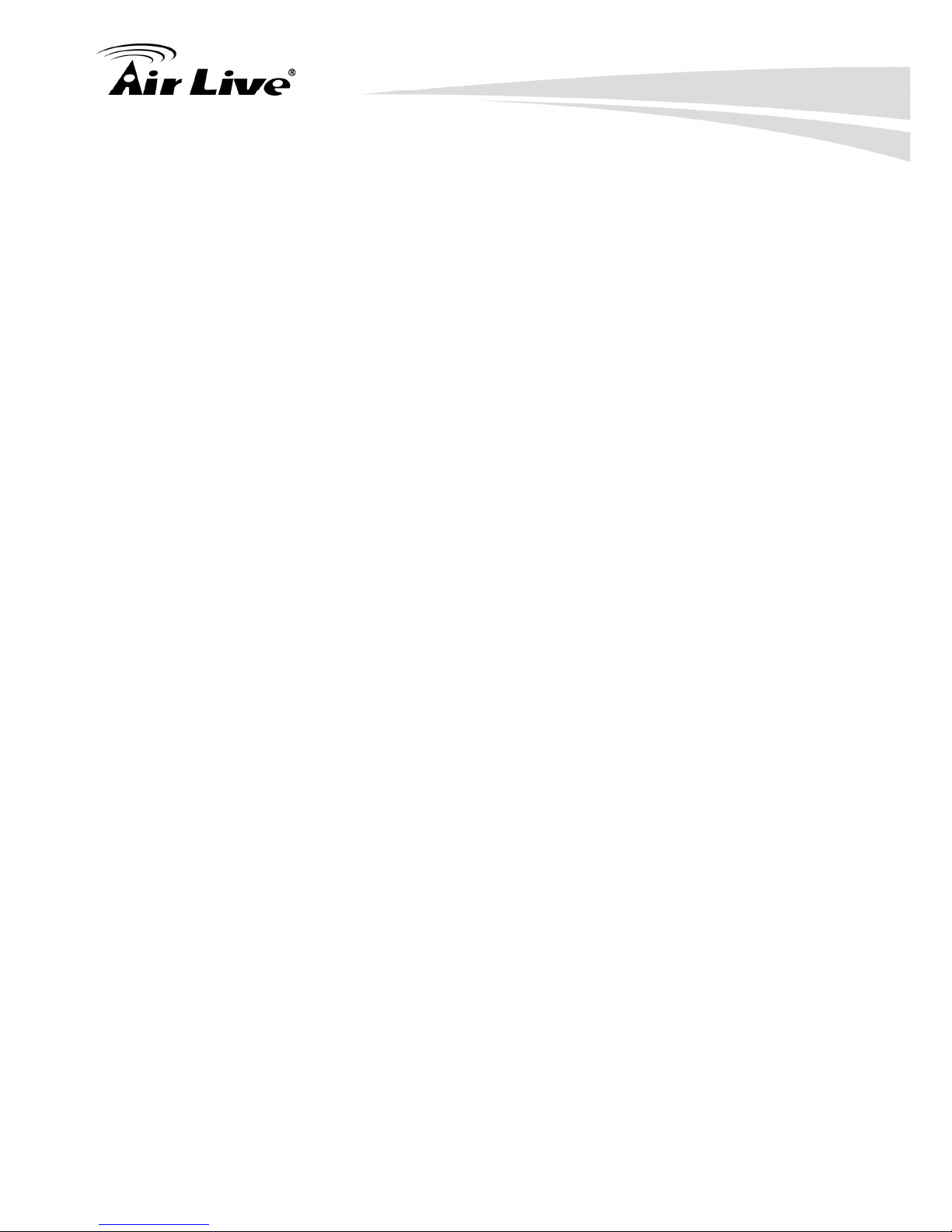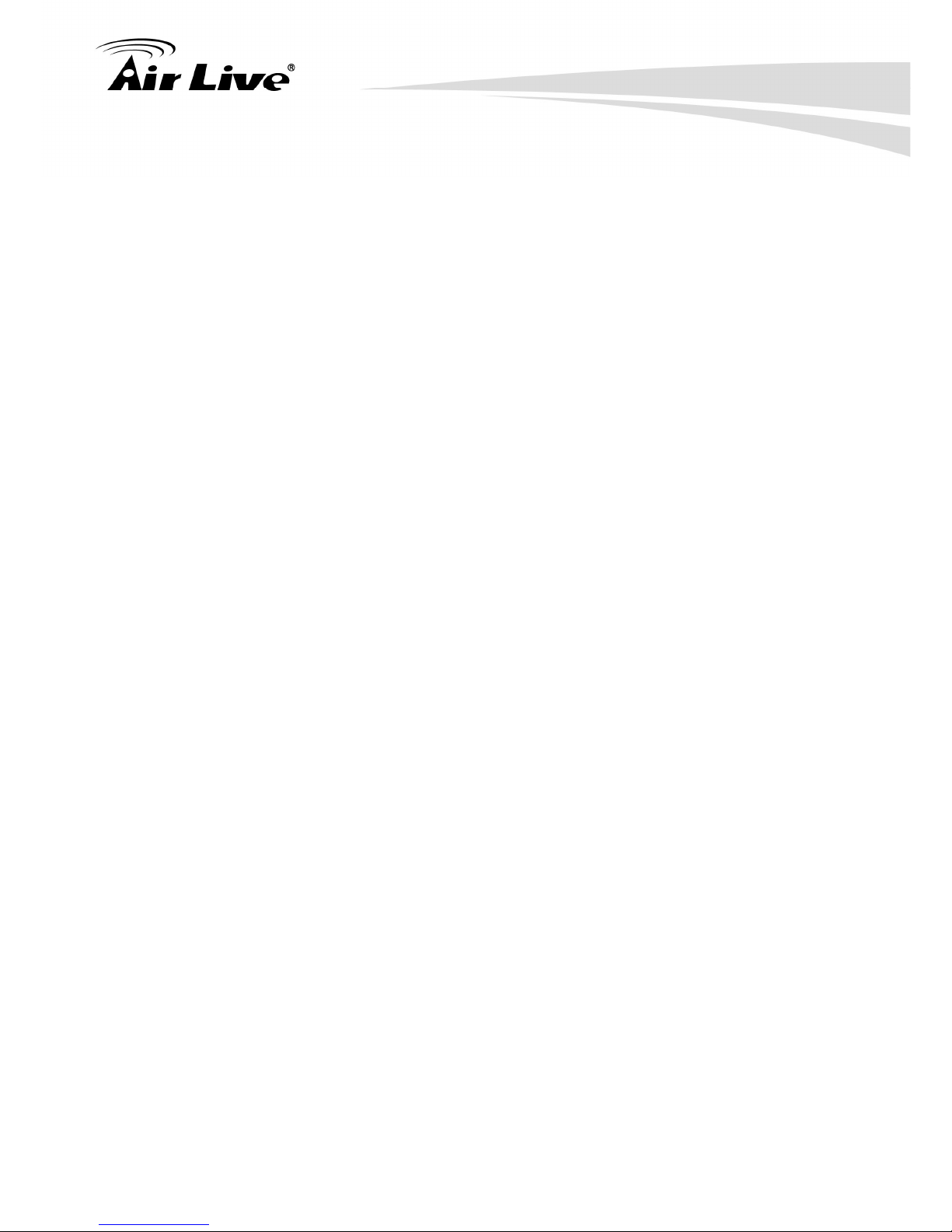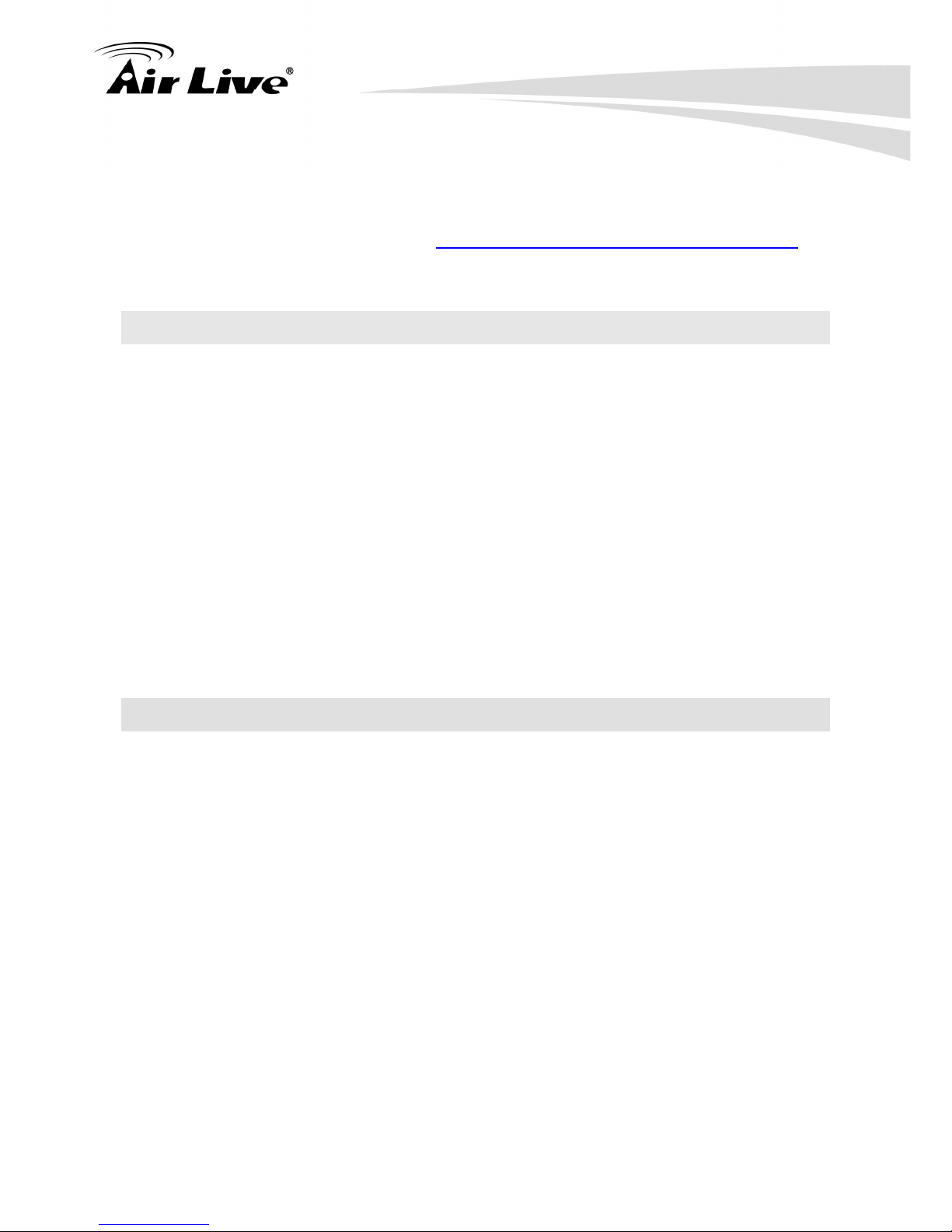Table of Contents
iv
AirLive AirMax5X User’s Guide
3.5 Initial Configurations ..........................................................................18
3.5.1 Choose the wireless Operation Modes ......................................................18
3.5.2 Change the Device’s IP Address ...............................................................19
3.5.3 Set the Time and Date ...............................................................................20
3.5.4 Change Password .....................................................................................21
4. Web Management: Operation Mode Settings........................................22
4.1 About AirMax5X’s Menu Structure .....................................................22
4.2 Operation Modes (Wireless and WAN Settings) ................................23
4.2.1 Access Point Mode setting.........................................................................24
4.2.2 Client infrastructure mode setting ..............................................................32
4.2.3 WDS Access Point Mode...........................................................................35
4.2.4 WDS Station Mode setting.........................................................................35
4.2.5 AP Router Mode Setting ............................................................................35
4.2.5.1 WAN Port Settings .........................................................................36
4.2.5.2 Dynamic DNS Settings...................................................................36
4.2.5.3 Remote Management Settings.......................................................37
4.2.5.4 DHCP Server .................................................................................37
4.2.5.5 DMZ ...............................................................................................38
4.2.5.6 Virtual Server Settings ...................................................................38
4.2.5.7 IP Filtering Settings ........................................................................39
4.2.5.8 MAC Filtering Settings ...................................................................39
4.2.5.9 Port Filtering Settings.....................................................................40
4.2.5.10 Bandwidth Control..........................................................................40
4.2.6 Wireless ISP Mode Setting ........................................................................41
4.2.6.1 Remote AP SSID and Site survey...........................................................41
5. Web Management: System Configuration and Status..........................43
5.1 System Configuration.........................................................................43
5.1.1 Device IP Settings .....................................................................................43
5.1.2 Time Settings.............................................................................................44
5.1.3 Password Settings.....................................................................................45
5.1.4 System Management.................................................................................45
5.1.5 Ping Watchdog ..........................................................................................46
5.1.6 Firmware Upgrade.....................................................................................46
5.1.7 Configuration Save and Restore................................................................47
5.1.8 Factory Default ..........................................................................................48