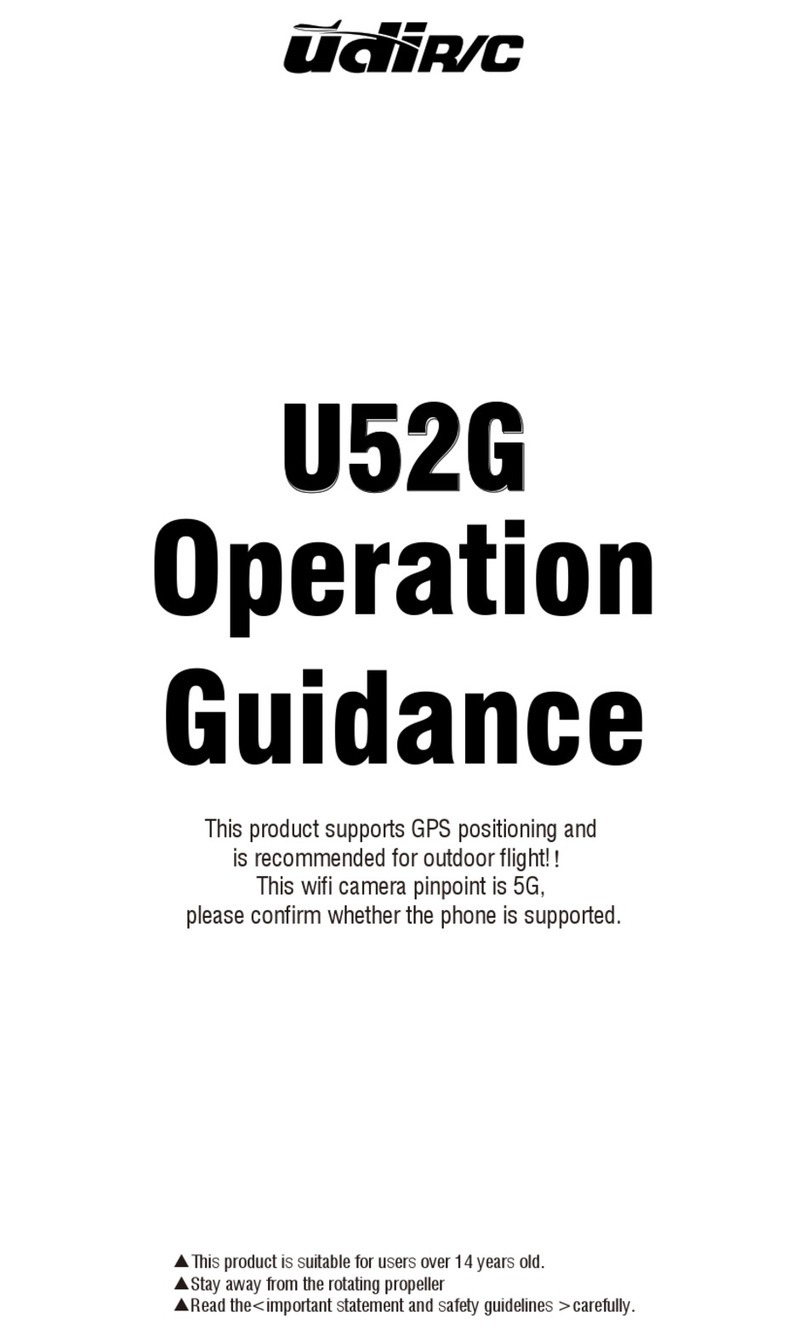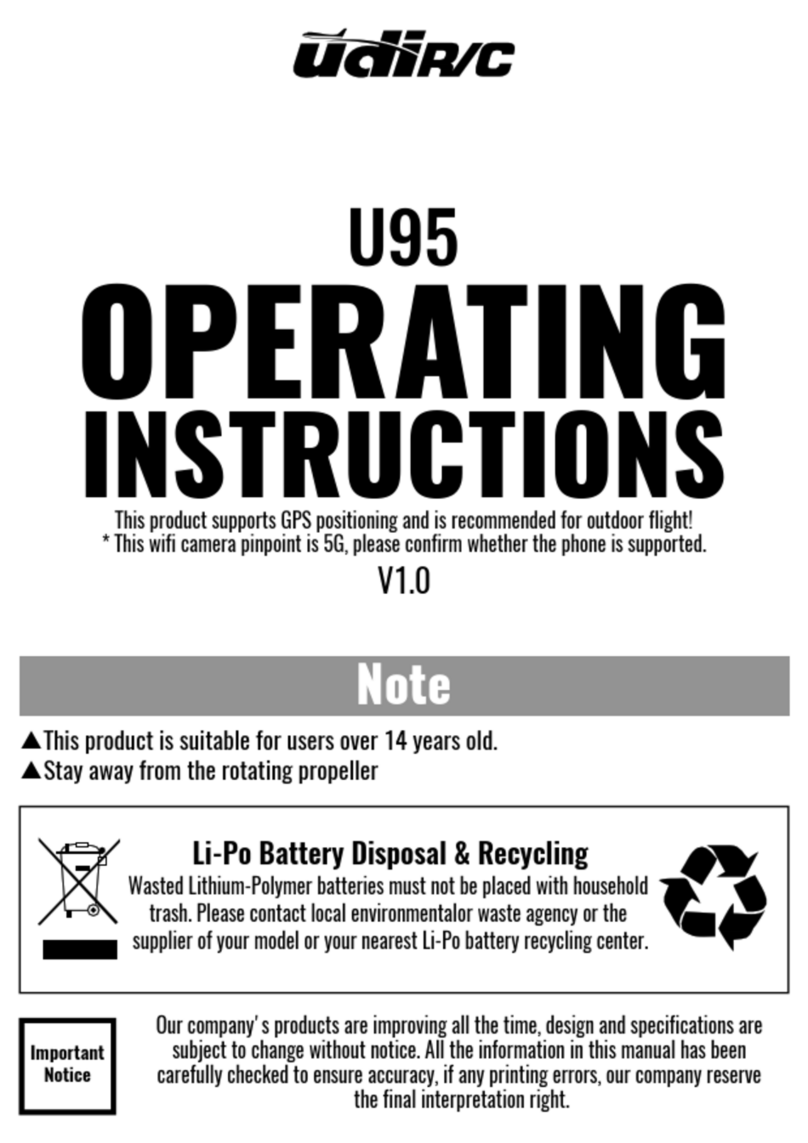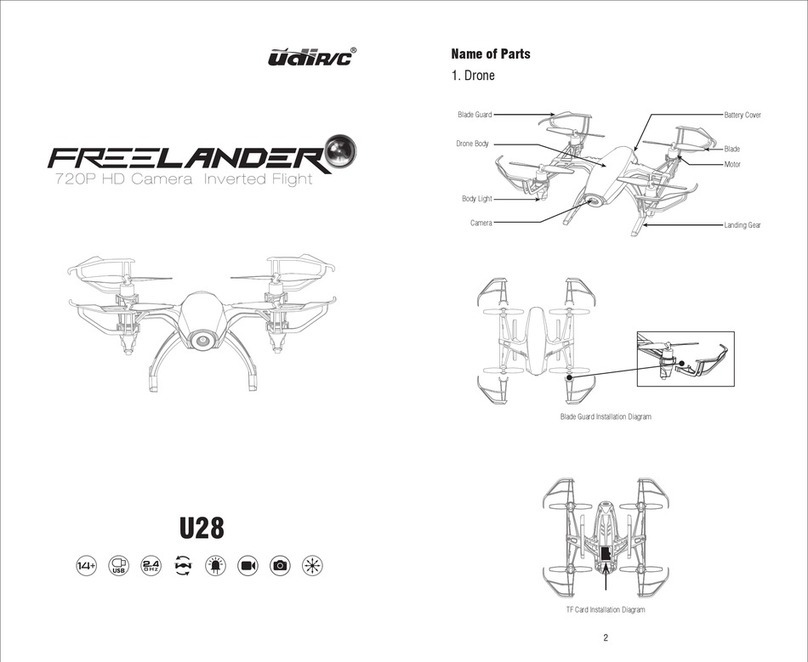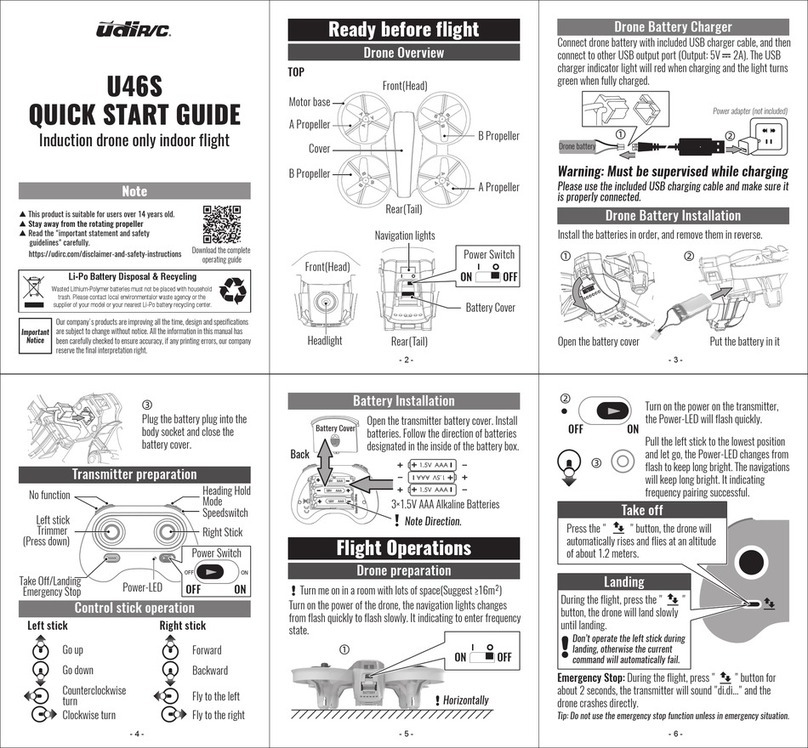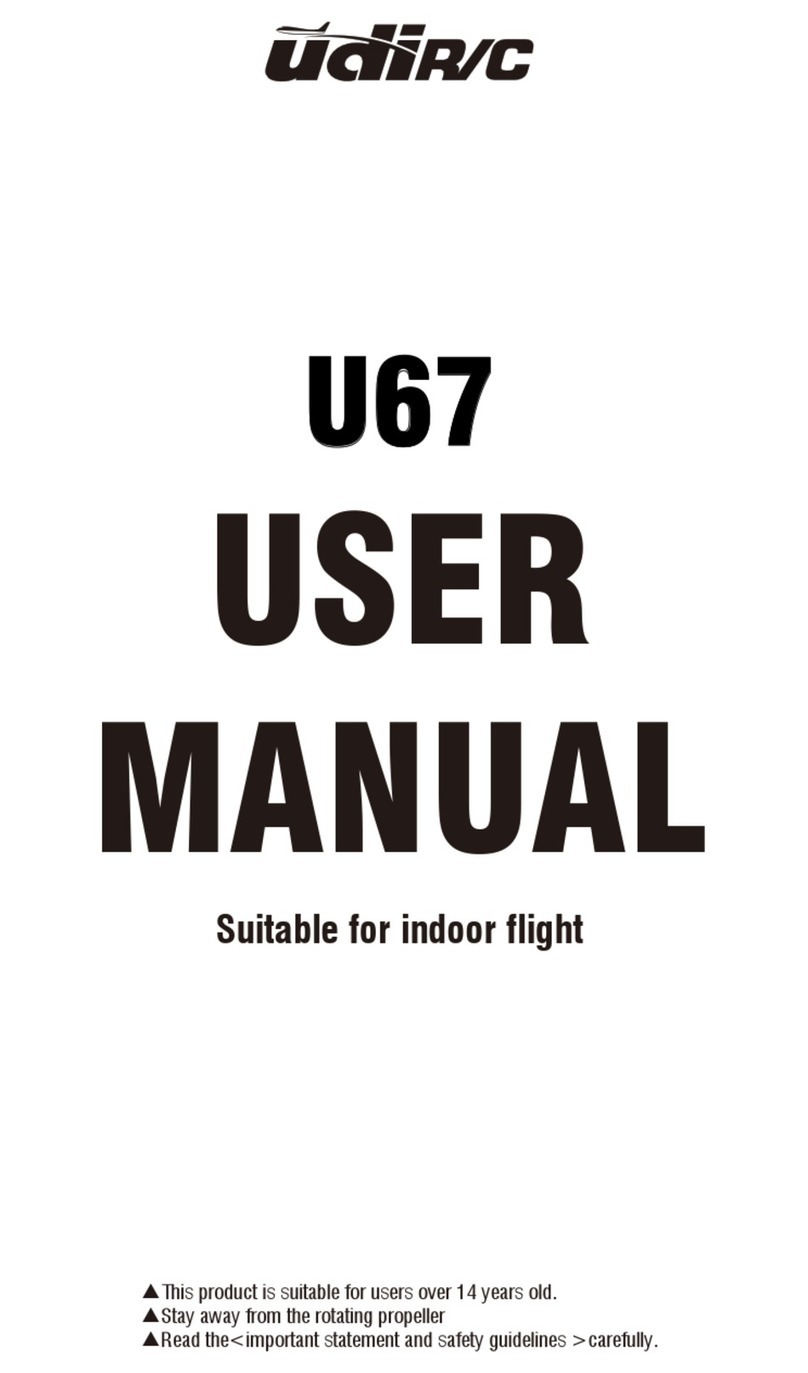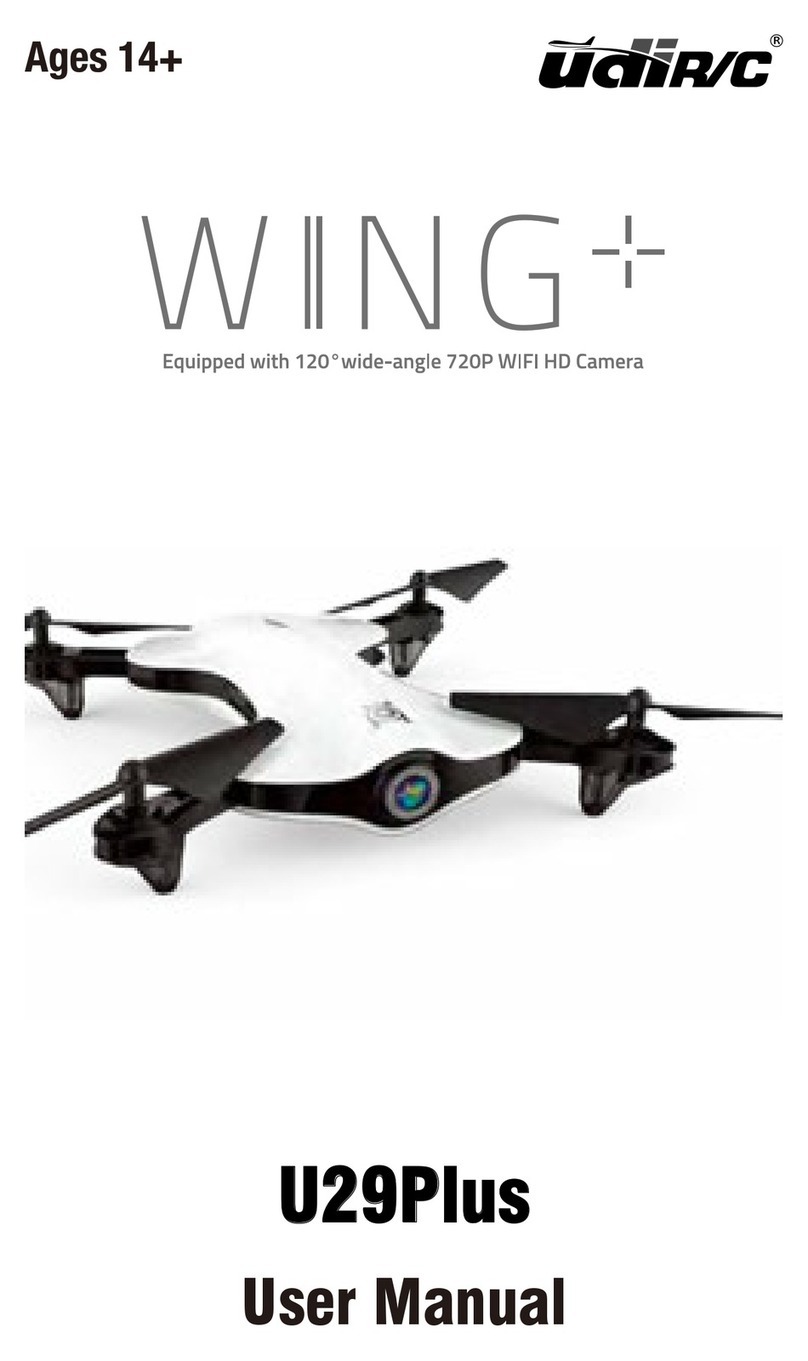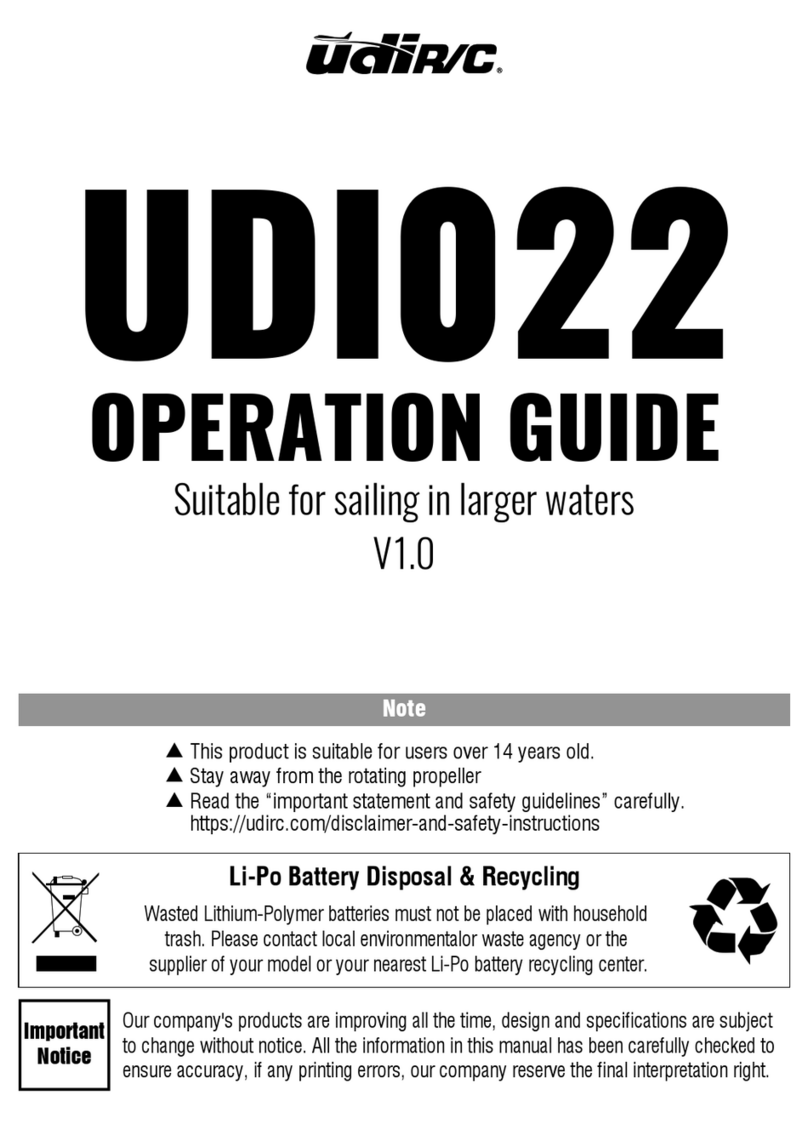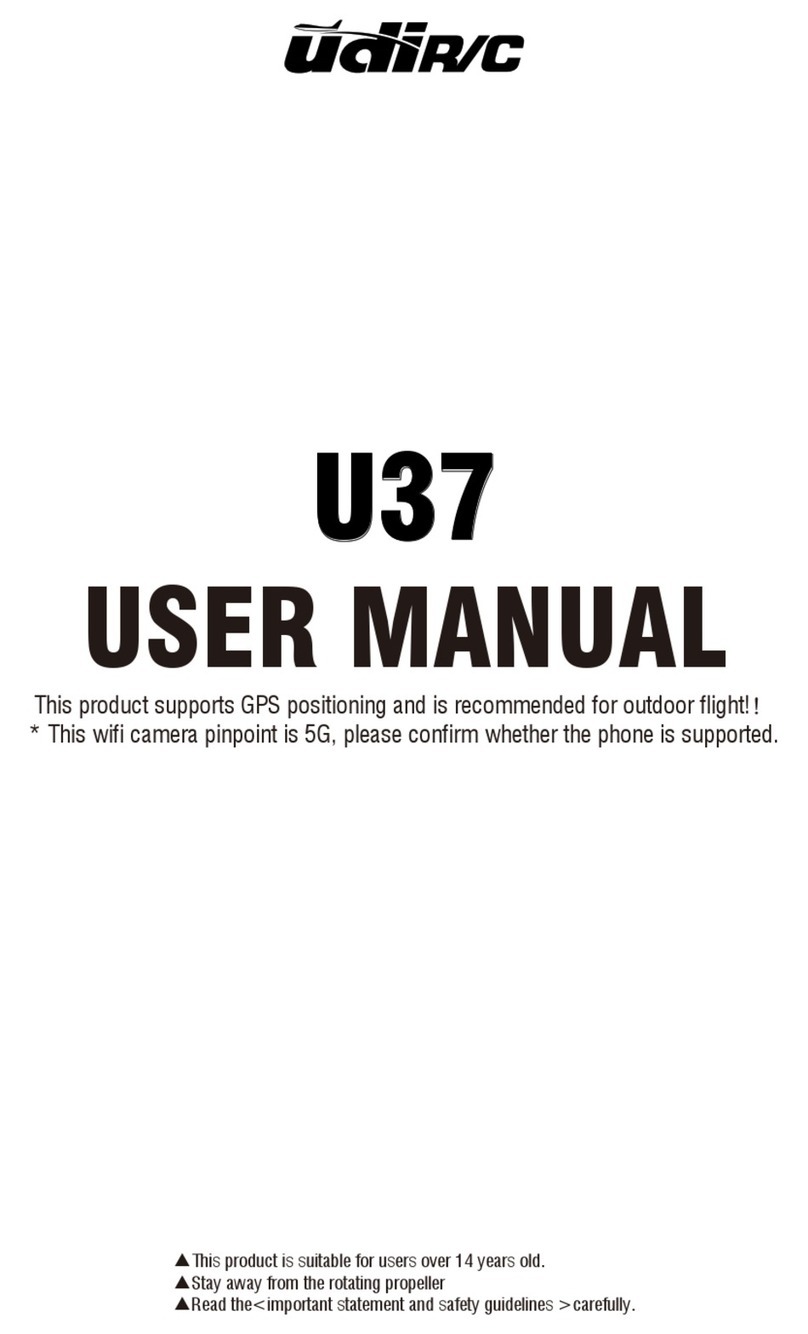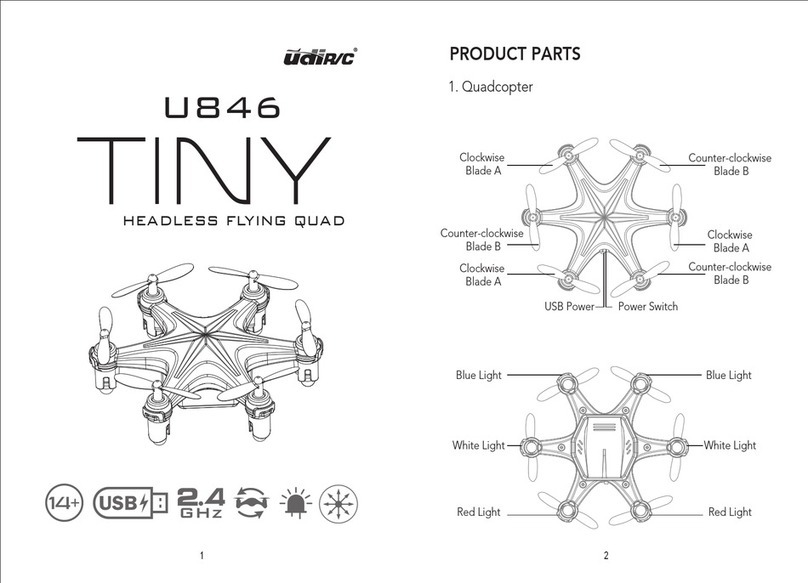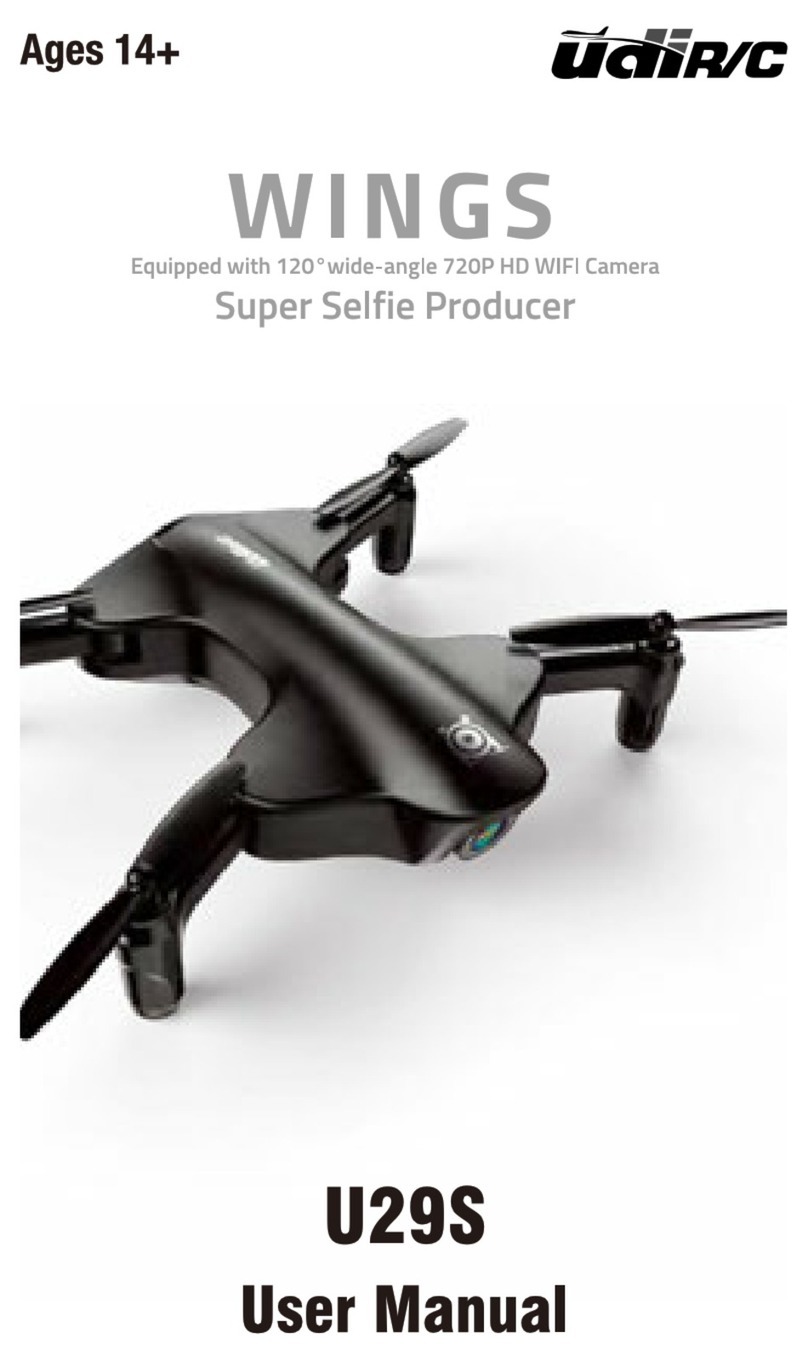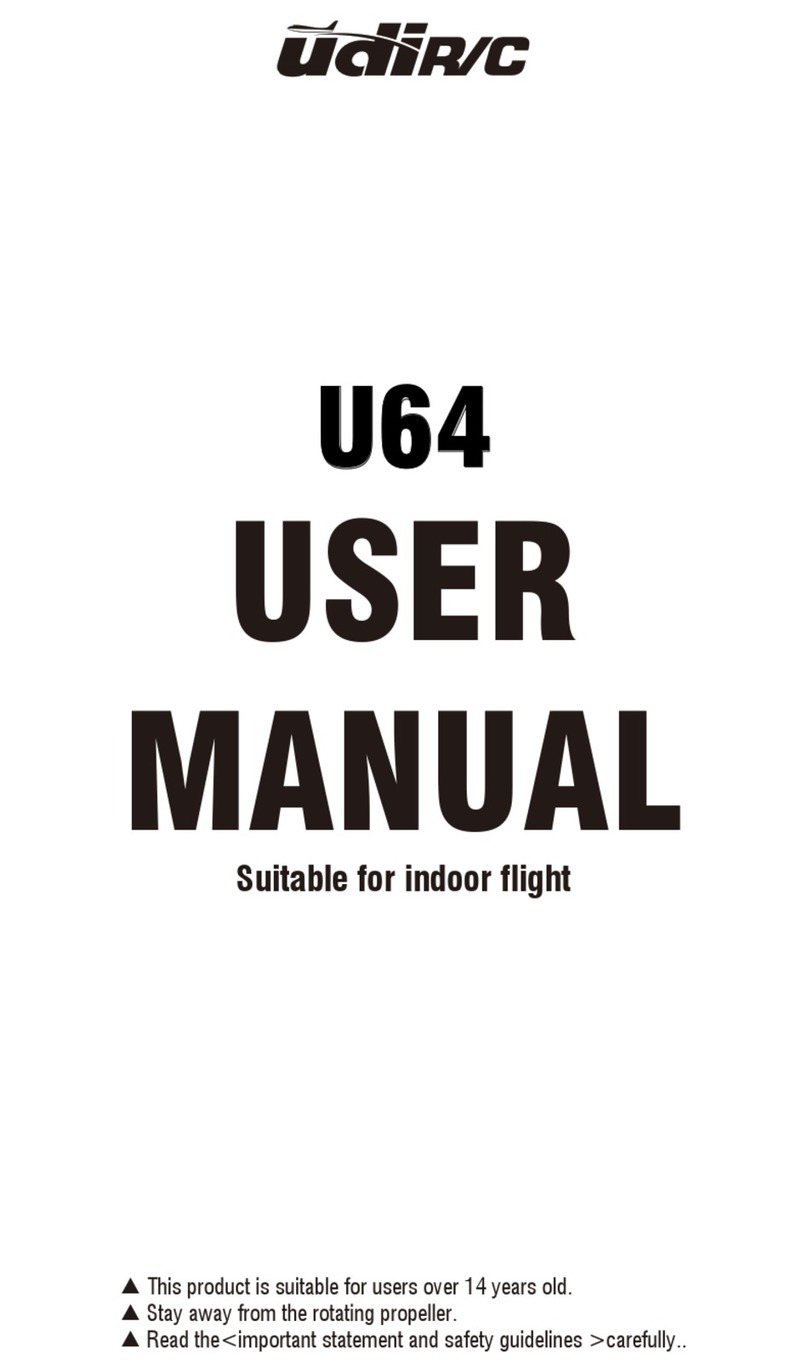1. Important Statement
Thank you for buying UDIRC's product. People who under 14 years old must not
use the product. Please read this brochure carefully before using the product. You
are regarded as accepting all content in this user manual when using this drone.
This product is not an ordinary toy but a piece of complicated equipment which
is integrated with professional knowledge by mechanic, electronic, air mechanics
high-frequency emission etc. The users promise to be responsible for their behavior
when using this product and relevant APP. The users promise to use the drone
and relevant APP for legal purpose, and agree to obey above rules and local laws
and regulations.
We undertake no liability for those accidents caused by environment, illegal
behavior, improper operation and refitting of the drone after sale of the product.
We have entrusted the distributor to provide technology support and after-sale
service. If you have any questions about use, operation, repair etc., please contact
the local distributor.
This drone is suitable for experienced RC drone user aged 14 years or above.
This product contains small parts, please put it out of child’s reach.
The flying field must be legally approved by your local government. Do not fly the
drone near the airport. Keep far away from the airport more than 5km when
flying a RC drone. Flying field must spacious enough and we suggest at least
8M (length)*8M (width)*5M (height).
(1) Flying Area
* Keep the packing and user manual so as to refer to the
important information whenever.
2. Safety Precautions:
(3) Keep away from obstacles and crowd
The speed and status of a flying RC drone is uncertain and it may cause potential
danger. So the user must keep away from crowd, tall building, power lines etc.
when operating a flying RC drone. Do not fly a RC drone in rainy, storm, thunder
and lighting weather for the safety of user, around people and their property.
(2) Use correctly
For safety elements, please only use UDIRC’s spare parts to replace the damaged
parts. Improper assembly, broken main frame, defective electronic equipment or
unskilled operation all may cause unpredictable accidents such as drone damage
or human injury. Please pay special attention to safety operation and have good
knowledge of accident responsibility that the user may cause.
3