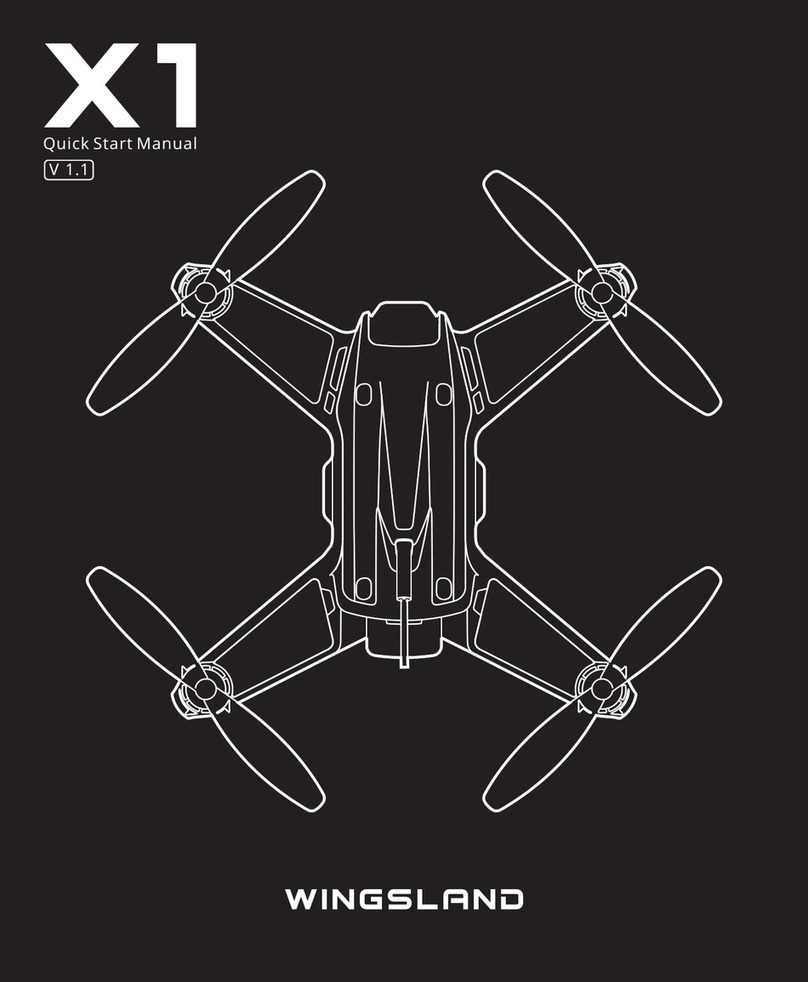6
Aircra
S6 User Manual
Assistant Positioning System
With the help of the Vision Positioning System, the aircraft can hover in place precisely
when flying indoor or in other environments where the GPS signal is insufficient or
unavailable. The system is only valid when the aircraft is between 0.45m and 2.5m above
the surface. The performance of the Vision Positioning System is subjected to the flight
speed, brightness and texture of the surface which the aircraft is flying over. Please be
more cautious to use the assistant positioning system in the following cases:
● Flying at a high speed while at a low altitude.
● Flying over a surface with unclear patterns or highly repeating patterns.
● Flying over a monochrome surface or a water surface.
GPS Mode
2.Always fly at locations that are clear of buildings, power lines and locations where
may have a strong electromagnetic interference.
4.Do not use the aircraft in severe weather conditions: snow, rain, smog, wind
speeds exceeding 5m/s, etc.
Before the takeoff, please confirm the propeller guards prompt whether the aircraft
is with or without propellers guard.The following flight modes are available in S6.
1.Always fly the aircraft in an open area with clear sight and keep away from the
crowds and animals.
3.Do not fly the aircraft in no-fly zone or any other legally restricted areas. Observe
local laws and regulations. Keep the aircraft flight range and height within 100
meters.
5.Be more cautious when flying it at 6000 meters or more above sea level. The
performance of the aircraft and the battery might be affected by the environmental
conditions.
S6 can use the internal GPS/GLONASS dual-module system to take off and hover
outdoor where the aircraft can receive 7 or more satellites signal. Flying and
geographical conditions can have a significant impact for the GPS reception, please
pay attention to the following cases.
Satellite Number