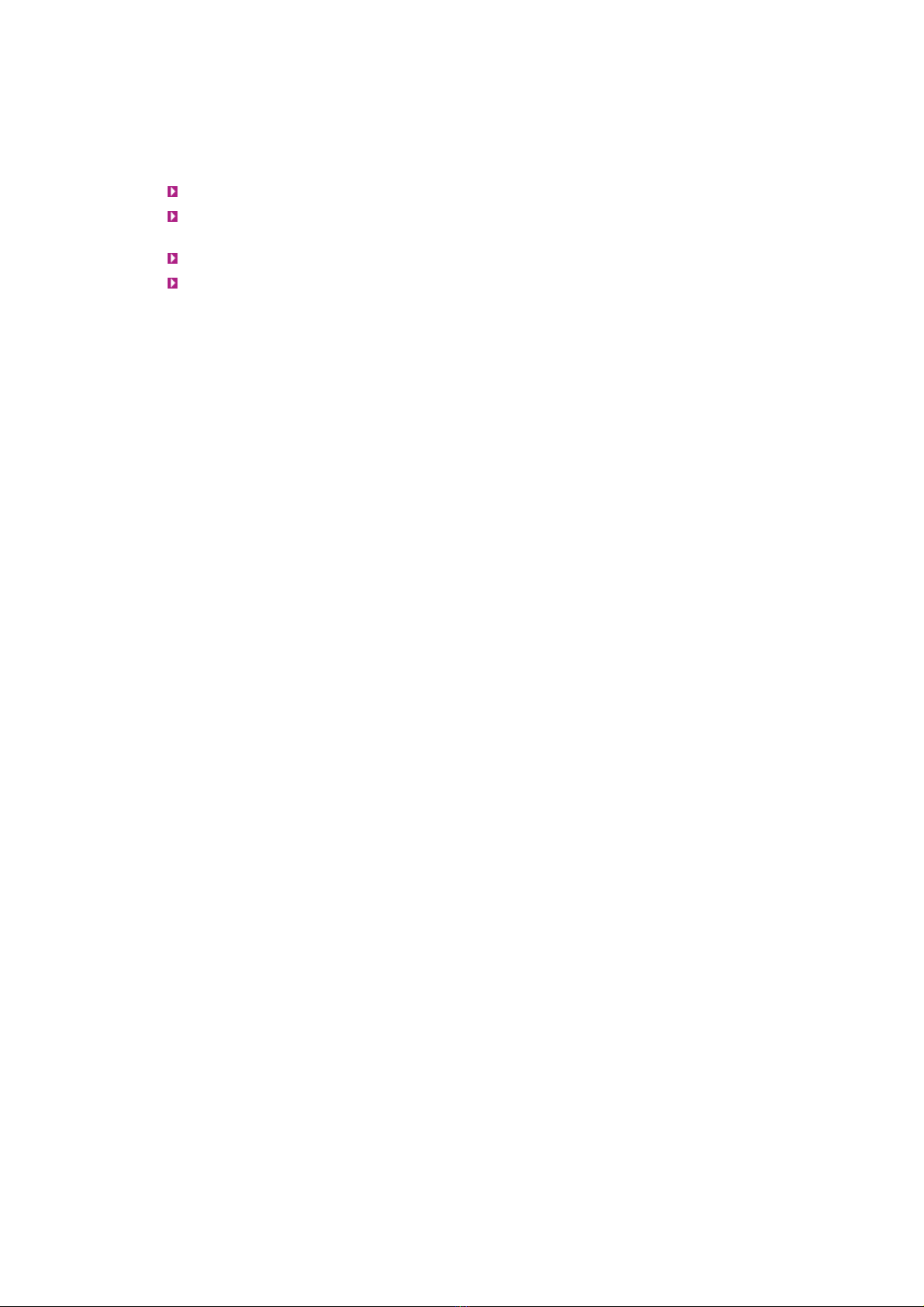Services .....................................................................................................................27
DHCP server.............................................................................................................27
Configuring the DHCP server....................................................................................27
General DHCP Server Settings..................................................................................28
Client IP Pool.........................................................................................................28
Client Network Settings...........................................................................................28
DHCP Relay..............................................................................................................29
SNMP......................................................................................................................29
Remote Syslog .........................................................................................................30
Bandwidth Limits (ASN-700 only)................................................................................31
Netserver.................................................................................................................31
Utilities ......................................................................................................................33
ARP table.................................................................................................................33
Viewing the ARP table .............................................................................................33
Network testing tools.................................................................................................34
Ping .....................................................................................................................34
Traceroute ............................................................................................................35
Arping ..................................................................................................................35
Netperf.................................................................................................................35
Software ....................................................................................................................36
Using the Software Update page..................................................................................36
Factory Defaults.....................................................................................................37
PIC version............................................................................................................37
Log............................................................................................................................38
Viewing log entries....................................................................................................38
Recent Entries .......................................................................................................39
Minimum Level.......................................................................................................39
Sort by .................................................................................................................39
The Action Log..........................................................................................................39
Adding a log entry.....................................................................................................39
Log messages...........................................................................................................40
Resetting the unit ........................................................................................................41
Warranty....................................................................................................................42
Disclaimer ..................................................................................................................42
APPENDIX 1: Detailed instructions for cabling (Instructions détaillées pour le câblage)...........43
Power cabling...........................................................................................................43
Ethernet cabling........................................................................................................50
APPENDIX 2: Further reading ........................................................................................54
APPENDIX 3: Factory Settings .......................................................................................55
APPENDIX 4: Allowed channels in 2,4 GHz and 5 GHz frequency bands (Canaux permis bandes
de fréquence dans de 2.4 gigahertz et de 5 gigahertz) ......................................................57
APPENDIX 5: Allowed transmit power levels, and radio + antenna combinations with AIRSPAN
FCC/IC-Canada products (Laissé transmettez les niveaux de puissance, et les combinaisons de
radio + d'antenne avec des produits de AIRSPAN FCC/IC-Canada) ......................................58
iv