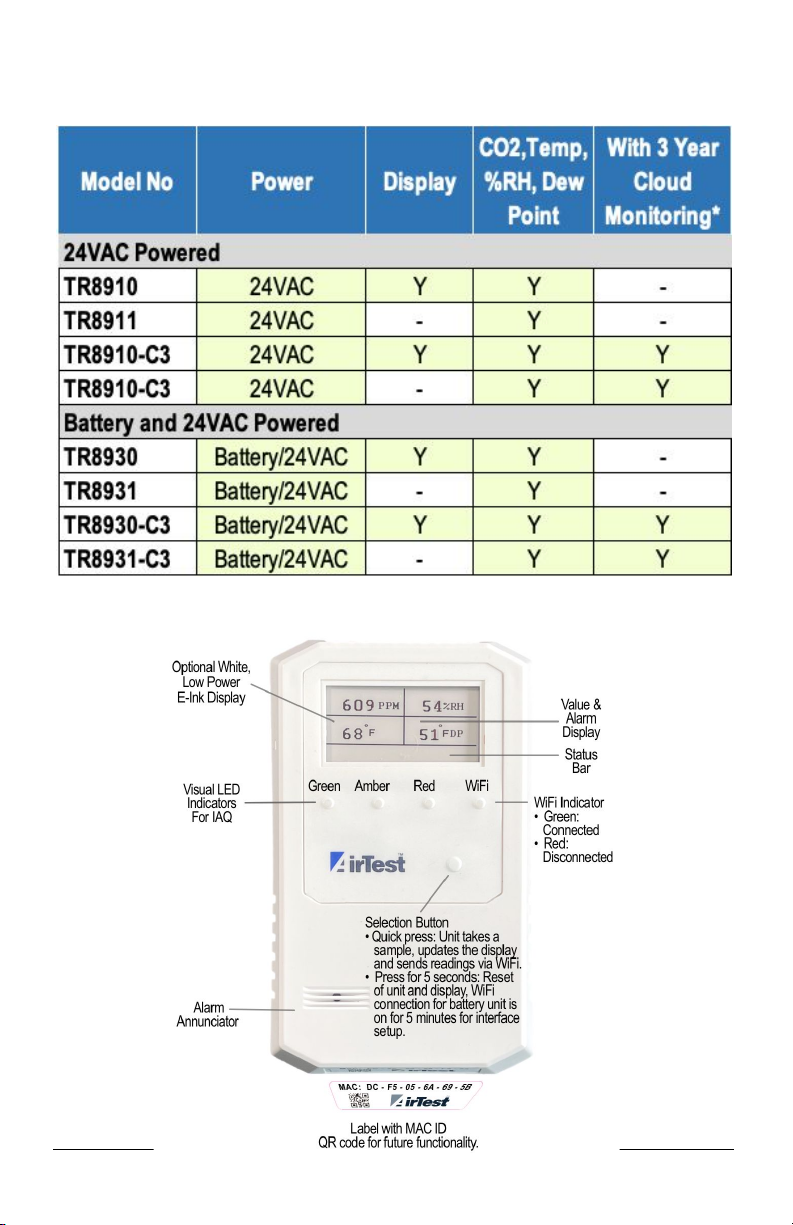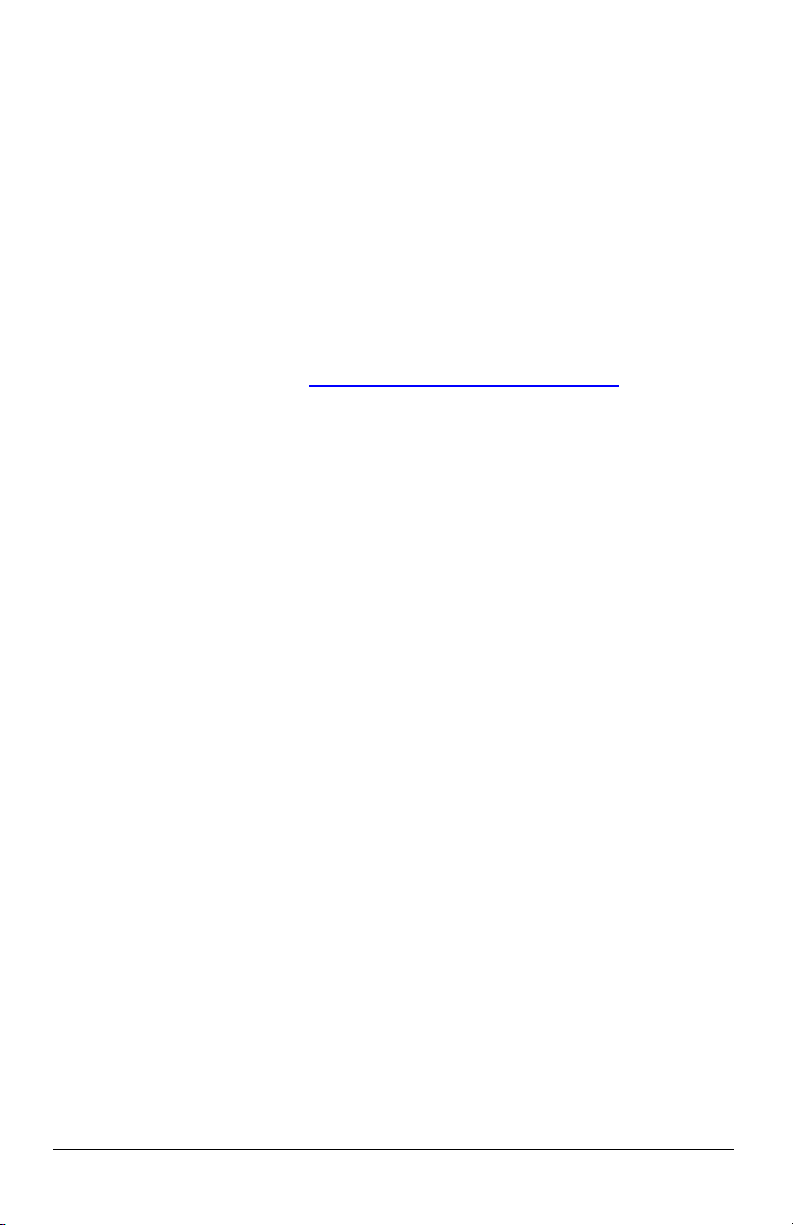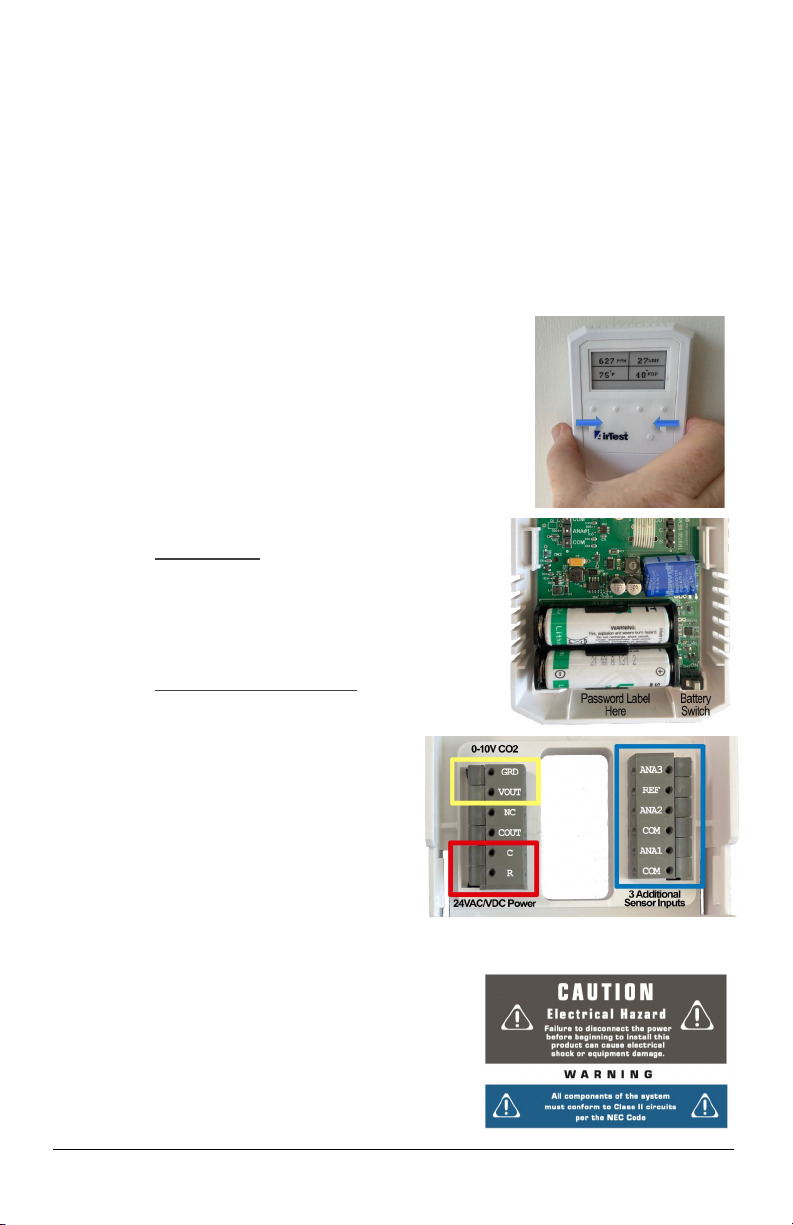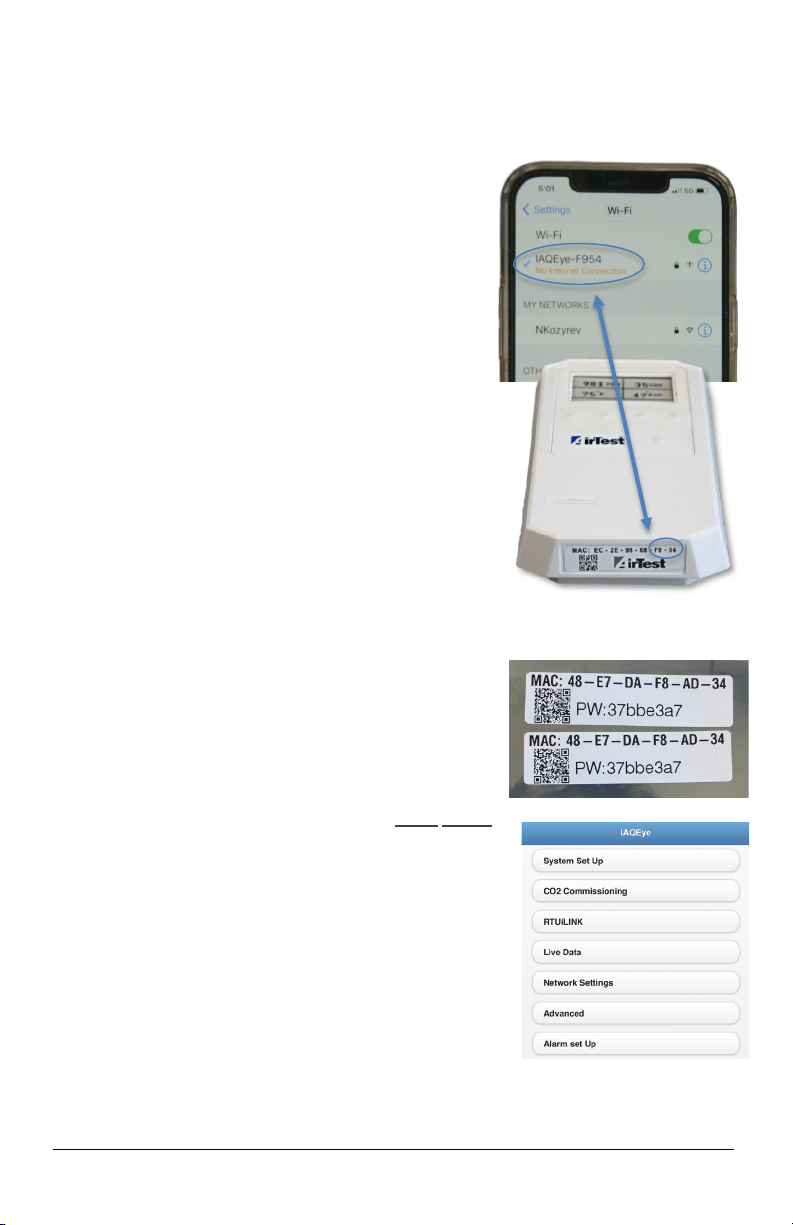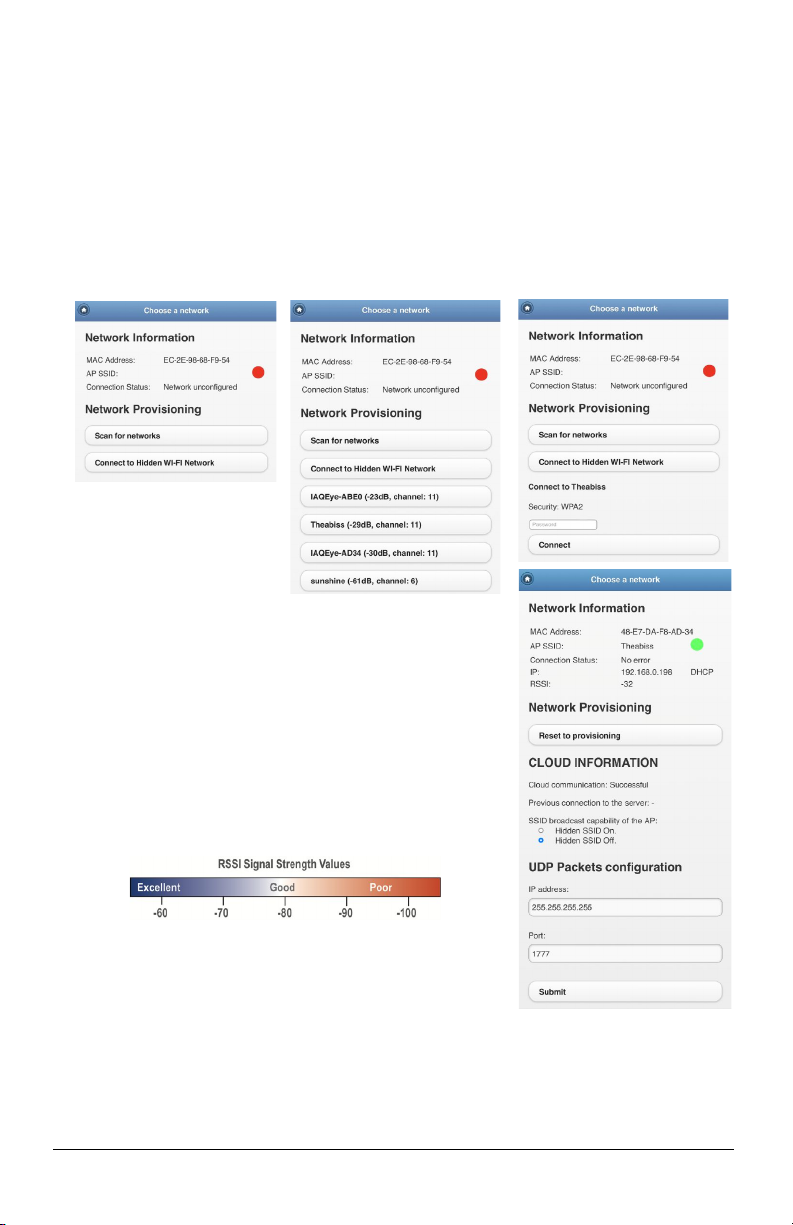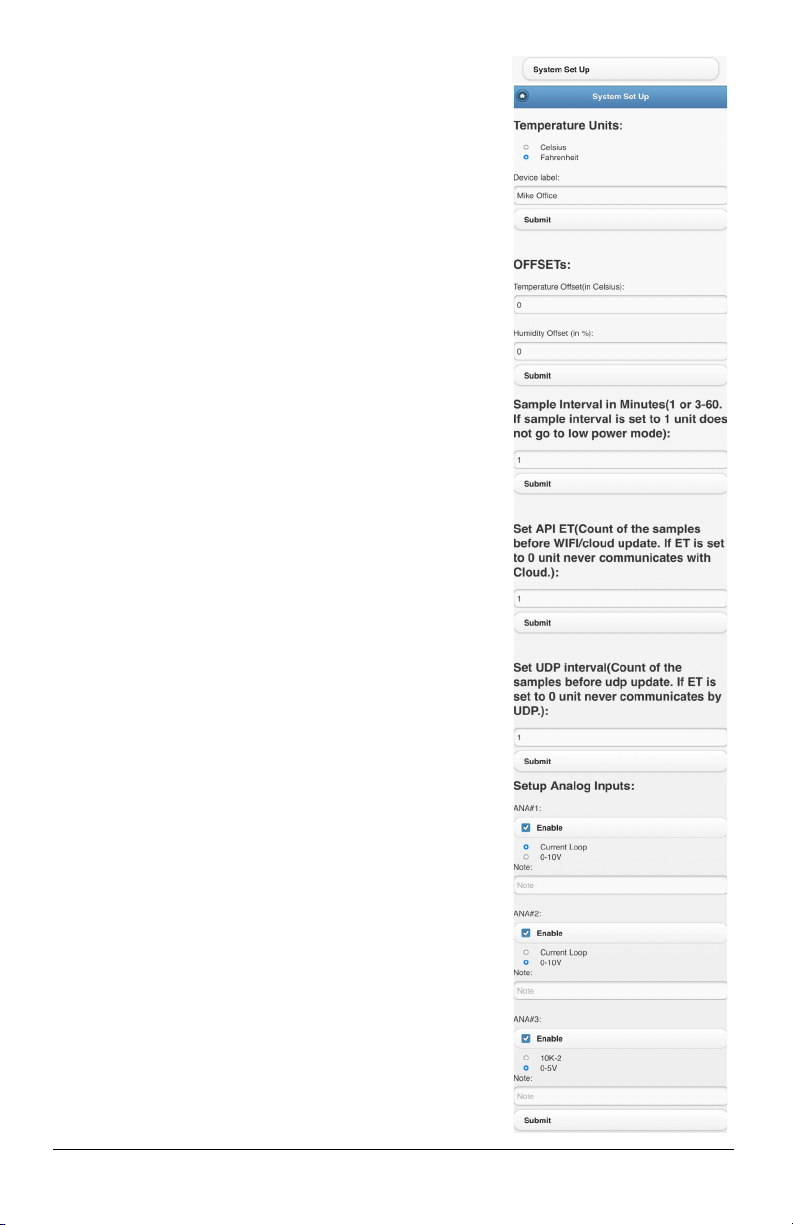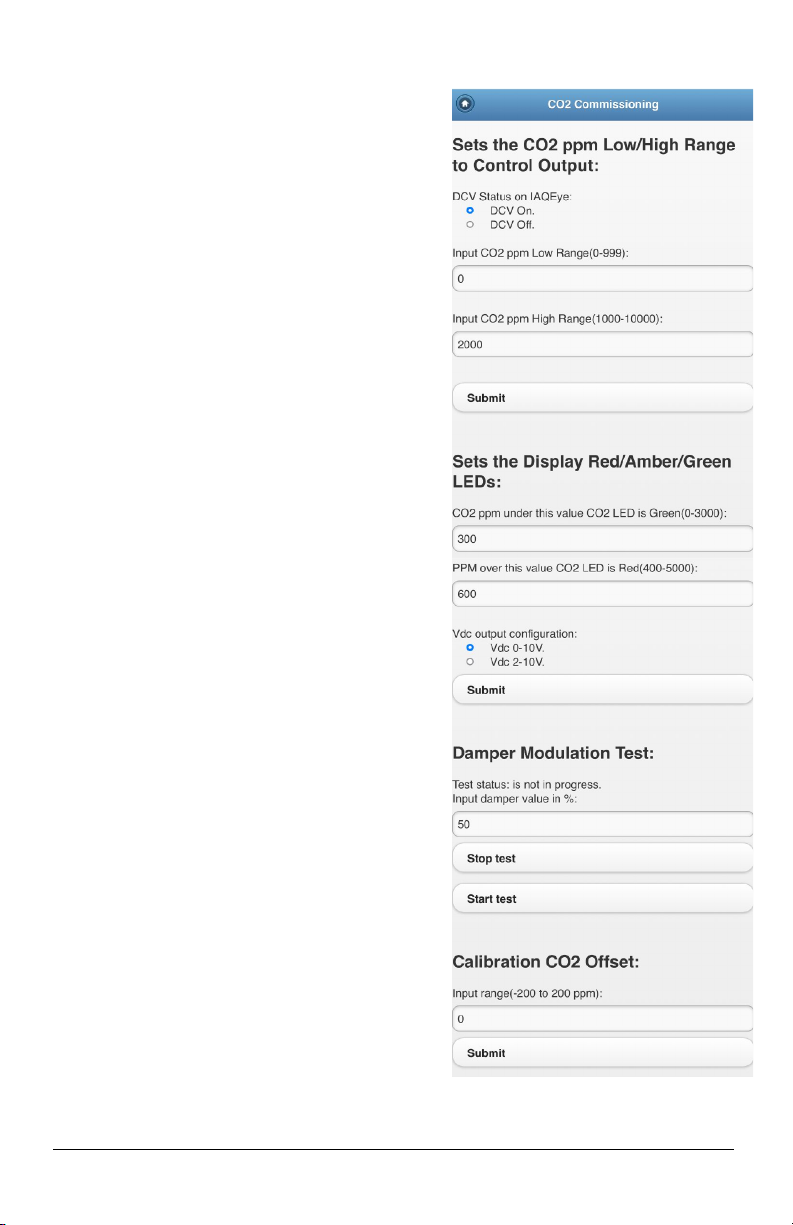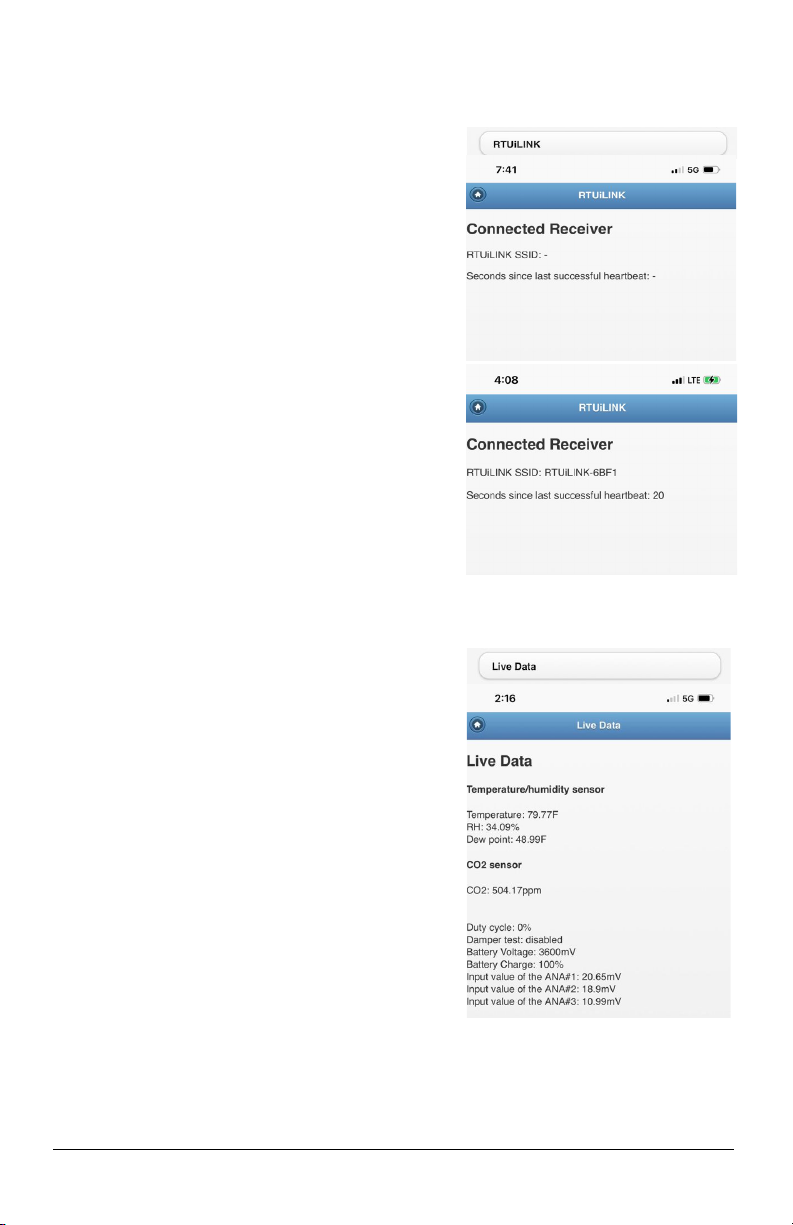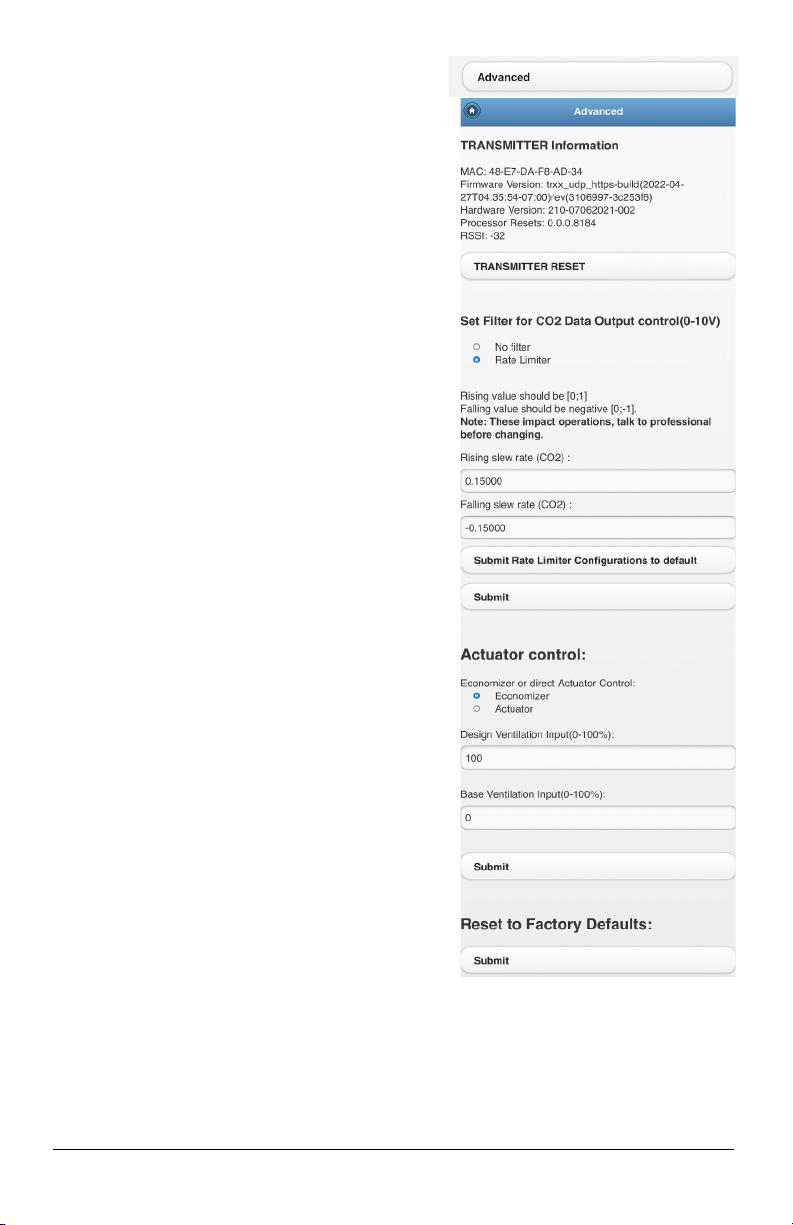4. Accessing the IAQEye™ On-Board Webserver for Product Configuration.
o The IAQEye™ must be powered to interface to the webserver. This means the device must
be hard-wired or battery-operated and in the awake state. Awake means the device is in a
mode to connect via WiFi and/or to make a measurement.
o If line-powered, the IAQEye™ is always in the
awake state. To wake up the device for battery
press and hold the raised button on the front cover
to the right of the AirTest logo for 10 seconds. After
10 seconds, the device will beep, two LEDs will
illuminate on the front cover. If there is a display, it
will go through a 20 second initiation process.
Once awake a green led will be illuminated on the
right side of the front cover indicating it is WiFi
accessible for 15 minutes.
o Once the IAQEye™ is awake, it’s time to connect to
its webserver. On your phone, tablet or computer go to
find local WiFi networks (SSIDs). Look for the network
that identified as “IAQEye-XXXX” (where XXXX is last
four characters of the MAC address of the unit you
want to configure). The MAC address is on the bottom
of the device.
o Select the WiFi network of the unit you want to adjust.
You may get an alert that says “no internet connection”.
That is because you are connecting to the device, not
the internet. This message is not a concern.The
connection is made at 2.4 GHz.
o Go to your web browser and input the address 192.168.10.1 into the browser which will
provide access to the IAQEye™ internal web server
and allow for adjustment of the transmitter settings.
o Next you will be asked for a password. Input the
password. Your WiFi connecting device should
remember this password for future connection, Your
IAQEye™ unit unique password is provided on two
labels provided with the unit. We suggest one of these
password labels should be affixed to the inside bottom
of the product enclosure as shown in the photo on the
previous page. The second label is used for your
records.
o The IAQEye™ menu should now appear on your
screen.( (See photo to the right).
o Note: The WiFi interface will disconnect after a period of
15 minutes. To re-activate the interface, hold the button
to the right of the Airtest Logo for 10 seconds or until the
LEDs on the front cover blink along with an audible
sound. You will have to reconnect to the sensor SSID to
continue adjustments to the interface.
o Now select the Network Settings to go through the process of connecting to a local network.
5. Network Settings Section