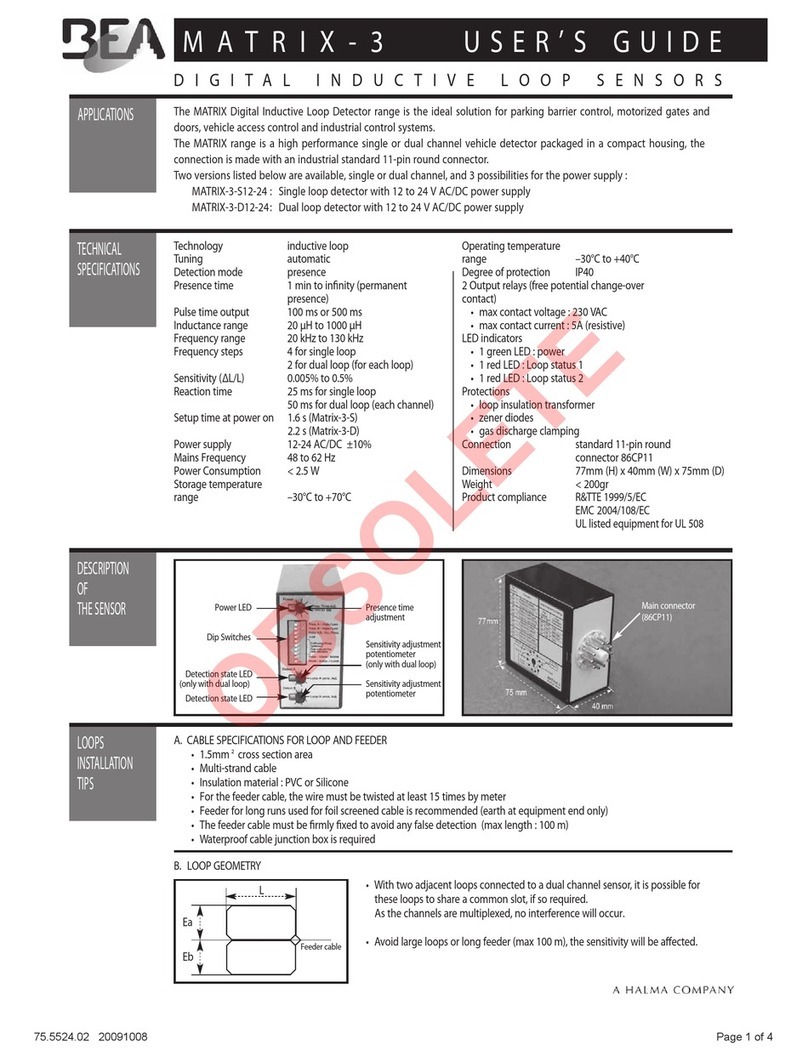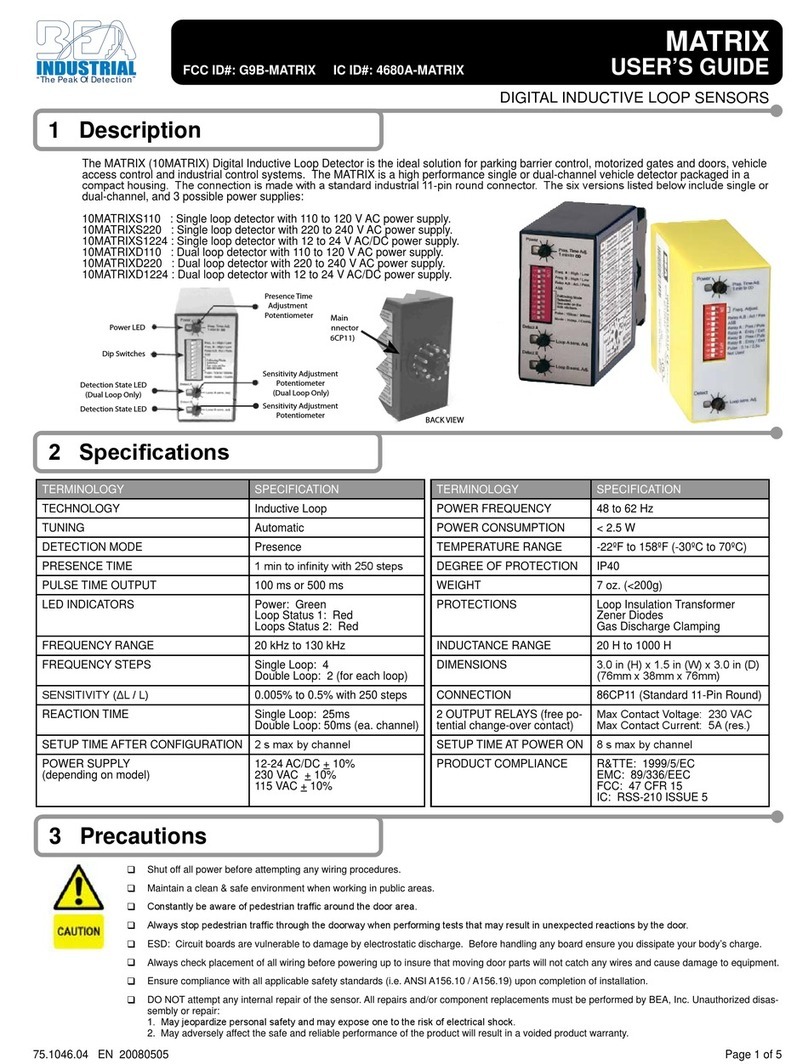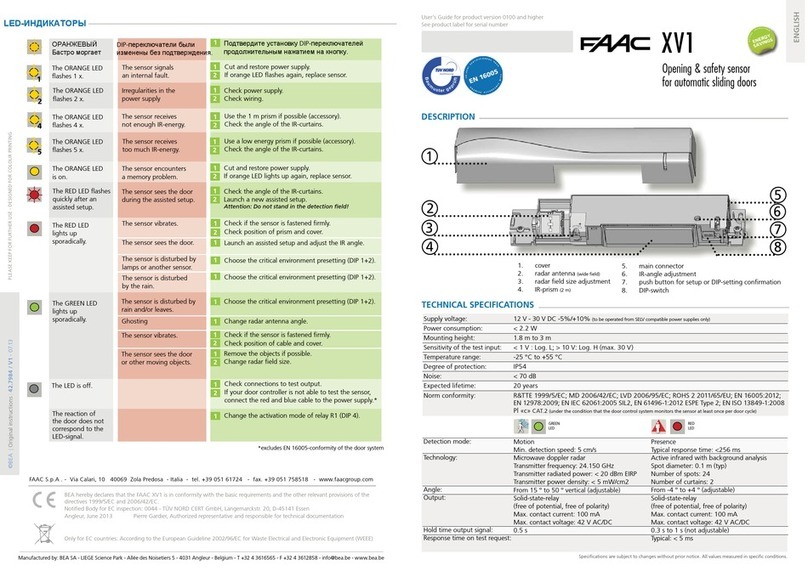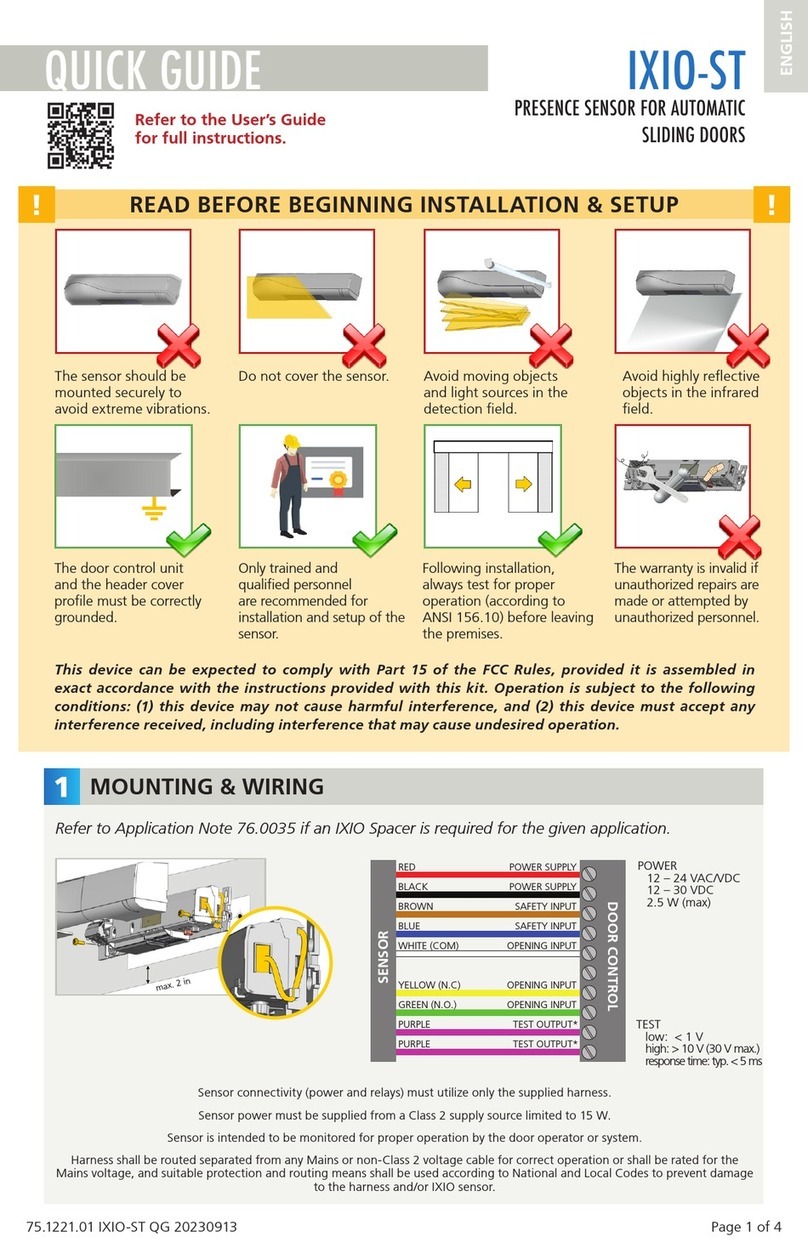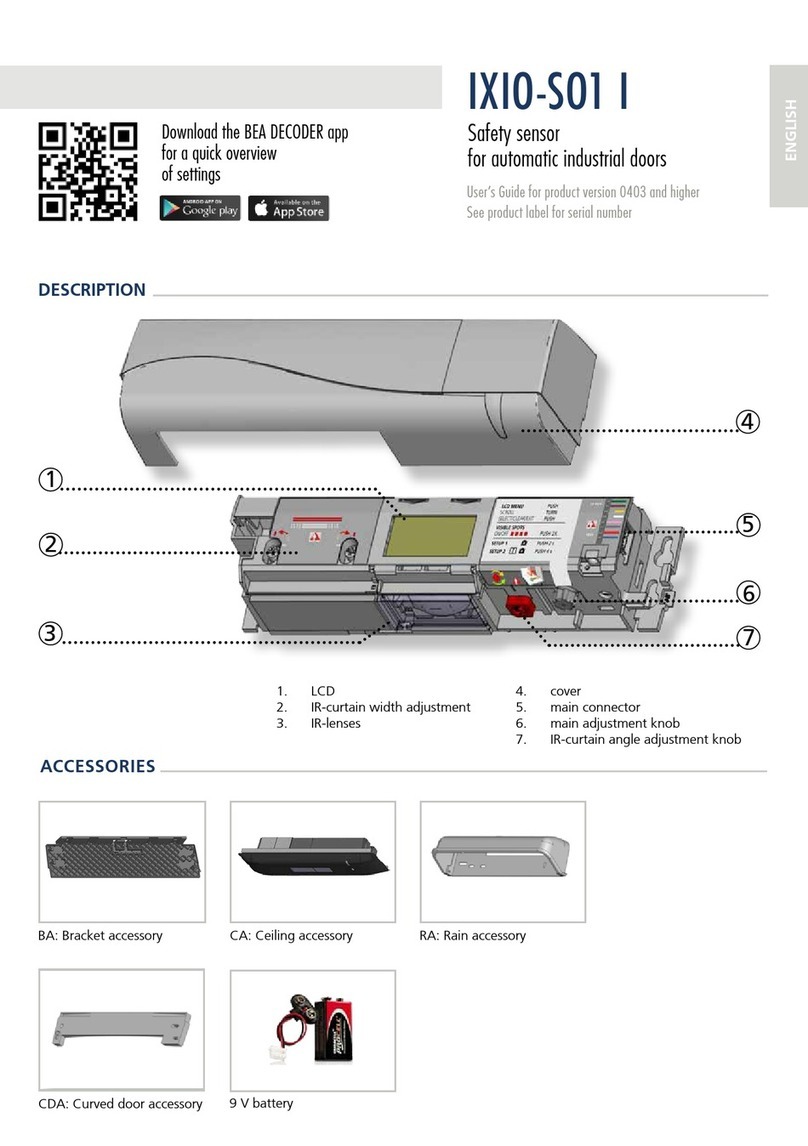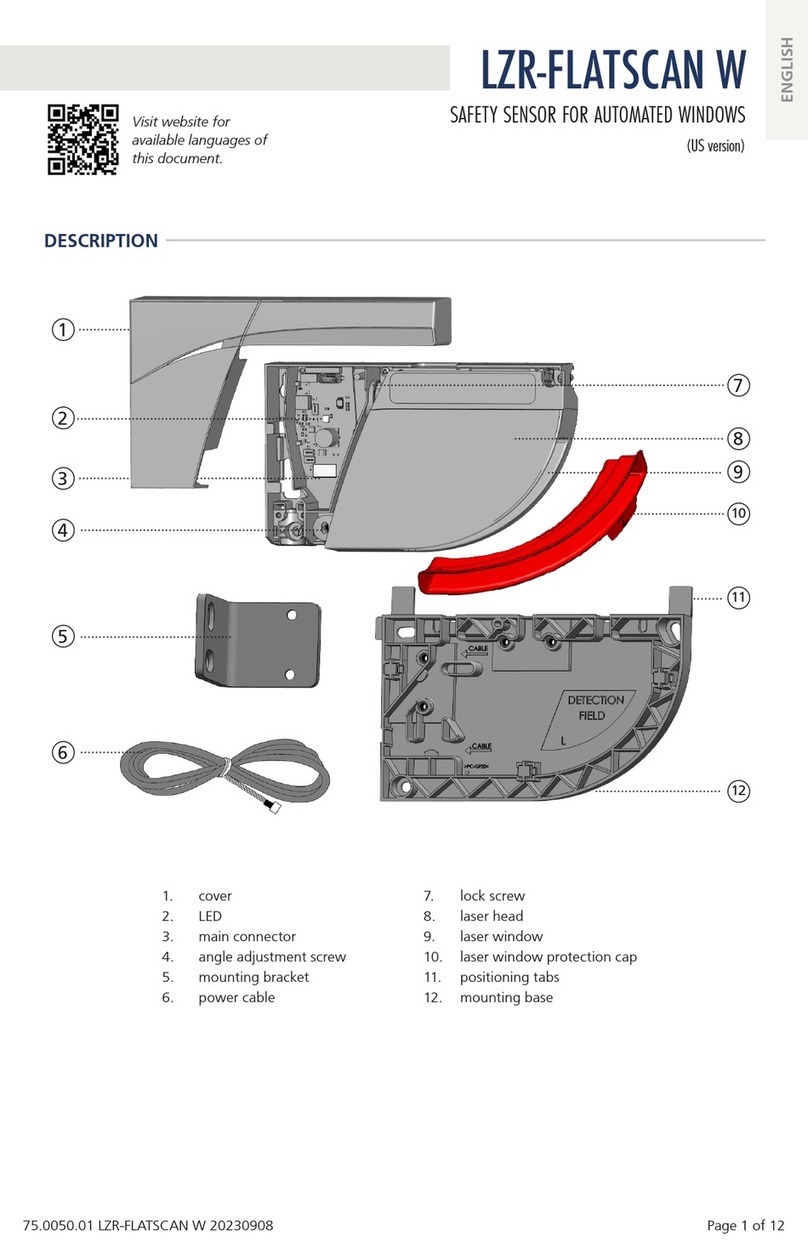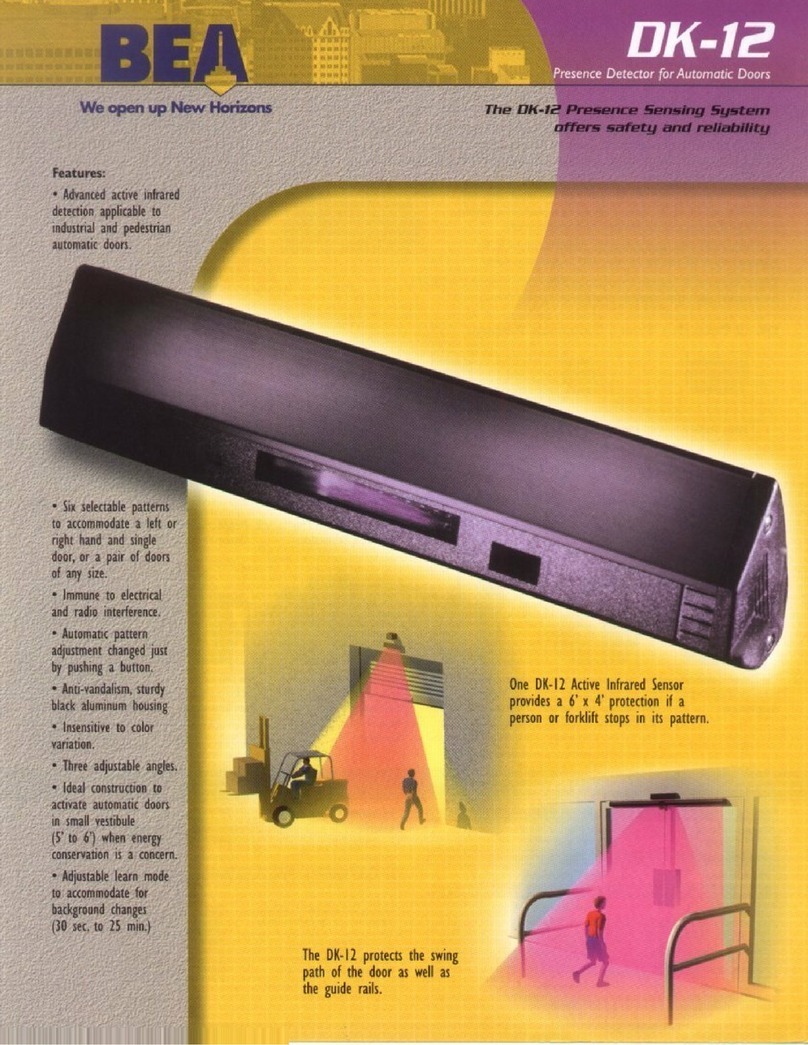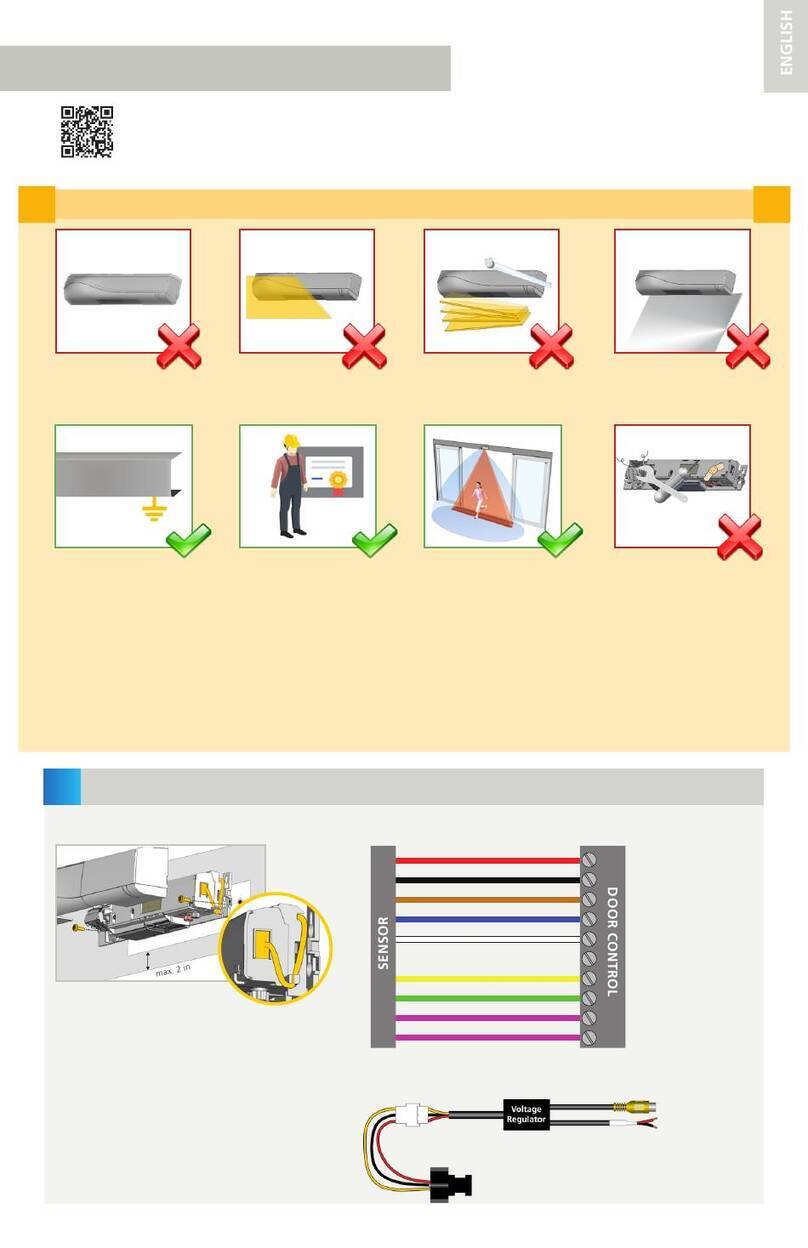75.5753.15 LZR-MICROSCAN T 20180720 Page 9 of 16
678
13
4
910 11
2
5a 5b
12
75.5753.15 LZR-MICROSCAN T 20180720 Page 9 of 16
SET-UP
Automatic Teach-In will begin with
“door closed” Learn.
“Door opening” Learn.
Door will open automatically.
“Door open” Learn.
CAUTION: No safety present during learn cycle.
Program hub according to desired
settings. Menu 1 (Basic) items
MUST be programmed (pg 10).
Return to Learn screen.
Push and hold adjustment knob
for three (3) seconds, until blue
LED begins to flash.
“Door closing” Learn. After Teach-In is complete, a
floppy disk will be displayed.
Hour glass will be displayed for
approximately thirty (30) seconds
while all Learn data is saved.
Network icon will appear for
approximately five (5) seconds.
“CLEAR AREA” will display and
countdown will begin. Clear area
around door on both sides.
For dual-egress doors, Push Door
icon will display. Push right door
(Door B) open at least 10 degrees.
Once Teach-In is complete, LCD
displays home screen, Blue LED is
off, and orange LED is on.1
Be sure to walk-test door after set-up is complete and perform new Learn anytime door operator, control, sensor, or
hub is adjusted.
NOTES:
1. Verify Home Switch is
“making/breaking” by
observing orange LED on hub.
Home Switch should be set as
sensitive as possible and break
within a few degrees of door
movement.
TEACH-IN STAGE HUB LED SENSOR LED
Prior to Learn blue flashing red/green flashing
Network Icon blue flashing & orange solid red solid
Clear Area blue flashing & orange solid red/green flashing
Door Closed Learn blue flashing & orange solid green flashing
Door Opening/Open/
Closing Learn
blue flashing green flashing
Floppy Disk blue flashing & orange solid green solid -> green flashing
Hour Glass blue flashing & orange solid green flashing > red solid >
red/green flashing
Learn Complete orange solid green solid