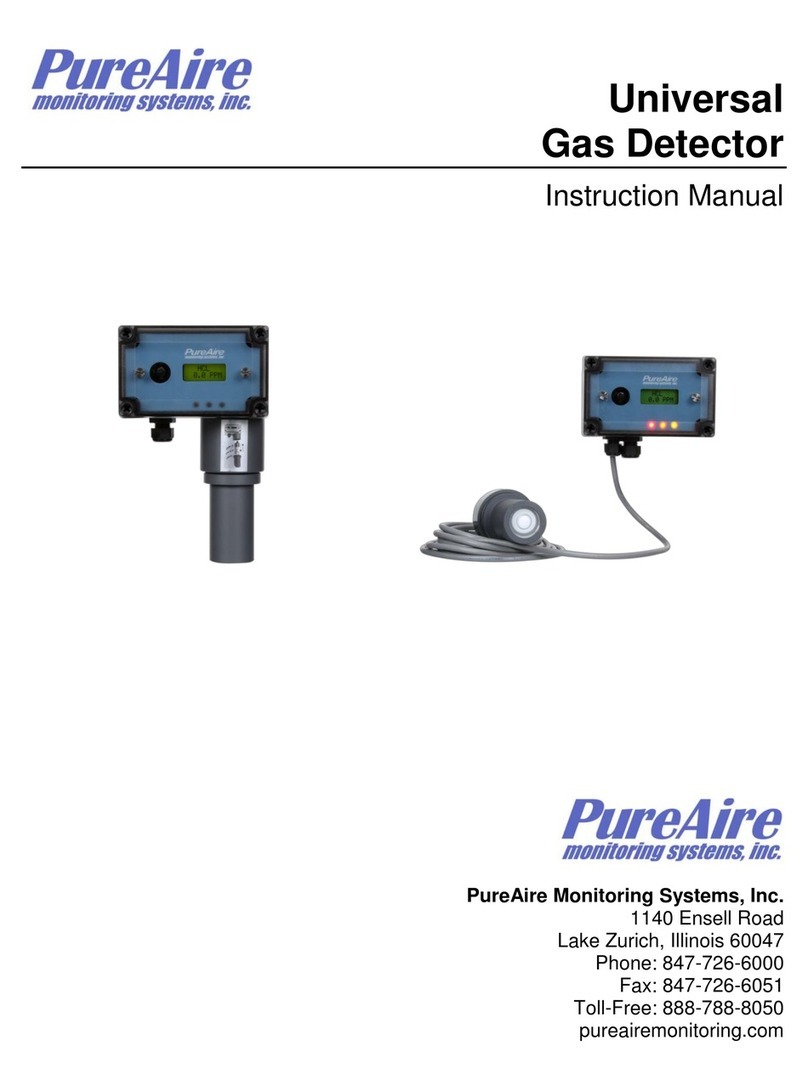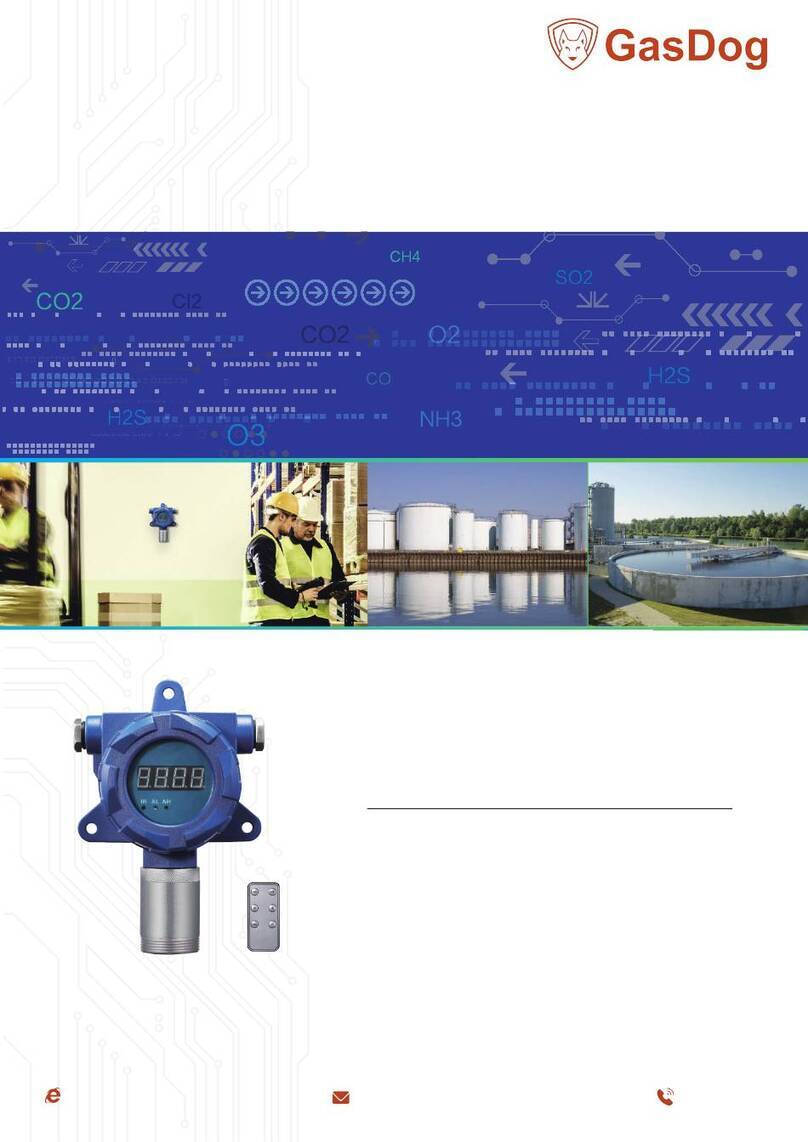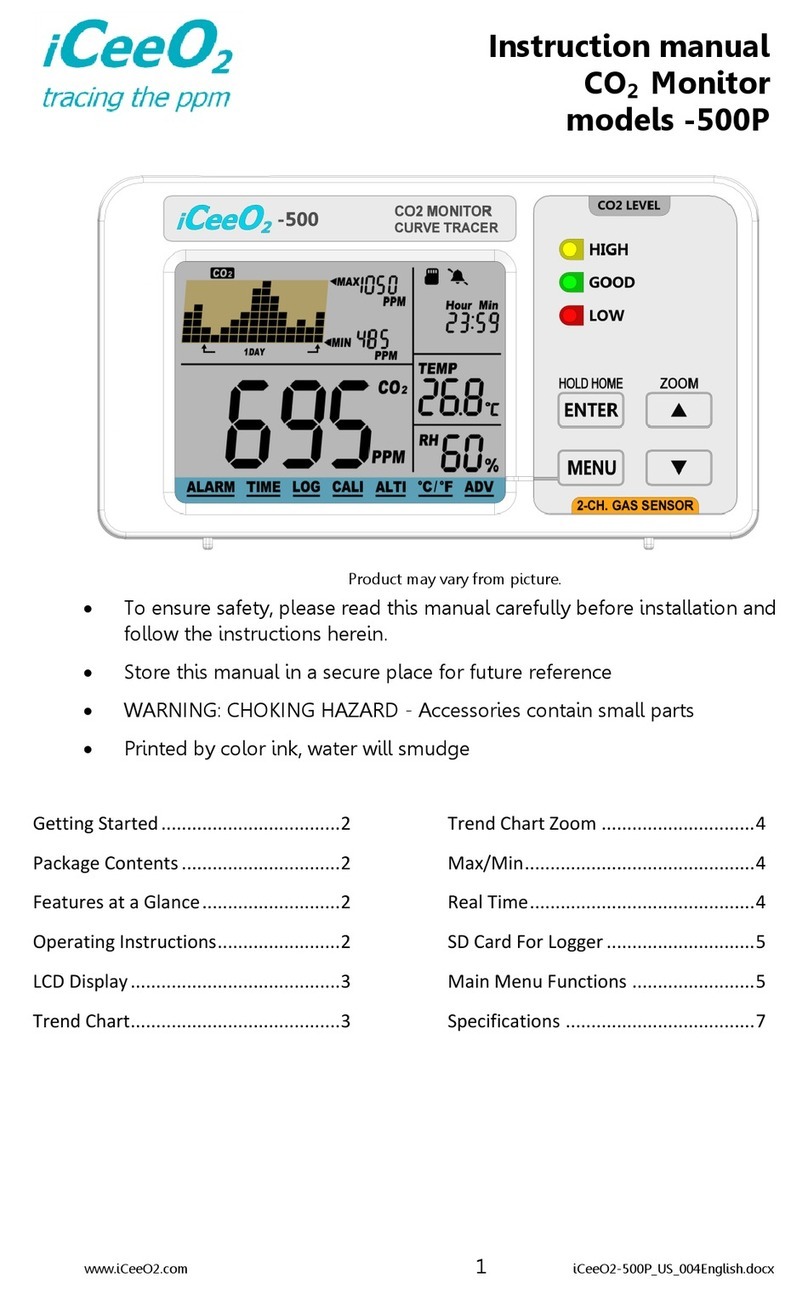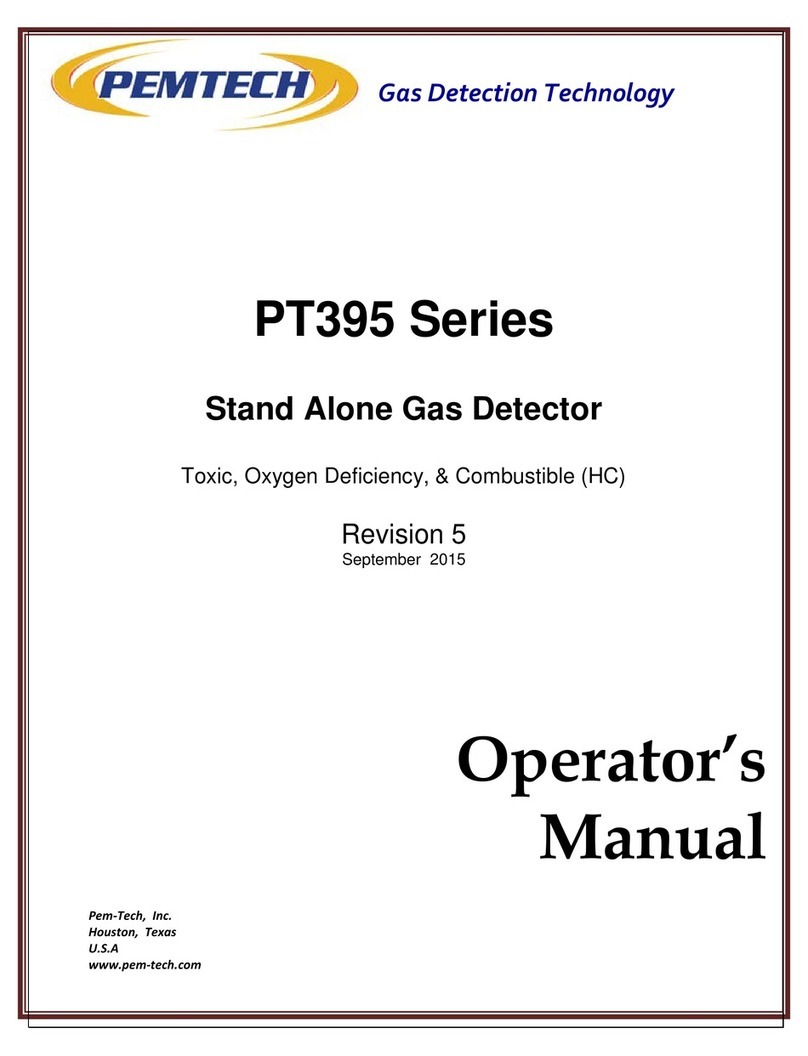CI Systems MetCam A160100 0 Series Manual

MetCam Technical Manual
Document P/N A1604870010 1
MetCam Models A160100xxx0
Instructions for Use Manual
Rev. B - Feb 2020

MetCam Technical Manual
Document P/N A1604870010 2
Table of Contents
1Manual Revision History ......................................................................................................................................4
2For your safety .....................................................................................................................................................4
2.1 General safety statements............................................................................................................................4
2.2 Definitions of alert icons................................................................................................................................4
2.3 Special instructions for safe use...................................................................................................................5
3Description ...........................................................................................................................................................5
3.1 Product Overview..........................................................................................................................................5
3.2 Features........................................................................................................................................................5
3.3 Intended Use.................................................................................................................................................6
3.4 Limitations on Use ........................................................................................................................................6
3.5 Approvals/Certification/Type Marking...........................................................................................................6
4Use.......................................................................................................................................................................7
4.1 Installation Prerequisites...............................................................................................................................7
4.1.1 Electrical Installation Prerequisites.......................................................................................................7
4.2 Installation.....................................................................................................................................................8
4.2.1 Handling................................................................................................................................................8
4.2.2 Installing the Tilt Mount.........................................................................................................................9
4.2.3 Connecting MetCam to the Tilt Mount ................................................................................................10
4.2.4 Installing the Sun/Rain shield..............................................................................................................10
4.2.5 Installing the Wifi Antenna ..................................................................................................................10
4.3 Wiring MetCam ...........................................................................................................................................10
4.3.1 Gland...................................................................................................................................................10
4.3.2 Preparing the Cable End.....................................................................................................................11
4.3.3 Opening and Closing the Back Cover for Accessing the Terminal Block...........................................11
4.3.4 MetCam Terminal Block......................................................................................................................12
4.4 Power Up ....................................................................................................................................................13
4.5 4-20 mA Signaling and LED Status ............................................................................................................13
4.6 Commissioning............................................................................................................................................14

MetCam Technical Manual
Document P/N A1604870010 3
5Troubleshooting..................................................................................................................................................14
6Maintenance.......................................................................................................................................................14
6.1 Optical Cleaning Instructions......................................................................................................................14
6.2 Exterior Cleaning Instructions.....................................................................................................................14
6.3 Periodic Procedures....................................................................................................................................15
7Disposal..............................................................................................................................................................15
8Technical Data ...................................................................................................................................................15
9Ordering Information ..........................................................................................................................................16

MetCam Technical Manual
Document P/N A1604870010 4
1 Manual Revision History
Revision
Date
Notes
A
Dec 2020
Release
B
Feb 2021
Product images represent changes in appearance (new ambient temperature sensor
and addition of screws to flange)
Additional safety note regarding use of images and IT connection (section 3.4)
Update of FOV size (a mistake in Rev A)
Added CI Systems address (section 3.1)
2 For your safety
2.1 General safety statements
Follow the directions of EN/IEC 60079-29-2 for the measurement of flammable gases.
Before using this product, carefully read the Instructions for Use.
Strictly follow the Instructions for Use. The user must fully understand and strictly observe the instructions. Use the
product only for the purposes specified in the Intended use section of this document.
Do not dispose of the Instructions for Use. Ensure that they are retained and appropriately used by the product user.
Only fully trained and competent users are permitted to use this product.
Comply with all local and national rules and regulations associated with this product.
Only trained and competent personnel who are familiar with local codes and practice are permitted to inspect, repair and
service the product as detailed in this manual. Further maintenance work that is not detailed in this manual must only be
carried out by CI Systems or personnel qualified by CI Systems.
CI Systems recommends a CI Systems service contract for all maintenance activities.
Only use genuine CI Systems accessories, or the proper functioning of the product may be impaired.
Do not use a faulty or incomplete product, and do not modify the product.
Notify CI Systems in the event of any component fault or failure.
2.2 Definitions of alert icons
The following alert icons are used in this document to provide and highlight areas of the associated text that require a
greater awareness by the user. A definition of the meaning of each icon is as follows:
CAUTION
Indicates a potentially hazardous situation which, if not avoided, could result in physical injury. It may also be used to alert
against unsafe practices.
NOTICE
Indicates a potentially hazardous situation which, if not avoided, could result in damage to the product or the environment.

MetCam Technical Manual
Document P/N A1604870010 5
2.3 Special instructions for safe use
To reduce the risk of ignition of a flammable or explosive atmosphere, strictly adhere to the following Caution and
Warning statements
WARNING - DO NOT OPEN BACK COVER WHEN ENERGIZED
The flame-path joints are not intended to be repaired.
Models MetCam and MetCam Wi-Fi must be either connected to a SELV or PELV system, or directly connected
to an apparatus compliant with IEC 60950 series, IEC 610101-1, or equivalent.
Additional precautions and protection measures are necessary if the equipment is installed in a location of high
risk of mechanical danger.
The cable gland must be properly selected to suit the final application of the equipment and/or to maintain the
protection method marked thereon. They must provide adequate ingress protection of IP54 as a minimum, or an
IP66 when it is necessary such for the final application of the equipment.
Tightening torque values are defined for the following:
oSet of hexagonal head screws (21 screws in total, 5/16" wrench) in the front plate flange joint:
3.4 Nm (30 lb-in);
oBlanking element / stopping plug by International Metal Engineering –Singapore, model 89T20M; EX d
IIC; IECEX SIR 07.0082X (if used): 55 Nm (40.6 lb-ft).
These torque values shall be checked during the equipment installation and reapplied if necessary.
Only enclosure fasteners supplied by CI Systems Ltd. (grade 5 steel screws; tensile strength equal to 110,000
PSI or better) shall be applied.
The threaded back plate shall be tightened all the way to the stopping shoulder and secured against self-
loosening by tightening the set screw (using hex 0.050").
Lens guards must always be applied and they must be properly seated.
Only model of antenna and antenna coupler supplied by CI Systems Ltd., as per manufacturer’s documentation,
shall be used.
3 Description
3.1 Product Overview
MetCam is manufactured by CI Systems Ltd, 6 HaMechkar St, Migdal HaEmek, Israel
MetCam models A160100xxx0 are Methane imaging devices.
These MetCam models are dedicated for the detection of Methane in its various forms as natural gas (NG), compressed
natural gas (CNG) and liquefied natural gas (LNG).
Address all correspondence and returns (EU) to CI Systems France, Phone: +33-1-4819-9797, Email: info@ci-systems.fr,
Address: 44 rue Maurice de Broglie 93600, AULNAY SOUS BOIS, France.
Address all correspondence and returns (USA) to CI Systems Inc., Phone: +1-805-520-2233,
Email: info@cisystemsinc.com, Address: 1500 N. Interstate Highway 35, Suite C116, Carrollton, Texas 75006, USA.
For all other worldwide locations please contact CI Systems Ltd., Phone: +972-4-644-8888,
MetCam performs three applications in parallel:
Automatically warns on the presence of Methane clouds exceeding set thresholds
Generates and stores to memory an hourly image of minute Methane emissions.
Provides live video of the monitored area for situational awareness.
3.2 Features
Continuous automatic Methane leak detection
Quantifies gas cloud concentration length and size
Visualizes the gas cloud and source of leak on a visible image/video
Preset warning and alarm levels

MetCam Technical Manual
Document P/N A1604870010 6
Industry standard 4-20 mA warning and alarm output
Standard GigE long distance interface with control room
Optional Wi-Fi interface
MetCam is an ONVIF "S" compatible server
Automatic incidence recording to internal memory
Withstands harsh environments, IP66 compliant
Self-calibrated, low cost of ownership.
Approved for hazardous areas / explosive atmospheres, Zone 1 and or Class I, Div.1
Emissions monitoring
Provides situational awareness video stream
3.3 Intended Use
The herein considered instruments MetCam models A160100xxx0 are an explosion-proof gas imager for stationary,
continuous monitoring of Methane in a suitable atmosphere.
The gas imager converts the signal measured by the built-in detector components to a stepped 4 to 20 mA analogue
signal output.
The gas detector is designed to operate as a stand-alone unit directly connected to a control unit.
3.4 Limitations on Use
MetCam does not comply with gas measurement performance standards (e.g. IEC 60079-29-1 or IEC 60079-29-4) and
should only be considered as a supplementary detection device for total risk reduction.
The limitations of this technology must be assessed with respect to their ability or inability to determine the concentration
of gas. Therefore, the hazard potential should be clearly understood in a safety system.
MetCam operation depends on the external environmental conditions and, as such, could experience occasional down-
time. Down-time periods are reported by MetCam on the video stream and on the 4-20 mA output.
CI Systems produces MetCam as a safety device strictly for professional use.
As such, it is the responsibility of the user to:
Abide by local laws and regulations pertaining to the use of MetCam (including, without limitation, relating to the
installation and positioning of cameras, treatment of recordings and protection of privacy).
CI Systems does not take any responsibility for the way in which the video produced by MetCam is used or
consequences of the use of the said video.
Use sufficient IT protection to prevent unlawful and/or unauthorized access to MetCam data and interface.
Upgrade MetCam software, when upgrades are made available, to maintain the highest possible performance.
3.5 Approvals/Certification/Type Marking
A MetCam nameplate example, including full certification details:

MetCam Technical Manual
Document P/N A1604870010 7
4 Use
4.1 Installation Prerequisites
A correct installation is crucial for MetCam's effectiveness. Note the following important guidelines:
MetCam has a field of view (FOV) of 68 degrees Horizontal and 23 degrees Vertical
MetCam should be mounted at an elevated position looking downwards towards the monitored area. The minimal
recommended angle is 15 degrees below the horizontal.
The optimal distance to the monitored area is 20-30 meters. The permissible operating range is 10-50 meters.
MetCam FOV should be free of objects which are at a distance of less than 5 meters from it.
MetCam should be mounted to a stable structure free of excessive vibration. Good choices would be a steel
bulkhead, brick wall, concrete post or a rigid steel structure. Avoid flimsy metal structures that may flex, or
wooden structures that may warp.
If MetCam is installed at a location where it is exposed to direct rain/snow fall or sunlight, use of the optional
sun/rain shield is required.
Select the installation location such that the line-of-sight from it, to the monitored area, is free from obstacles.
Since Methane has buoyancy, it is recommended to also have a free line-of-sight to the area above the monitored
area.
Avoid locations where high levels of contaminants will persistently be blown onto the unit’s optics. Potential
sources of heavy contamination include generator/turbine exhausts, flarestacks, drilling equipment, process
vents/chimneys etc. If sources of heavy contamination cannot be avoided, consider providing good access for
more routine cleaning
Locations where there is a significant likelihood of equipment, personnel or moving objects accidentally knocking
MetCam out of alignment should be avoided. If such locations cannot be avoided, measures including improved
mechanical protection and warning notices should be considered
MetCam is to be connected to a 24 VDC power source. The details of this source are described in Section 4.1.1
To benefit from its imaging capabilities, MetCam should be connected, via a LAN cable equivalent to CAT5E (or
higher), or via a Wi-Fi connection, to an ONVIF client.
MetCam can be connected with 4-20 mA to the control unit.
Maximal CAT5E cable length is 100 meters.
4.1.1 Electrical Installation Prerequisites
MetCam complies with the EMC requirements. In order to maintain compliance with these standards it is essential that
the electrical installation of MetCam is engineered correctly.
To fully comply with EMC directive and protect against radio frequency interference (RFI) or electromagnetic interference
(EMI), the cable to MetCam must be shielded and MetCam must be grounded. The shield should be grounded at the
MetCam end. All cables to MetCam must be well shielded to comply with EMC requirements.
Electrical installation standards vary for different countries, companies and applications and it is the responsibility of the
installation design authority to determine the applicable standards and ensure compliance with them. When designing
electrical installations for MetCam it is recommend that the installation design authority considers that any earthing regime
employed must avoid earth loops.
MetCam must be either connected to a SELV/PELV system, or directly connected to an apparatus compliant with IEC
60950 series, IEC 610101-1, or equivalent 24 V power supply.
MetCam includes an earthing point, on the bottom side of the enclosure.

MetCam Technical Manual
Document P/N A1604870010 8
Any electrical interference induced onto the conductors of a 4 –20 mAmp loop, by the installation, must be kept below the
levels necessary to comply with the requirements of EN60079-29-1 or other applicable gas detector performance
requirements / standards.
In practice, this means that peak noise currents induced on the current loop should be no greater than ±0.25 mA.
4.2 Installation
The correct order for installing MetCam is:
Install the pan/tilt mount, see Section 4.2.2
Connect MetCam to the pan/tilt mount, see Sections 4.2.3, 4.2.4 and 4.2.5
Prepare the cable gland and wire MetCam, see Section 4.3.1
MetCam power-up, see Section 4.4
4.2.1 Handling
Warranty void if opening MetCam enclosure, other than the back cover used for accessing the electrical
connections to the terminal block.
Do not touch MetCam optics with bare hands; take care not to contaminate the optical surfaces with any greasy
substances.
The three MetCam optical surfaces are numbered in the following drawing:
1 –VIS window with lens guard
2 –IR window
3 - Mirror
For cleaning MetCam optics use only wipes approved for optical
equipment with Isopropyl Alcohol. Failure to comply could result in
damage.
MetCam is available with M25 or 3/4" NPT ports.
Make sure to use the gland or conduit connector that fits the
MetCam port type.
Using a gland with a flexible cable will allow ease of alignment
and is therefore recommended.

MetCam Technical Manual
Document P/N A1604870010 9
4.2.2 Installing the Tilt Mount
The MetCam tilt mount can be connected to a horizontal surface (from below or above), to a vertical surface or a 2" post.
For convenience, it is recommended to first connect the tilt mount to the surface and then connect MetCam to it
The tilt mount is not symmetrical, make sure to install it in the correct orientation.
Note that the tilt mount does not include a pan degree of freedom so it is important to align it to the monitored area when
connecting to the surface/post. The horizontal field of view (FOV) of MetCam is ~70 degrees so fine alignment is not
required.
MetCam mounted on top of a
horizontal surface
MetCam mounted to a vertical
surface/post
MetCam mounted hanging from a
horizontal surface
The tilt mount interface is shown in the following figures:

MetCam Technical Manual
Document P/N A1604870010 10
4.2.3 Connecting MetCam to the Tilt Mount
MetCam connects to the tilt mount via 4 X 10-32 UNF ↓10 MAX to the standoff threads encircled in the drawing below:
After connection to the tilt mount, the tilt angle should be set. This is performed by "eye-balling" MetCam so that its field of
view is centered on the monitored area. Since MetCam has a FOV of ~ 25 degrees, in the vertical dimension, accurate
aiming is not required. Once MetCam is connected electrically and starts streaming video, a fine alignment correction can
be done.
4.2.4 Installing the Sun/Rain shield
The Sun/Rain protective shield (optional item) should be mounted after connecting MetCam to the tilt mount. It does not
interfere with wiring or with aiming MetCam
4.2.5 Installing the Wi-Fi Antenna
MetCam can be ordered with an optional Wi-Fi adapter. This adapter provides intrinsically safe output. The antenna
(included with the Wi-Fi option) can be connected directly to the adapter or, can be situated at a different location with the
use of an extending cable (not included).
4.3 Wiring MetCam
Make sure the wires are not live before attempting any wiring operations.
4.3.1 Gland
The cable gland must be properly selected to suit the final application of the equipment and/or to maintain the protection
method marked thereon. Gland must provide adequate ingress protection of IP54 as a minimum, or an IP66 when it is
necessary for the final application of the equipment.

MetCam Technical Manual
Document P/N A1604870010 11
4.3.2 Preparing the Cable End
Cable properties to comply with MetCam terminal block:
The overall conductor length, from the cable gland entrance and towards the terminal block, depends on where the cable
ends inside the cable gland and the position of the conductor within the cable. As a reference, the minimal distance from
the center of the internal collar to the edge ports of the terminal block is shown in the following:
The straight line distance from the center of the cable gland port (the upper
part of it) to the leftmost terminal block port is 45 mm. to this length, one must
add the strip-length (10 mm) and some slack according to the type of
conductors within the cable in use.
The final overall length should add to this distance the amount in which the
cable gland is recessed inside the collar.
4.3.3 Opening and Closing the Back Cover for Accessing the Terminal Block
Do not open when energized!
The cover at the back of MetCam needs to be opened for accessing the terminal block and then needs to be closed
properly so that the unit will retain its explosion/flame proof certification.
The arrow in the picture to the left shows the set-screw that secures the cover.
To open the back cover, loosen the set screw using a 0.05 in. hex wrench, and
turn the back cover counter clock-wise.
The set-screw could end up at locations other than that shown since it is part of
the back cover.
A lanyard attaches the back cover to the MetCam body (on the inside) so it
cannot drop when opened.
Once all the electrical connections to the terminal block are done, hand-tighten
the back cover by turning it clock-wise. Verify the back cover has reached the
end-stop and secure it by tightening the set-screw.
The recommended torque for the set-screw is 0.45 Nm (4 lb./in.)
Terminal block connection technology
CAGE CLAMP® S
Conductor size solid
0.2 - 1.5 mm2
Conductor size fine-stranded
0.2 - 1.5 mm2
Conductor size fine-stranded
0.25 - 1 mm2 (with insulated ferrule)
Conductor size fine-stranded
0.25 - 1 mm2(with uninsulated ferrule)
AWG
24 - 16
Strip-length
9 - 10 mm/ 0.35 - 0.39 in
Conductor entry angle
00to PCB

MetCam Technical Manual
Document P/N A1604870010 12
4.3.4 MetCam Terminal Block
The following is what one sees when the back cover is removed. The terminal block includes 14 ports:
2 ports used for power supply
8 ports used for LAN cable connection
2 ports used for 4-20 mA output signal
2 ports used for RS485 Modbus communication
An additional thread is available for connecting the cable shield (on the cable
gland entrance collar)
Terminal Block Pin Assignment:
Pin Marking on
Terminal Block
Description
1
Voltage input + Max 32 V
2
Voltage input -
3
(4-20 mA & HART™) Negative
4
(4-20 mA & HART™) Positive
5
RS485 - Y
6
RS485 –Z
7
Gigabit Ethernet Bi-Directional Data 2 -
8
Gigabit Ethernet Bi-Directional Data 2 +
9
Gigabit Ethernet Bi-Directional Data 1 -
10
Gigabit Ethernet Bi-Directional Data 1 +
11
Gigabit Ethernet Receive Data -
12
Gigabit Ethernet Receive Data +
13
Gigabit Ethernet Transmit Data -
14
Gigabit Ethernet Transmit Data +

MetCam Technical Manual
Document P/N A1604870010 13
4.4 Power Up
When power is applied to MetCam, the Power LED will start blinking Green. This is an indication that the power has been
connected properly and is within the allowed range. If the LED does not turn blinking Green there is a problem with the
power connection.
Wait approximately 60 seconds for MetCam to complete its boot procedure
The LED will change from blinking green to a constant green.
The 4-20 mA output provides 2.4 mA (Warmup state)
The 4-20 mA output changes to 4 mA after warmup is completed (typically 30 minutes)
The following figure shows the location of the Indicator LED (the green arrow is pointing to it)
4.5 4-20 mA Signaling and LED Status
MetCam uses a stepped output and needs to be installed as a 4 wire transmitter.
The signaling range is 3.8 to 20.5 mA. The signaling includes the following discrete level signals:
Normal - 4 mA
Alarm (A1) –16 mA
Alarm (A2) –20 mA
There is no alarm latching in MetCam.
The 4-20 mA outputs 0 mA when there is no power or a broken 4-20 mA line.
The MetCam LED is indicative of the health status of the unit.
The 4 LED cases are:
LED Color
On
Blinking
Green LED
"PWR"
"BOOT"
Red LED
"ERR"
"CHK"
Legend:
Indication
Meaning
PWR
MetCam is powered and functioning normally
BOOT
MetCam is booting, during boot the unit is non-functional
ERR
MetCam is in fault
CHK
MetCam has a fault that originates in the installation, check the external conditions

MetCam Technical Manual
Document P/N A1604870010 14
4.6 Commissioning
For commissioning, refer to "MetCam Commissioning and WebUI Manual" document.
5 Troubleshooting
Problem
Cause
Corrective action
After power-up, the LED does not light
up at all
4-20 mA outputs 0 mA value
Power connection polarity
is reversed
Check power connection polarity
If polarity is correct and power is live, send
MetCam to CI for repairs
After power-up, the LED is a constant
red ("ERR" status)
Power is not within
allowed range
Check power voltage level.
Reset the power and allow MetCam to try
and boot again
If Level is correct, send MetCam to CI for
repairs
After power-up, the Green LED does
not stop blinking and does not turn into
a constant Green (stays in the "BOOT"
status)
Internal MetCam problem
Reset the power and allow MetCam to try
and boot again
If the problem persists, send MetCam to CI
for repairs
6 Maintenance
Maintenance should be performed by suitably qualified personnel who are familiar with local codes and practice. MetCam
must be kept as clean as possible. Clean the MetCam viewing windows and the reflector periodically.
The frequency of cleaning operations depends upon the local environmental conditions and specific applications. It is
recommended to visually inspect (and clean if deemed necessary) once quarterly.
Warnings 2 and 3 (see list in ) could indicate that an optical window cleaning is due.
It is highly probable that MetCam will alarm during the cleaning. There is no need to cut off the power to MetCam prior to
cleaning.
NOTICE
Do not use solvents or abrasives for cleaning MetCam optics. Failure to comply could result in damage to
MetCam optics and/or its surfaces.
6.1 Optical Cleaning Instructions
In case an optical surface has been contaminated, clean using only wipes approved for optical equipment with
Isopropyl Alcohol. Finish with clean optical tissue. DO NOT TOUCH the optical surfaces with bare hands.
6.2 Exterior Cleaning Instructions
Where dust, dirt, or moisture accumulates on MetCam body, wipe clean with a soft cloth and detergent only and
then rinse with clean water.
NOTICE
If force was applied during the cleaning, it is advised to check if the MetCam alignment is still good. Small
movements do not have an impact as MetCam covers a large field of view.
It could, however, be necessary to verify the location of the ROI (See "MetCam commissioning and WebUI" document)

MetCam Technical Manual
Document P/N A1604870010 15
6.3 Periodic Procedures
In addition to preventive cleaning and maintenance, MetCam should be functionally tested every 6 months or as dictated
by local codes and regulations.
7 Disposal
MetCam must be disposed of in an environmentally safe manner, in accordance with local waste
management requirements and environmental legislation.
MetCam must not be disposed of as household waste. You can return this product to CI Systems free of
charge. For information, please contact the national marketing organizations or CI Systems.
8 Technical Data
Mechanical:
MetCam Dimensions: 156mm (L) x 183 mm (W) 236 mm (H) / 6.14" (L) x 7.2" (W) x 9.3" (H)
MetCam Weight: < 10 lbs. (4.5 kg) (standard unit, no shade cover, no mount)
Electrical:
Input voltage: 24 VDC (Permissible voltage range 16 –32 VDC)
Power consumption: 22 Watt.
Environmental:
Operating temperature (Standard temperature range models): -25 °C to +40 °C
Operating temperature (Extended temperature range models): -40 °C to +60 °C
IP rating: 66

MetCam Technical Manual
Document P/N A1604870010 16
9 Ordering Information
3/4" NPT Gland Entrance MetCam Models
P/N
Description
A1601001200
Standard temperature range, w/o wifi
A1601001240
Standard temperature range, wifi
A1601001300
Extended temperature range, w/o wifi
A1601001340
Extended temperature range, wifi
M25 Gland Entrance MetCam Models
P/N
Description
A1601000200
Standard temperature range, w/o wifi
A1601000240
Standard temperature range, wifi
A1601000300
Extended temperature range, w/o wifi
A1601000340
Extended temperature range, wifi
MetCam Accessories
P/N
Description
A1604800100
PAN TILT MOUNT SET
A1604800200
SUN\RAIN SHIELD ASSEMBLY
A1604800300
FUNCTIONAL TEST TARGET
Table of contents
Popular Gas Detector manuals by other brands
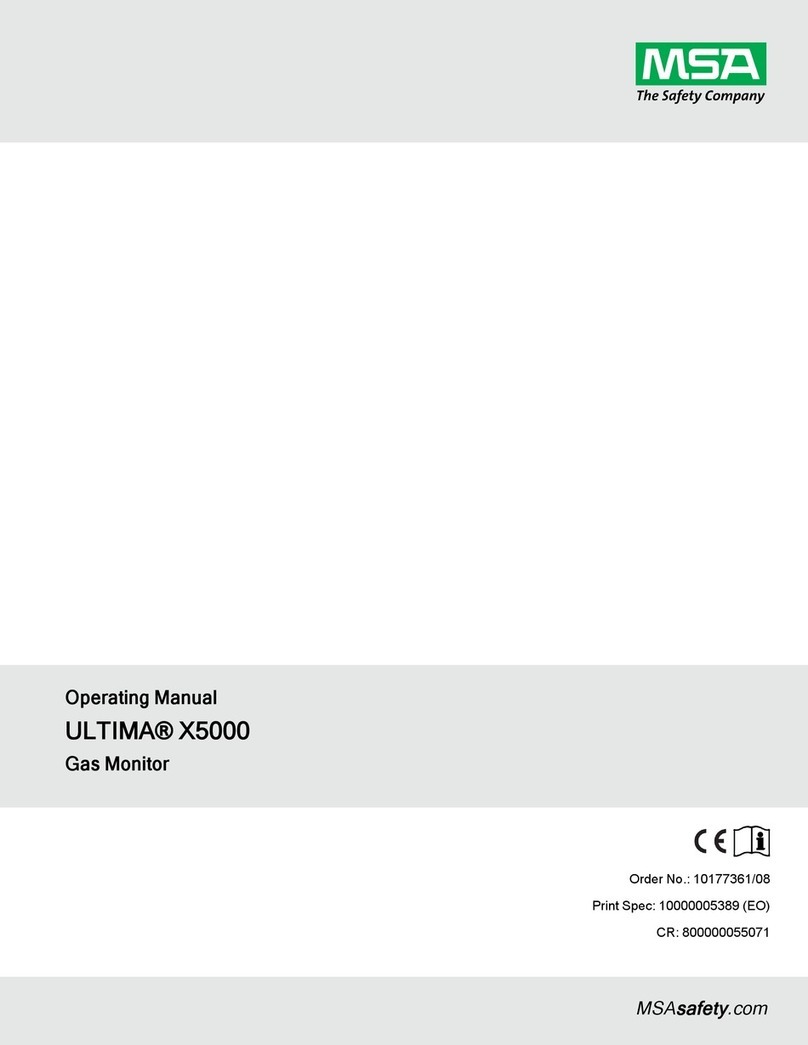
MSA
MSA ULTIMA X5000 operating manual

Bosean Electronic Technology
Bosean Electronic Technology BH-4M user manual
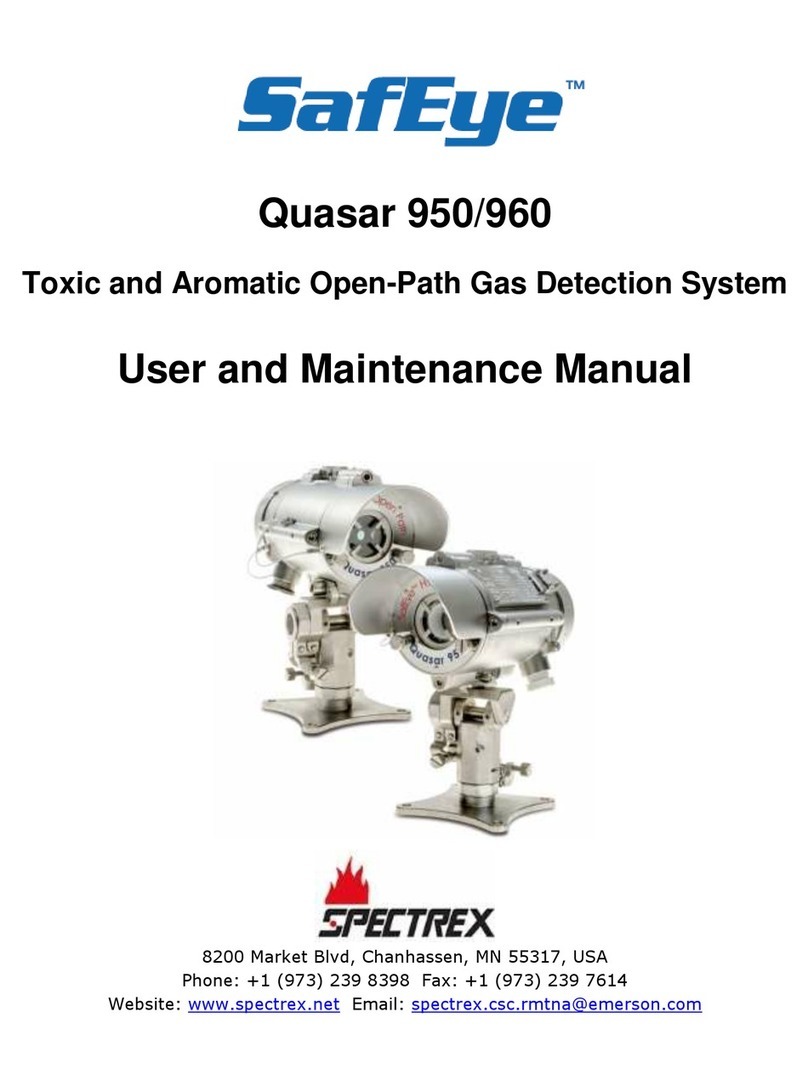
Spectrex
Spectrex SafEye Quasar 950 User and maintenance manual

Crowcon
Crowcon IRmax Installation, operating and maintenance instructions

DALEMANS
DALEMANS D-TEX3F+ instruction manual

RKI
RKI 65-2434RK Operator's manual