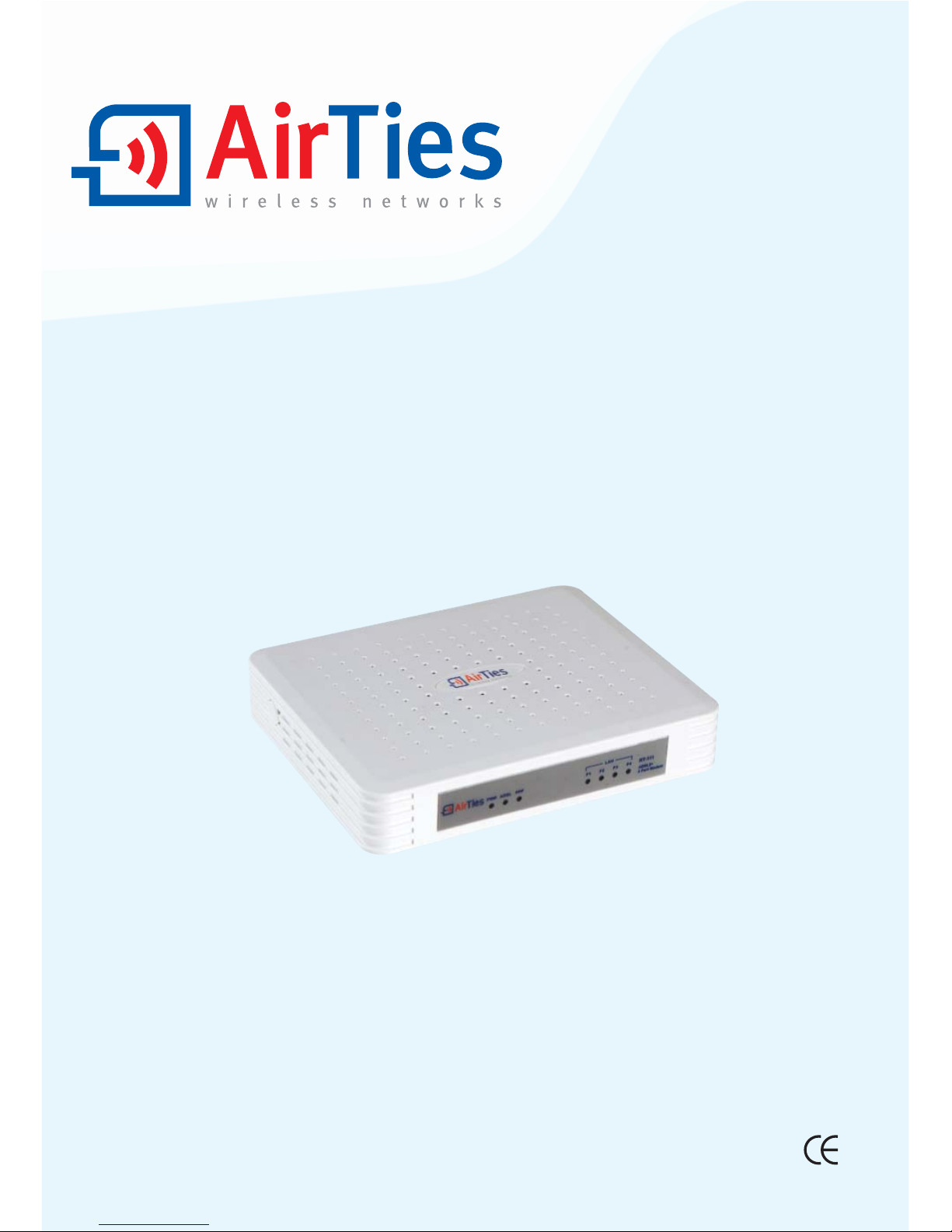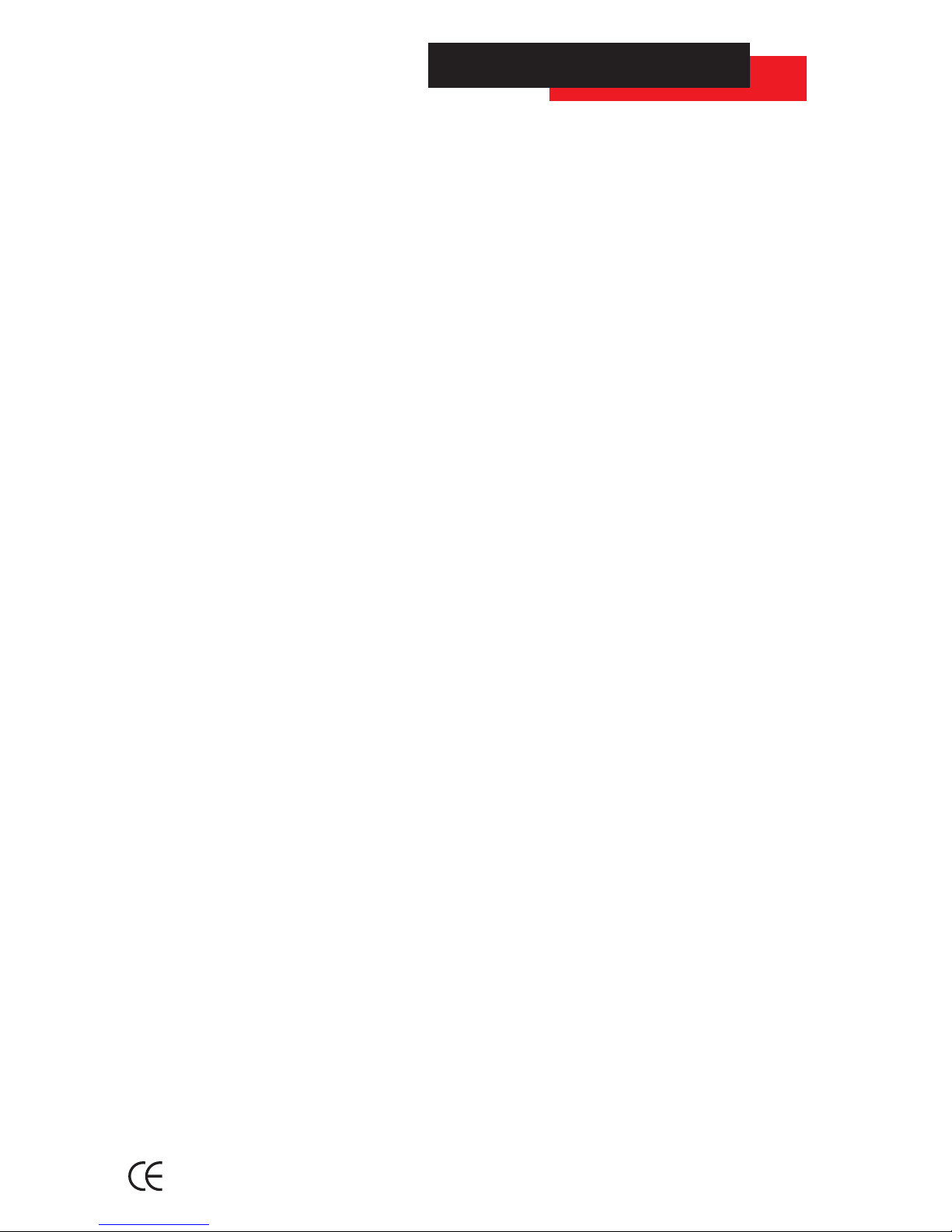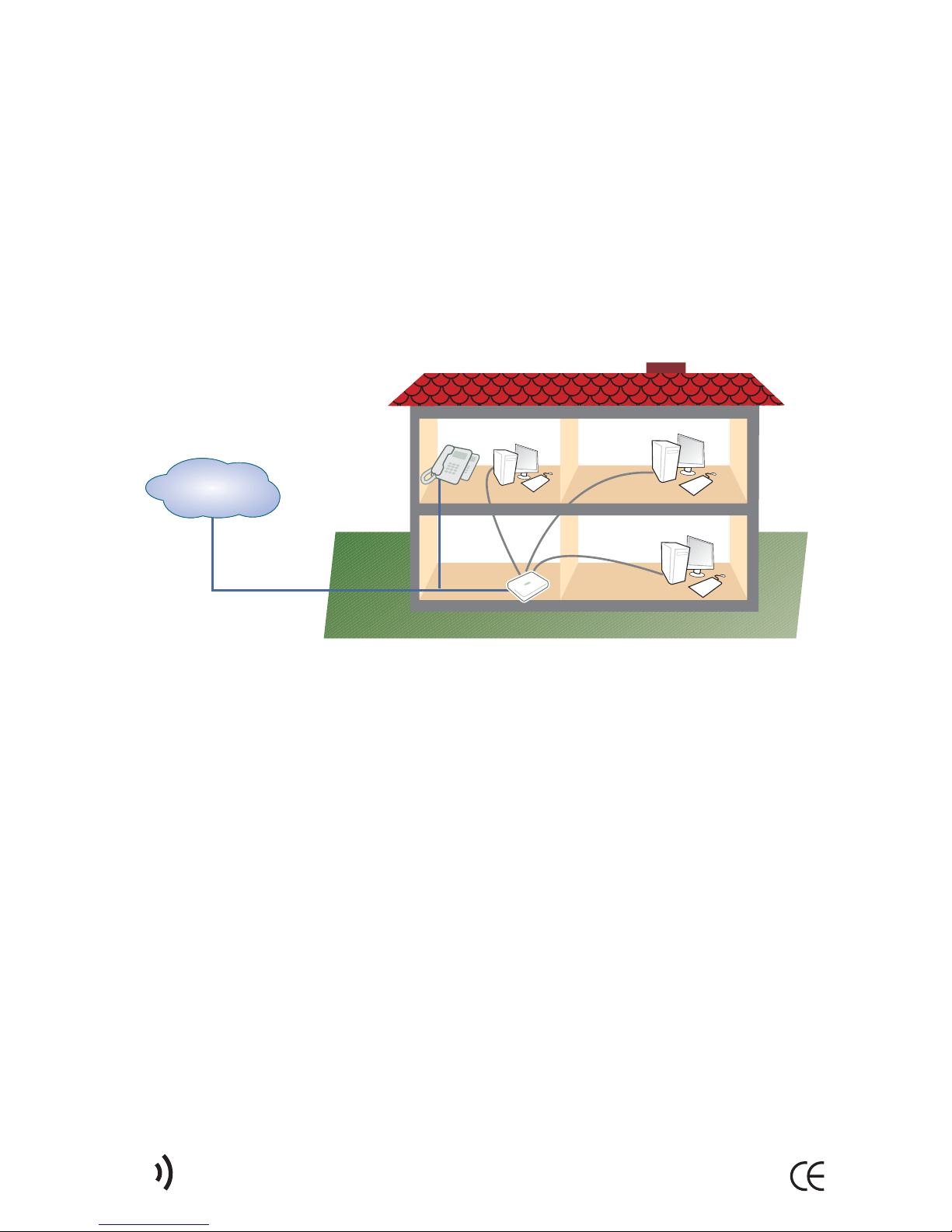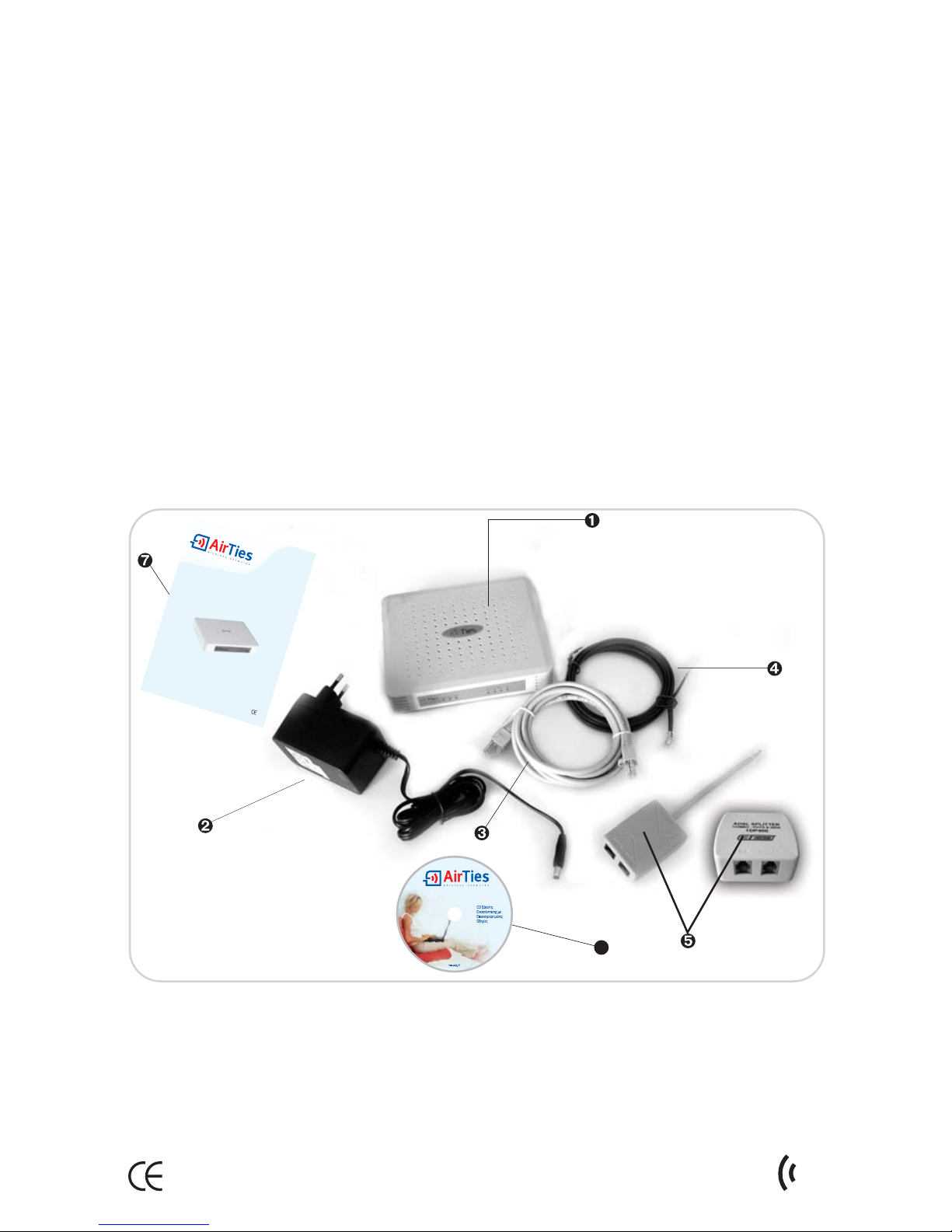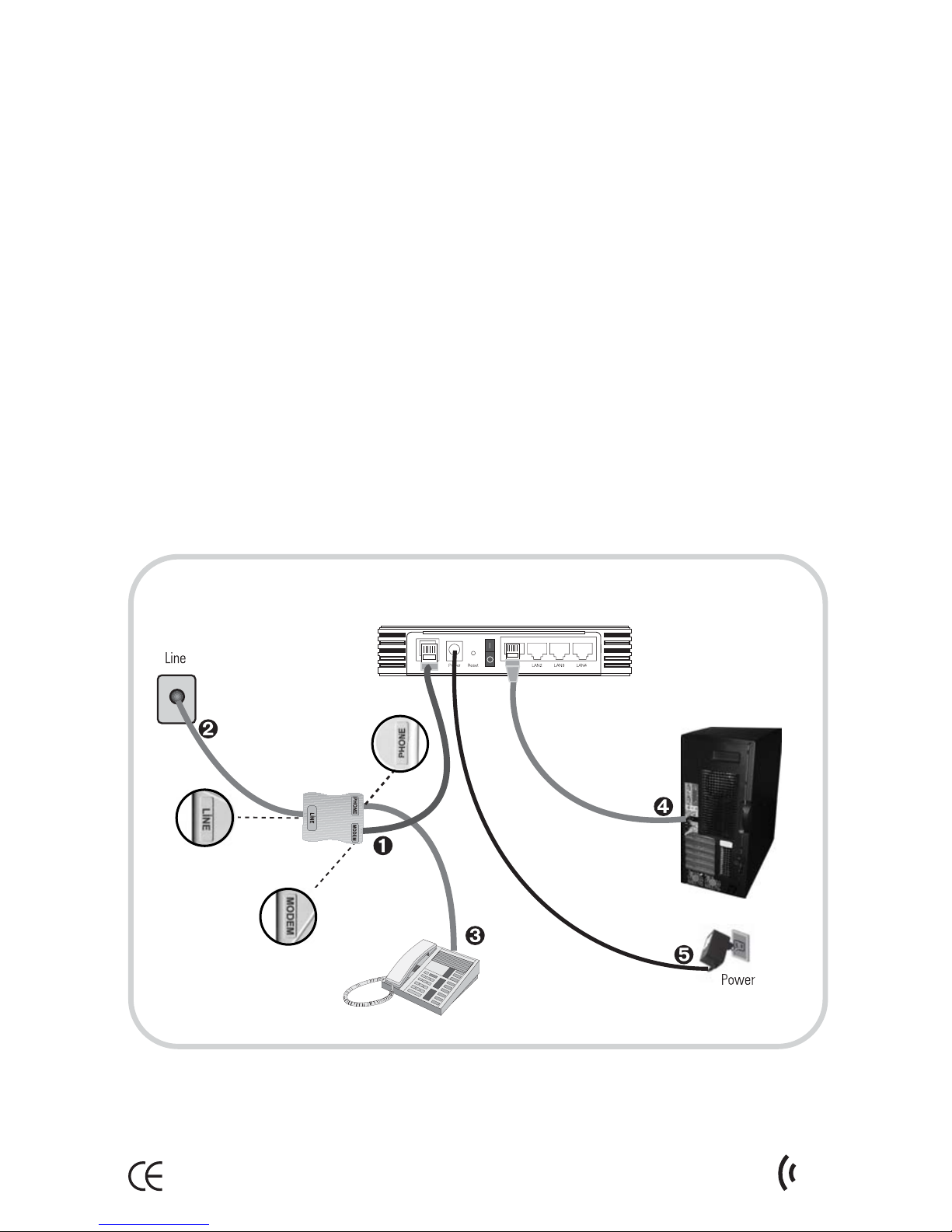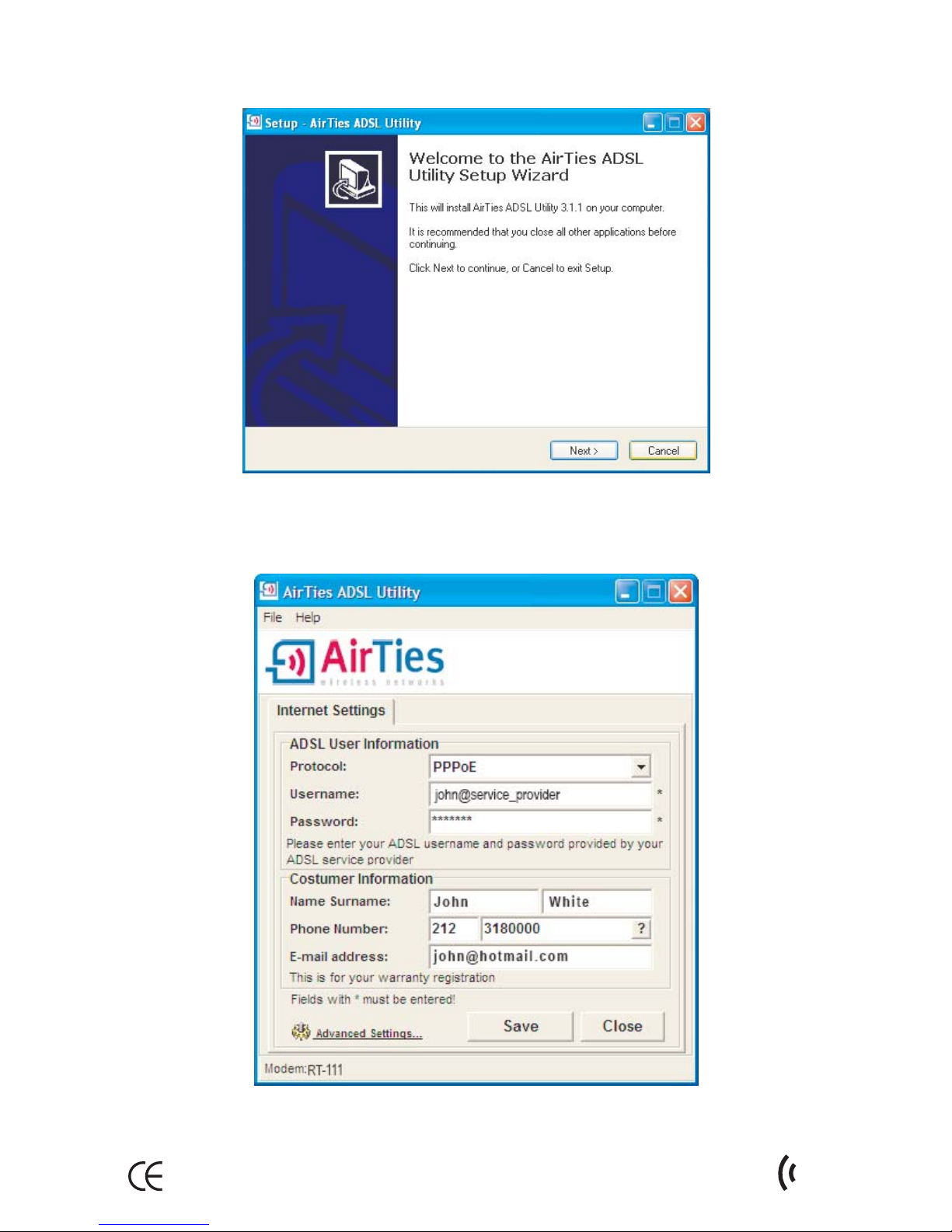1. INTRODUCTION.....................................................................................1
1.1. Main Features......................................................................................1
1.2. Mini u Syste Require ents..........................................................2
1.3. Package Contents...........................................................................2
1.4. Front Panel..........................................................................................3
1.5. Back Panel............................................................................................3
2. Installation....................................................................................................4
2.1. Basic Cabling Procedure......................................................................4
2.2. Installation Settings............................................................................5
2.2.1. ADSL Settings Using the AirTies Easy Setup CD...........................5
2.2.2. ADSL Settings Using the AirTies RT-1111 Web Interface..............7
3. Other Settings..............................................................................................9
3.1. NAT and Port Forwarding.............................................................9
3.2. FIREWALL Settings...........................................................................10
3.2.1. Access Control..............................................................................10
3.2.2. Applications..............................................................................12
3.2.3. MAC Address Filtering................................................................13
3.2.4. Web Filters....................................................................................13
3.2.5. URL Filters...............................................................................14
3.2.6. DMZ.....................................................................................................15
3.2.7. Anti-DoS.......................................................................................15
3.3. Tools......................................................................................................16
3.3.1. Fir ware Update.........................................................................16
4. How to Use the AirTies ADSL Utility......................................................17
4.1. ADSL Usage Monitor......................................................................17
4.2. Auto Fir ware Updates.......................................................................17
TABLE OF CONTENTS