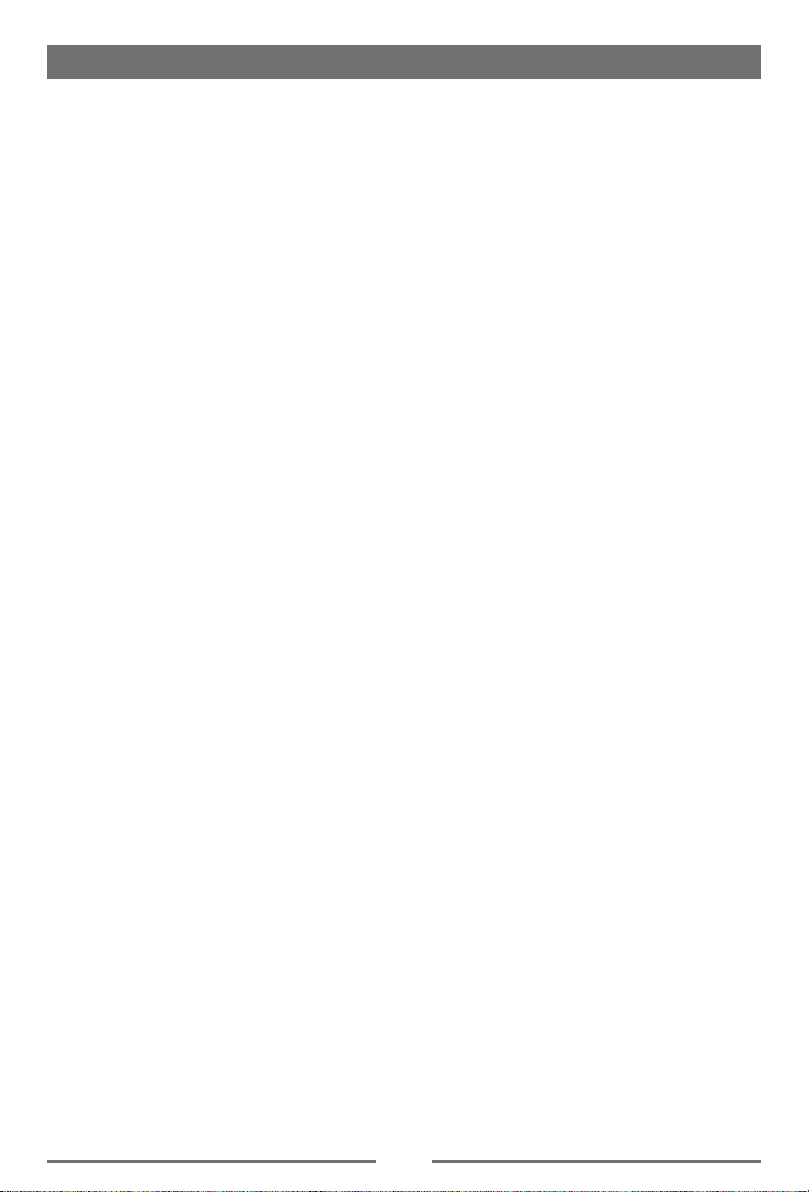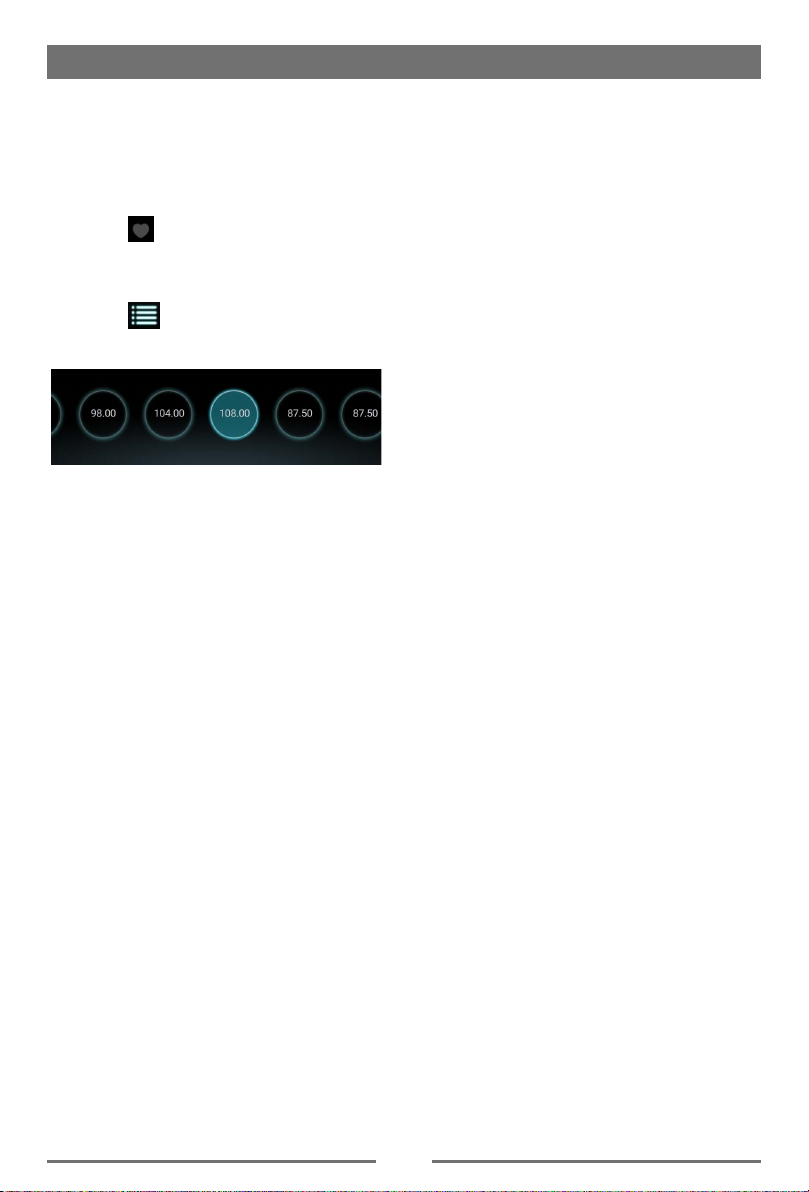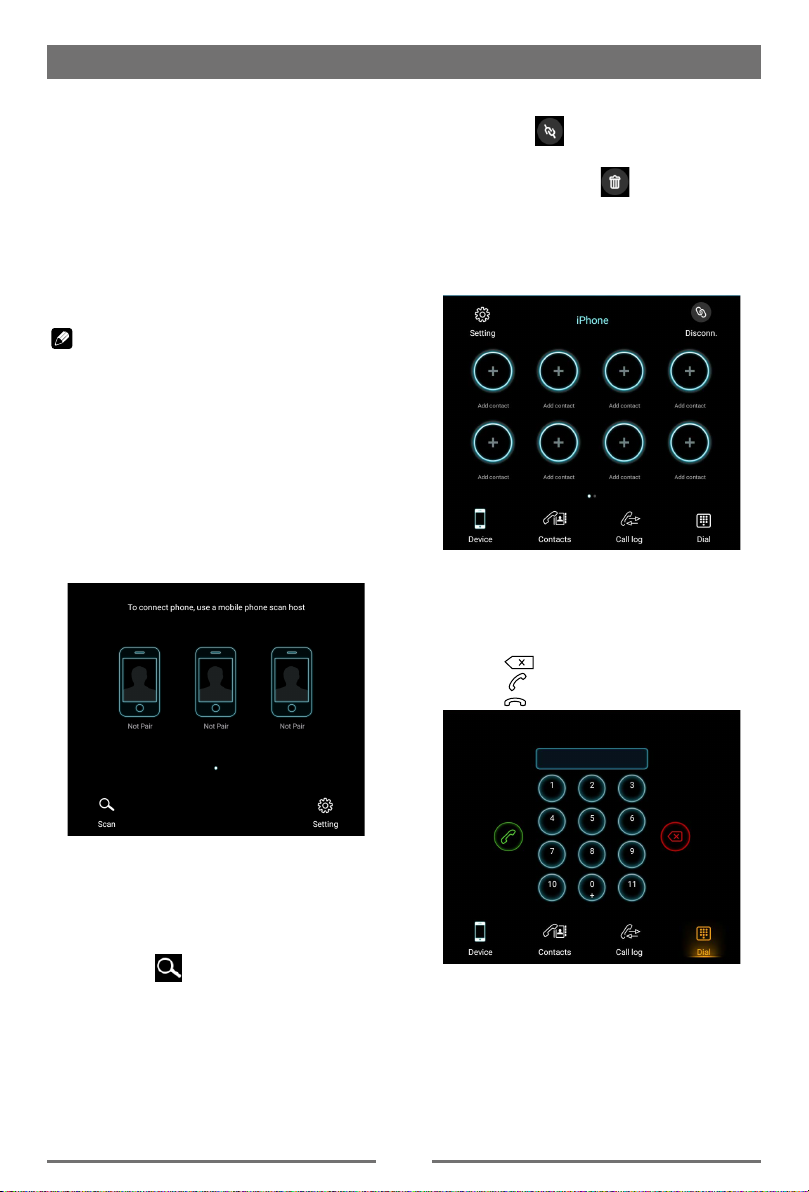3
Contents
Safety Precautions ...................................1
Contents....................................................3
Basic Operations......................................4
Status bar ...............................................4
Playing Source Selection ........................4
Equalizer .................................................4
Volume distribution (fader/balance) ........4
Radio Mode ...............................................5
Radio Display..........................................5
Select One Radio Band ..........................5
Tune........................................................5
Preset Station .........................................5
Favorite station .......................................6
Playback Mode..........................................7
Connect a USB Device ...........................7
Remove a USB Device ...........................7
Music Playback .......................................7
Play/Pause..............................................7
Previous/Next Track ...............................7
Search for a Folder .................................7
Playlists...................................................7
Video Playback .......................................8
Gallery Operations ..................................8
Bluetooth Mode ........................................9
Making a Call .........................................9
Call from Phonebook ............................10
Call History ...........................................10
Audio playback via Bluetooth streaming10
Adjust Bluetooth Settings......................11
Apple CarPlay .........................................12
AVM..........................................................12
Settings ...................................................13
Basic settings........................................13
General settings....................................13
Volumes settings ..................................13
Device settings .....................................13
System settings ....................................13
Other Modes............................................14
Listen to Other Devices ........................14
Reset ....................................................14
Replace a Fuse.....................................14
Specications .........................................15
Cautions:
1. Please don’t forget to install CAN agreement box in the package. For specic details, please
refer to installation guide.
2. Recommended USB format FAT32 for update purpose.