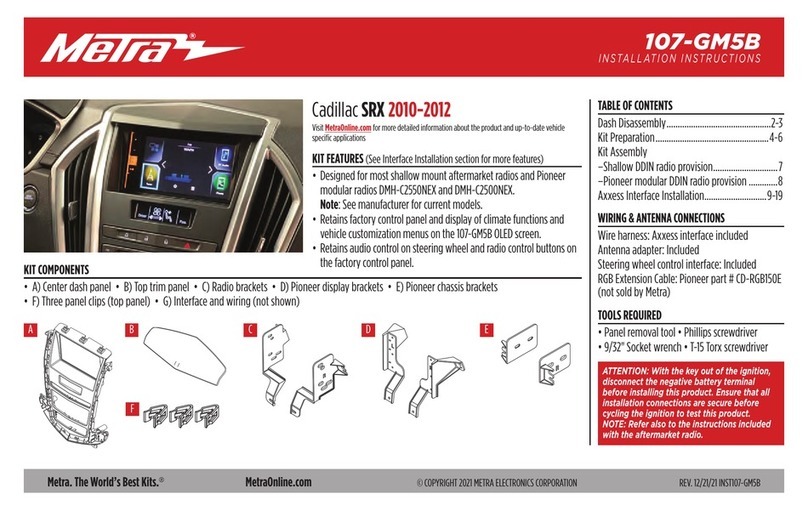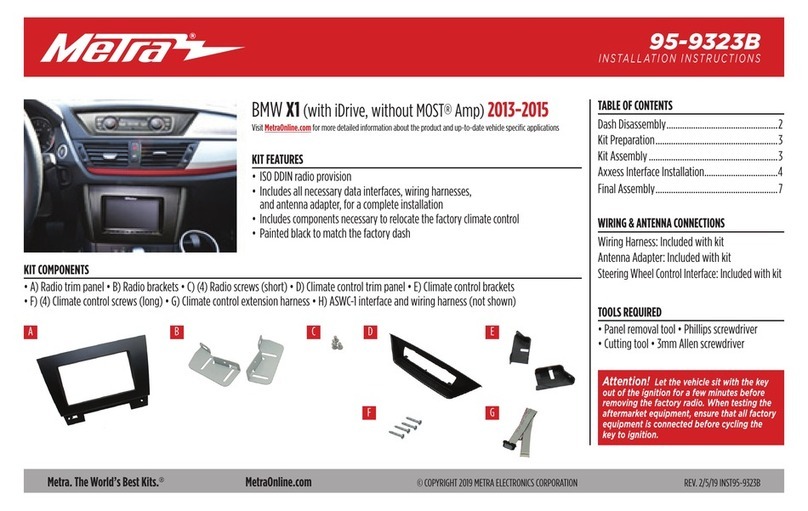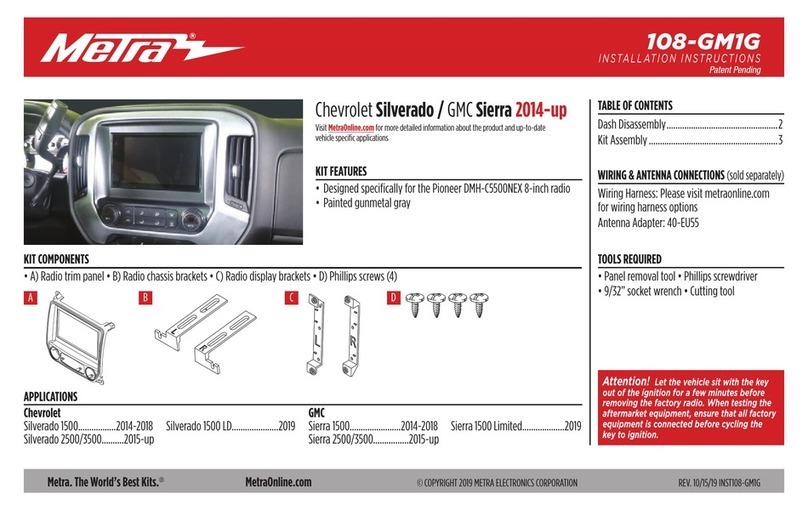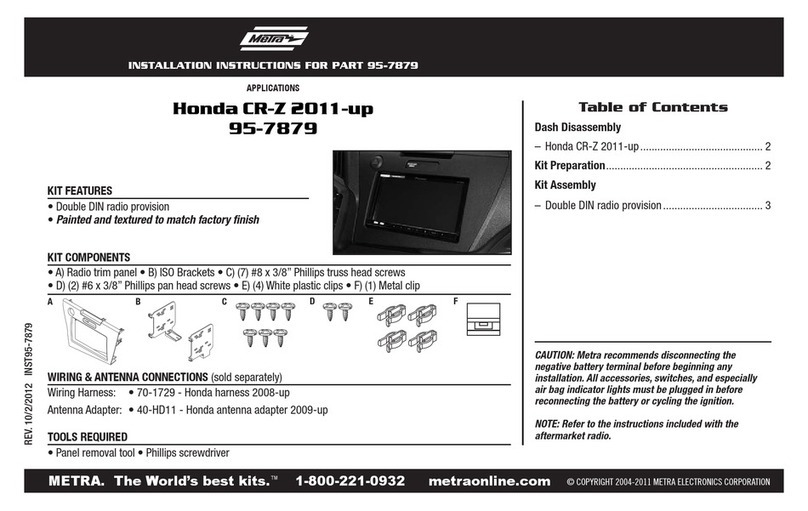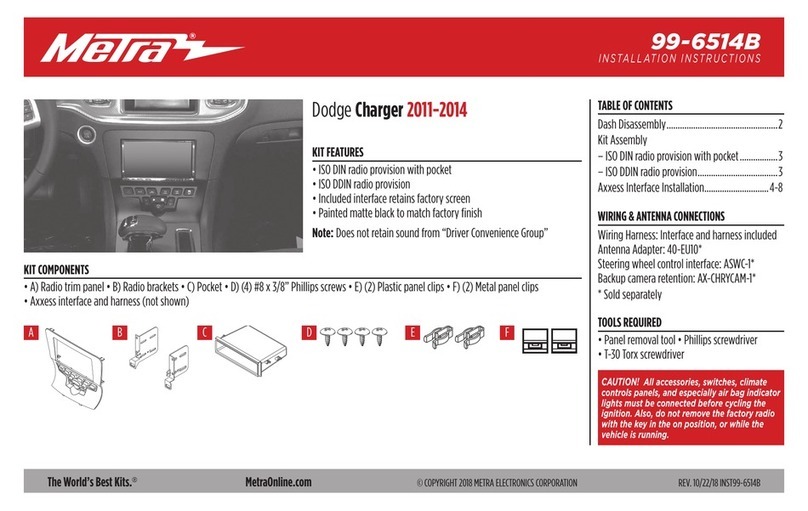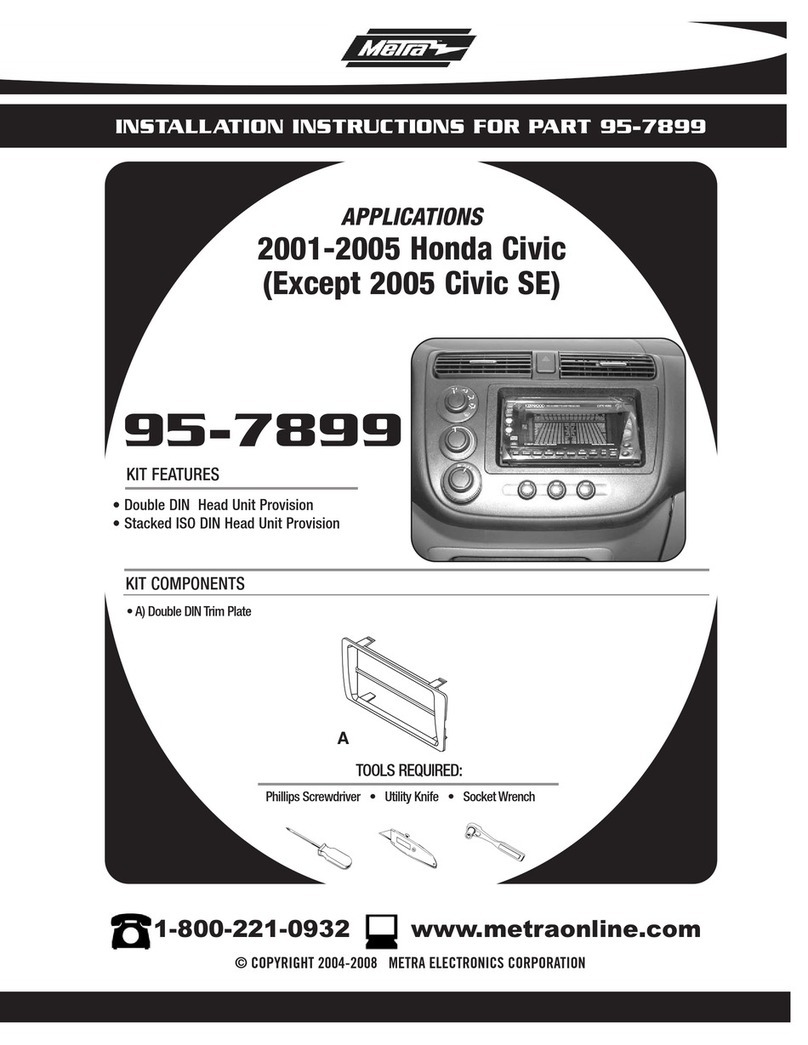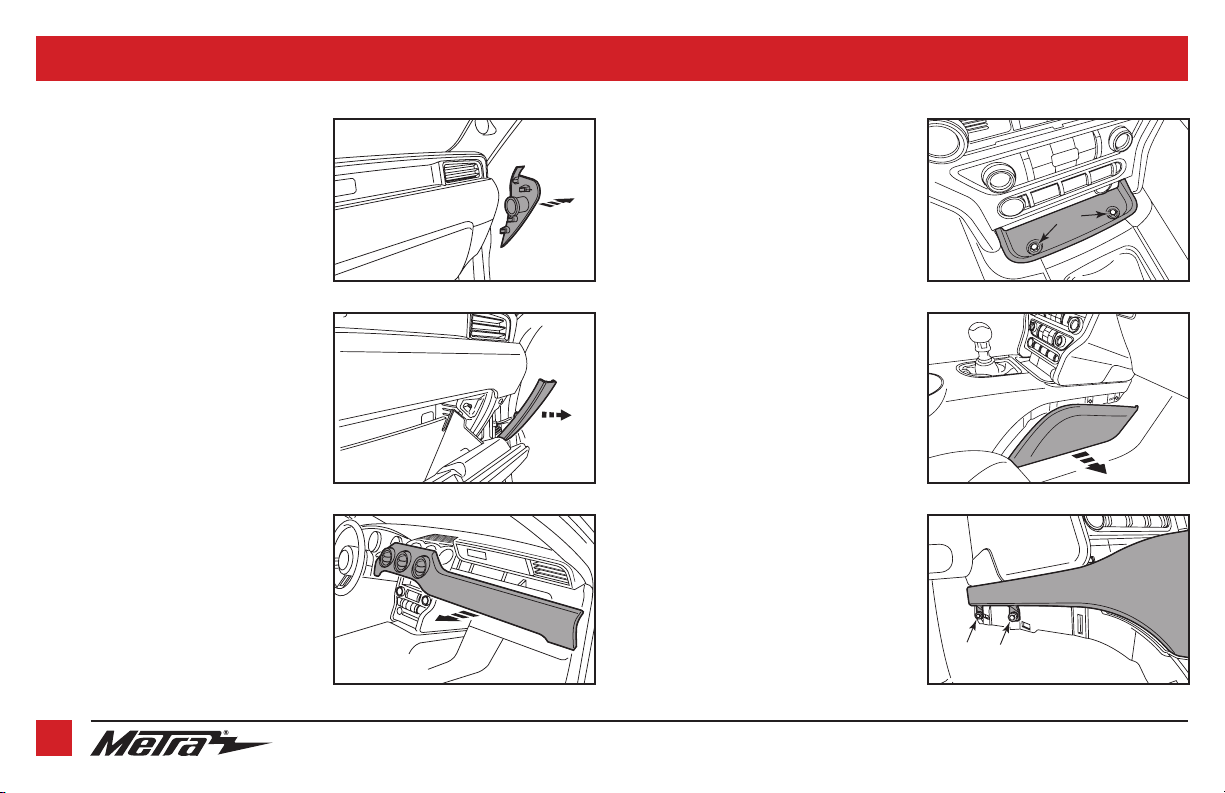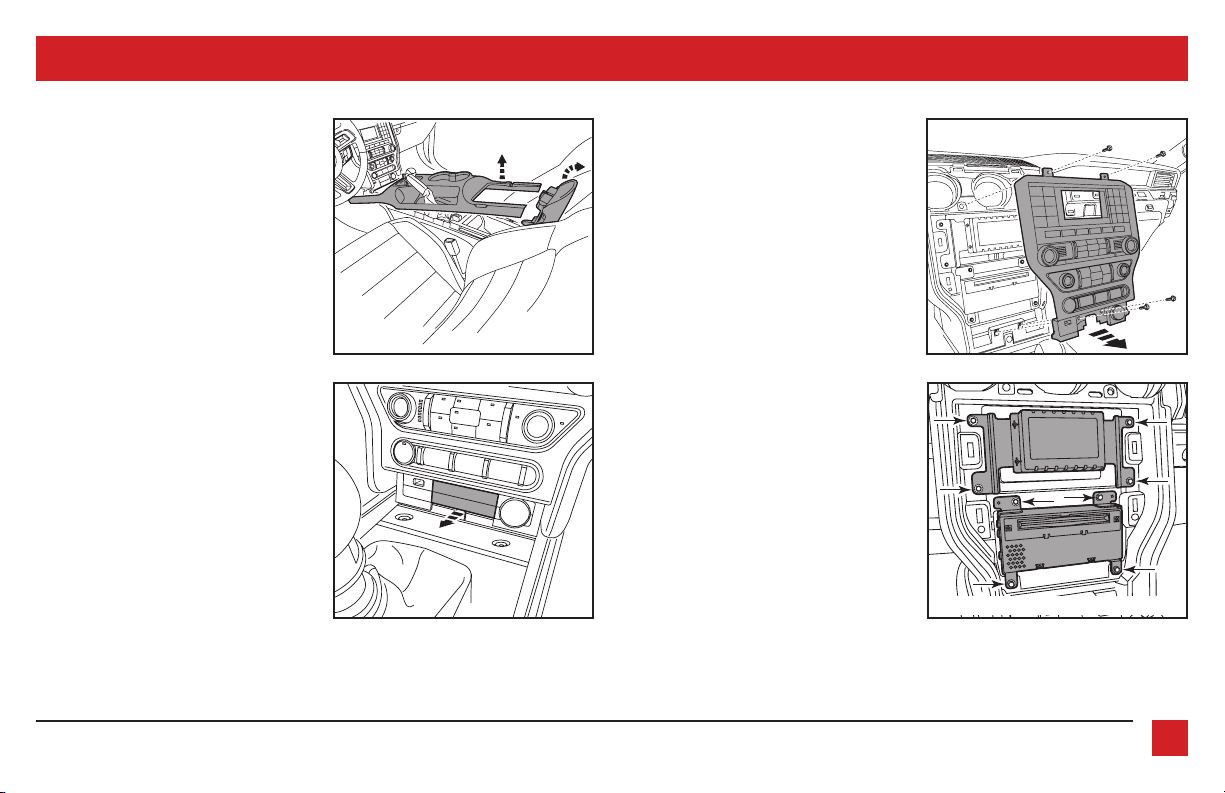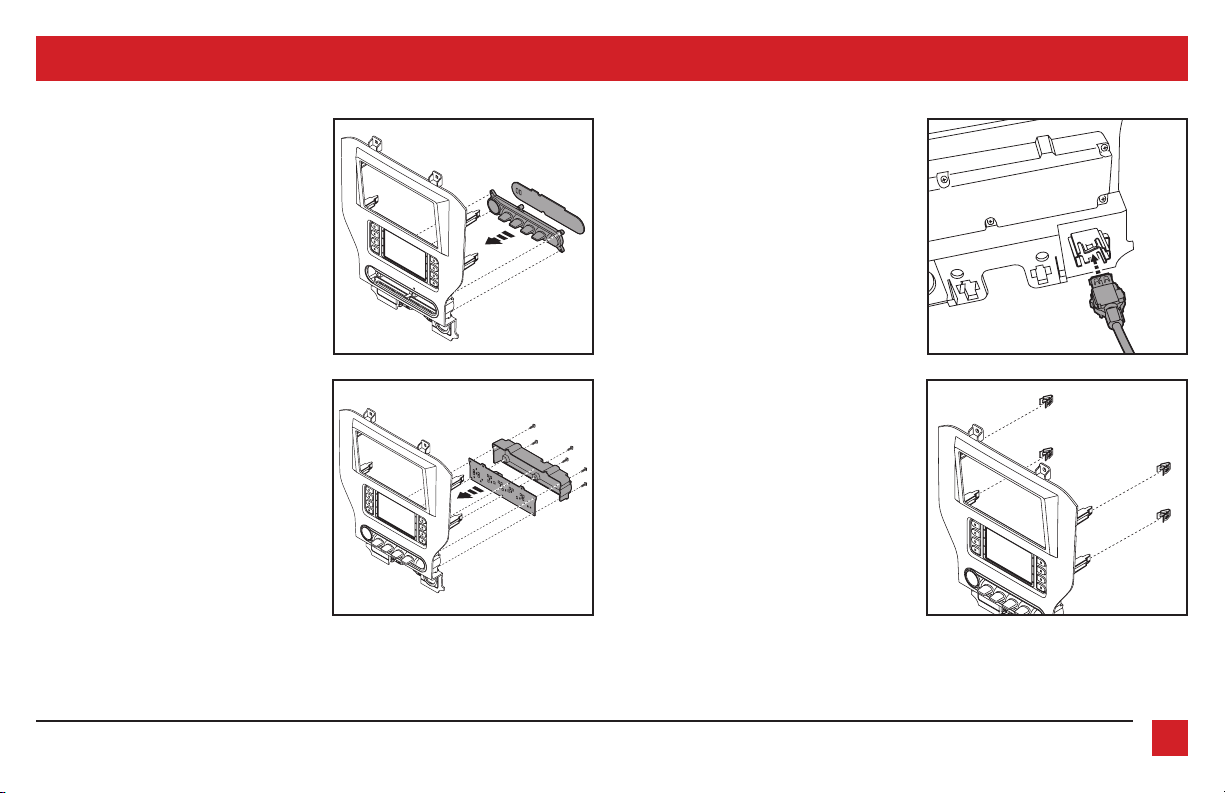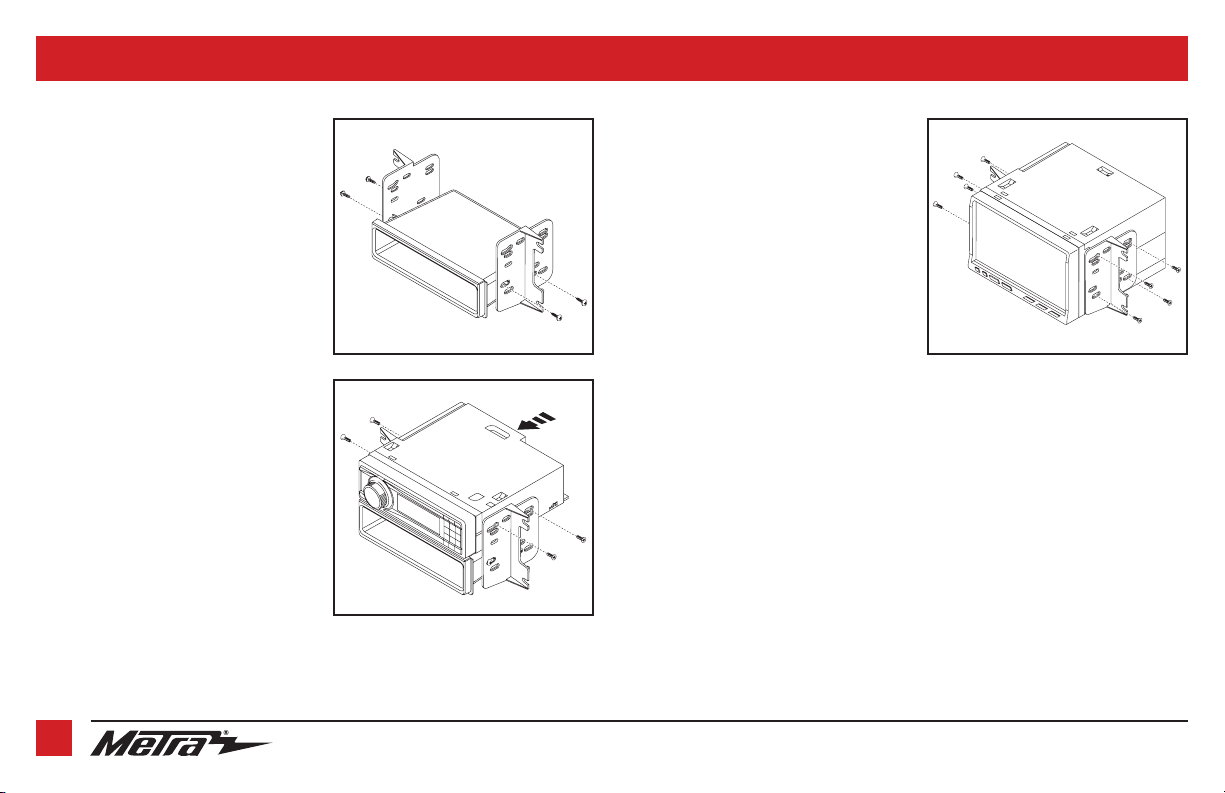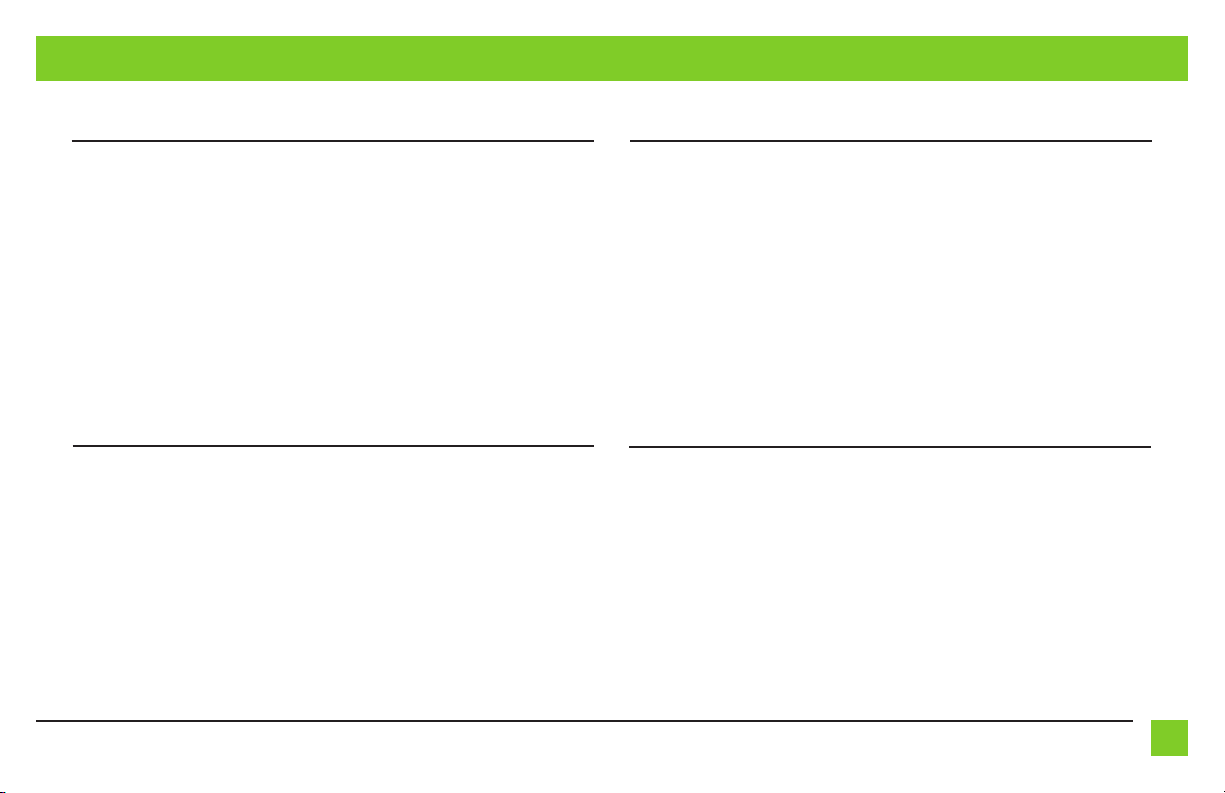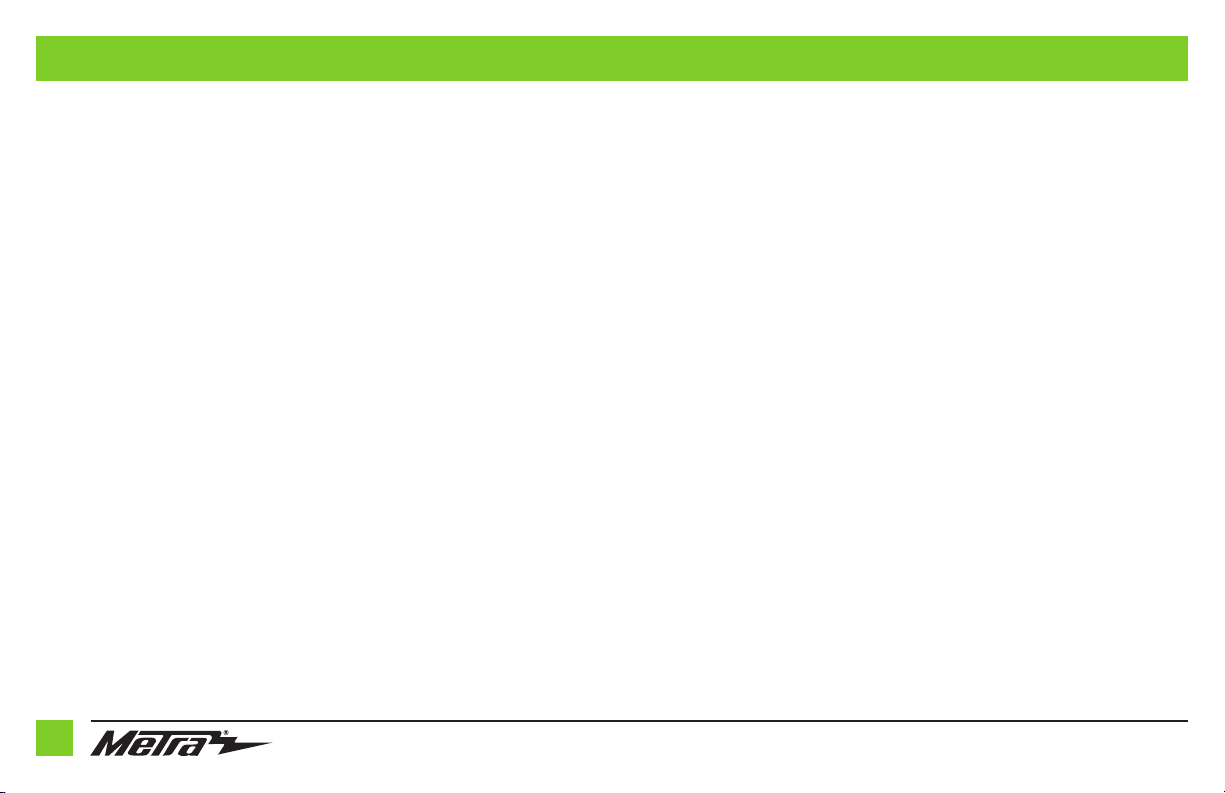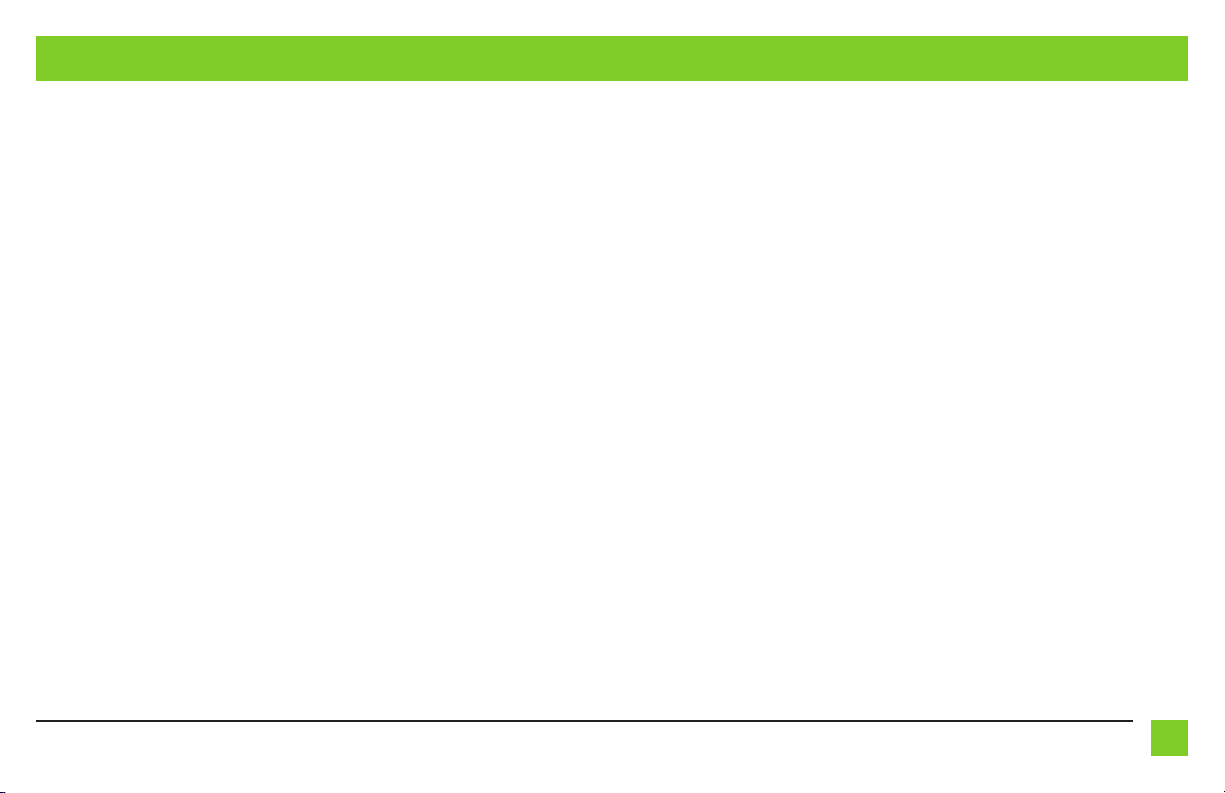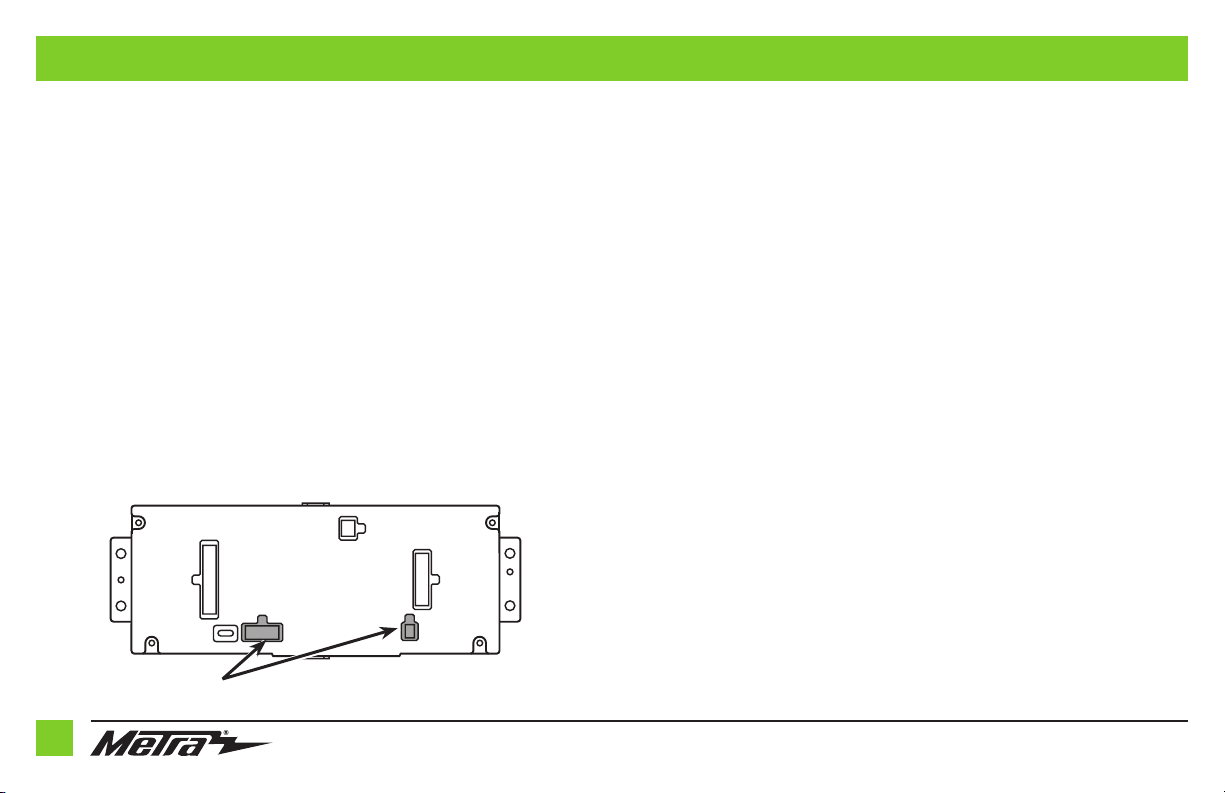REV. 4/16/2019 INST99-5840CH
CONNECTIONS (CONT)
9
54-pin backup camera harness:
There are two different methods for connecting the factory backup camera.
If retaining the camera to the aftermarket radio is desired:
• Connect the Yellow RCA jack the backup camera input from the aftermarket radio.
If retaining the camera to the touchscreen display is desired:
• Connect the Yellow RCA jack, to the Yellow RCA jack from the 4-pin harness with
yellow RCA jacks
labeled “Rearview camera”.
Note: If this method is chosen, the backup camera option must be enabled in
Configuration Settings.
•
Disregard the Yellow RCA jack labeled “AUX video”, it will not be used in this application
.
3.5mm jack - steering wheel control retention:
The 3.5mm jack is to be used to retain audio controls on the steering wheel control.
• For the radios listed below: Connect the female 3.5mm connector with stripped leads, to
the male 3.5mm SWC jack from the 5840 harness. Any remaining wires tape off and disregard:
•
Eclipse: Connect the steering wheel control wire, normally Brown, to the Brown/White wire of
the connector. Then connect the remaining steering wheel control wire, normally Brown/White,
to the Brown wire of the connector
.
•
Metra OE:
Connect the steering wheel control Key 1 wire
(Gray)
to the
Brown
wire.
•
Kenwood or select JVC with a steering wheel control wire:
Connect the
Blue/Yellow
wire to
the
Brown
wire.
Note:
If your
Kenwood
radio auto detects as a
JVC
, manually set the radio type to
Kenwood
.
See the instructions under changing radio type.
•
XITE:
Connect the steering wheel control SWC-2 wire from the radio to the
Brown
wire.
•
Parrot Asteroid Smart or Tablet:
Connect the 3.5mm jack into the AX-SWC-PARROT (sold separately),
and then connect the 4-pin connector from the AX-SWC-PARROT into the radio
.
Note:
The radio must be updated to rev. 2.1.4 or higher software.
•
Universal “2 or 3 wire” radio:
Connect the steering wheel control wire, referred to as Key-A or
SWC-1, to the
Brown
wire of the connector. Then connect the remaining steering wheel control wire,
referred to as Key-B or SWC-2, to the
Brown/White
wire of the connector. If the radio comes with a
third wire for ground, disregard this wire
.
Note:
After the interface has been programmed to the vehicle, refer to the manual provided with the
radio for assigning the SWC buttons. Contact the radio manufacturer for more information.
• For all other radios: Connect the 3.5mm jack into the port on the radio designated for an external
steering wheel control interface. Refer to the manual provided with the radio if in doubt as to where
the 3.5mm jack goes to.