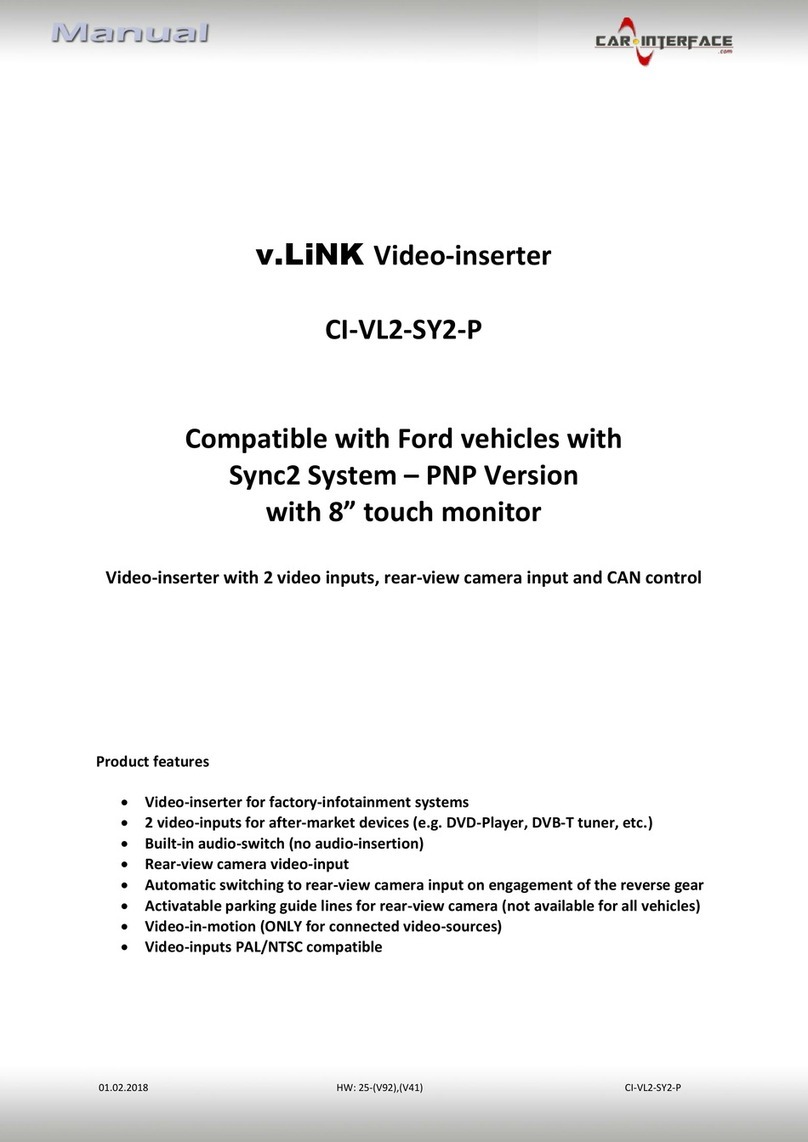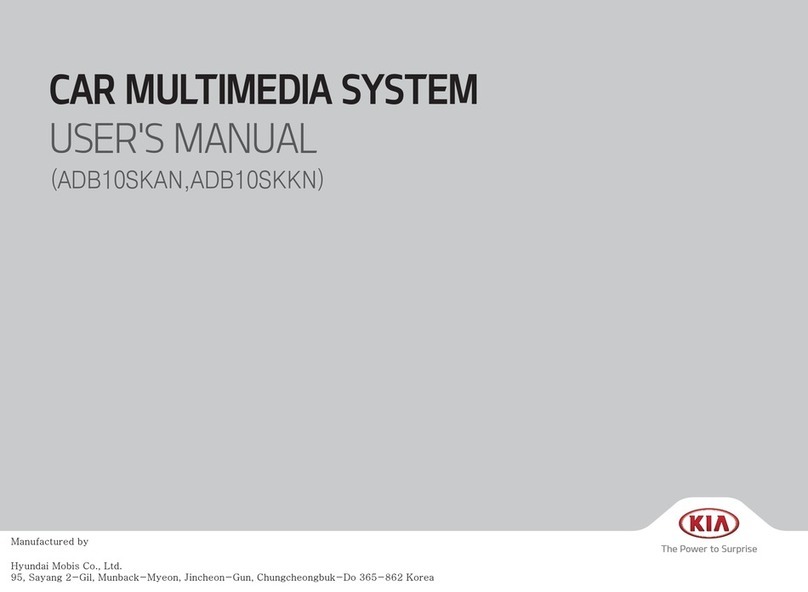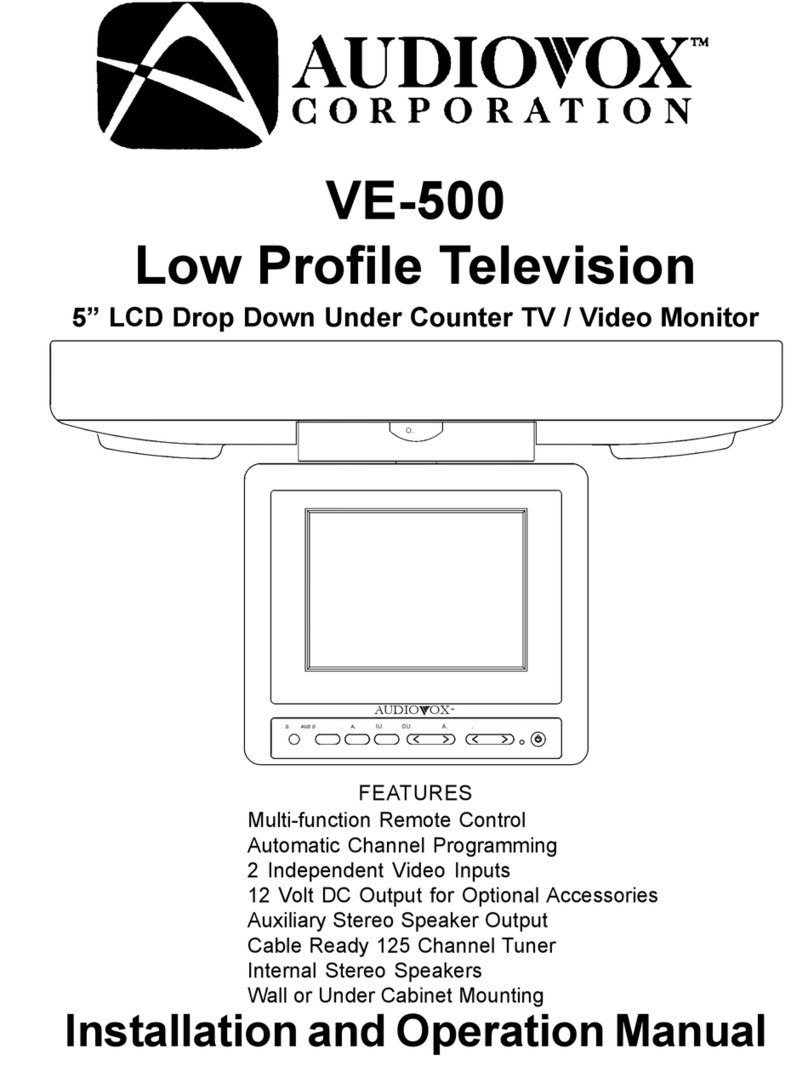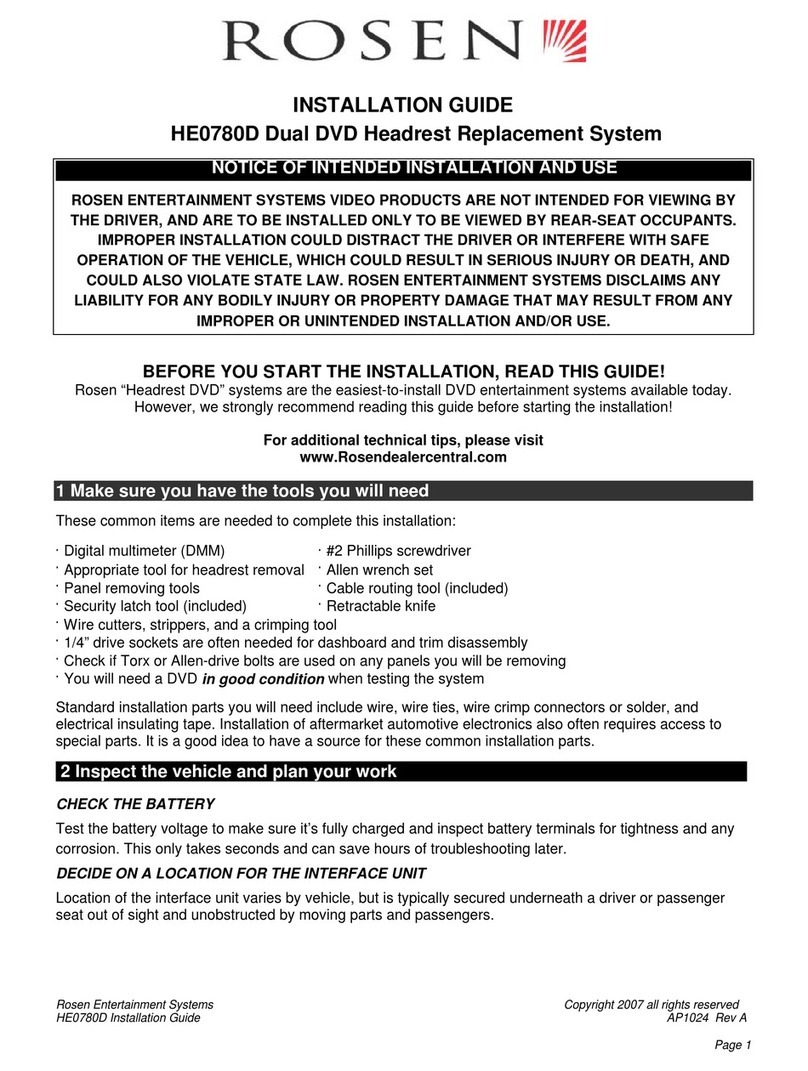Rockville RVDG7M User manual
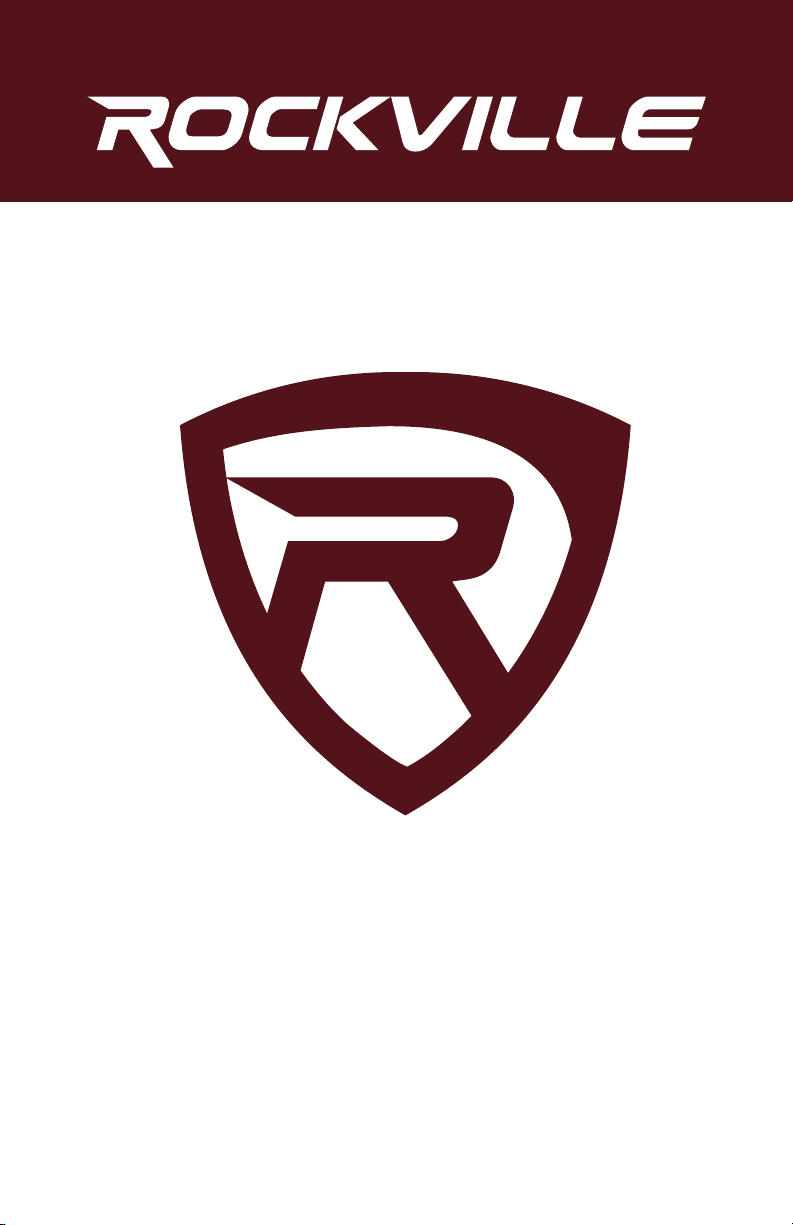
RVDG7M
RVDG7.0
RVDG6.2²
TOUCHSCREEN MULTIMEDIA ENTERTAINMENT SYSTEMS WITH GPS
USER’S MANUAL

Thank you for purchasing this Rockville head unit.
We are very proud to bring you what we consider to be the absolute best
value in mobile audio products. This project has been a culmination of
years of development involving a team of dreamers, engineers,
designers and marketing gurus. Proudly conceived and developed in the
USA, Rockville mobile audio products are designed and engineered by a
team of car audio enthusiasts.
We have spared no expense in manufacturing these head units to meet
the highest quality standards. With proper care and installation this unit
will provide you with the highest levels of sound quality. We hope that this
unit will bring you years of performance and reliability.
Please read this installation guide carefully for proper use of your
Rockville head unit. Should you need technical assistance during or after
your installation please call our technical help line at
1-646-758-0144, Monday through Friday, 9am to 5pm EST.

2
Precautions.......................................................................................................
Operational Panel............................................................................................
Graphical User Interface...................................................................................
Turning The Power On.....................................................................................
AUX..................................................................................................................
BT.....................................................................................................................
Calendar............................................................................................................
Calc..................................................................................................................
DVD..................................................................................................................
EQ....................................................................................................................
Games..............................................................................................................
IPOD/Music Playback.......................................................................................
Navi..............................................................................................................
Radio.................................................................................................................
SD....................................................................................................................
Setting...............................................................................................................
Set Navi ...........................................................................................................
Set Time ..........................................................................................................
Sound ..............................................................................................................
USB .................................................................................................................
Video ...............................................................................................................
Wall Paper .......................................................................................................
Wheel................................................................................................................
Installation Guide.........................................................................................
Wiring..........................................................................................................
3
4-6
7
8
8
9
10
10
11
12
12
13
14-16
17
17
18
19
19
19
20
20
20
21
21-22
23-26
Note: The Screen Shown In The Examples May Differ From The Actual Screens.
Contents
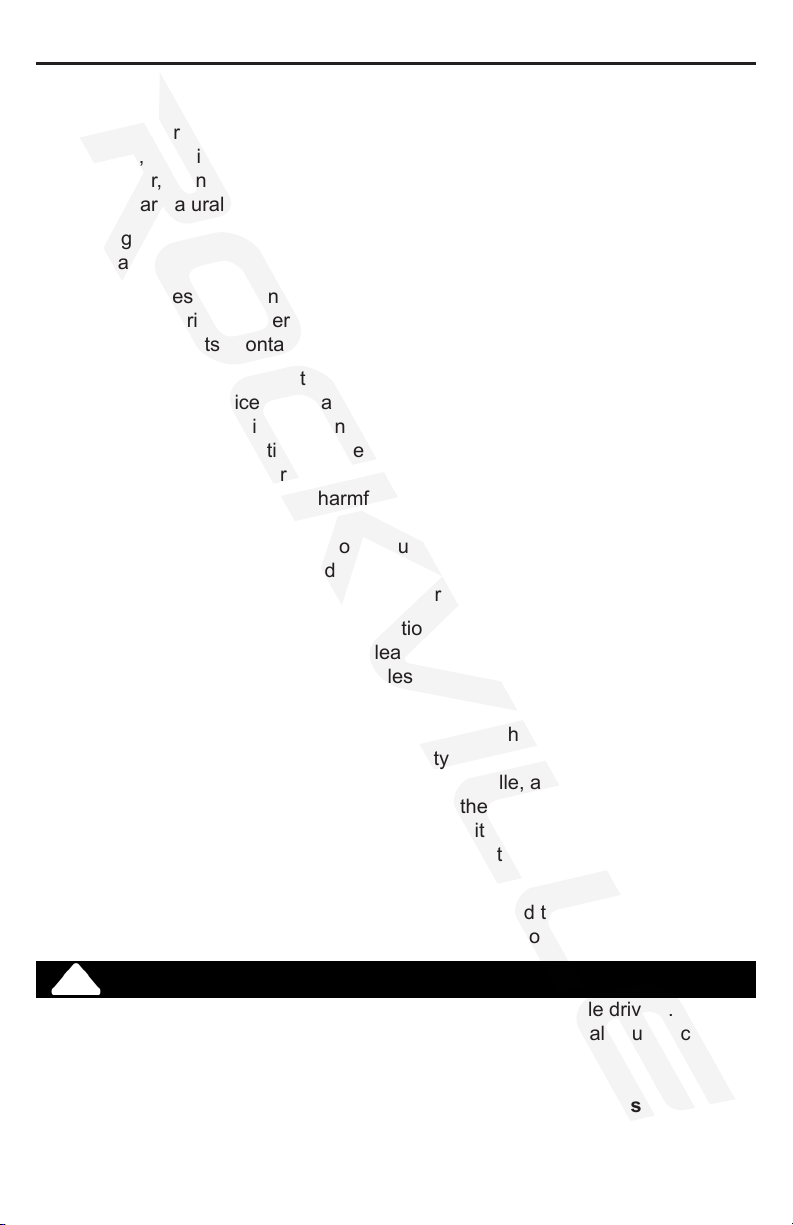
3
1. When the interior of the car is extremely cold and the unit is used soon after
switching on the heater, moisture may form on the disc or the optical parts
of the player and proper playback may not be possible. If moisture forms on
the disc, wipe it off with a soft cloth. If moisture forms on the optical parts of
the player, do not use the player for about one hour. The condensation will
disappear naturally allowing normal operation.
2. Driving on extremely bumpy or rough roads can cause the disc to skip during
playback.
3. This unit uses precision parts and components for its operation. In the event
that trouble arises, never open the case, disassemble the unit, or lubricate
the rotating parts. Contact your Rockville service center.
4. This equipment has been tested and found to comply with the limits for a
Class B digital device, pursuant to Part 15 of the FCC Rules. These limits
are designed to provide reasonable protection against harmful interference
in a residential installation. This equipment generates, uses, and can radi-
ate radio frequency energy and, if not installed and used in accordance with
the instructions, may cause harmful interference to radio communications.
However, there is no guarantee that interference will not occur in a particular
installation. If this equipment does cause harmful interference to radio recep-
tion, which can be determined by turning the equipment off and on, the user
is encouraged to consult an experienced radio technician for help.
5. Apple is not responsible for the operation of this device or its compliance with
safety and regulatory standards. Please note that the use of this accessory
with iPod or iPhone may affect wireless performance iPhone and iPod are
trademarks of Apple Inc., registered in the U.S. and other countries.
6. This product incorporates copyright protection technology that is protected by
U.S. patents and other intellectual property rights. Use of this copyright pro-
tection technology must be authorized by Rockville, and is intended for home
and other limited viewing uses only unless otherwise authorized by Rockville.
Reverse engineering or disassembly is prohibited. Use of this product by the
customer is restricted to play program materials to which the Rockville copy-
right protection process has been applied.
7. The Bluetooth® word mark and logos are registered trademarks owned by
Bluetooth SIG, Inc. and any use of such marks by Rockville is under license.
!WARNING
For your safety, the driver should not operate the controls while driving.
Also, while driving, keep the volume to a level at which external sounds can be
heard.
------------------------------
DO NOT change “cockpit” settings as it will cause the unit to shut down
indenitely.
For assistance with correcting this problem visit:
www.rockvilleaudio.com
Precautions

RVDG7M
RVDG7M
4
1 Power/Mute Press and hold for power. Click to mute audio.
2 Home Return to the home screen in the GUI display.
3NAV Activate GPS navigation.
4 DVD Watch DVD/ Play CD.
5 Radio Listen to radio stations.
6 Skip Forward/Back Skip to the next or go back to the previous song.
7 Volume Increase and decrease the volume level.
8 AUX Use an external device to play audio.
9 USB Plug in a ash drive/mp3 player to access media.
10 IR Infrared for remote control.
11 Up/Down Use to navigate through displayed options.
12 REL Press to remove the face plate and reveal the
unit’s SD and GPS card slots.
13 Eject Remove a CD or DVD.
14 Disc Drive Insert a CD or DVD.
15 Display Movable touch screen display. Activated when the
unit is powered on.
16 Dim Lower the brightness of the display.
17 SD Insert SD card to access media.
18 GPS GPS card included. Contains map data.
19 RESET Reset the unit to the factory default settings.
20 MIC Microphone for telephone calls.
Tip: Units may provide the ability to access functions found with both a
physical button and an application in the GUI (DVD, Radio, NAV, Volume,
etc.). Use this map of the operational panel to become familiar with the
unit’s layout. This ensures use of the unit is fast, easy, and convenient.
Tip: Units may provide the ability to access functions found with both a
physical button and an application in the GUI (DVD, Radio, NAV, Volume,
etc.). Use this map of the operational panel to become familiar with the
unit’s layout. This ensures use of the unit is fast, easy, and convenient.
Operational Panel
9
8
7
14
12
15
2
3
6
5
4
10
13
11
16 20
1
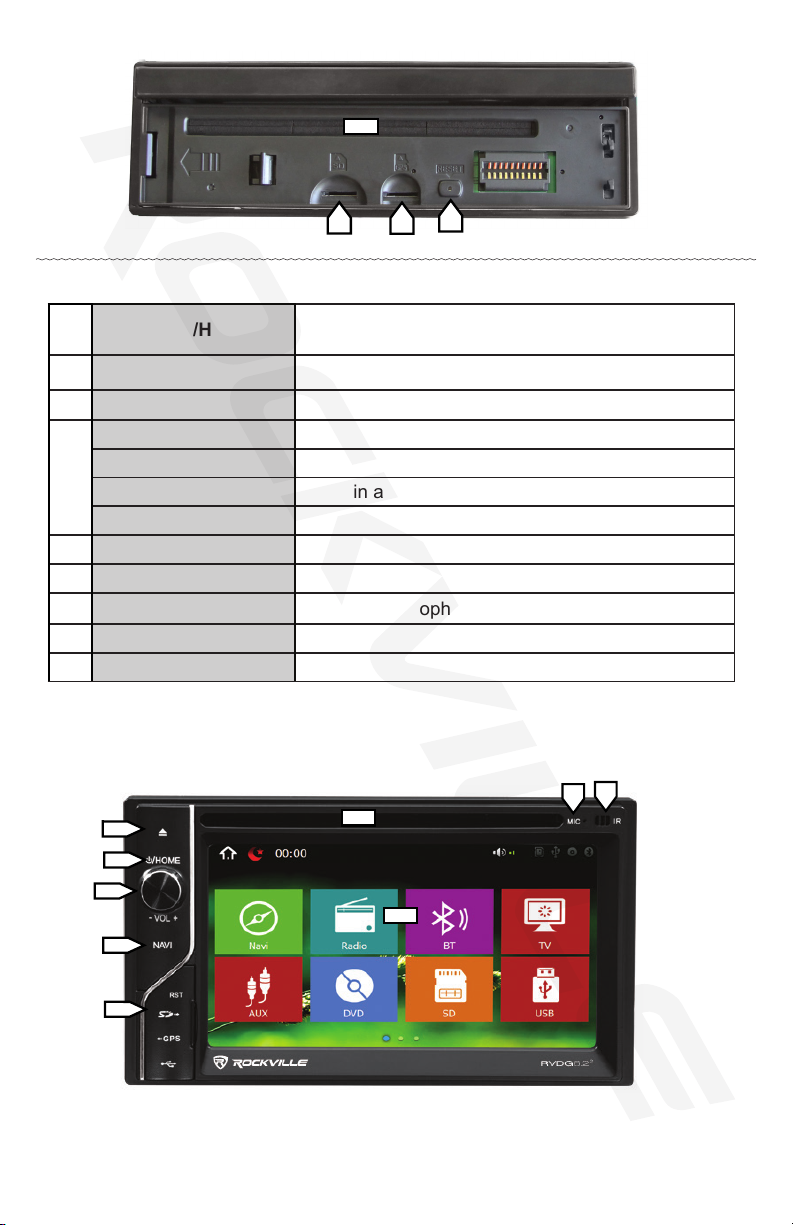
RVDG2²
RVDG7M
RVDG2²
5
1 Power/Home Press and hold for power. Return to the home
screen in the GUI display.
2 Volume Increase and decrease the volume level.
3 NAVI Activate GPS navigation.
4
SD Insert SD card to access media.
GPS GPS card included. Contains map data.
USB Plug in a ash drive/mp3 player to access media.
RST Reset the unit to the factory default settings.
5Display Touch screen display.
6 IR Infrared for remote control.
7 MIC Microphone for telephone calls.
8 Disc Drive Insert a CD or DVD.
9 Eject Remove a CD or DVD.
1
2
3
8
5
9
4
6
7
18
17
14
19

6
RVDG7.0
1 Power/Mute Press and hold for power. Click to mute audio.
2 Home Displays the main menu screen. [Hold] Turns off
unit.
3 NAVI Activate GPS navigation.
4 Volume Increase and decrease the volume level.
5 Move Forward Browse the selected playlist.
6 Move Back/Release
Remove a CD or DVD. Press to recline the display
and reveal the unit’s CD/DVD, SD and GPS card
slots.
7 USB Plug in a ash drive/mp3 player to access media.
8 Disc Drive Insert a CD or DVD.
9 SD Insert SD card to access media.
10 GPS GPS card included. Contains map data.
11 RES Reset the unit to the factory default settings.
12 MIC Microphone for telephone calls.
13 IR Infrared for remote control.
14 Display Touch screen display.
RVDG7.0
4
321
14
67
13
12
11 5
910
8

RVDG7M
7
1. Home
Return to the home screen.
2. Sleep
Turns off the screen.
3. Time
Displays the current time.
4. Application Tiles
Press and drag to rearrange apps (*apps cannot be added, installed, or
uninstalled).
5. Volume
Displays current volume level.
6. Status
Shows the status of SD, USB, DVD and Bluetooth devices.
7. Scroll
Touch one of the three dots for the next or previous page in the home
screen.
Tip: At anytime within an
app press the return button
to go back.
The icon can be found in the
top right corner.
Tip: At anytime within an
app press the return button
to go back.
The icon can be found in the
top right corner.
Graphical User Interface (GUI)
567
4
123

Auxiliary input allows the video and audio of external devices to
use the unit as an output device (Ex: Playstation, Xbox, Nintendo,
as well as video cameras and more).
Auxiliary output allows the video and audio of the unit to be
displayed on external devices (Ex: Any displays in the
headrest of the vehicle or ip-down monitor).
1. Customization
Use the settings to adjust and optimize the display quality.
8
1. Turn the engine key to the “ACC” or “ON” position.
2. Press and hold the power button for 3 seconds.
The unit turns on.
When the engine key is turned to the “OFF” position, the unit is
turned off.
Turning the Power On
Tip: Review the
Wiring (pg.23-24)
section for detailed
setup instructions.
Tip: Review the
Wiring (pg.23-24)
section for detailed
setup instructions.
AUX
12
1
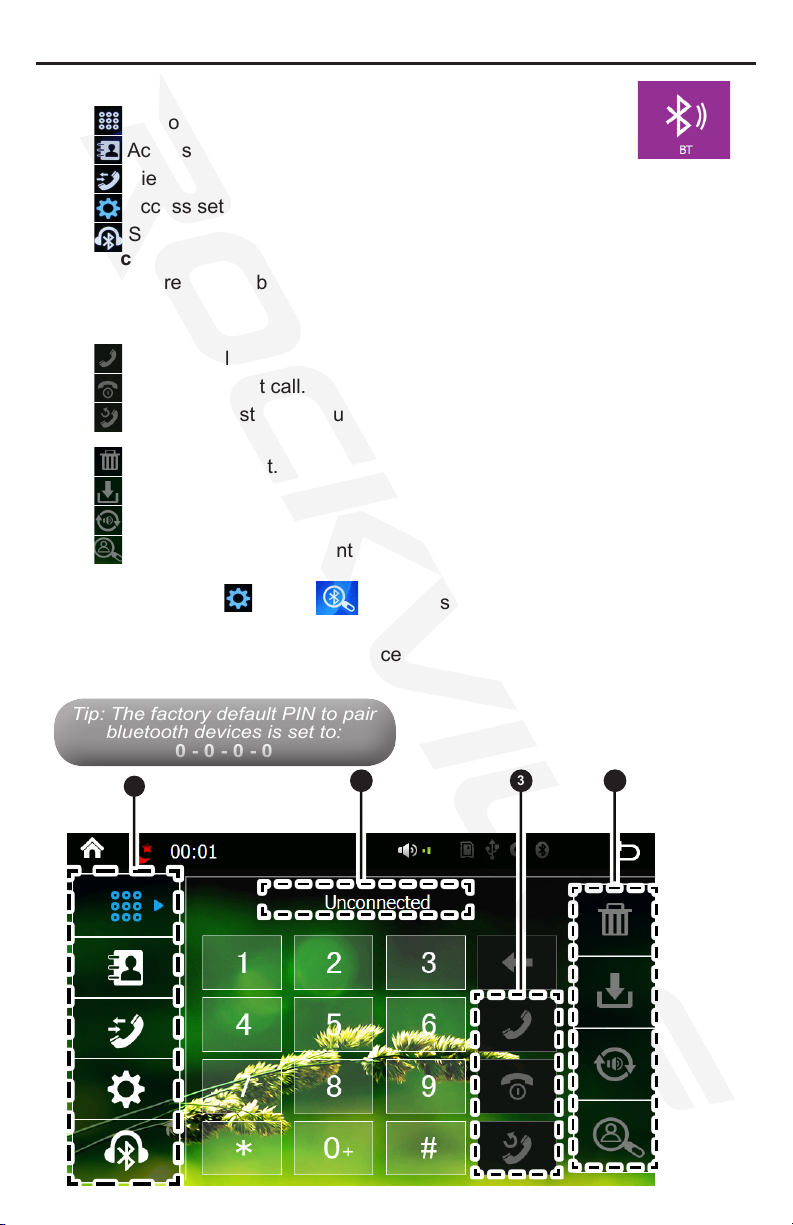
9
1. Using the phone:
• Dial out using the number pad.
• Access the contacts in your phonebook.
• View the log of recent incoming and outgoing calls.
• Access settings and device pairing.
• Stream music from your bluetooth device.
2. Connected
Once paired with a bluetooth device, the unit displays the “connected”
status.
3. Making calls:
• Make a call after keying in a phone number or selecting a contact.
• End the current call.
• Redial the last phone number. Place contact on hold, other call?
4. Quick options:
• Delete a contact.
• Download phonebook.
• Switch between car speaker/mic and phone speaker/mic.
• Search for a specic contact.
4. Device pairing
• In BT settings Press to begin searching for bluetooth devices
in close proximity to the unit.
• Complete the pairing pairing process in the bluetooth section of your
phone..
Tip: The factory default PIN to pair
bluetooth devices is set to:
0 - 0 - 0 - 0
Tip: The factory default PIN to pair
bluetooth devices is set to:
0 - 0 - 0 - 0
BT (Bluetooth)
2
13 4

10
1. Date
Displays the month, day, and year selected.
Use forward and back arrows to view past or future months.
2. Selected dates are highlighted in blue.
1. Answer
Calculation is displayed.
2. Input
Use the provided keys to input simple math problems.
Press the equal sign to display the answer.
Use the delete key to undo last input.
Calendar
Calc
1
2
1
2

11
1. Scrubbing
Press and drag along the time line to quickly skip to the
desired part of the DVD.
2. Video Menu
Return to the home screen.
Skip through the DVD chapters.
Pause and resume watching.
Stop the DVD.
Select chapter number by manually typing in the number.
Go to the next page of DVD menu options.
Return to the DVD main menu.
Rewind and fast forward.
Adjust playback audio settings.
Turn subtitles on/off.
Picture processor changes the display from dim to bright.
Return the main menu.
Zoom to make the picture bigger or smaller.
Repeat on/off.
DVD
1
12

12
1. Presets
Select one to automatically adjust the equalizer.
2. Adjustments
Hold and drag up or down to manually adjust the equalizer.
The unit includes three games:
• BoxMan
• ClearMine
• Tetris
WARNING: DO NOT ATTEMPT TO USE THESE
APPLICATIONS WHILE OPERATING THE VEHICLE.
!
Games
12
EQ
Tip: Use the EQ to
adjust the tone or fre-
quency response of
the audio system to
achieve the desired
sound quality.
Tip: Use the EQ to
adjust the tone or fre-
quency response of
the audio system to
achieve the desired
sound quality.

13
Note: This application functions as the default music player for the
unit. iPod, CD, USB Flash Drive, and AUX all supported as sources.
1. Playback
Play/ Pause Music
Song List
Play List
Artist
Album
Current Song
2. Track Listing
Scroll through the list of tracks in the currently playing CD or
playlist.
2. Equalizer
Adjust the tone or frequency response of the audio system to
achieve the desired sound quality.
3. Previous/Next Track
Skip through the track listing of a CD or playlist.
IPOD/ Music Playback
123 4

14
For more in depth information:
www.rockvilleaudio.com
1. Splash Screen
When the navigation starts up the splash screen will be displayed for a few
seconds. Wait for the progress bar to fully load.
2. Conguration Wizard
In order to best setup the navigation to the vehicle, the conguration wizard
will go through step by step options that can later be changed in the naviga-
tion’s setting menu.
Navi
12
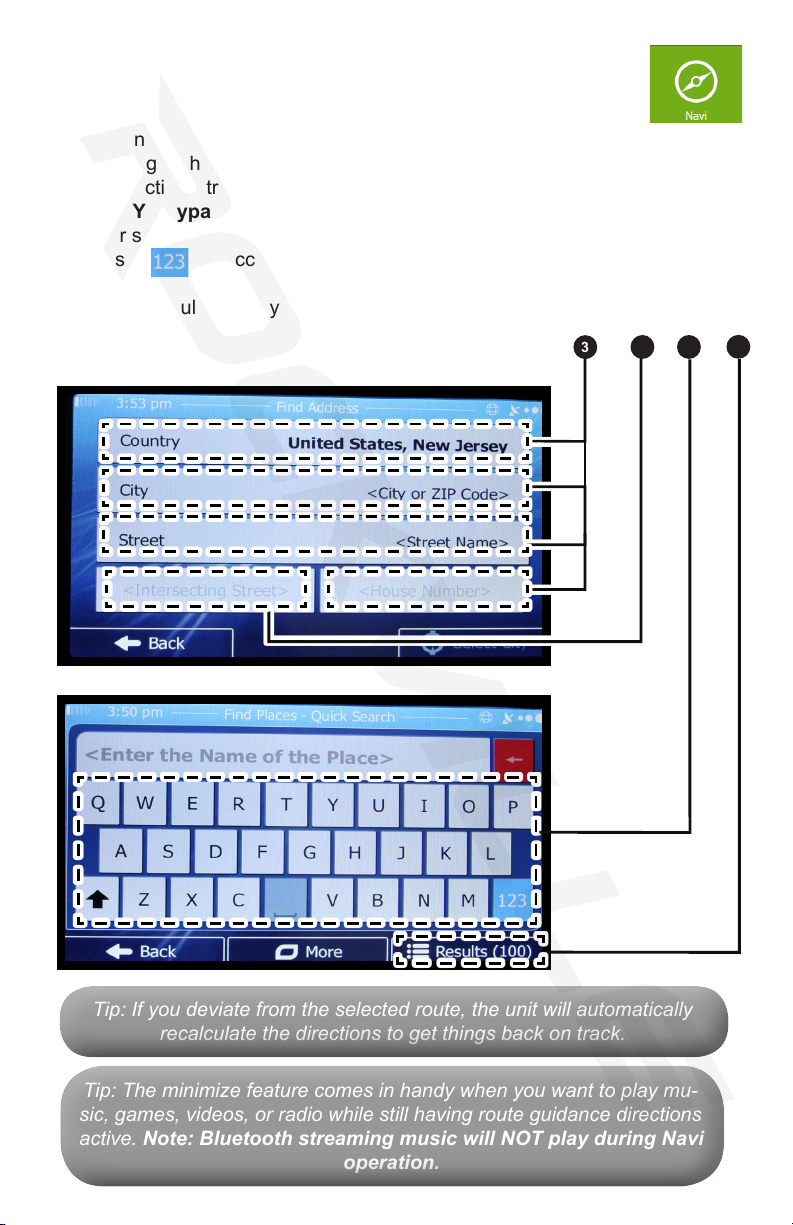
15
3. Searching for Destination
Go down the list of requirements to search for a location.
Country, City or Zip, Street Name, House Number.
4. Optional
If the navigation is having trouble nding a specic location,
try lling in these areas.
Intersecting Street Name.
5. QWERTY Keypad
After selecting a eld use the keypad to ll in the required information.
Press to access the number pad when needed.
6. Results
Search results displayed. Select one to being planning route.
Tip: If you deviate from the selected route, the unit will automatically
recalculate the directions to get things back on track.
Tip: If you deviate from the selected route, the unit will automatically
recalculate the directions to get things back on track.
Tip: The minimize feature comes in handy when you want to play mu-
sic, games, videos, or radio while still having route guidance directions
active. Note: Bluetooth streaming music will NOT play during Navi
operation.
Tip: The minimize feature comes in handy when you want to play mu-
sic, games, videos, or radio while still having route guidance directions
active. Note: Bluetooth streaming music will NOT play during Navi
operation.
5
346

16
7. Back
Return to change the destination information.
8. Zoom
Use the plus (+) and minus (-) to show a closer or
further view of the route.
9. Directions
The next step of the planned route will be displayed overhead.
10. More
Access more settings for route.
11. Go!
Begin route guidance.
12. Route Details
The route details (on the right) can be customized using the
conguration wizard.
13. Minimize
When exiting the program, selecting minimize will allow route
guidance to continue while returning to the home screen.
13
9
710
81211
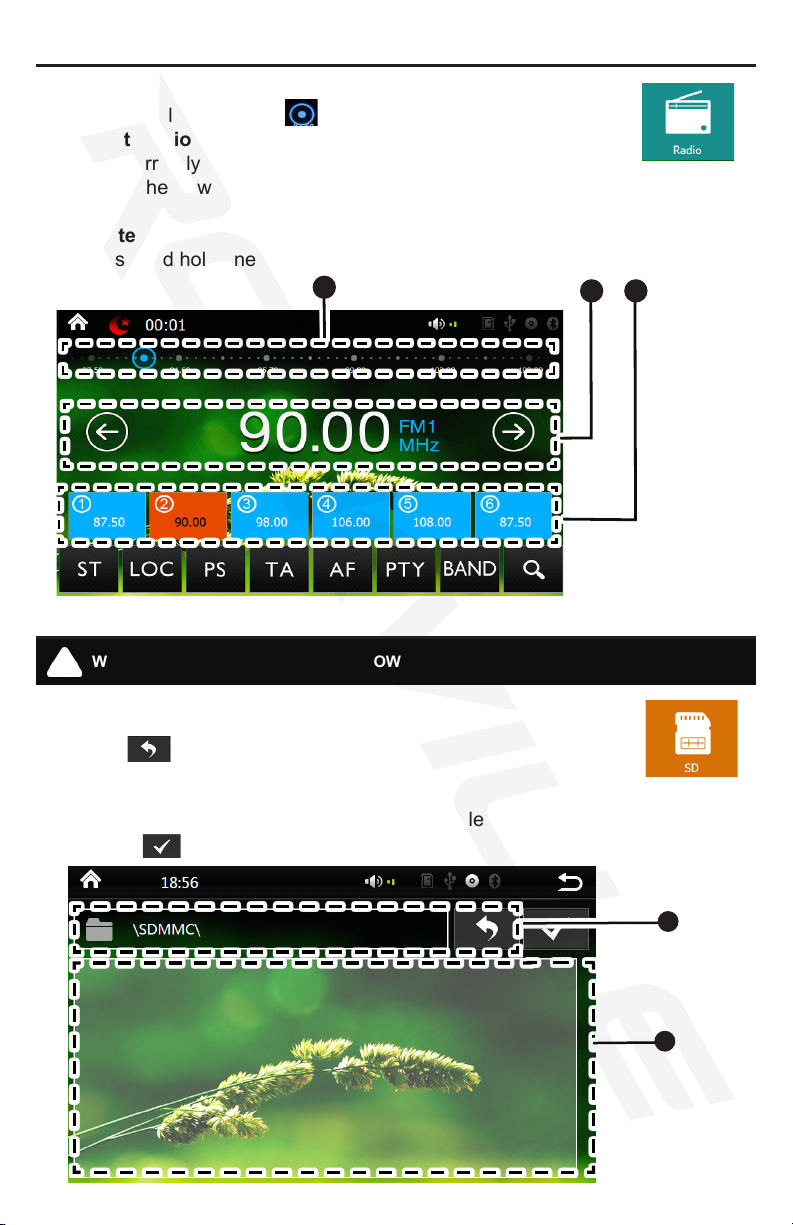
17
1. Scanning
Press, hold, and drag to quickly tune the radio.
2. Current Station
The currently selected station will be displayed in the center.
Press the forward and back arrows to change the currently station.
3. Favorite Stations
Press and hold one of six favorite slots to save a station for later.
1. Browsing Files
File location is displayed.
Use to return the previous folder.
2. Selecting Files
The les and folder contained are shown.
Once the desired folder or le is located, select it and
press to open.
Radio
SD
12 3
1
WARNING: DO NOT ATTEMPT TO BROWSE FILES WHILE OPERATING THE VEHICLE.
!
2

18
!
WARNING
Setting
1. Scrolling
Use the red bar to scroll through the list of options.
2. Turn On/Off
Toggle options on and off, or start calibration to ne tune the unit to the
vehicle.
3. Customize the Home Screen
In the factory setup section, under applications:
Check or uncheck. This adds and removes applications from the home
screen.
Note: The subwoofer should be set to “on”.
The factory default PIN to access certain settings is set to: 0 - 0 - 0 - 0
1
3
2
DO NOT change “cockpit” settings as it will cause the unit to shut down
indenitely. For assistance with correcting this
problem visit: www.rockvilleaudio.com
Tip: In the Startup
Logo section, select
your vehicle’s make to
have the logo shown
on the unit at startup.
Tip: In the Startup
Logo section, select
your vehicle’s make to
have the logo shown
on the unit at startup.
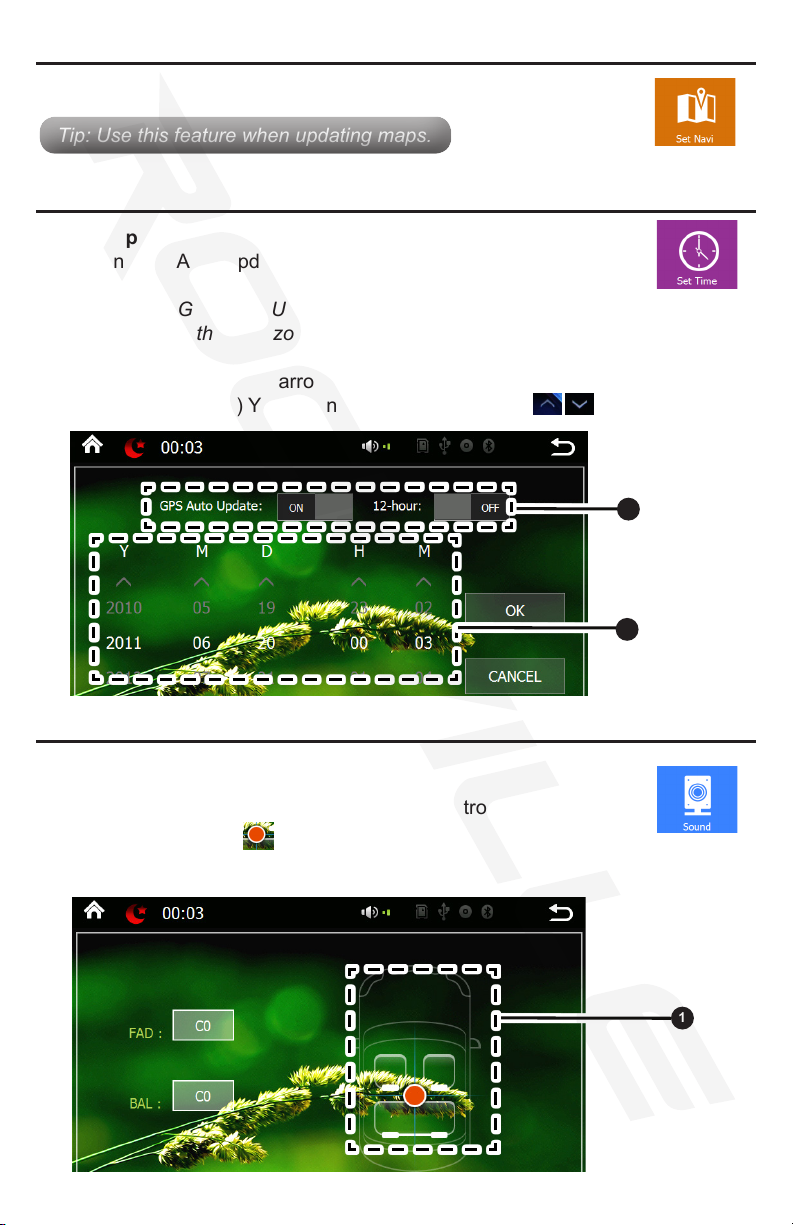
19
1. Time Options
Turn GPS Auto Update and 12-hour clock settings on and off by
pressing.
Note: The GPS Auto Update will set the time automatically and
change with the time zone.
2. Date and Time
Use the up and down arrows to set the date and time accordingly.
(From left to right) Year, Month, Day, Hour, Minute.
Browse to select the location of the GPS Map Files.
1. Fade/Balance
Hold and drag left, right, up or down to control the fade and
balance of audio.
Tip: Use this feature when updating maps.Tip: Use this feature when updating maps.
Sound
Set Time
Set Navi
1
2
1
This manual suits for next models
3
Table of contents
Other Rockville Car Video System manuals