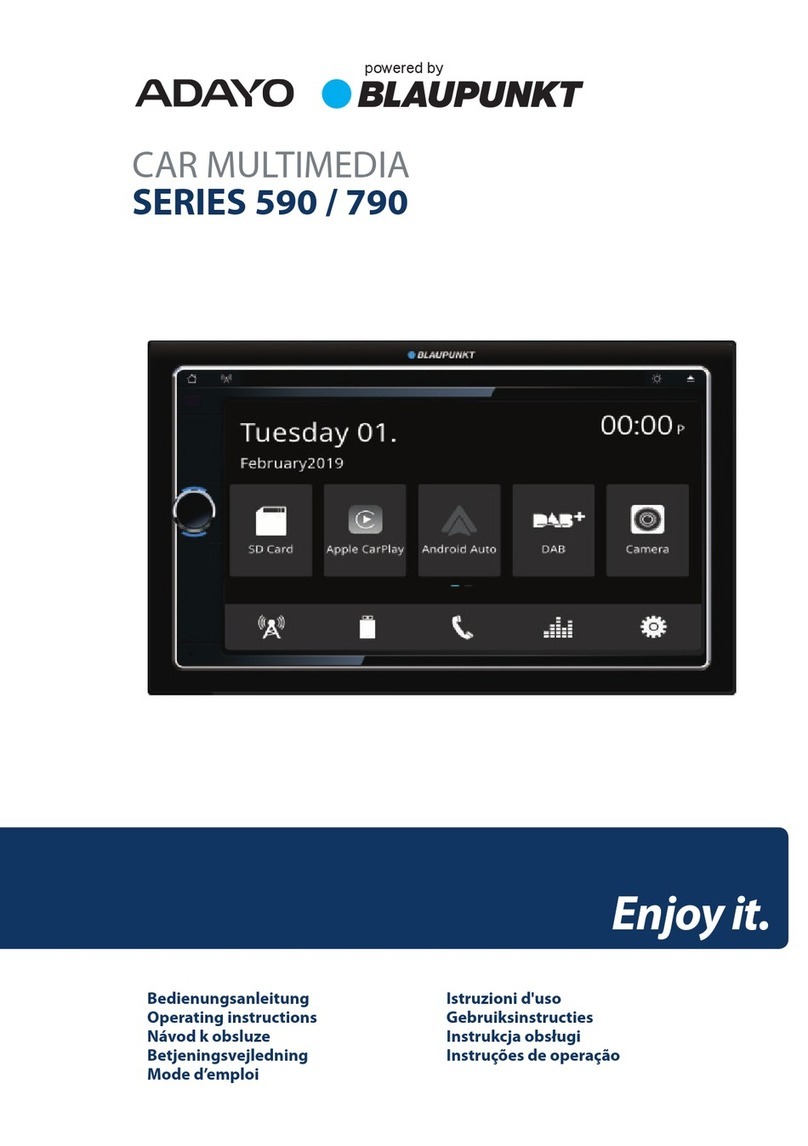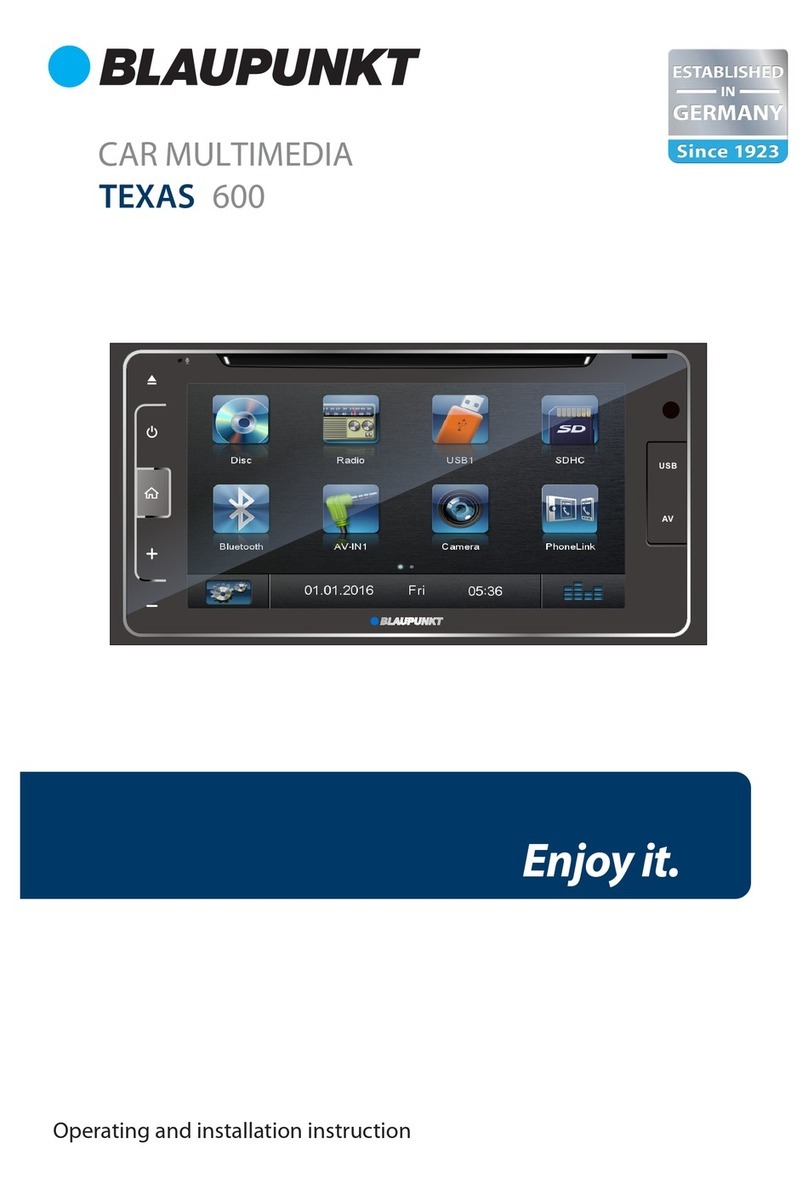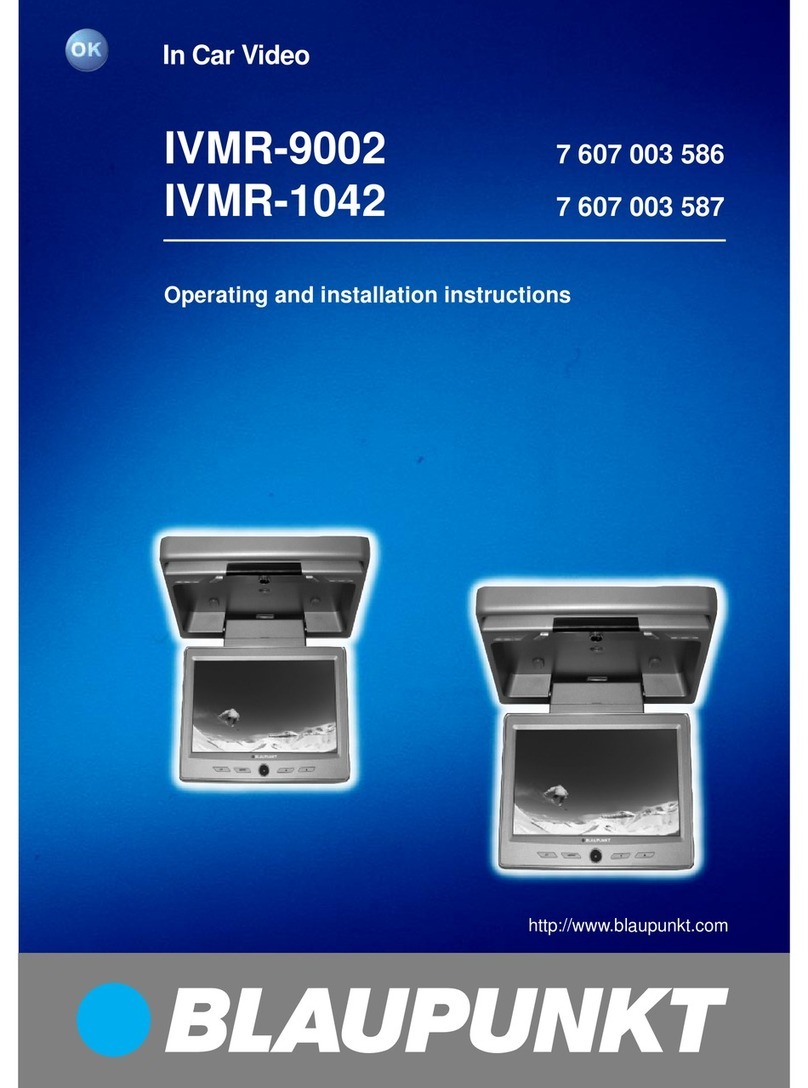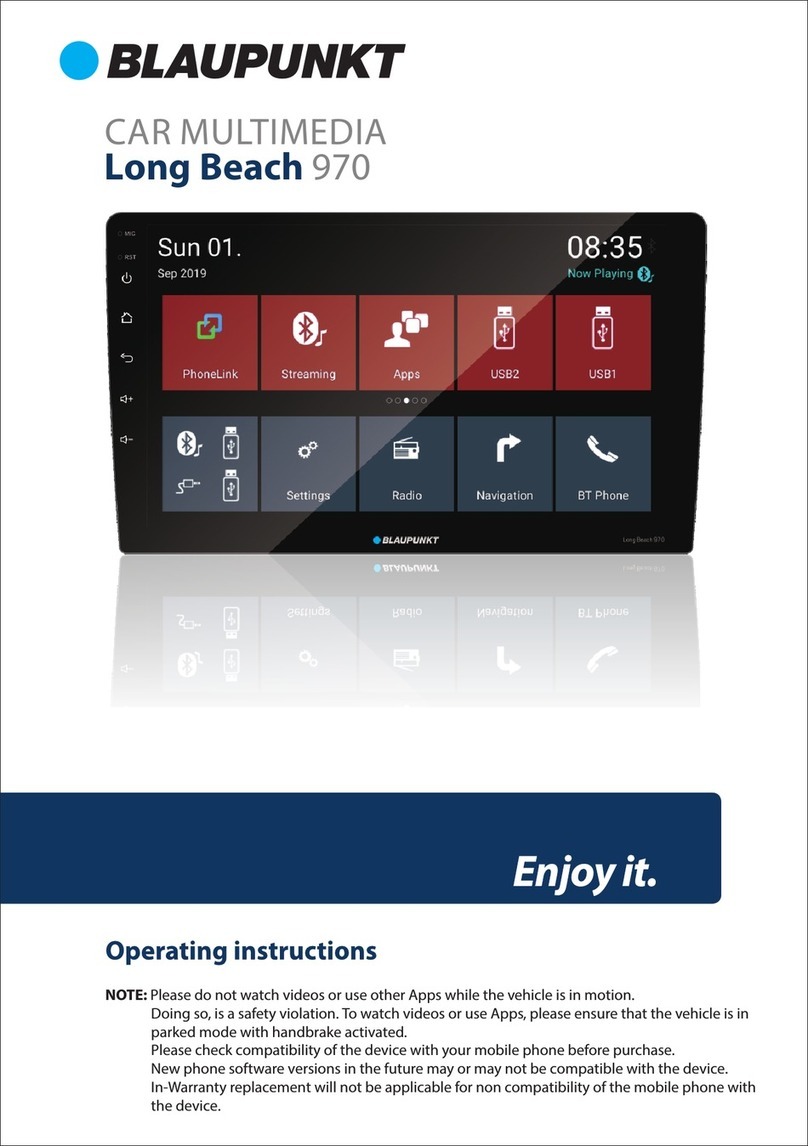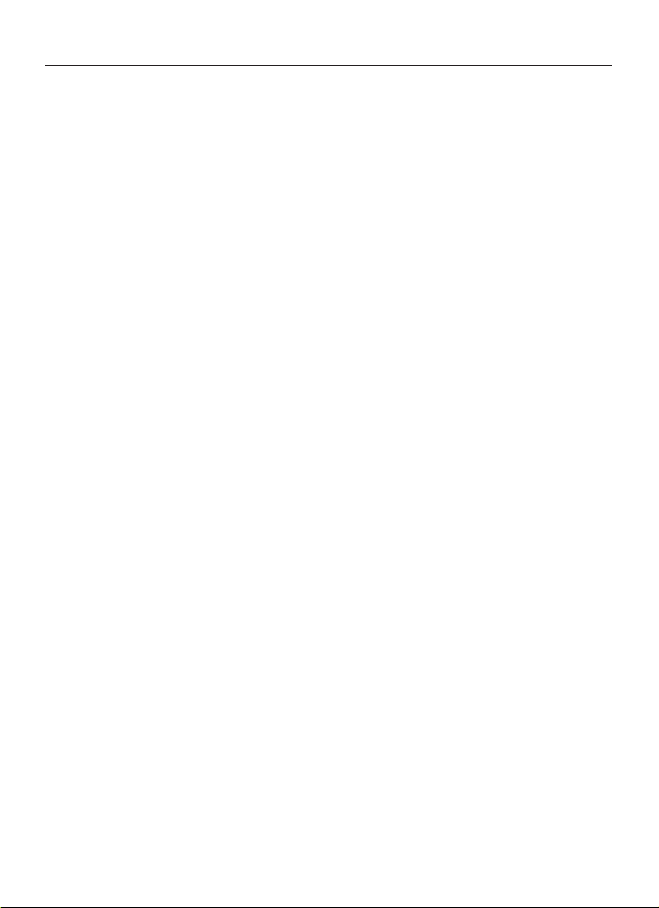1
CAUTIONS
• This car radio’s core components may result
to damage when the car is driven on bumpy
roads for a prolonged period of time or if it is
used to play non-standard or severely
damaged discs.
• Please do not operate the car radio under
extreme temperature conditions (extremely
high temperature or extremely low
temperature); make sure that temperature
within the car ranges from -20°C to 70°C
before you connect the car radio to the
power supply.
• For abnormalities, please refer to the
“Troubleshooting” section. If the problem
cannot be resolved, please press the Reset
button to recover its factory settings.
Otherwise, please contact respective
installer/seller directly for help.
• As SD/USB le formats, codecs, bitrate,
resolution and other parameters available in
the market are not all the same, there is no
guarantee that this car radio can play all
media le formats. Dierent cars may have
dierent congurations. It is normal that
some CAN-Bus functions cannot be enabled
because it is not supported by the user’s car
or this car radio.
• Solvents, cleaning and scouring agents as
well as dashboard spray and plastics care
products may contain materials which can
damage the surface and screen of the car
radio. Use only dry or slightly moistened
cloth to clean the car radio surface and
screen.
This manual may be updated from time to time
without any notice. Visit www.blaupunkt.com
for more info.
Safety Notes
This car radio has been manufactured
according to established safety guidelines.
However, dangers may still occur if the safety
notes in this manual is not observed. This
manual is intended to familiarize the user with
the car radio’s important functions. Read this
carefully, prior to using the car radio. Keep this
manual in an easily accessible location. In
addition, do observe the instructions of the
devices used in conjunction with this car radio.
Road Safety
Always observe the following notes for road
safety:
• Car radio must be used in a way that
compliments safety of the user when driving
the vehicle. It is recommended for the user
to park at an appropriate location when
operating the car radio. While driving, user is
not recommended to use applications that
can be prone to distraction e.g. streaming to
medias etc.
• User is advised to keep the volume of the car
radio to a moderate level for the protection
of the ears and to increase the ability to hear
any emergency warning signals (e.g. police
and ambulance sirens). Do not increase the
car radio volume while the car radio is
muted as it is not audible. The car radio
volume can be too loud when the car radio
is unmuted.
General Safety Notes:
Observe the following for protection against
injuries:
• This car radio is intended for installation and
operation in a vehicle with 12V vehicle
system outage, hence the radio unit must be
installed in a DIN slot. Observe the output
limits of the car radio. Do not dismantle or
modify the car radio. Installation and repairs,
if necessary, should be performed by a
specialist. We are not liable for any loss or
damage caused or resulting from unautho-
rized disassembly or modication to the
product.