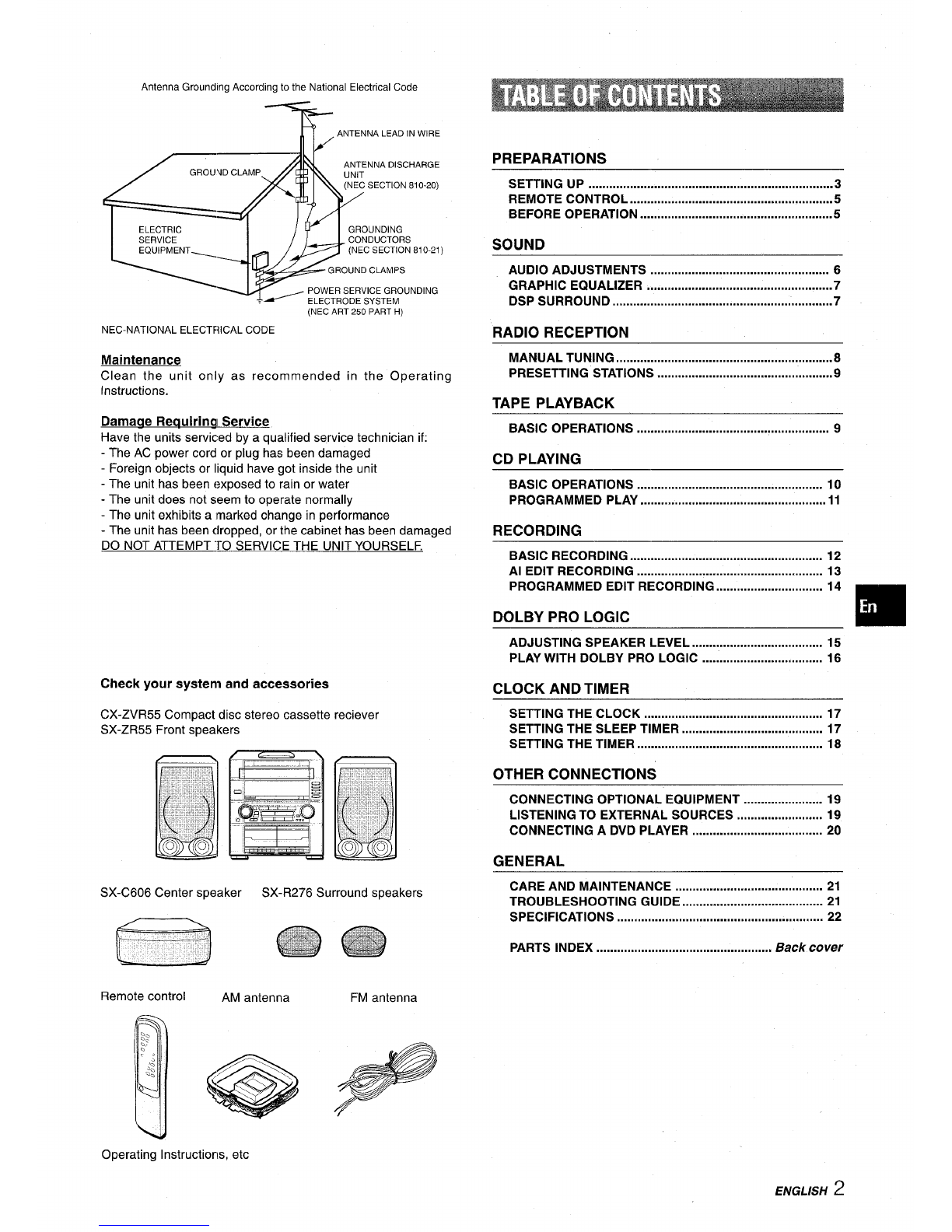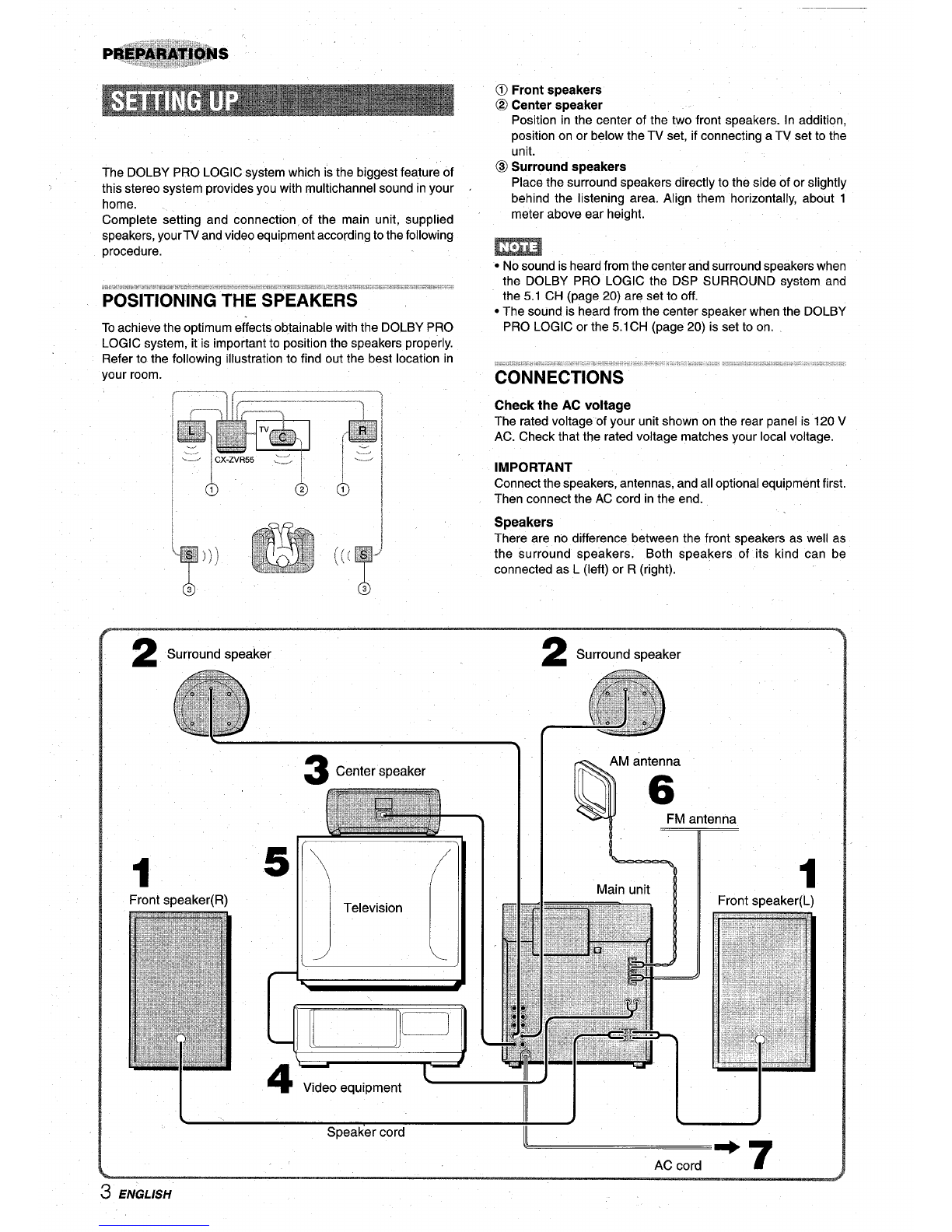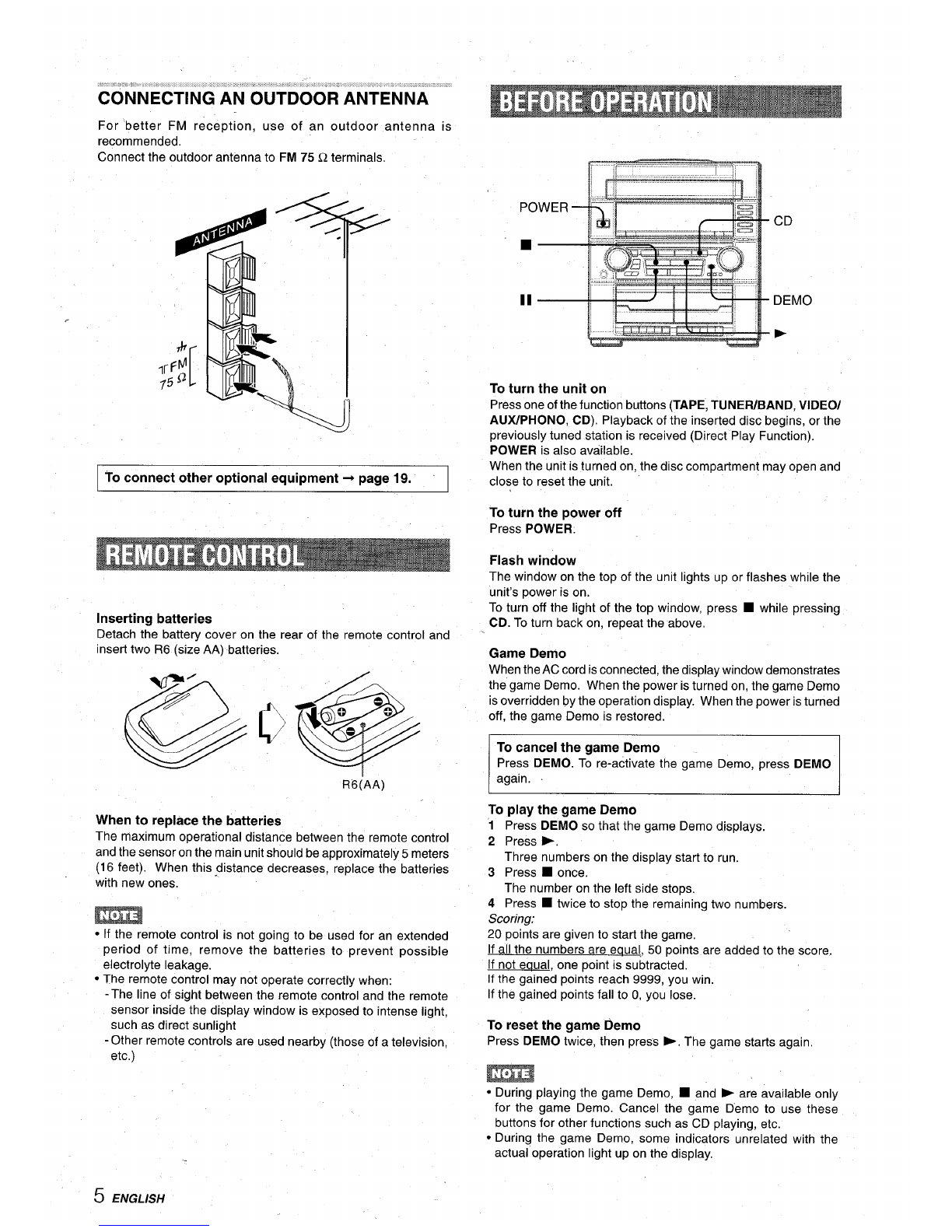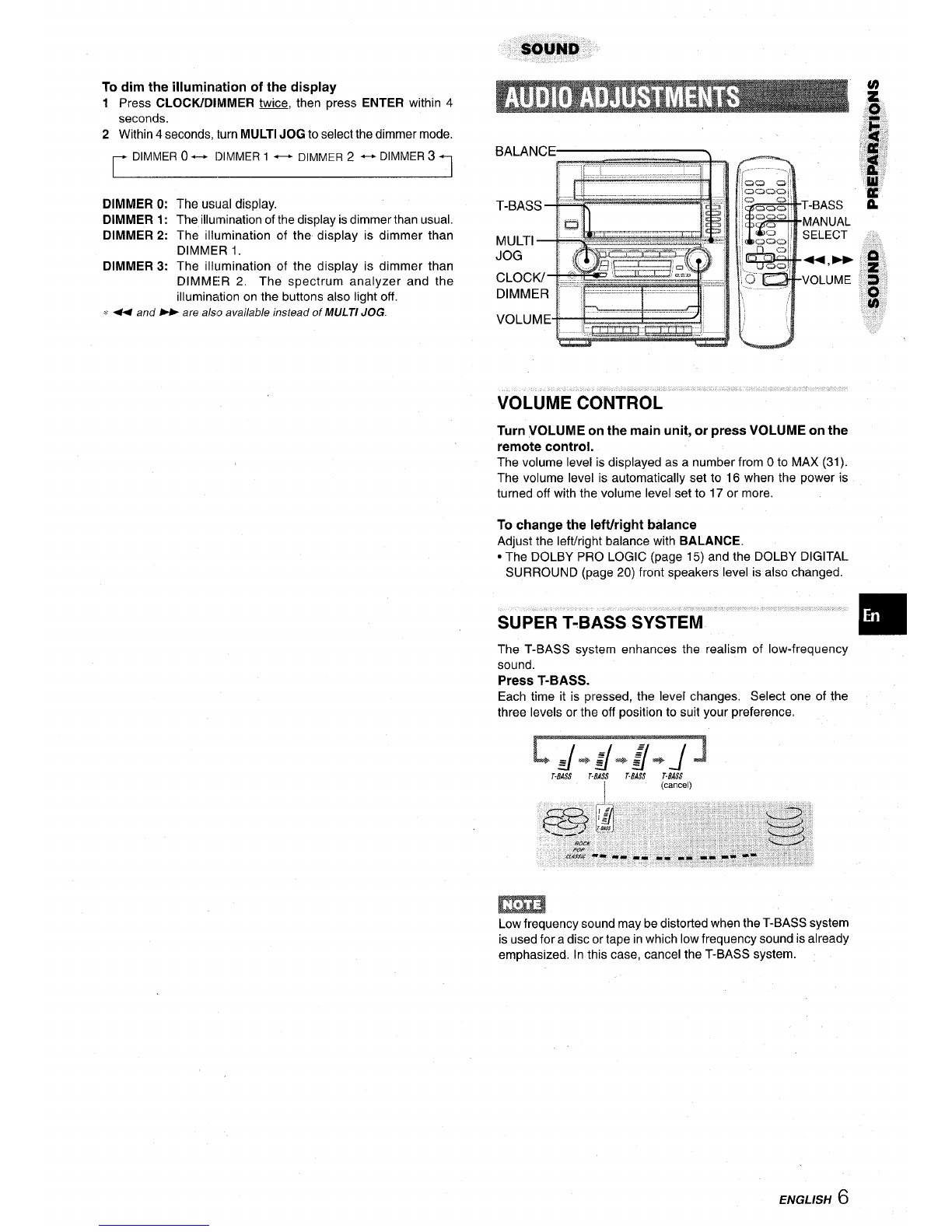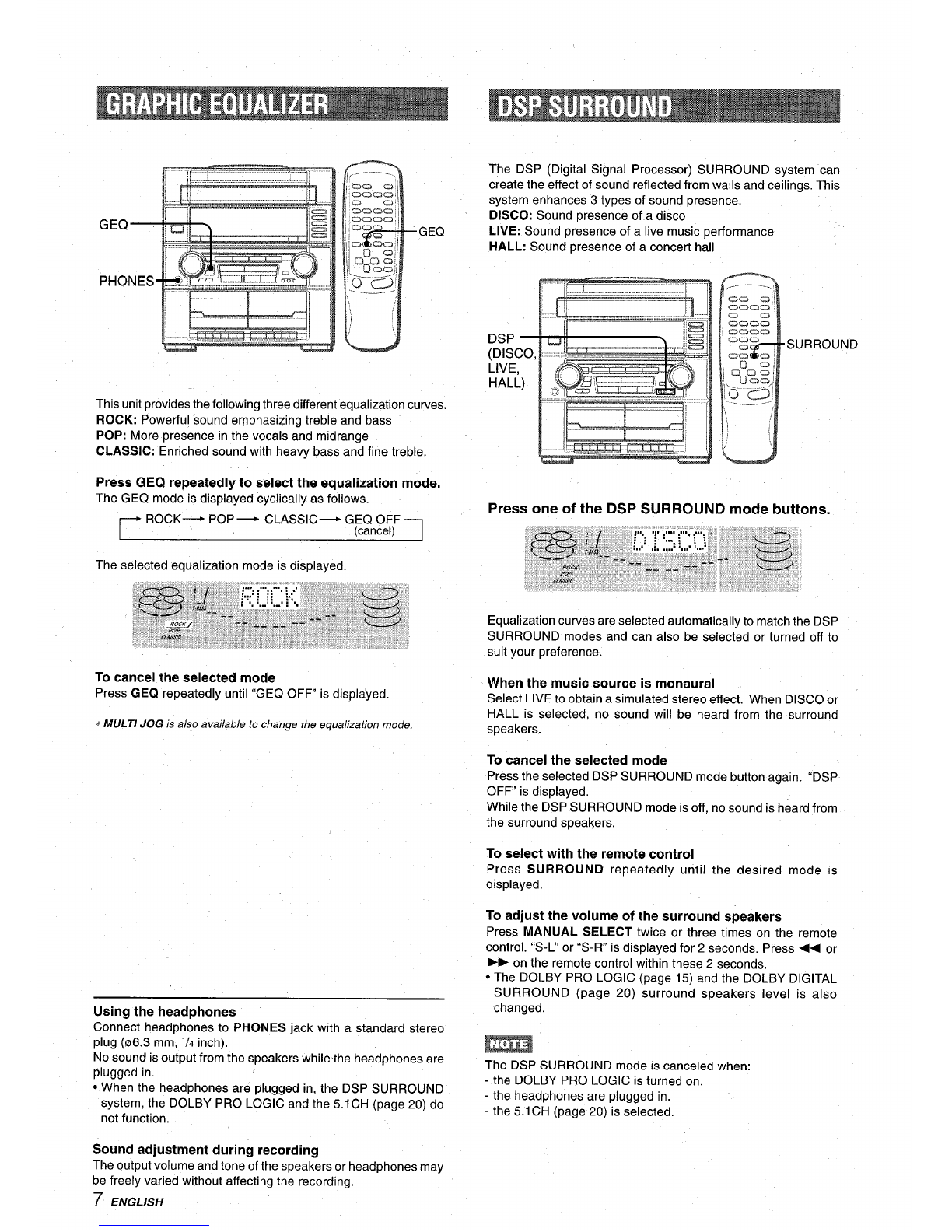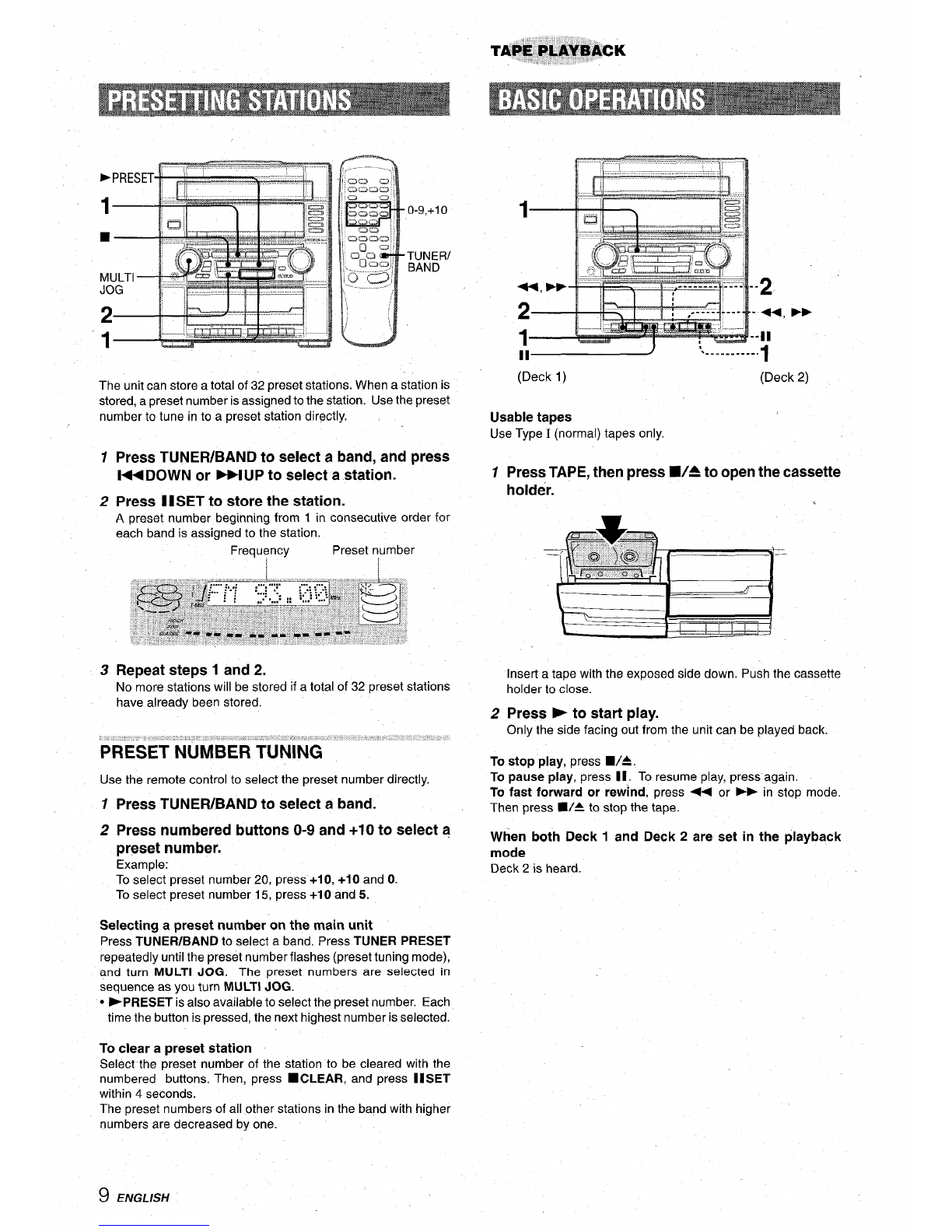AR!!!!!SA
“CAUTION:TO REDUCE THE RISK OF
ELECTRIC SHOCK,
DO NOT REMOVE COVER (OR BACK).
NO USER-SERVICEABLE PARTS INSIDE.
REFER SERVICING TO QUALIFIED
SERVICE PERSONNEL.”
Explanation of Graphical Symbols:
The lightning flash with arrowhead symbol, within
A
an equilateral triangle, is intended to alert the
user to the presence of uninsulated “dangerous
voltage” within the product’s enclosure that may
be of sufficient magnitude to constitute arisk of
electric shock to persons,
AThe exclamation point within an equilateral
triangle is intended to alert the user to the
presence of important operating and
●maintenance (servicing) instructions in the
literature accompanying the appliance.
Owner’s record
For your convenience, record the model number and serial
number (you will find them on the rear of your unit) in the space
provided below. Please refer to them when you contact yourAiwa
dealer in case of difficulty.
/SX-R276 I1
Read the Operating Instructions carefully and completely before
operating the unit. Be sure to keep the Operating Instructions
for future reference, All warnings and cautions in the Operating
Instructions and on the unit should be strictly followed, as well as
the safety suggestions below.
Installation
1
2
3
1
Water and moisture —Do not use this unit near water, such
as near abath, sink, swimming pool, or the like.
Heat —Do not use this unit near sources of heat, including
heating vents, stoves, or other appliances that generate heat,
It also should not be placed in temperatures less than 5°C
(41“F) or greater than 35°C (95”F).
Mounting surface —Place the unit on a flat, even surface.
ENGLISH
4
5
6
7
8
Ventilation —The unit should be situated with adequate
space around it so that proper heat ventilation is assured,
Allow 10 cm clearance from the rear and the top of the unit,
and 5 cm from each side.
-Do not place the unit on a bed, rug, or similar surface that
may block the ventilation openings,
-Do not install the unit in abookcase, cabinet, or airtight rack
where ventilation may be impeded.
Objects and liquid entry —Take care that objects or liquid
do not get inside the unit through the ventilation openings.
Carts and stands —When placed or
mounted on a stand or cart, the unit
should be moved with care,
Quick stops, excessive force, and uneven m
●L
surfaces may cause the unit or cart to 1
AL*
overturn or fall.
Condensation —Moisture may form on the CD pickup lens
when:
-The unit is moved from acold spot to awarm spot
-The heating system has just been turned on
-The unit is used in avery humid room
-The unit is cooled by an air conditioner
When this unit has condensation inside, it may not function
normally. Should this occur, leave the unit for afew hours,
then try to operate again,
Wall or ceiling mounting —The unit should not be mounted
on a wall or-ceiling, u;less specified in the Operating
Instructions,
Electric Power
1Power sources —Connect this unit only to power sources
2
3
4
5
specified in the Operating Instructions, and as marked on the
unit.
Polarization —As asafety feature, some units are equipped
with polarized AC power plugs which can only be inserted
one way into apower outlet. If it is difficult or impossible to
insert the AC power plug into an outlet, turn the plug over and
try again. If it is not still inserted easily into the outlet, please
call aqualified service technician to service or replace the
outlet, To avoid defeating the safety feature of the polarized
plug, do not force it into apower outlet.
AC power cord
-When disconnecting the AC power cord, pull it out by the
AC power plug. Do not pull the cord itself,
-Never handle the AC power plug with wet hands, as this
could result in fire or shock.
-Power cords should be firmly secured to avoid being severely
bent, pinched, or walked upon. Pay particular attention to
the cord from the unit to the power socket.
-Avoid overloading AC power plugs and extension cords
beyond their capacity, as this could result in fire or shock.
Extension cord —To help prevent electric shock, do not use
apolarized AC power plug with an extension cord, receptacle,
or other outlet unless the polarized plug can be completely
inserted to prevent exposure of the blades of the plug,
When not in use —Unplug the AC power cord from the AC
power plug if the unit will not be used for several months or
more. When the cord is plugged in, asmall amount of current
continues to flow to the unit, even when the power is turned
off
Outdoor Antenna
1Power lines —When connecting an outdoor antenna, make
sure it is located away from power lines,
2Outdoor antenna grounding —Be sure the antenna system
is properly grounded to provide protection against unexpected
voltage surges or static electricity build-up. Article 810 of the
National Electrical Code, ANS1/NFPA70, provides information
on proper grounding of the mast, supporting structure, and
the lead-in wire to the antenna discharge unit, as well as the
size of the grounding unit, connection to grounding terminals,
and requirements for grounding terminals themselves.