AJA FS4 User manual
Other AJA Media Converter manuals

AJA
AJA UDC Original operating instructions
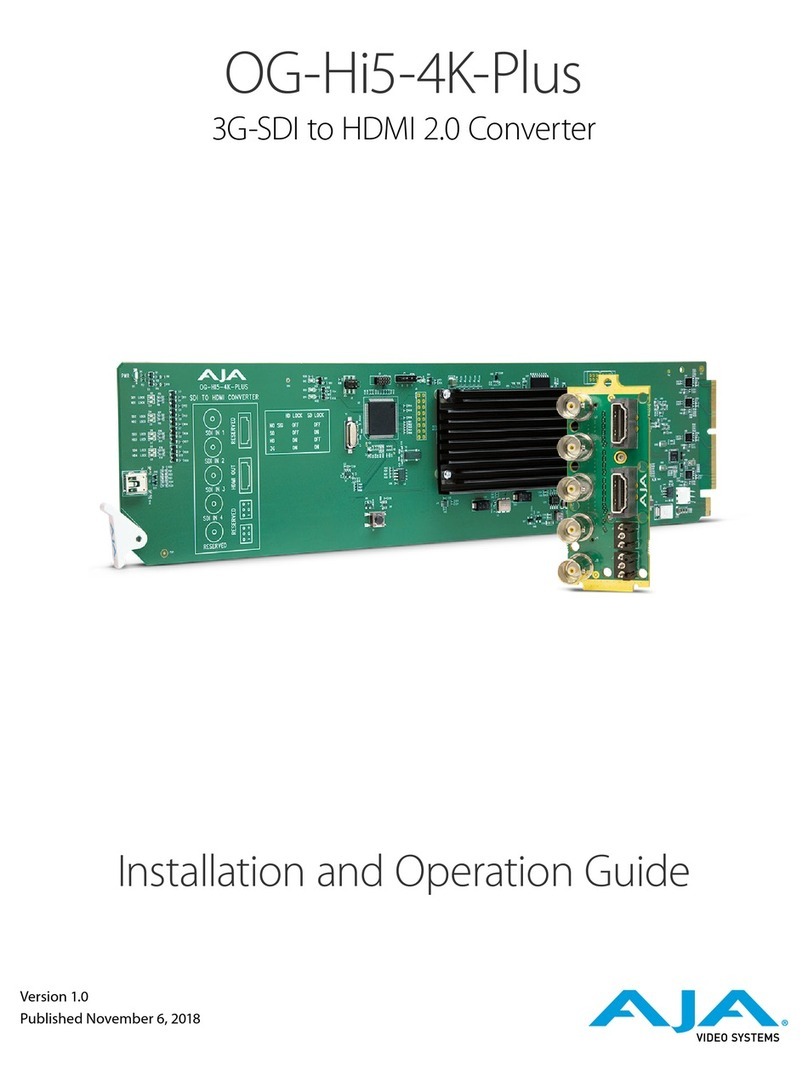
AJA
AJA OG-Hi5-4K-Plus Operating instructions

AJA
AJA HD10AVA User manual

AJA
AJA HD10A-Plus Original operating instructions

AJA
AJA HD10MD4 Operating instructions

AJA
AJA IPR-10G-HDMI Operating instructions

AJA
AJA OG-UDC Operating instructions

AJA
AJA 3GDA Original operating instructions

AJA
AJA Hi5-3G User manual

AJA
AJA HDP3 Operating instructions
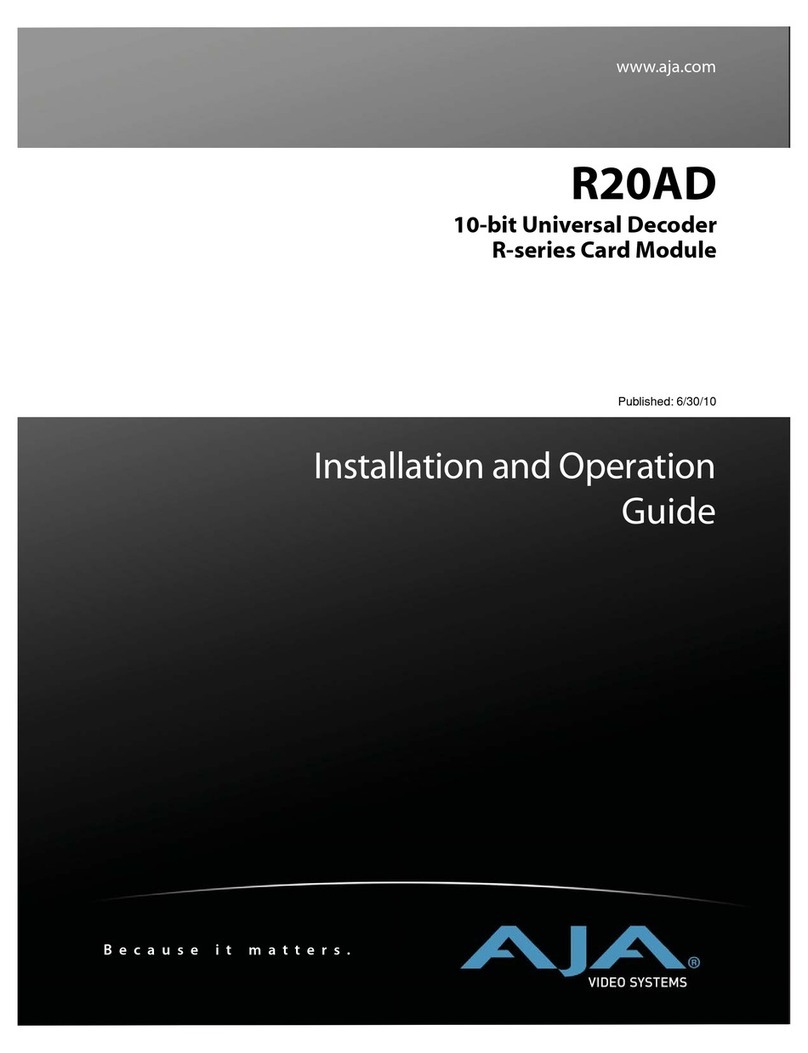
AJA
AJA R Series Operating instructions

AJA
AJA HI5-PLUS-R0 Operating instructions

AJA
AJA FiDO 12G Series Operating instructions

AJA
AJA HD10MD3 Original operating instructions
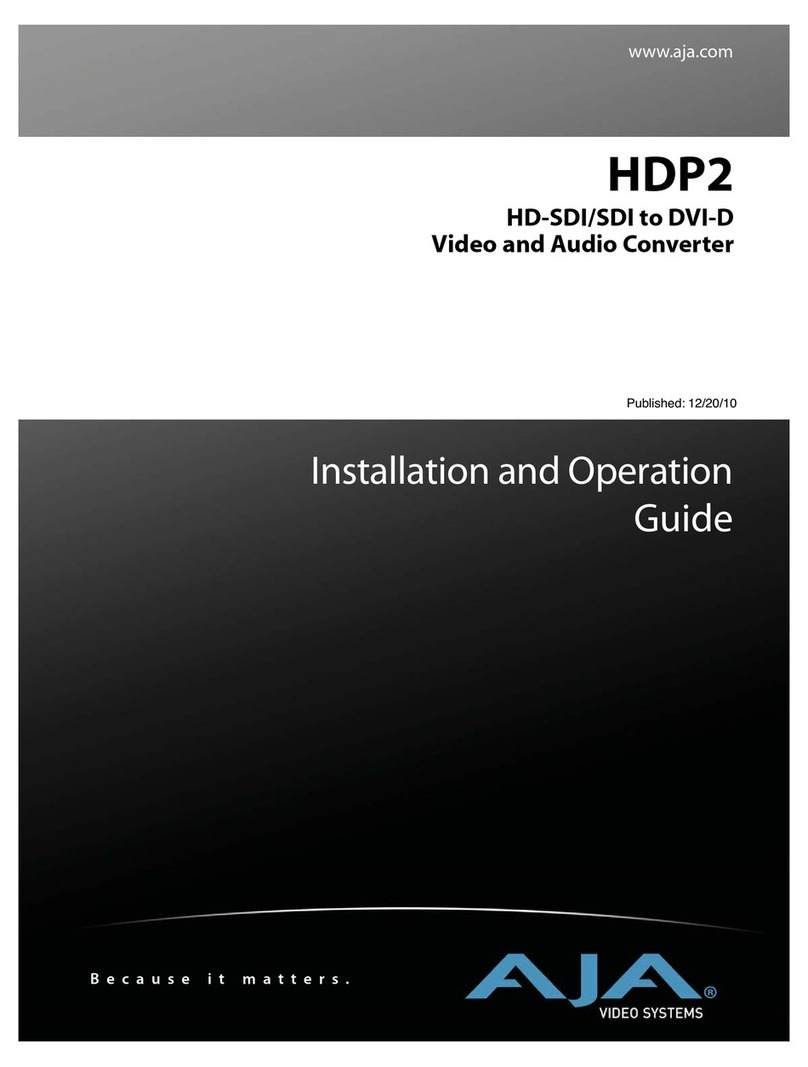
AJA
AJA HDP2 Operating instructions
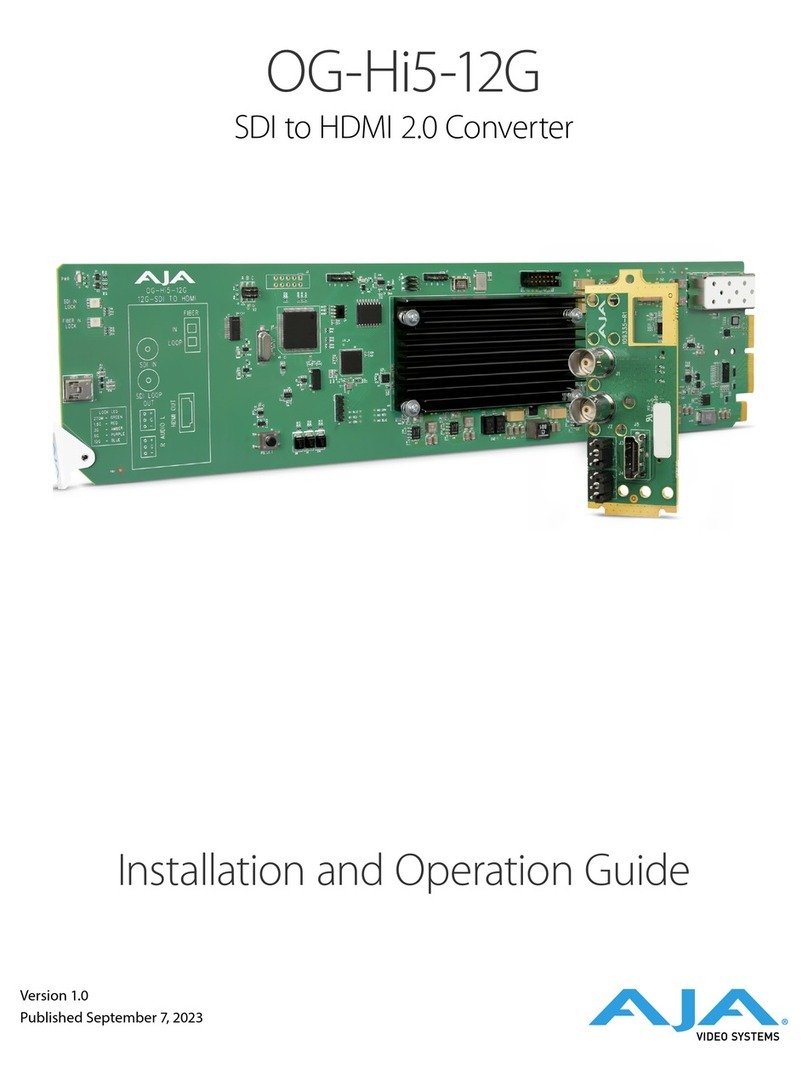
AJA
AJA OG-Hi5-12G Operating instructions
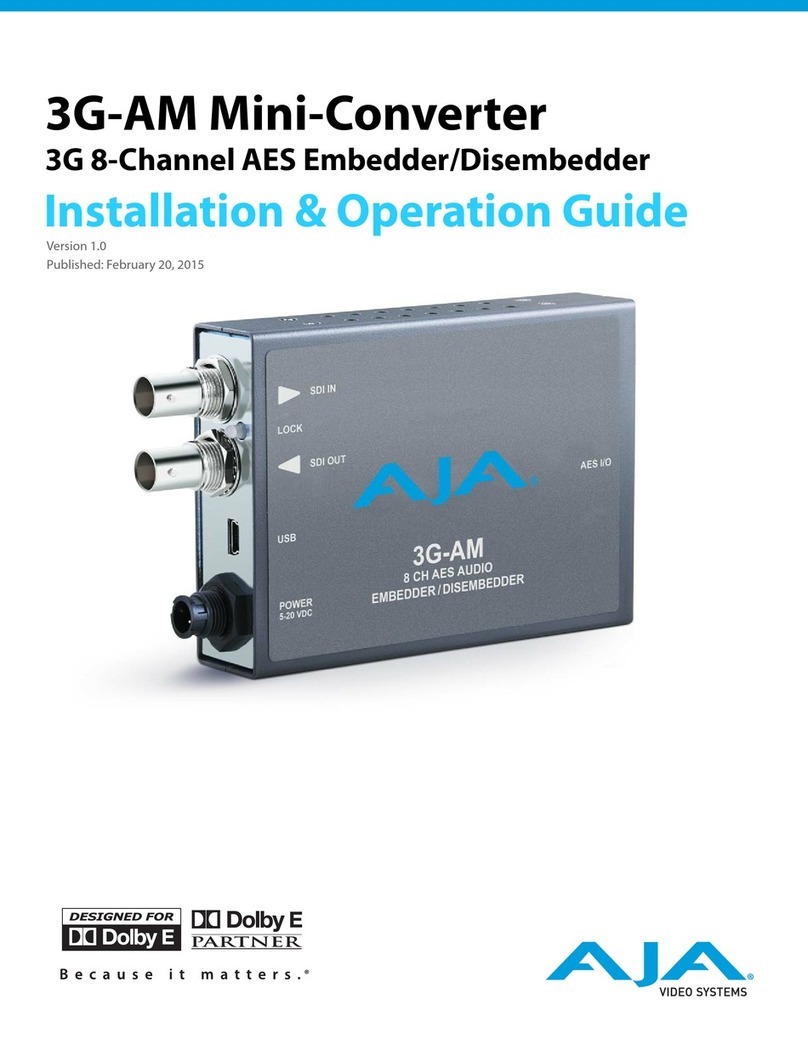
AJA
AJA 3G-AM-BNC Original operating instructions

AJA
AJA HD10CEA Operating instructions

AJA
AJA KONA LHI Operating instructions
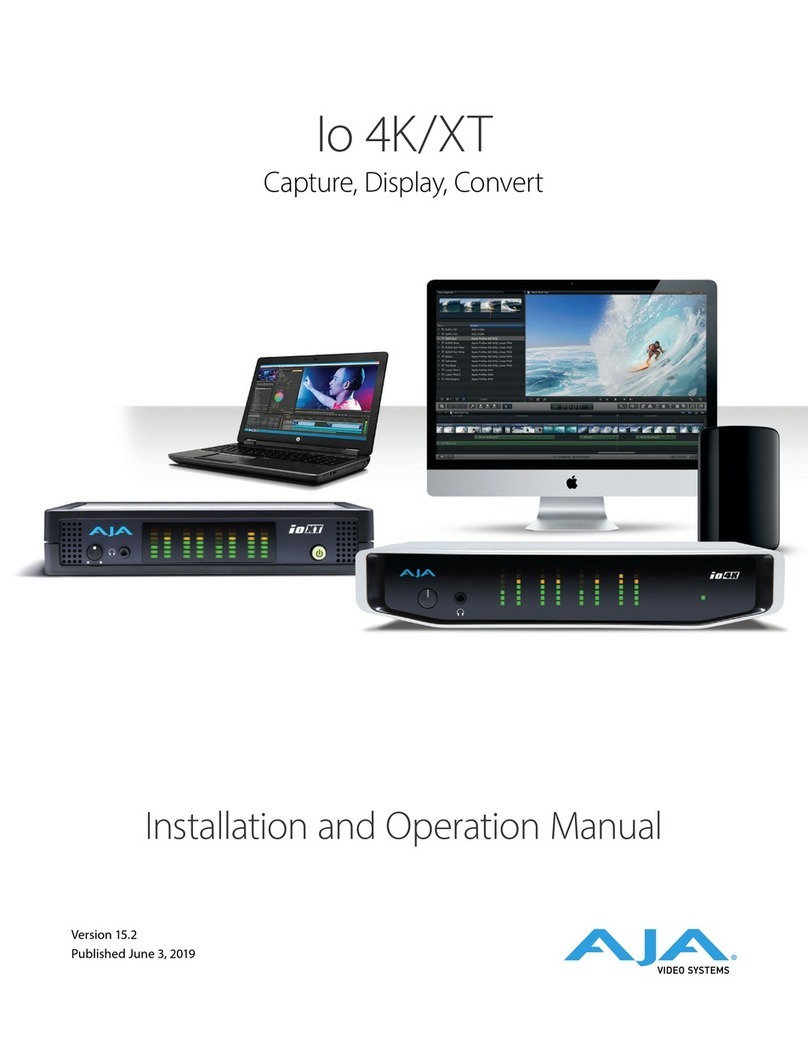
AJA
AJA Io 4K/XT User manual
Popular Media Converter manuals by other brands

H&B
H&B TX-100 Installation and instruction manual

Bolin Technology
Bolin Technology D Series user manual

IFM Electronic
IFM Electronic Efector 400 RN30 Series Device manual

GRASS VALLEY
GRASS VALLEY KUDOSPRO ULC2000 user manual

Linear Technology
Linear Technology DC1523A Demo Manual

Lika
Lika ROTAPULS I28 Series quick start guide

Weidmuller
Weidmuller IE-MC-VL Series Hardware installation guide

Optical Systems Design
Optical Systems Design OSD2139 Series Operator's manual

Tema Telecomunicazioni
Tema Telecomunicazioni AD615/S product manual

KTI Networks
KTI Networks KGC-352 Series installation guide

Gira
Gira 0588 Series operating instructions

Lika
Lika SFA-5000-FD user guide



















