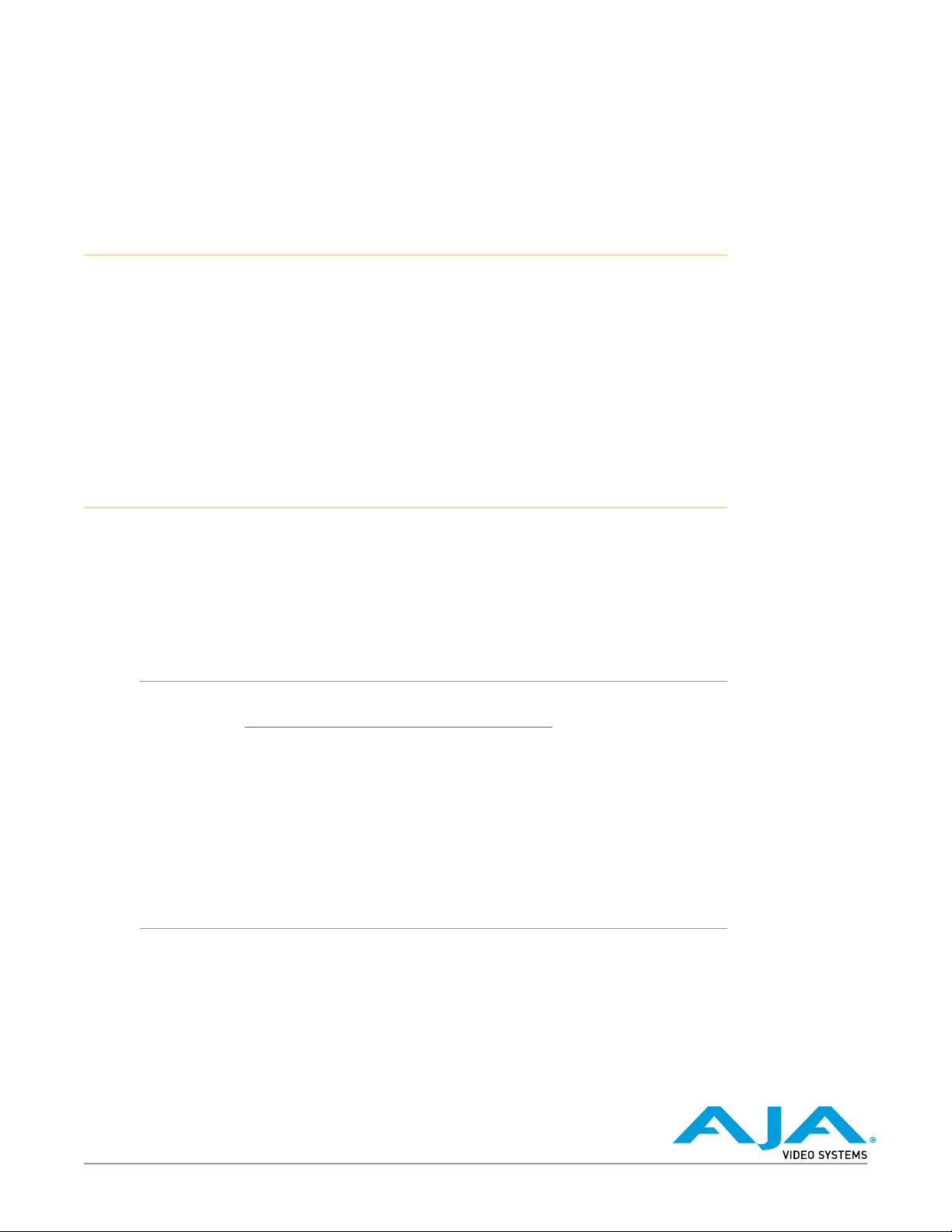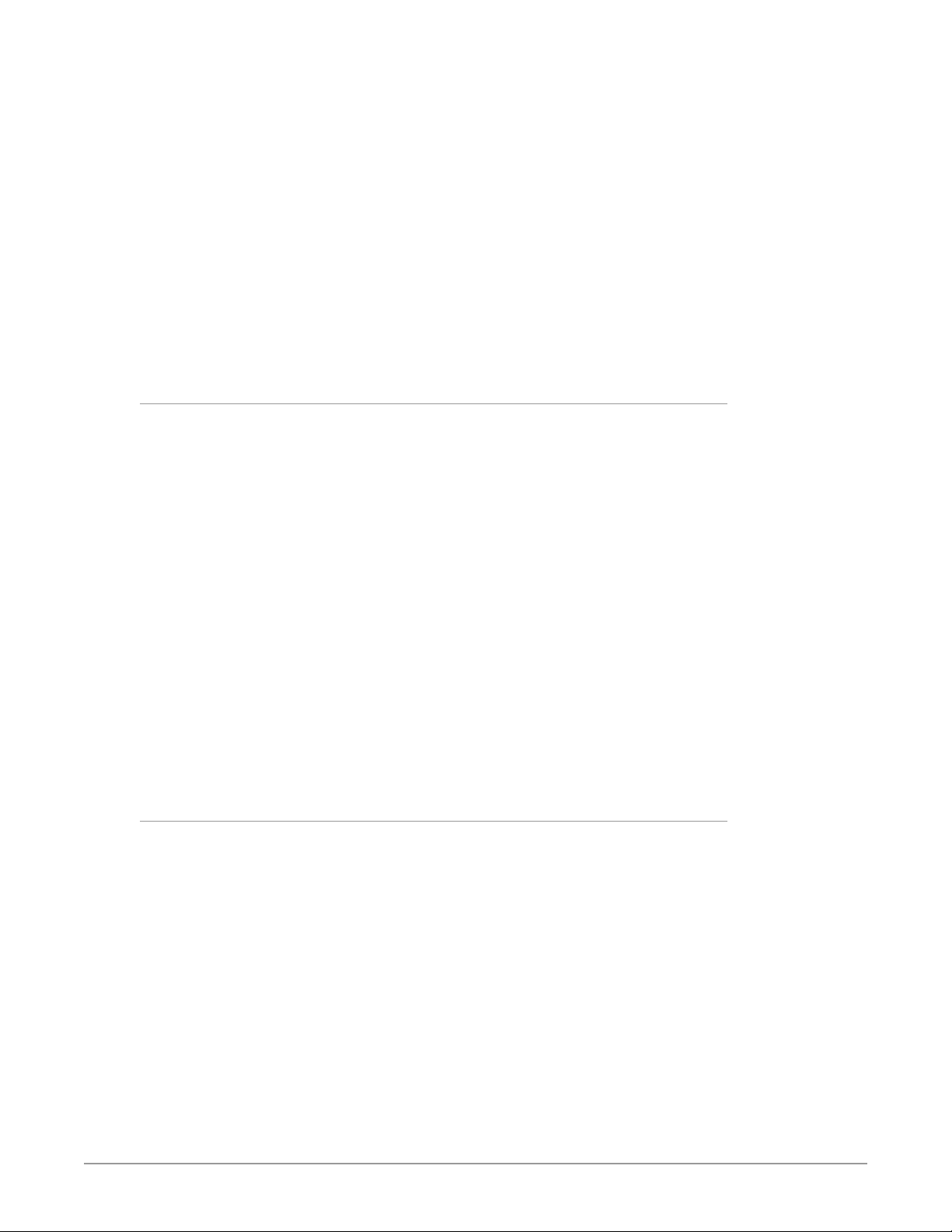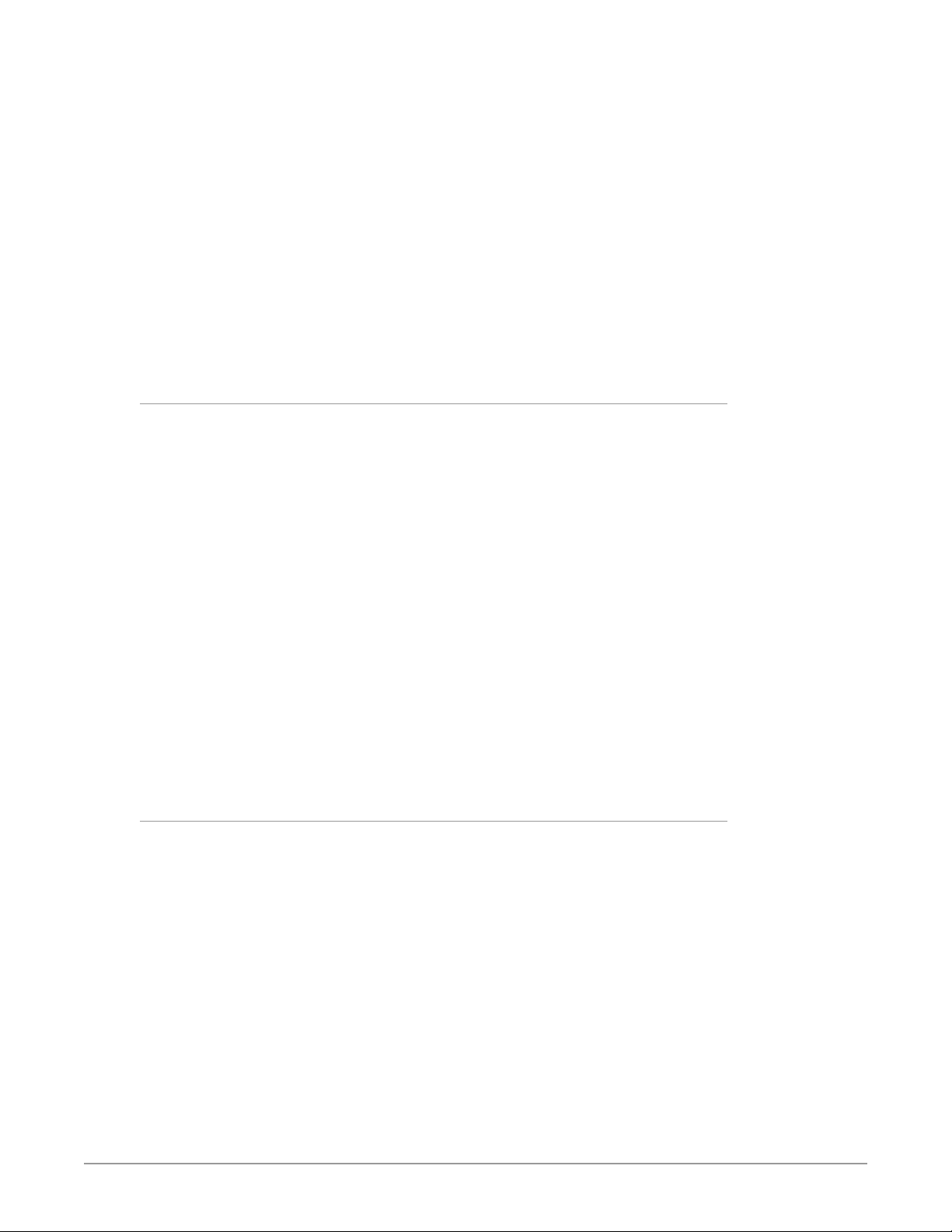
HELO Plus Quick Start Guide v1.0 2 www.aja.com
3. If necessary, select Static as the IP Address Type.
4. You now should now be able to make any necessary network conguration
changes.
A. You can use eMini-Setup to edit the HELO Plus's static IP address to be
compatible with your computer's current network settings.
B. Alternatively, you can change your computer's IP settings to be compatible
with the HELO Plus's static IP address.
NOTE: Typically compatible static IP settings will have identical values for the rst three
IP address numbers, dierent values for the last IP address number, and identical
Subnet Masks.
5. Once the IP addresses are compatible, enter the HELO Plus's IP address into
a web browser on your connected computer. The HELO Plus's web UI will be
displayed, allowing complete control of the device.
HELO Plus Recording Quick Start
HELO Plus is shipped from the factory configured with the following basic
recording settings:
• Input - (SDI, Video Source on HELO Plus web UI Config screen)
• Audio Input Source - (SDI, Audio Source on Config screen)
• Recording Target - (USB, Recording Media Type on Record Output screen)
• Recording default format is "Use Selected Input Video Geometry." Full Frame
Rate, 10Mb MOV
The easiest way to record is to simply apply power to HELO Plus, connect
HELO Plus’s SDI IN port to a valid video/audio source, insert formatted SD media
into HELO Plus’s SD slot, and then press the Record button on HELO Plus’s front
panel. The Record button and SD LEDs will blink green while recording. Pressing
the Record button again stops the recording.
To change HELO Plus’s configuration settings (other than IP address) requires a
network connection to HELO Plus and a computer running a web browser, as
described above. You can then change the input source (SDI or HDMI), recording
target (USB, SD card or network drive), and the recording format.
NOTE: On Mac systems, after deleting files from a USB thumb drive or SD card, you must
also empty the trash to make that space available on the media.
HELO Plus Streaming Quick Start
HELO Plus is shipped from the factory configured with the following basic
streaming settings:
• Input - (SDI, Video Source on HELO Plus web UI Config screen)
• Audio Input Source - (SDI, Audio Source on Config screen)
• Both Stream 1 and Stream 2 channels enabled using Encoder 1 as input.
• HLS Stream Type - (HLS on Stream 1/2 Output Screen)
• Streaming default format is "Use Selected Input Video Geometry." Full Frame
Rate 10Mb HLS
HLS streaming requires no additional configuration. With default settings you can
simply connect a valid video/audio source to HELO Plus's SDI input and press the
Stream button on HELO Plus’s front panel.
If your HELO Plus is not connected to a network, or your network does not
use DHCP, the HELO Plus will congure itself to use a default static IP address
and display those values. Use that information to make the required network
conguration changes that will allow you to connect your computer to the
HELO Plus via Ethernet.