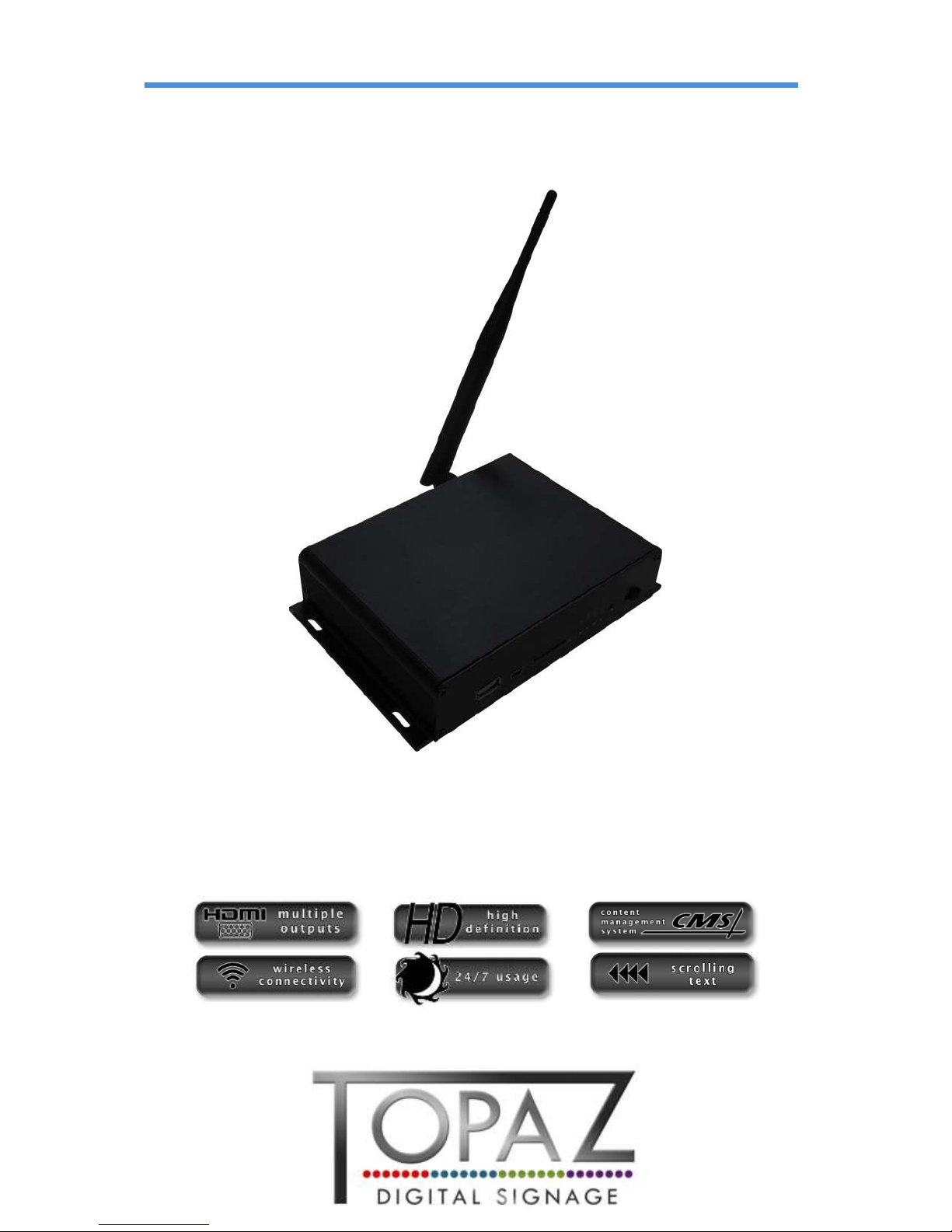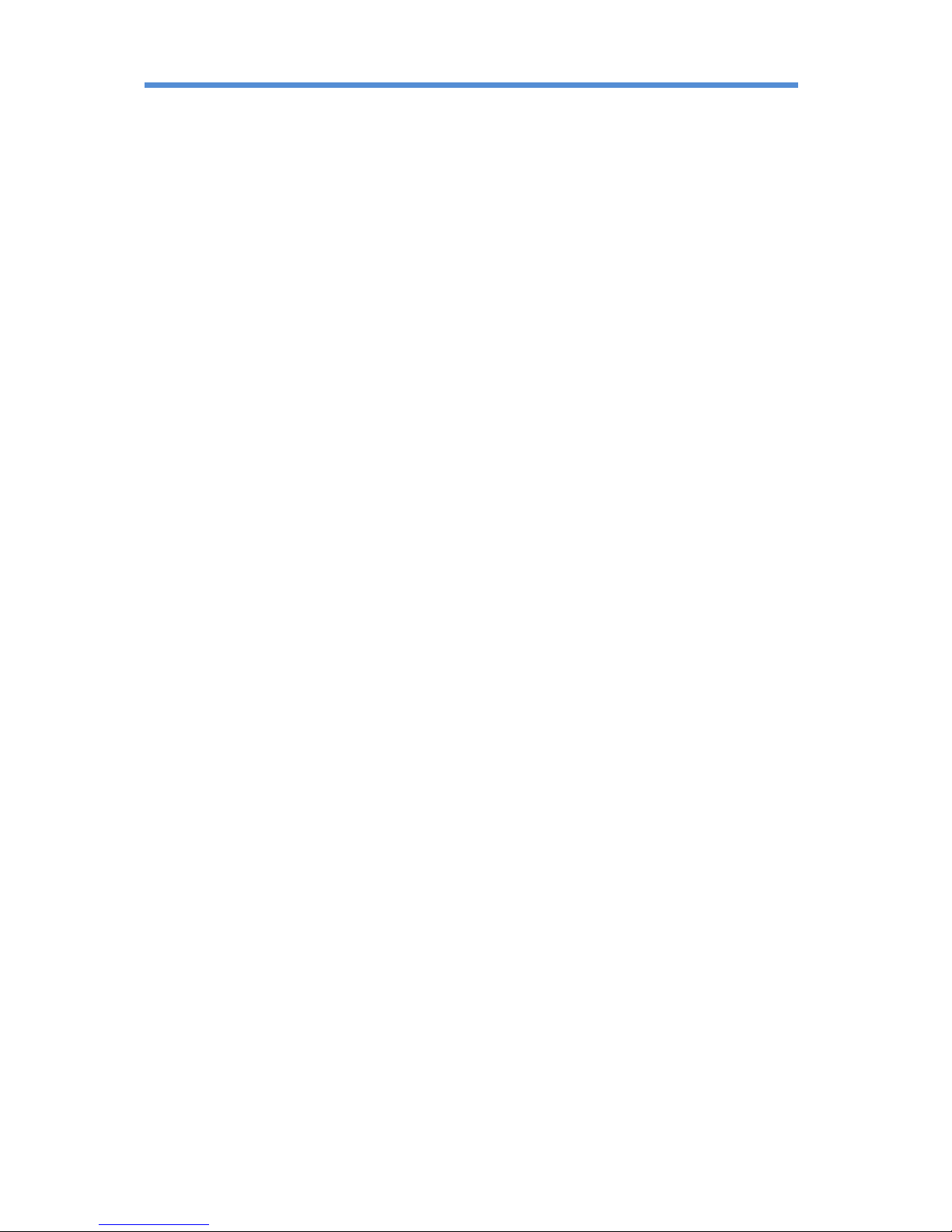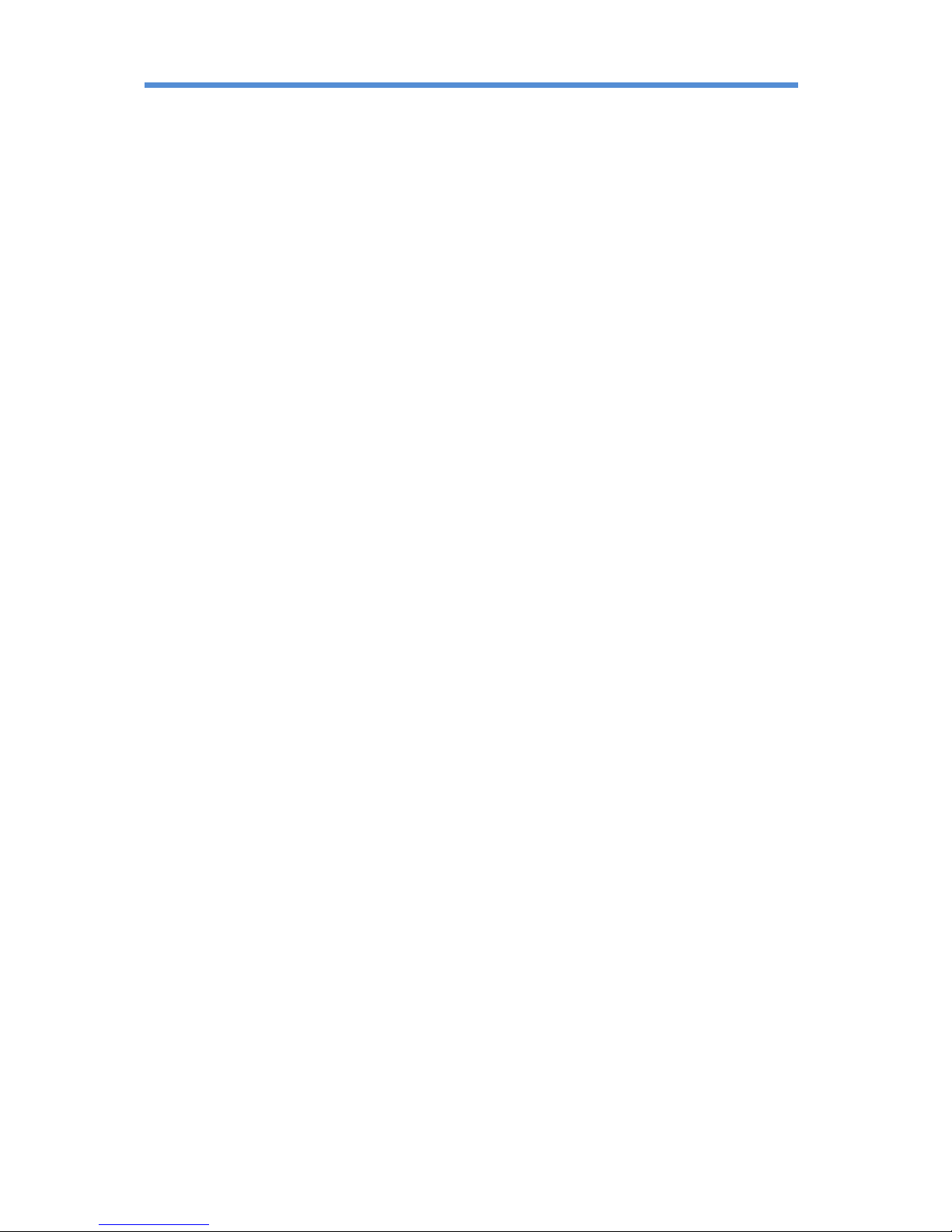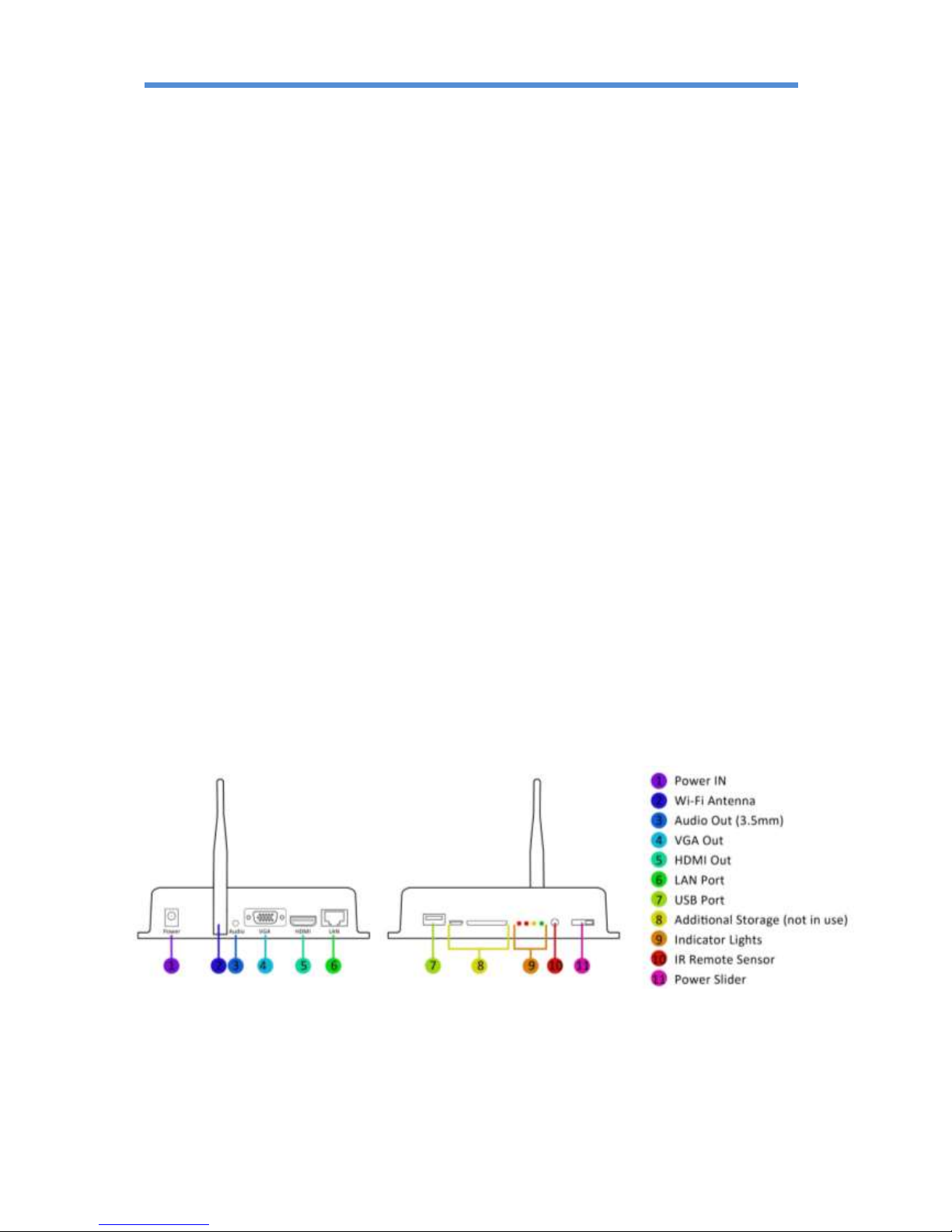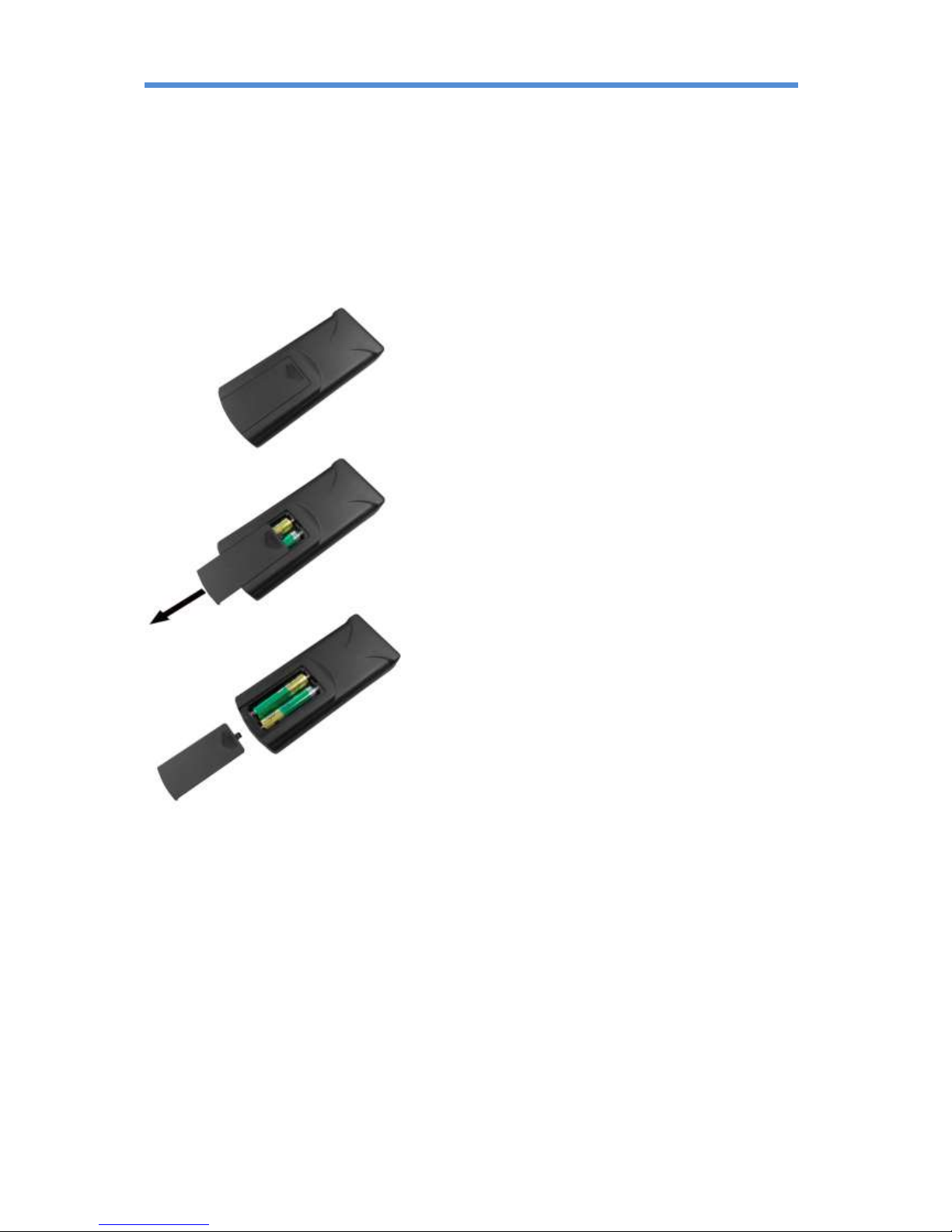TOPAZ™ CMS Media Player –Hardware User Manual
6
Contents:
1. Introduction................................................................................................................................ 7
1.1 Box Contents ................................................................................................................... 7
1.2 Product Overview ...........................................................................................................7
1.3 Remote Control............................................................................................................... 8
1.4 Replacing the Remote Control Battery ...........................................................................9
1.5 System Menu Operation ...............................................................................................10
1.5.1 System Settings ......................................................................................................11
1.5.2 Network Setting .....................................................................................................14
1.5.3 Date & Time ...........................................................................................................19
1.5.4 On/Off Timer.......................................................................................................... 20
1.5.5 Screen Mode .......................................................................................................... 22
1.5.6 File Management ................................................................................................... 22
1.5.7 Exit..........................................................................................................................23
2. System Operation ..................................................................................................................... 24
2.1 Supported Media Files ..................................................................................................24
2.2 Outputs ......................................................................................................................... 24
2.3 Connecting via VGA....................................................................................................... 25
3. F.A.Qs and Troubleshooting Guide ...........................................................................................26
3.1 Why is my screen displaying "Error (Screen Mode Unmatch)"?................................... 26
3.2 How do I update my player if it is not connected to the internet? (Plug and play
method) ................................................................................................................................. 27
3.3 How do I play PowerPoint presentations on my display?............................................. 32
3.3.1 Option 1 (for plain slides with no animation): .......................................................32
3.3.2 Options 2 (for presentations with animation): ...................................................... 32
3.4 My media file does not fit properly on the screen .......................................................33
3.5 My moving GIF files will not move................................................................................ 33