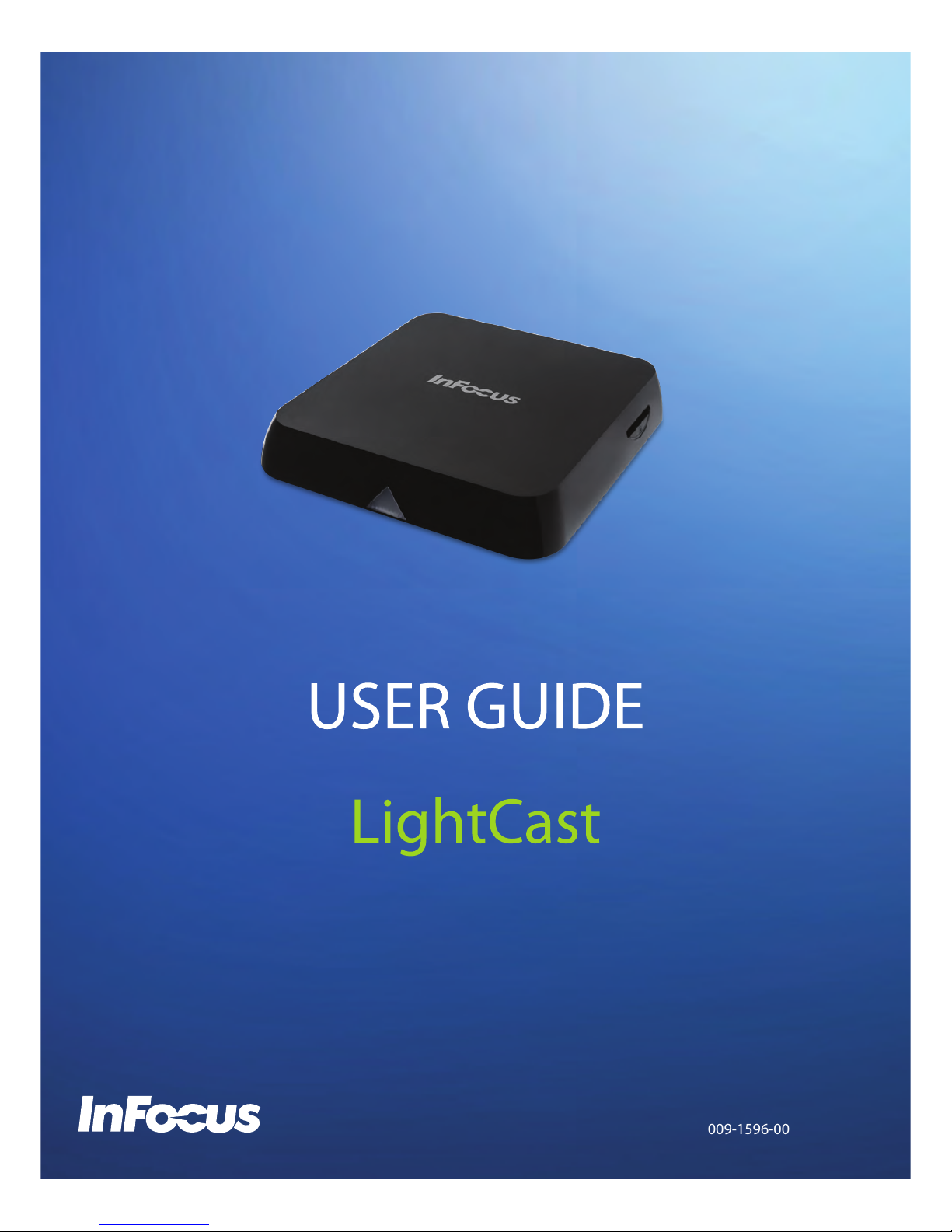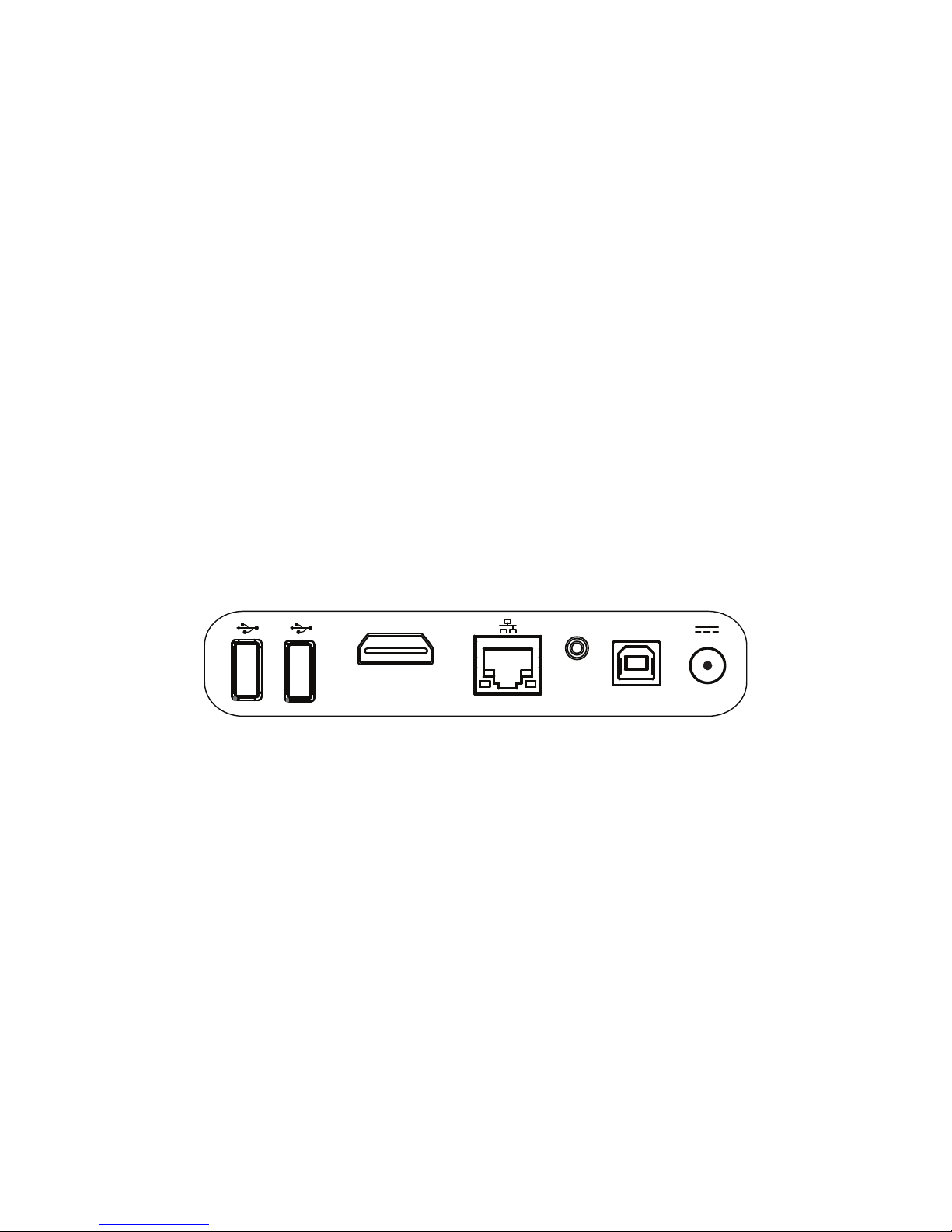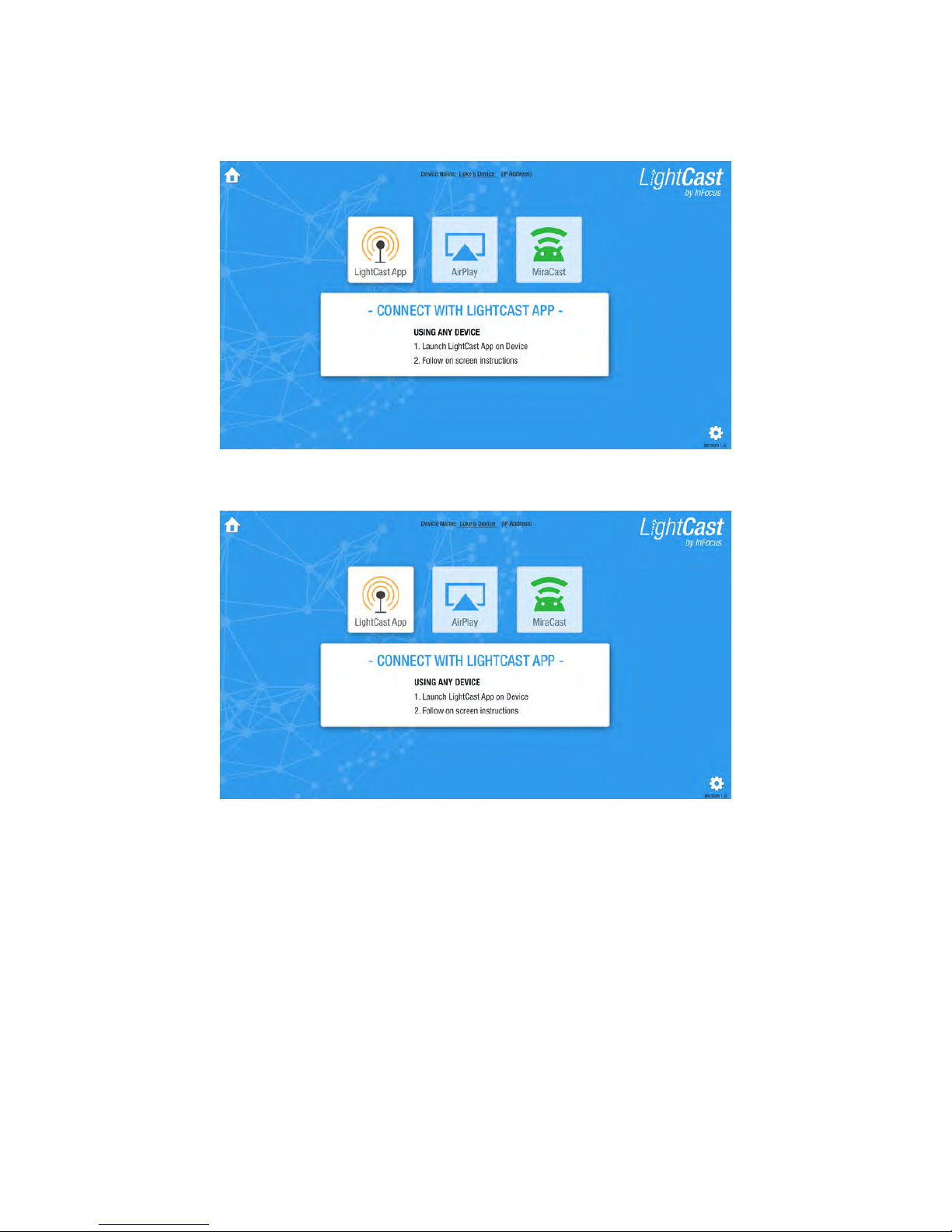Contents
Overview ..............................................................................................................................................................................3
Key Features ..................................................................................................................................................................3
Accessories....................................................................................................................................................................3
Hardware Setup ...................................................................................................................................................................3
First Time Use ......................................................................................................................................................................4
LightCast..............................................................................................................................................................................6
LightCast App ................................................................................................................................................................6
AirPlay............................................................................................................................................................................7
Miracast .........................................................................................................................................................................8
BigNote ................................................................................................................................................................................9
Create a drawing object .................................................................................................................................................9
Add a text object............................................................................................................................................................9
Import an image ...........................................................................................................................................................10
Adjust the BigNote size ................................................................................................................................................10
Navigate around BigNote..............................................................................................................................................11
Modify BigNote objects ................................................................................................................................................12
Add a background........................................................................................................................................................13
Save the BigNote le ....................................................................................................................................................13
Email the BigNote le....................................................................................................................................................14
Print the BigNote le.....................................................................................................................................................14
BigNote Tools...............................................................................................................................................................15
Browser..............................................................................................................................................................................17
Connect using a WiFi network ......................................................................................................................................18
Set up Bluetooth .........................................................................................................................................................19
Change the device name..............................................................................................................................................19
Update the device ........................................................................................................................................................20
Reboot the device ........................................................................................................................................................20
Reset the registration parameters.................................................................................................................................20
Resize the image ..........................................................................................................................................................21
Software Version ..........................................................................................................................................................21
Troubleshooting..................................................................................................................................................................22
Limited Warranty ................................................................................................................................................................23
Specications .....................................................................................................................................................................27