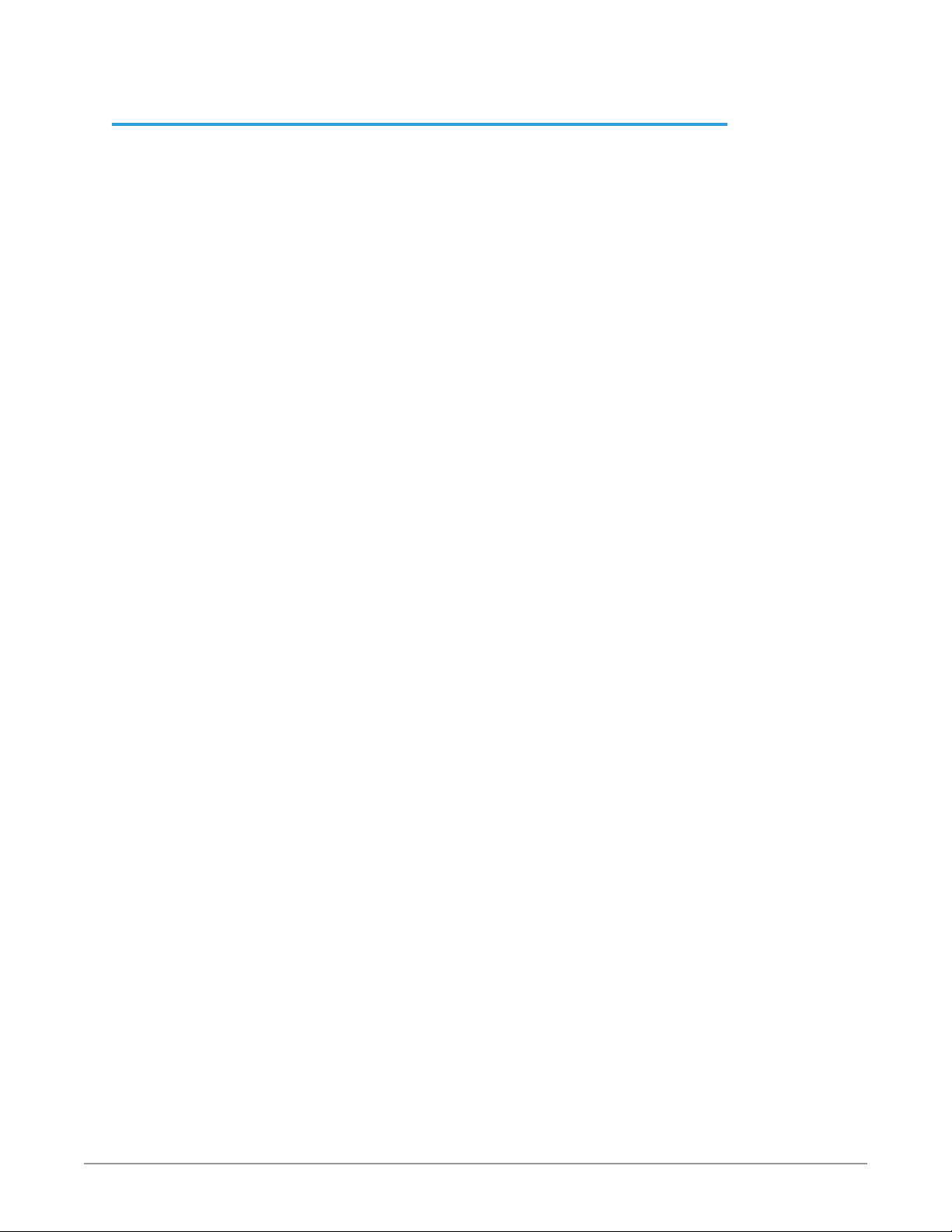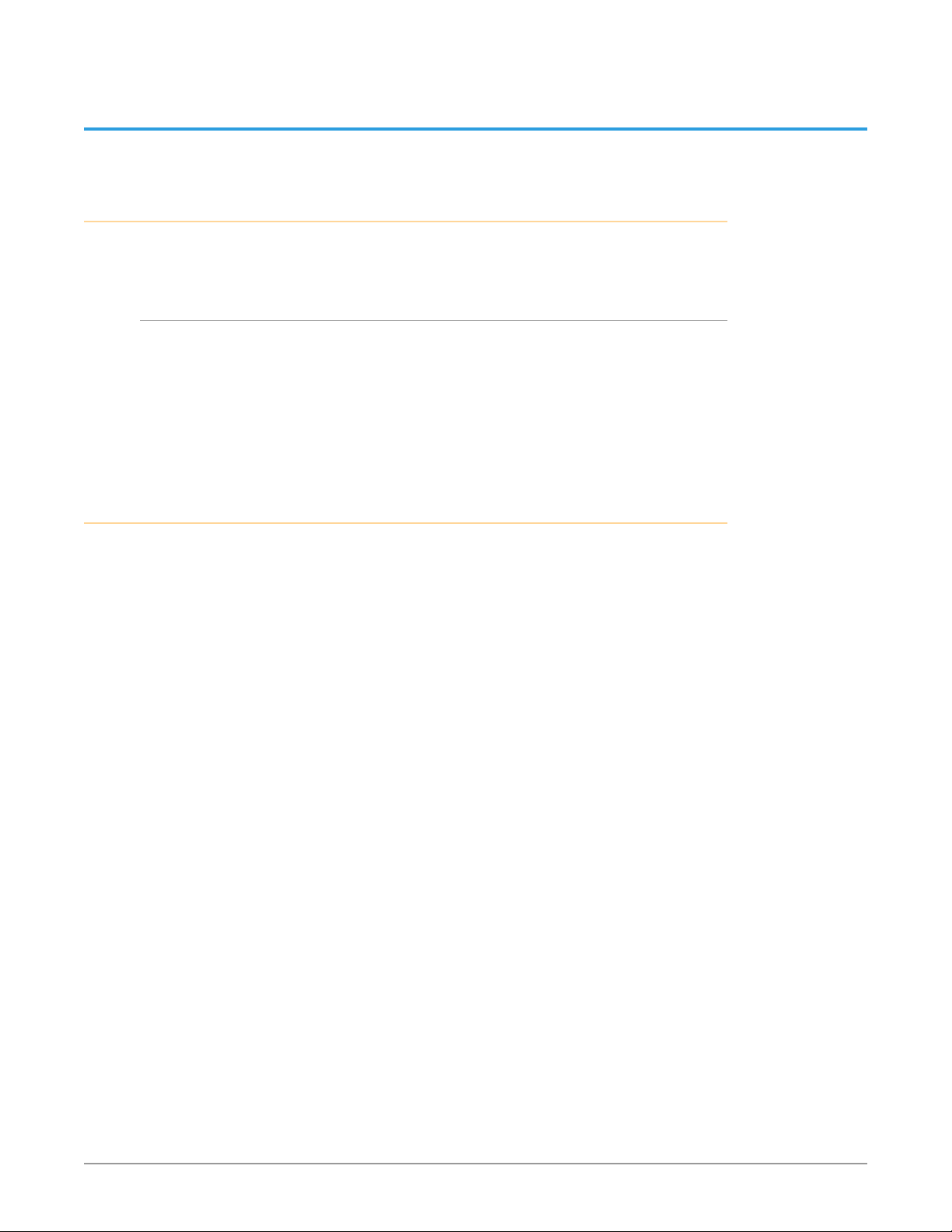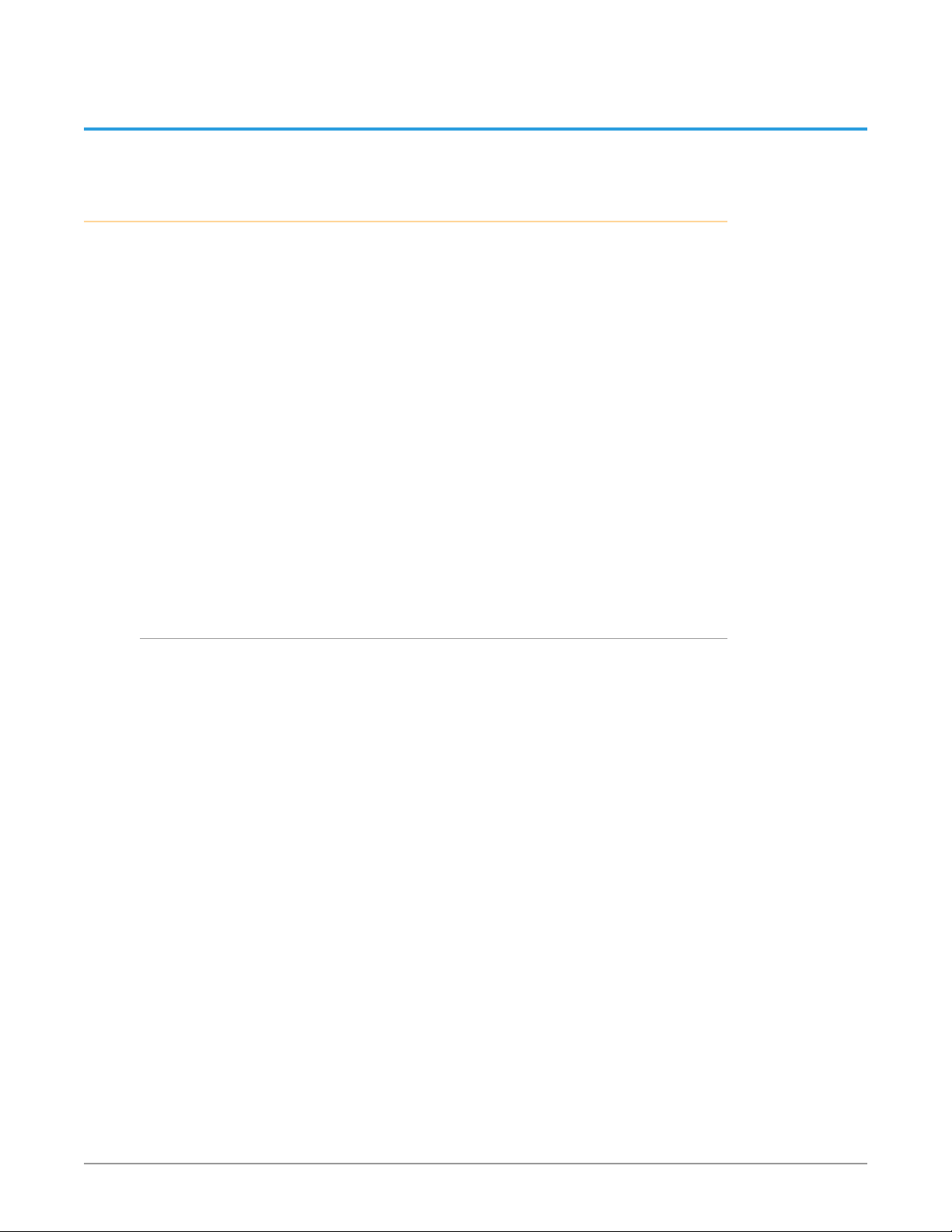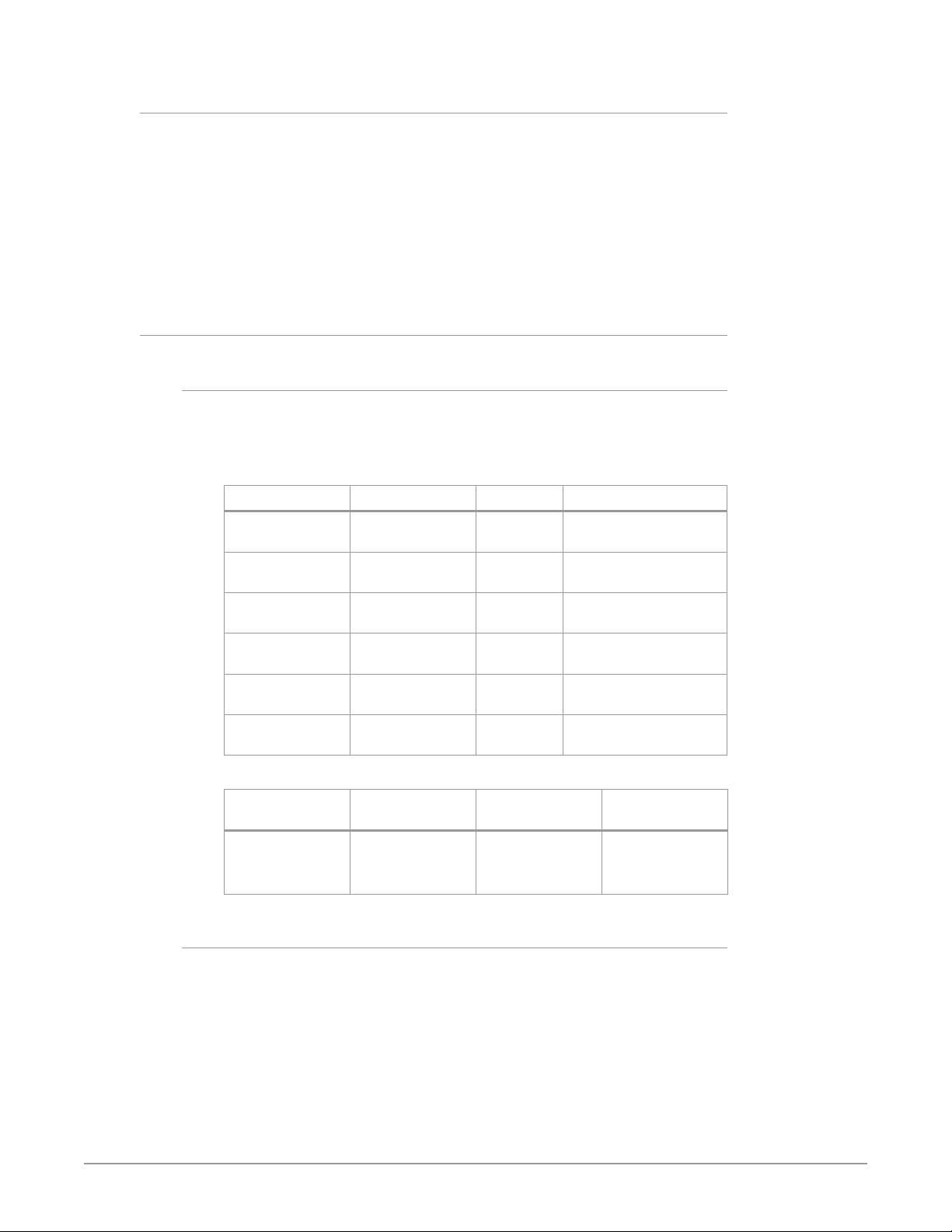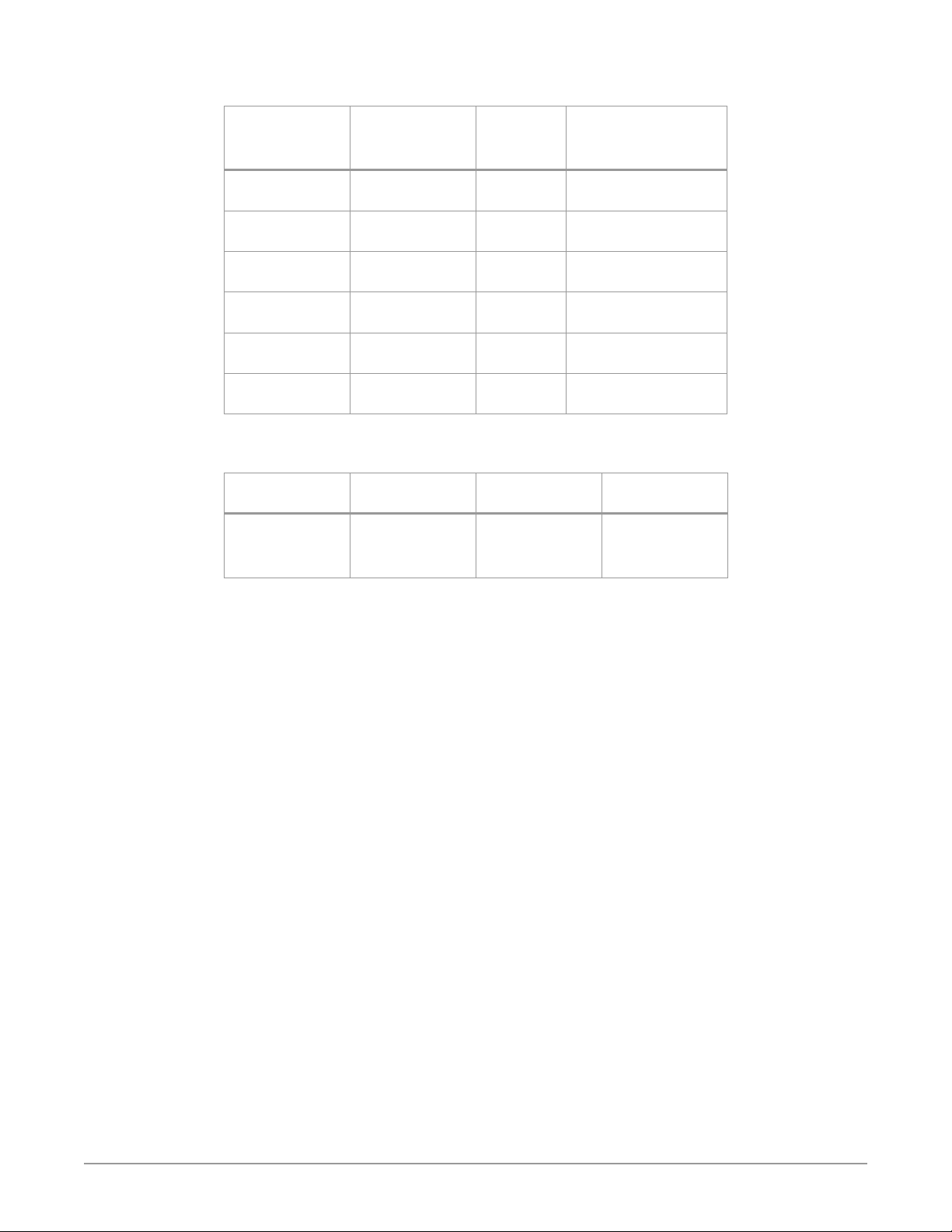BRIDGE LIVE Video I/O and Streaming Appliance v1.10 4 www.aja.com
Output SDI . . . . . . . . . . . . . . . . . . . . . . . . . . . . . . . . . . . . . . . . . 49
Output Stream Cropping and Padding . . . . . . . . . . . . . . . . . . . . . . . . . 50
Resize Method. . . . . . . . . . . . . . . . . . . . . . . . . . . . . . . . . . . . . . . 51
Logo Insertion . . . . . . . . . . . . . . . . . . . . . . . . . . . . . . . . . . . . . . . . 51
Muxing . . . . . . . . . . . . . . . . . . . . . . . . . . . . . . . . . . . . . . . . . . . . . 52
Video. . . . . . . . . . . . . . . . . . . . . . . . . . . . . . . . . . . . . . . . . . . . . 52
Audio . . . . . . . . . . . . . . . . . . . . . . . . . . . . . . . . . . . . . . . . . . . . 52
Closed Captions. . . . . . . . . . . . . . . . . . . . . . . . . . . . . . . . . . . . . . 52
Metadata . . . . . . . . . . . . . . . . . . . . . . . . . . . . . . . . . . . . . . . . . . 52
Creating and Loading Preset Congurations for Streams . . . . . . . . . . . . . 53
Presets. . . . . . . . . . . . . . . . . . . . . . . . . . . . . . . . . . . . . . . . . . . . 53
Alternative Methods for Verifying Pipeline Conguration. . . . . . . . . . . . . 53
Using RTMP Server for Mac. . . . . . . . . . . . . . . . . . . . . . . . . . . . . . . 53
Capturing Outgoing Packets and Creating Transport Stream . . . . . . . . . 54
Probes or Other Tools . . . . . . . . . . . . . . . . . . . . . . . . . . . . . . . . . . 54
Chapter 7 – Initial System Setup and Conguration . . . . . . . . . 55
Overview. . . . . . . . . . . . . . . . . . . . . . . . . . . . . . . . . . . . . . . . . . . . 55
What's In the Box? . . . . . . . . . . . . . . . . . . . . . . . . . . . . . . . . . . . . . . 55
Chassis Front . . . . . . . . . . . . . . . . . . . . . . . . . . . . . . . . . . . . . . . . . 55
Chassis Power Button . . . . . . . . . . . . . . . . . . . . . . . . . . . . . . . . . . 56
Chassis Rear . . . . . . . . . . . . . . . . . . . . . . . . . . . . . . . . . . . . . . . . . . 56
Rear Panel Power Supply LEDs . . . . . . . . . . . . . . . . . . . . . . . . . . . . 56
Installation Summary . . . . . . . . . . . . . . . . . . . . . . . . . . . . . . . . . . . . 56
Initial System Setup via Local Interface. . . . . . . . . . . . . . . . . . . . . . . . . 57
Cabling Guide. . . . . . . . . . . . . . . . . . . . . . . . . . . . . . . . . . . . . . . . . 57
Power Up and Log In . . . . . . . . . . . . . . . . . . . . . . . . . . . . . . . . . . . . 57
EULA . . . . . . . . . . . . . . . . . . . . . . . . . . . . . . . . . . . . . . . . . . . . . 58
System Setup . . . . . . . . . . . . . . . . . . . . . . . . . . . . . . . . . . . . . . . . . 58
Host Name . . . . . . . . . . . . . . . . . . . . . . . . . . . . . . . . . . . . . . . . . 58
Conguration of Network Connectivity. . . . . . . . . . . . . . . . . . . . . . . 59
Conguration of GPU and CPU Acceleration. . . . . . . . . . . . . . . . . . . . 60
Conguration Summary . . . . . . . . . . . . . . . . . . . . . . . . . . . . . . . . 60
Password Administration . . . . . . . . . . . . . . . . . . . . . . . . . . . . . . . . 61
Licensing . . . . . . . . . . . . . . . . . . . . . . . . . . . . . . . . . . . . . . . . . . . . 62
Contacting AJA Technical Support . . . . . . . . . . . . . . . . . . . . . . . . . . 63
Updates . . . . . . . . . . . . . . . . . . . . . . . . . . . . . . . . . . . . . . . . . . . . 63
Chapter 8 – Advanced System Administration. . . . . . . . . . . . .64
Advanced BRIDGE LIVE Conguration . . . . . . . . . . . . . . . . . . . . . . . . . 64
Advanced Setup . . . . . . . . . . . . . . . . . . . . . . . . . . . . . . . . . . . . . 64
Version Management . . . . . . . . . . . . . . . . . . . . . . . . . . . . . . . . . . 65
Factory Reset . . . . . . . . . . . . . . . . . . . . . . . . . . . . . . . . . . . . . . . . . 66
Factory Reset through a Warm Reboot . . . . . . . . . . . . . . . . . . . . . . . 66
Chapter 9 – OS and Network Administration. . . . . . . . . . . . . .67
Console Administration . . . . . . . . . . . . . . . . . . . . . . . . . . . . . . . . . . 67
Default Accounts . . . . . . . . . . . . . . . . . . . . . . . . . . . . . . . . . . . . . 67
BRIDGE LIVE Files Location . . . . . . . . . . . . . . . . . . . . . . . . . . . . . . . 67
System Services . . . . . . . . . . . . . . . . . . . . . . . . . . . . . . . . . . . . . . 67
Web Administration. . . . . . . . . . . . . . . . . . . . . . . . . . . . . . . . . . . . . 68
Manual Network Interface Conguration . . . . . . . . . . . . . . . . . . . . . . . 68
Virtual Interfaces . . . . . . . . . . . . . . . . . . . . . . . . . . . . . . . . . . . . . 68
Adding New Virtual Interface . . . . . . . . . . . . . . . . . . . . . . . . . . . . . 68
Chapter 10 – Using REST API . . . . . . . . . . . . . . . . . . . . . . . . 70
Accessing the API Documentation. . . . . . . . . . . . . . . . . . . . . . . . . . . . 70
Featured Curl commands. . . . . . . . . . . . . . . . . . . . . . . . . . . . . . . . 70