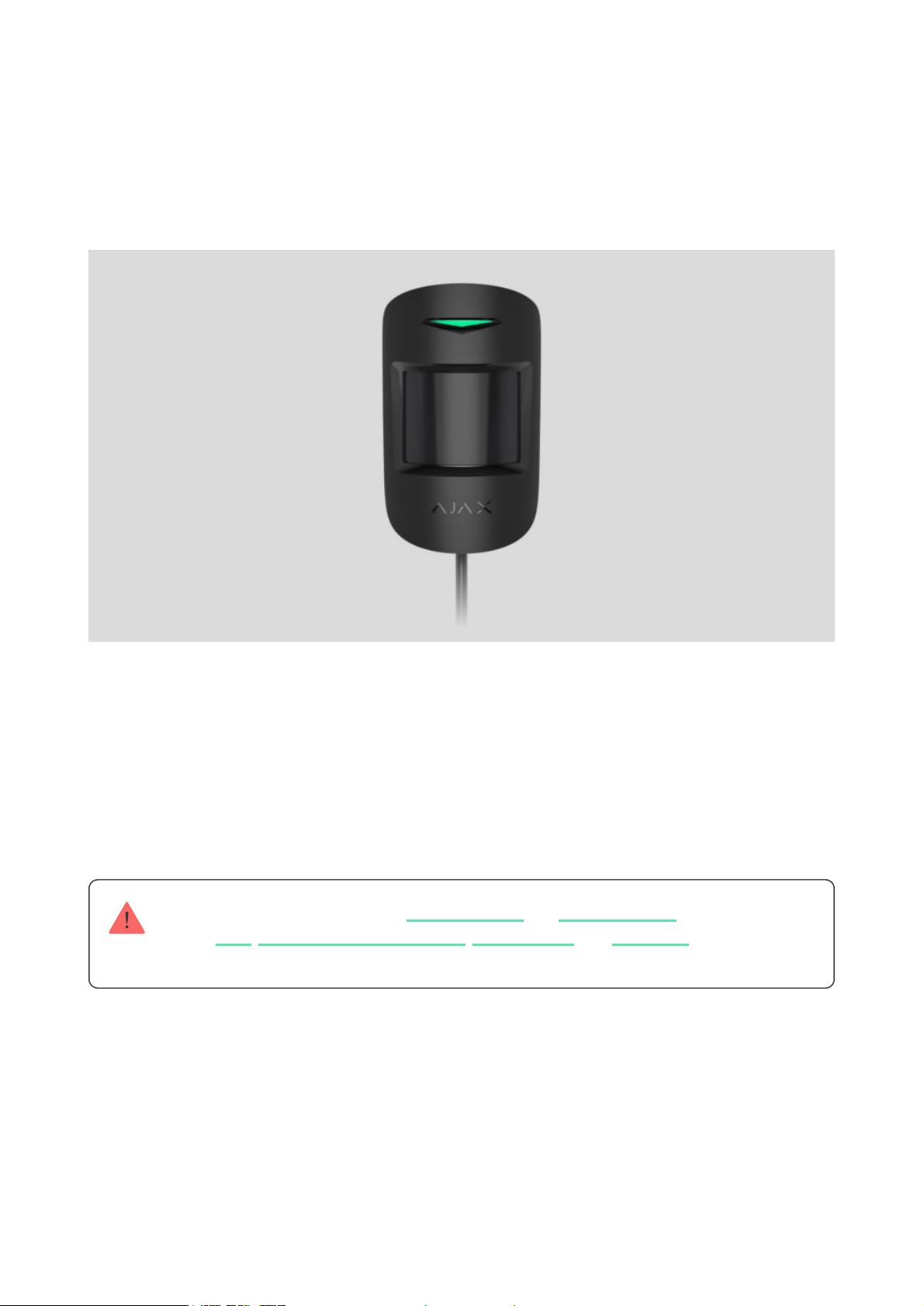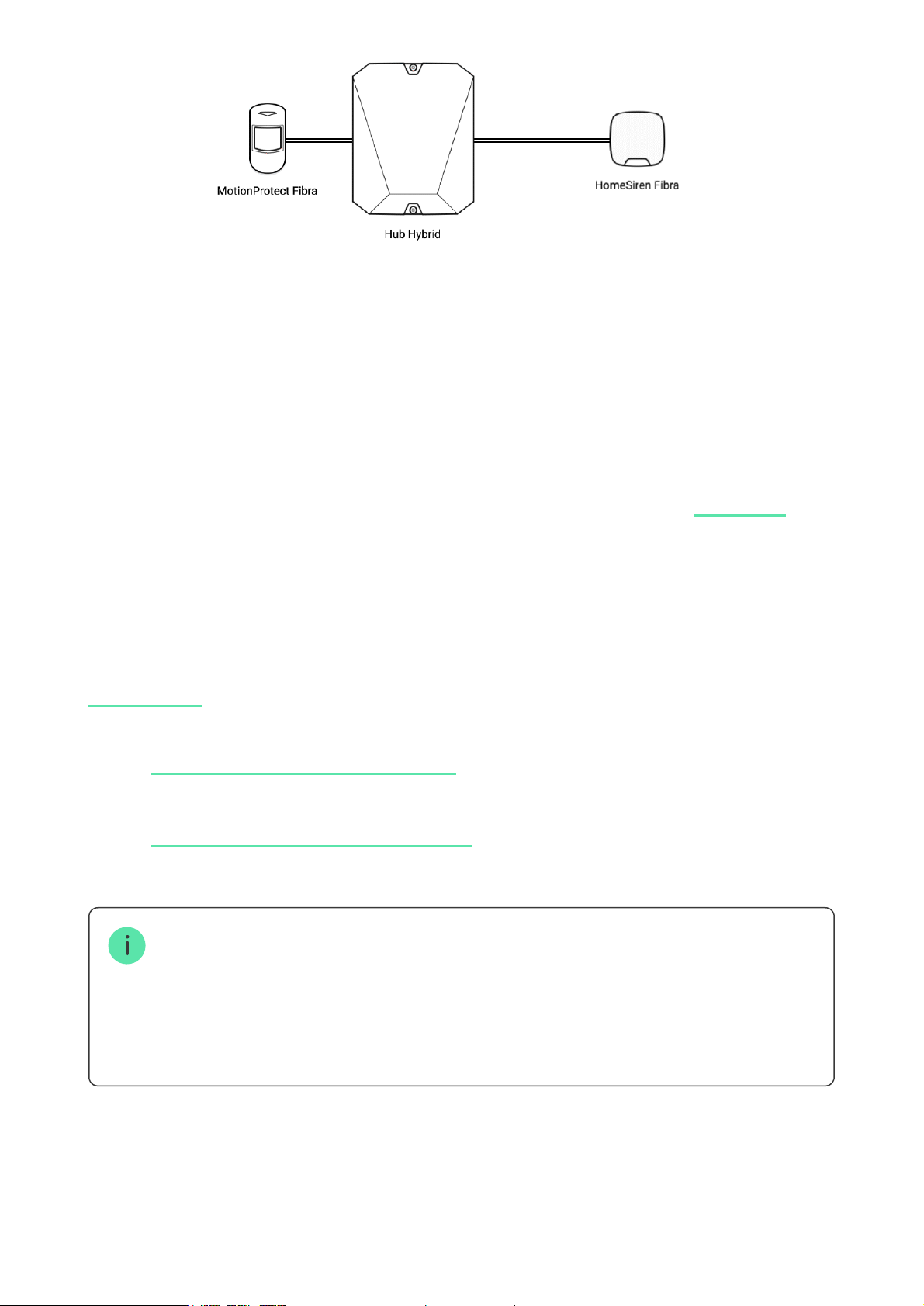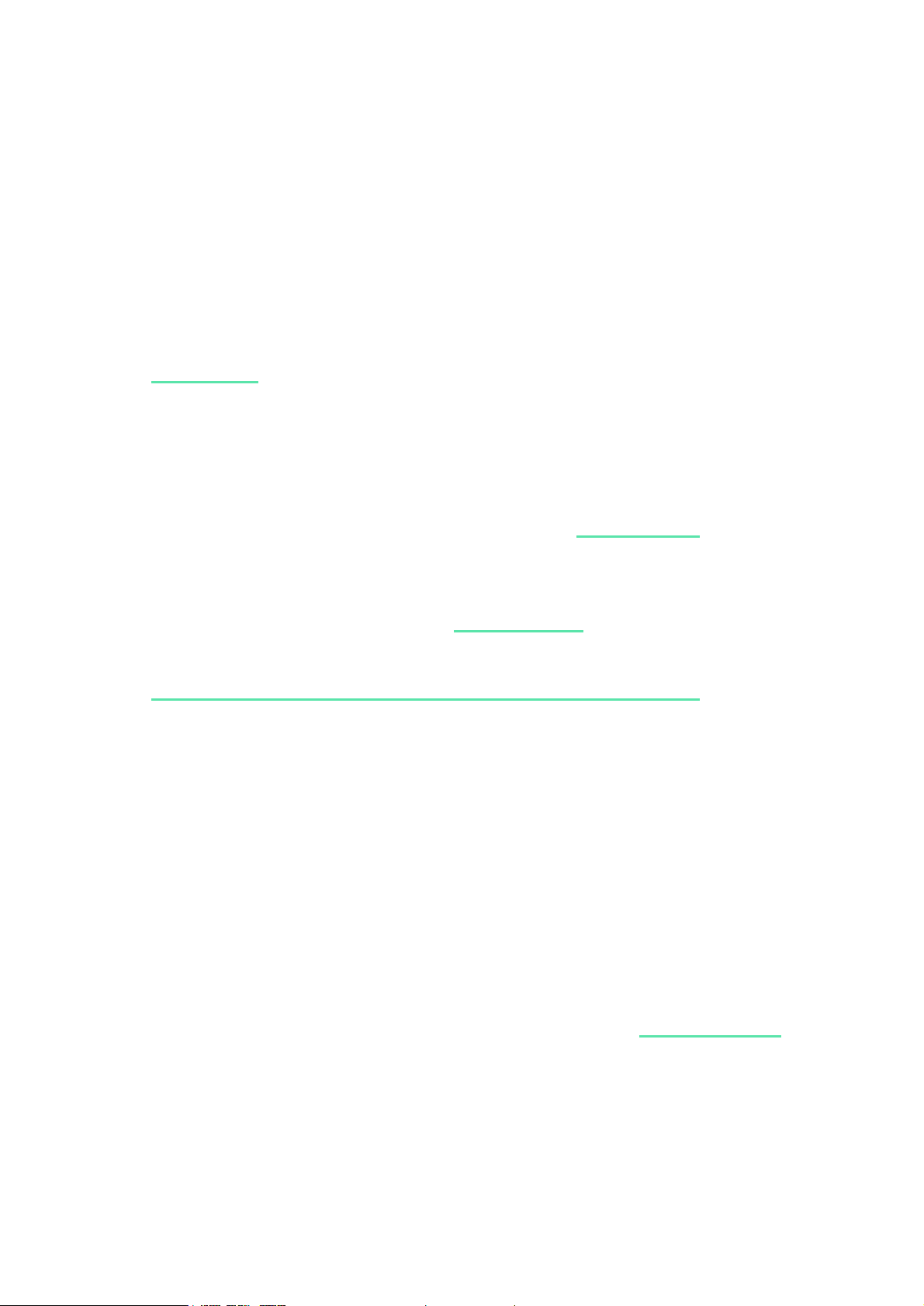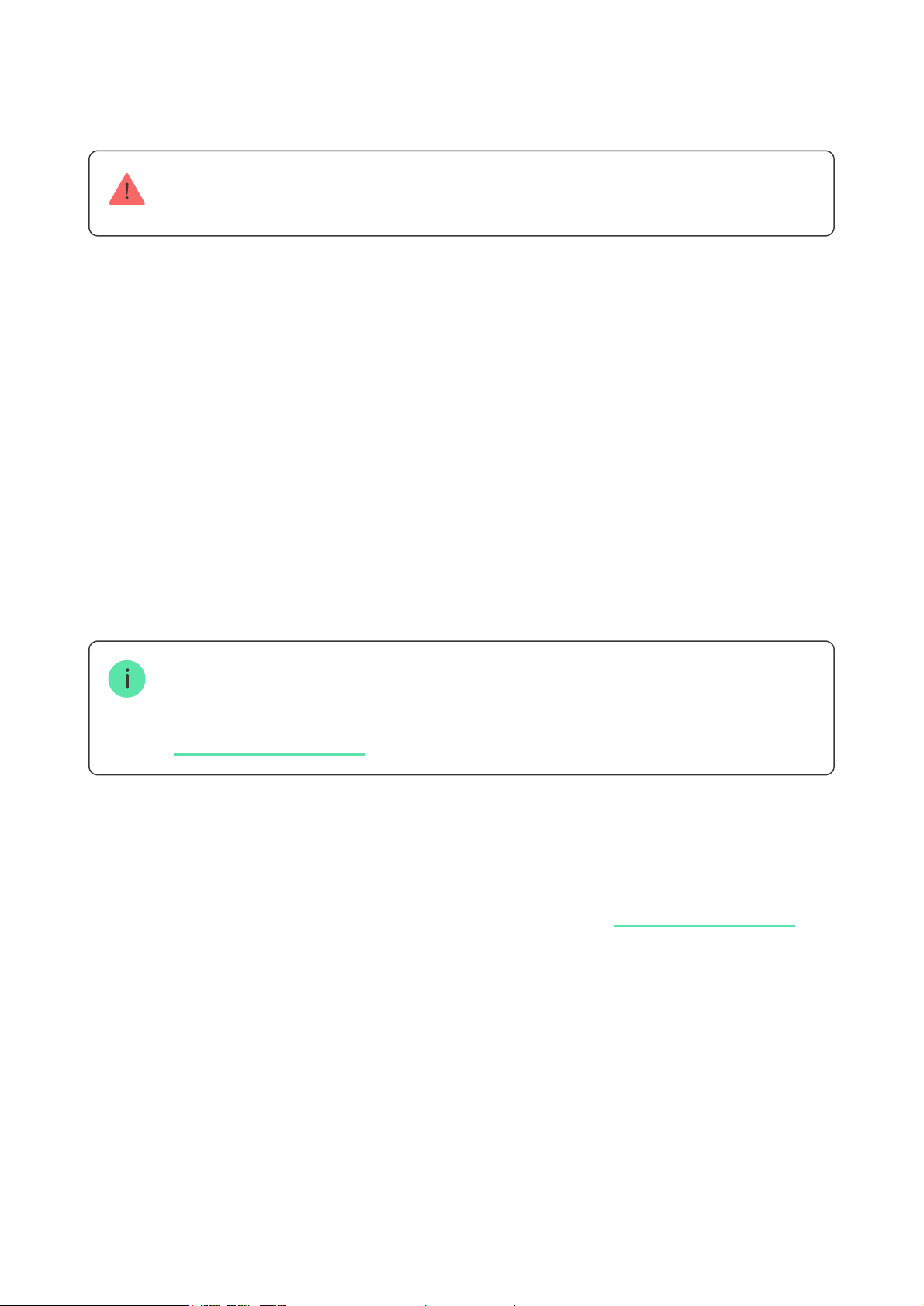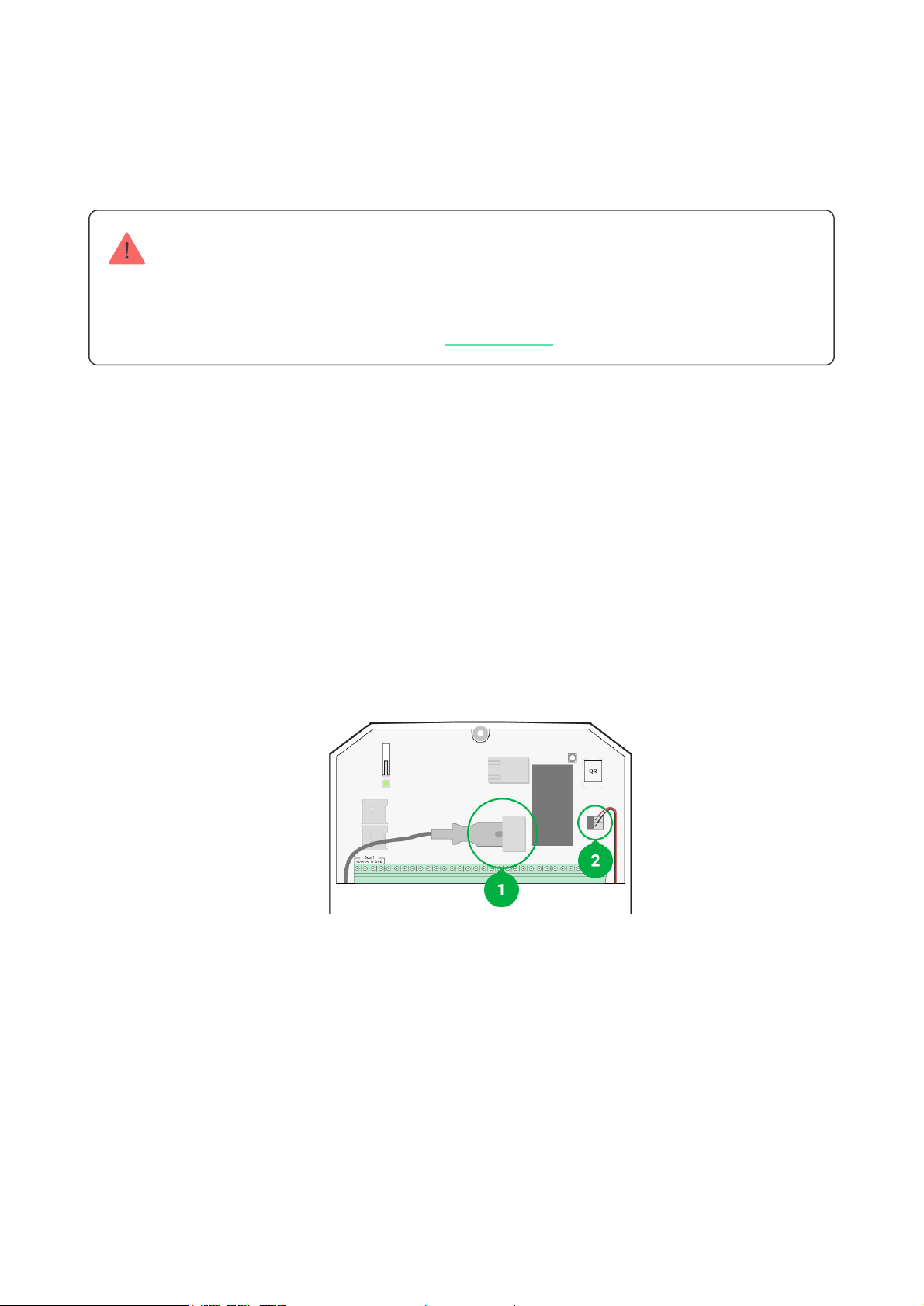The detector perceives people and other objects as heat spots. The device
monitors these heat spots and, if they move, detects an alarm. MotionProtect
Fibra reacts to the movement of heat spots whose temperature is close to the
human body.
When the ambient temperature is about the temperature of the human body, the
correct operation of the detector is not guaranteed unless temperature
compensation is applied. It is used in all Ajax motion detectors. With
temperature compensation, the detector recognizes motion across the entire
operating temperature range.
Sending events to the monitoring station
The Ajax security system can transmit alarms to the monitoring
app as well as the central monitoring station (CMS) in the formats of the Sur-
Gard protocol (Contact ID), SIA (DC-09), and other proprietary protocols. A
complete list of supported protocols is .
MotionProtect Fibra can transmit the following events:
When an alarm is received, the operator of the security company monitoring
station knows exactly what happened and precisely where to send a fast
response team on the site. Addressability of each Ajax device allows you to
send not only events to the PRO Desktop or to the CMS but also the type of the
device, the name of the device, and the virtual room to which the detector is
assigned. Note that the list of transmitted parameters may differ depending on
Learn more
PRO Desktop
available here
Which CMSs can the Ajax security system be connected to
1. Motion alarm.
2. Tamper alarm / recovery.
3. Loss / restoration of connection to the hub.
4. Temporary deactivation / activation of the detector.
5. Unsuccessful attempt to arm the security system (with
enabled).
Integrity Check