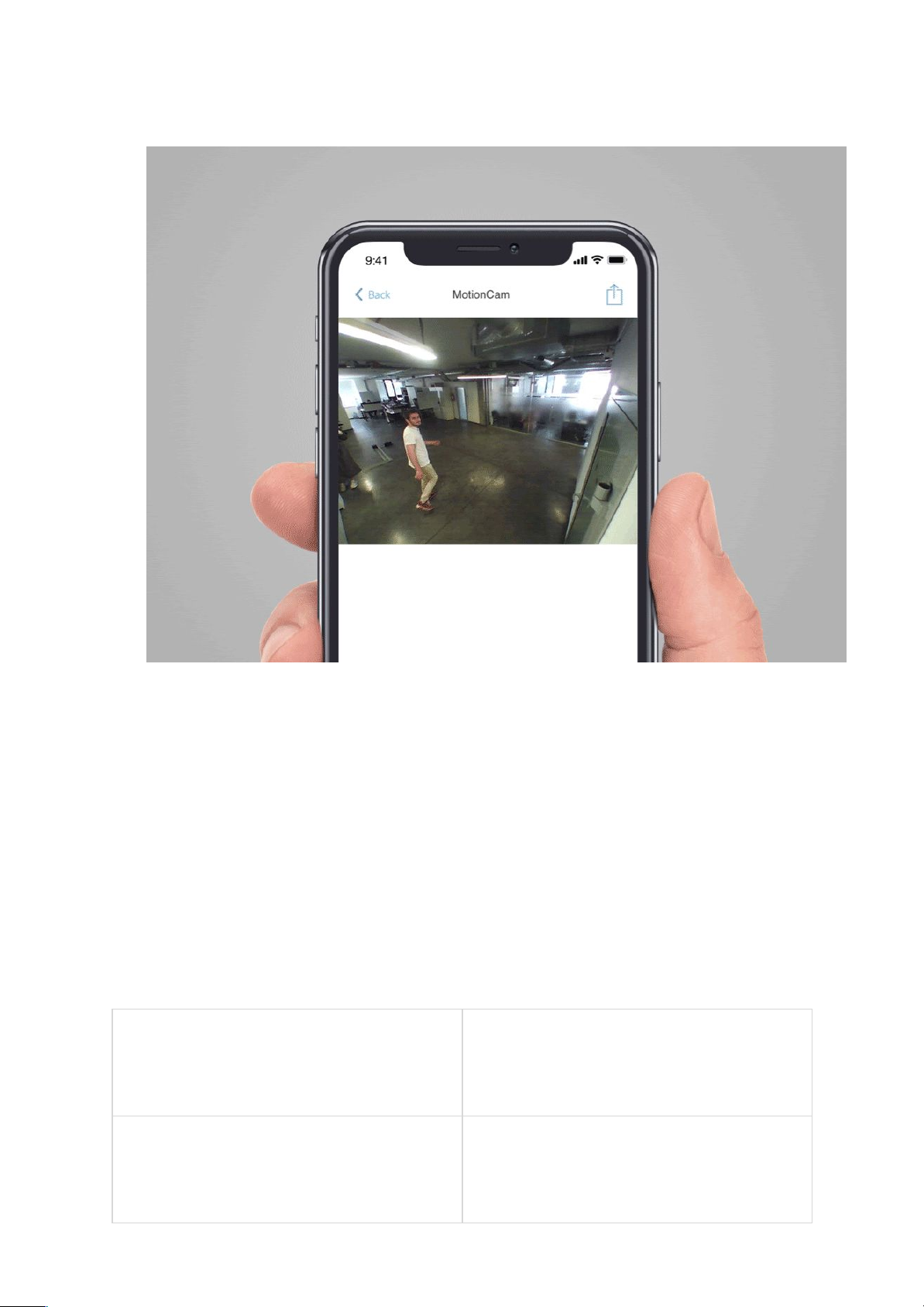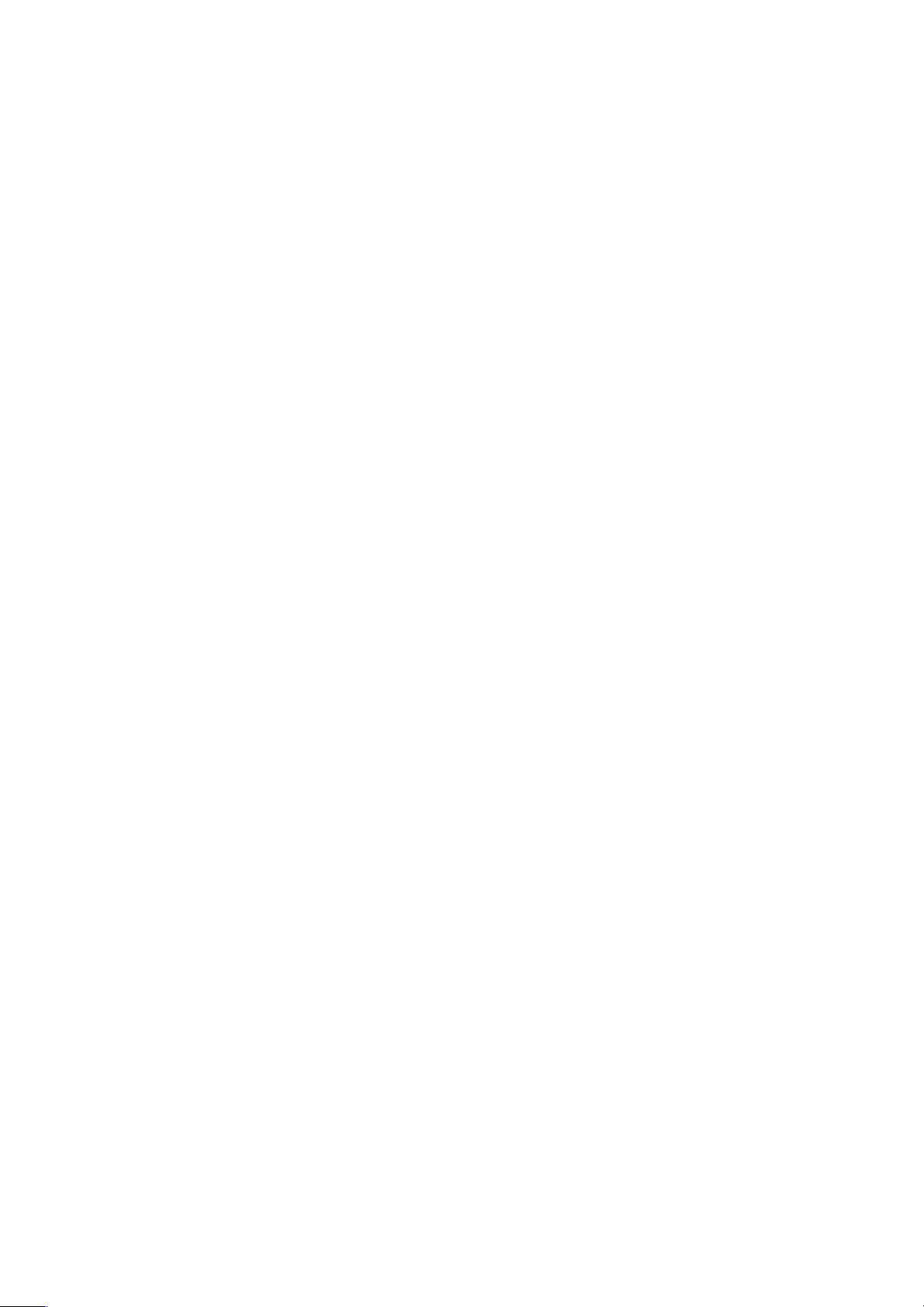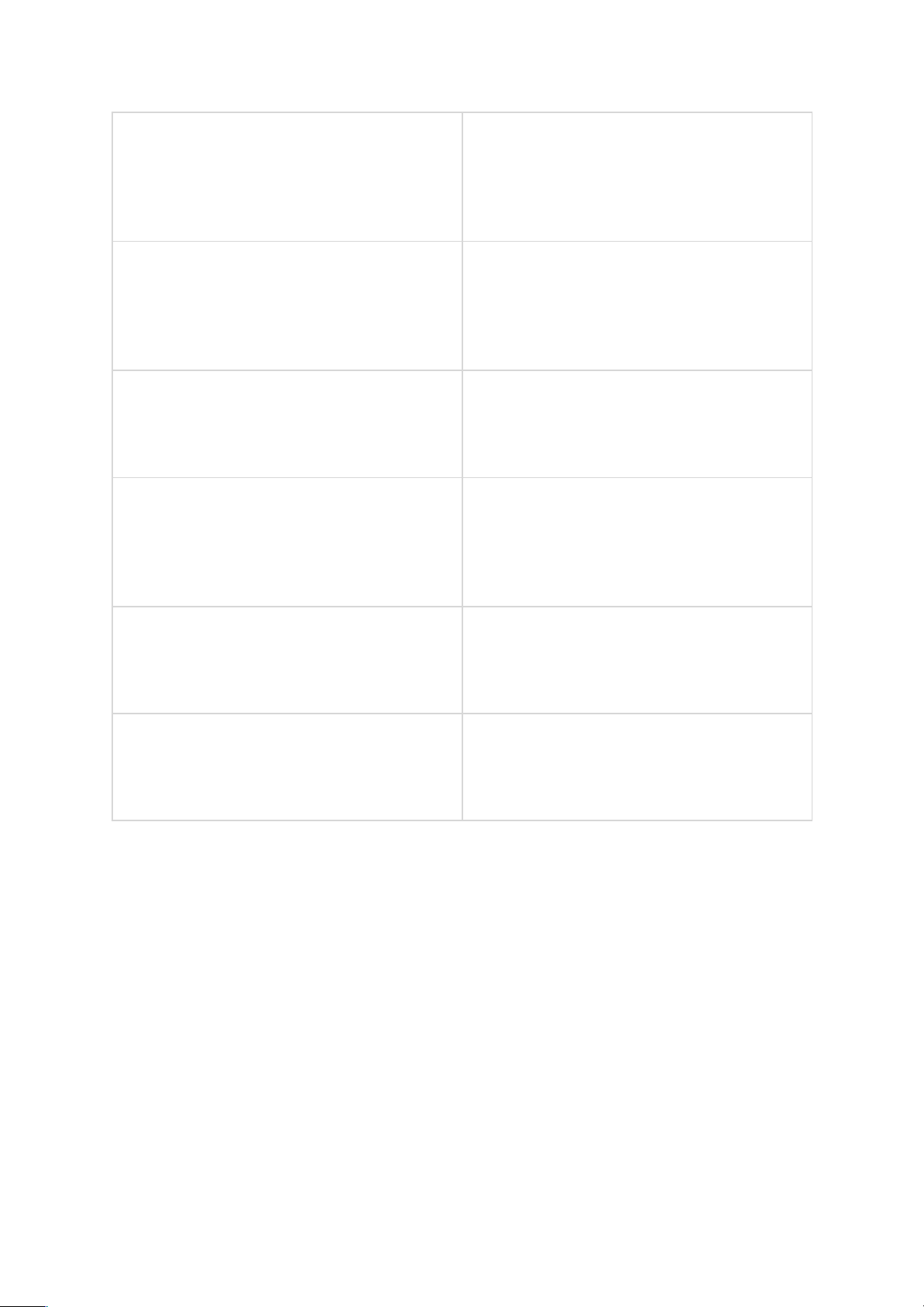MotionCam User Manual
MotionCam is a wireless motion detector with visual alarm verification for
indoor use. It operates for up to 4 years on bundled batteries, detects
movement at up to 12 meters, ignores animals, but recognizes a human
move instantly. MotionCam works within Ajax security systems, connecting
to a hub through the two secure radio protocols. The detector uses Jeweller
to transmit alarms and events, and Wings to transmit photos. Wireless
coverage may reach up 1,700 m line-of-sight.
The detector is compatible only with Hub 2. Connection to Hub, Hub
Plus, ReX radio signal range extender, ocBridge Plus and uartBridge
integration modules is not supported!
The detector is configured via iOS, Android, macOS, and Windows-based
Ajax apps. Users are alerted of all alarms and events via push notifications,
SMS, and calls (if enabled).