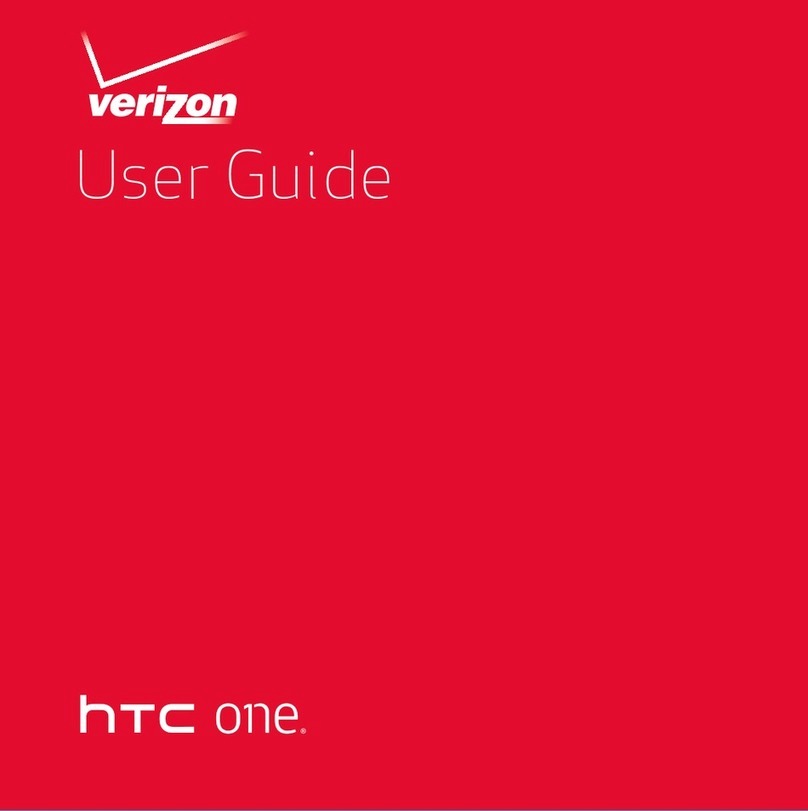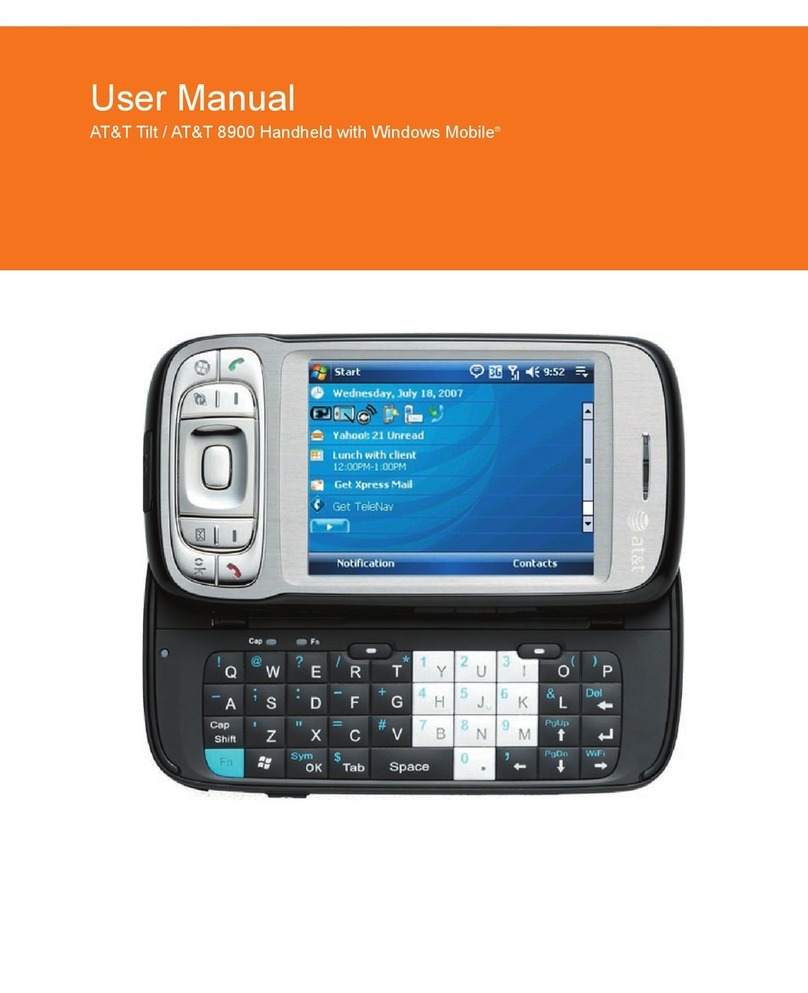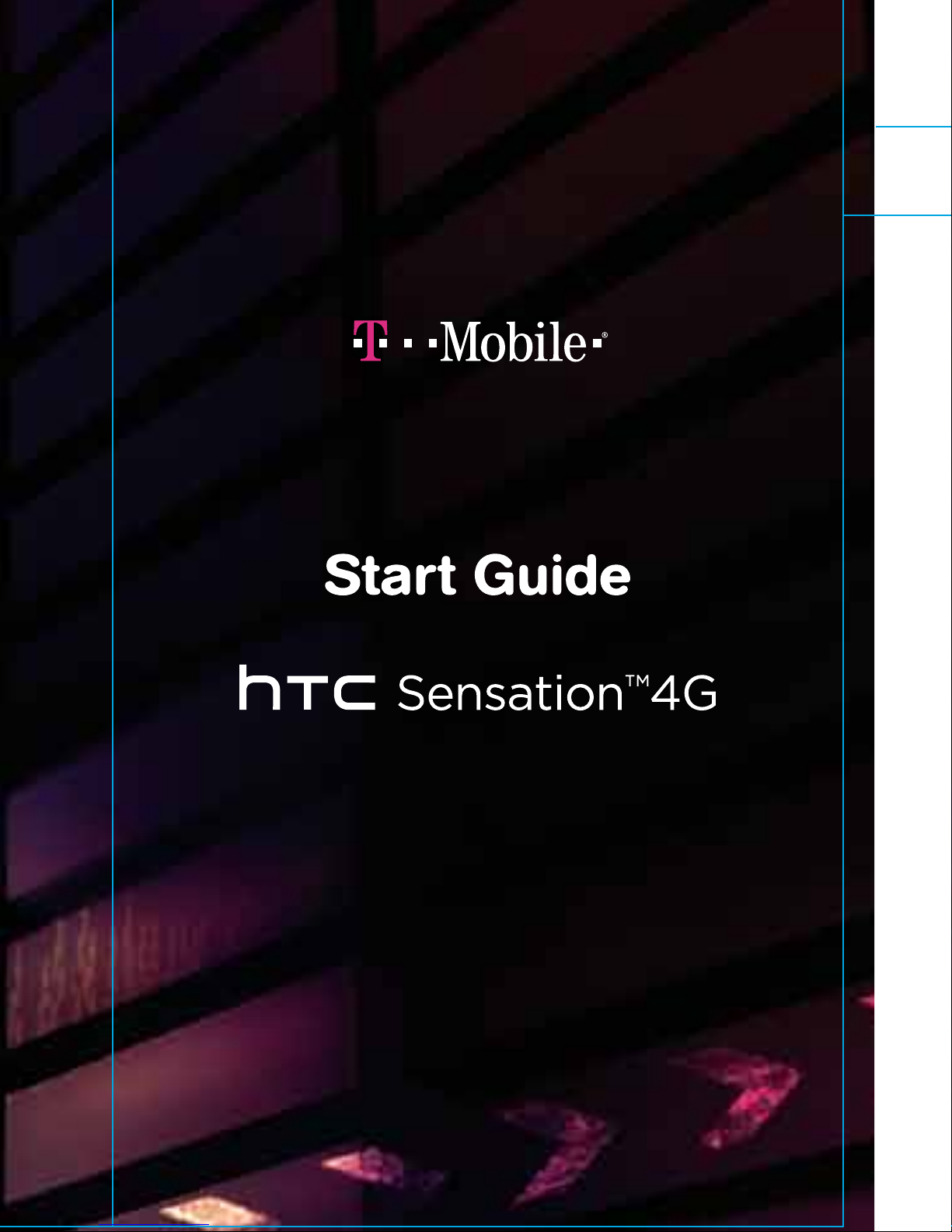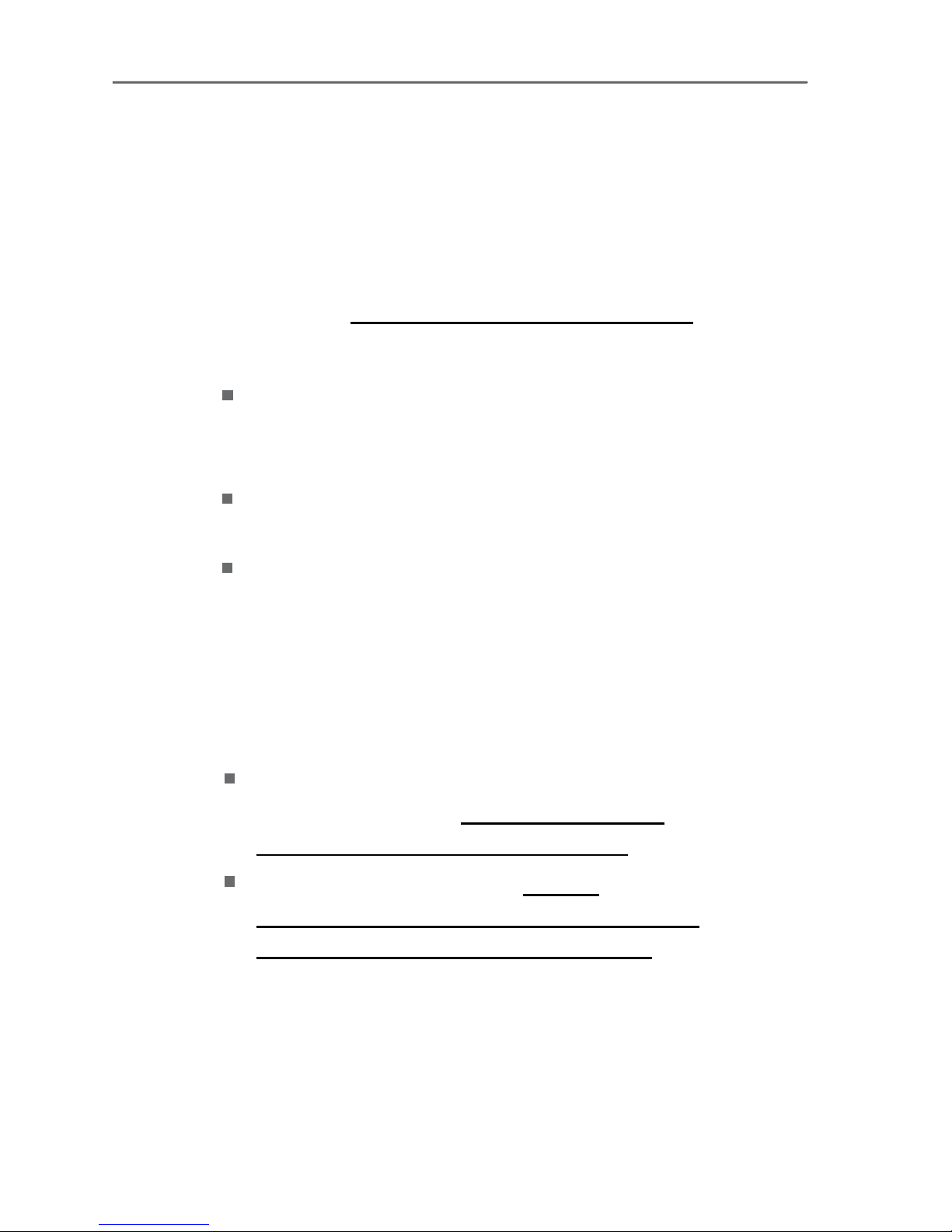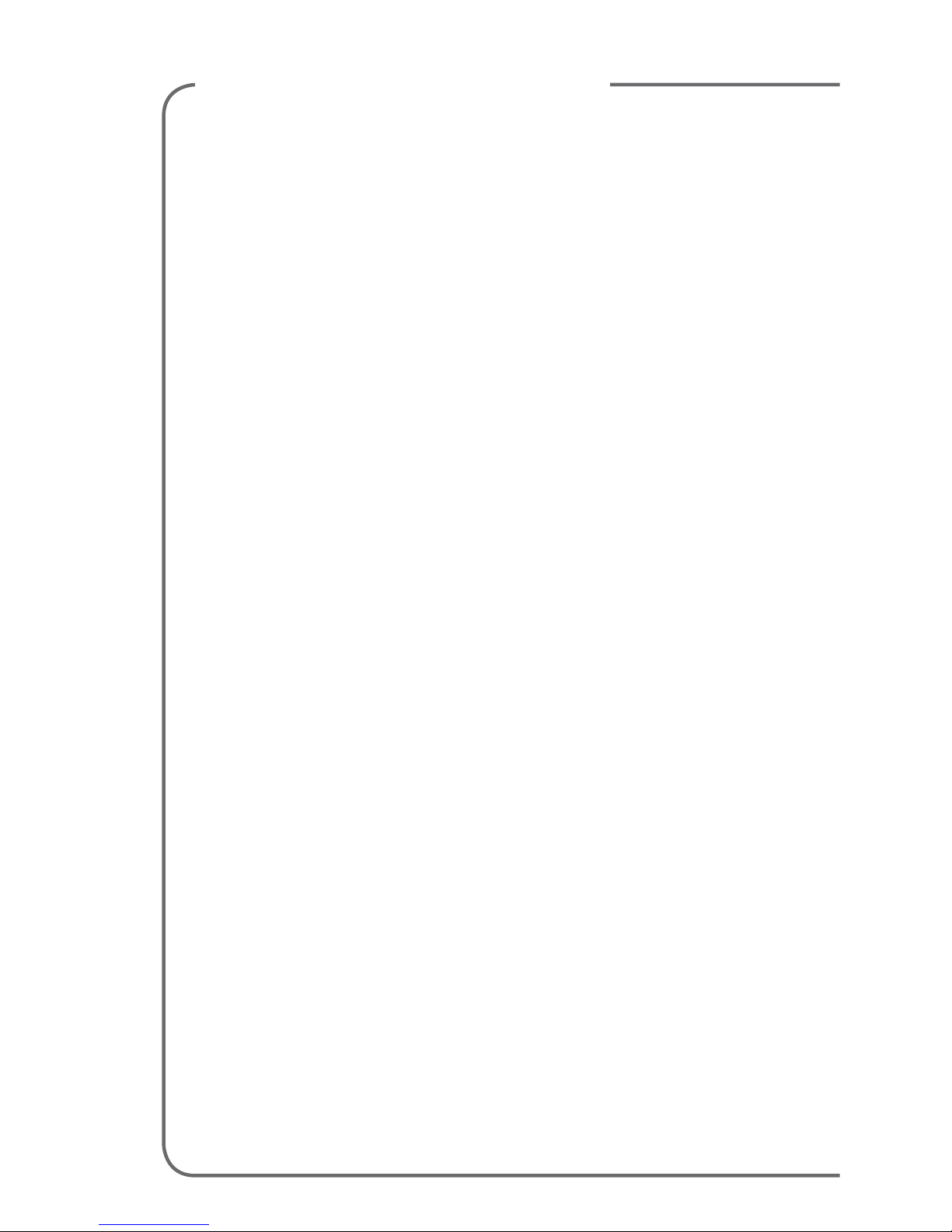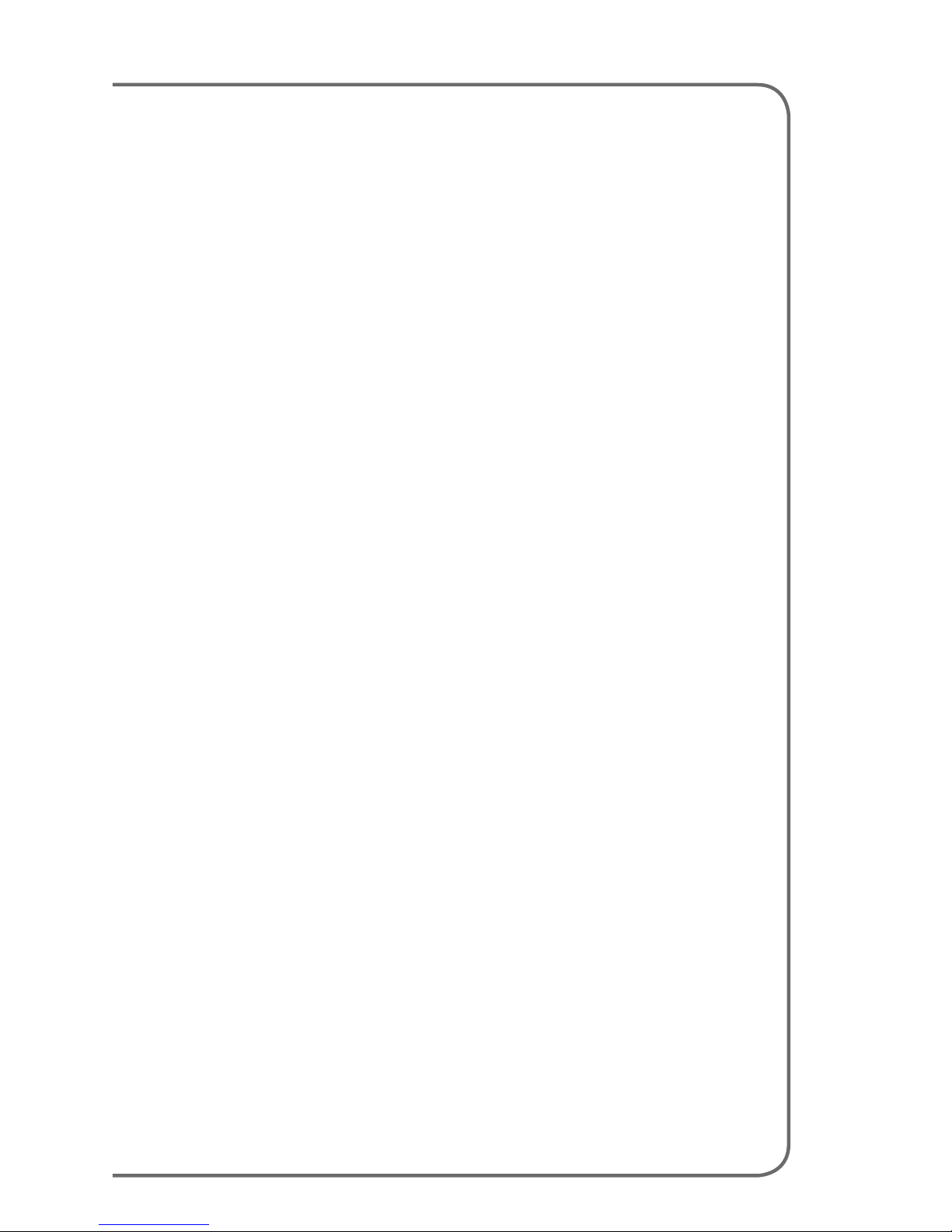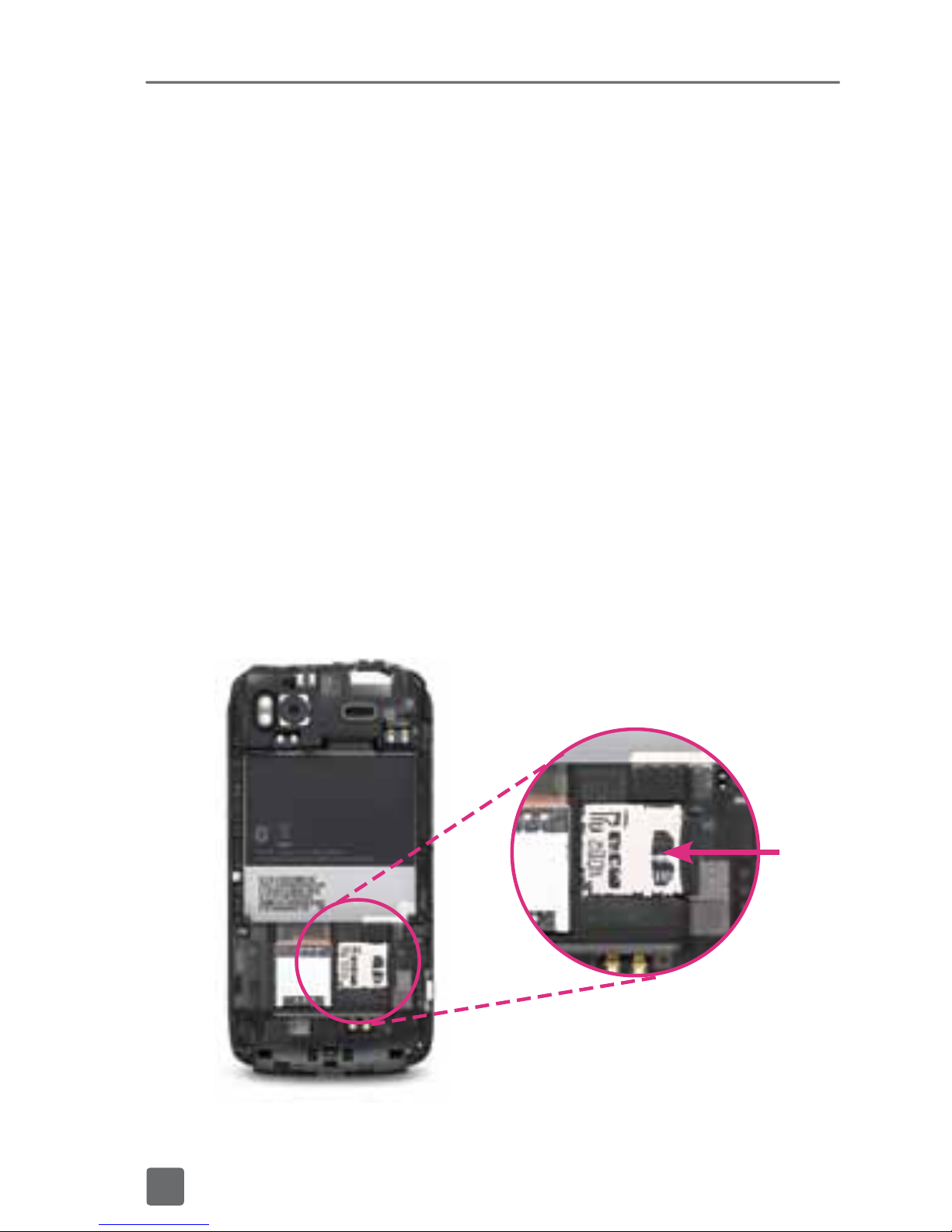HTC Sensation 4G T-Mobile Guide
Other HTC Cell Phone manuals

HTC
HTC One (E8) User manual

HTC
HTC Windows Mobile 6 Software User manual
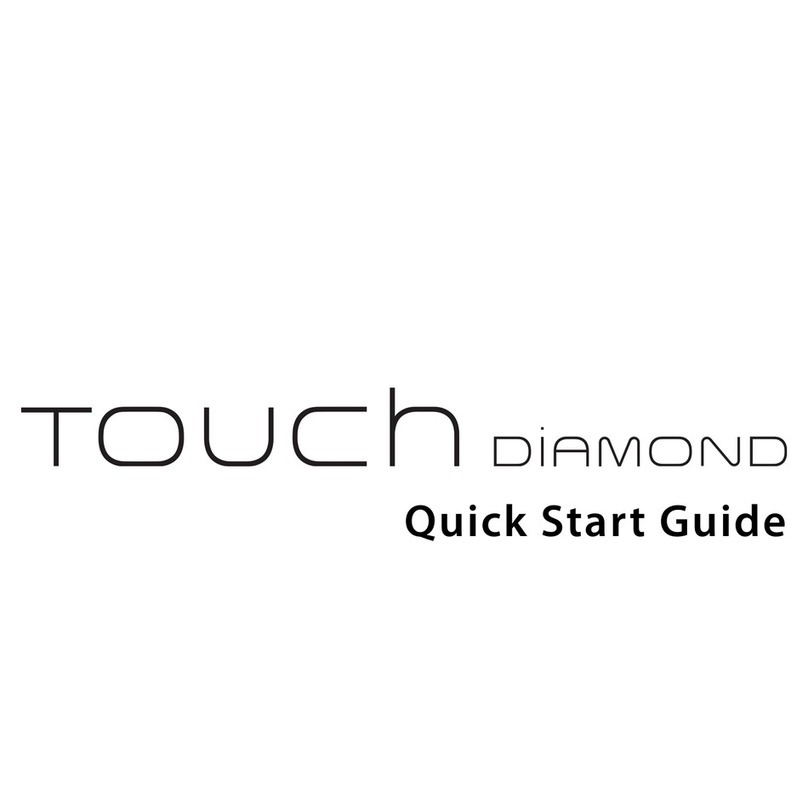
HTC
HTC Touch Touch Diamond User manual

HTC
HTC 0P6B100 User manual
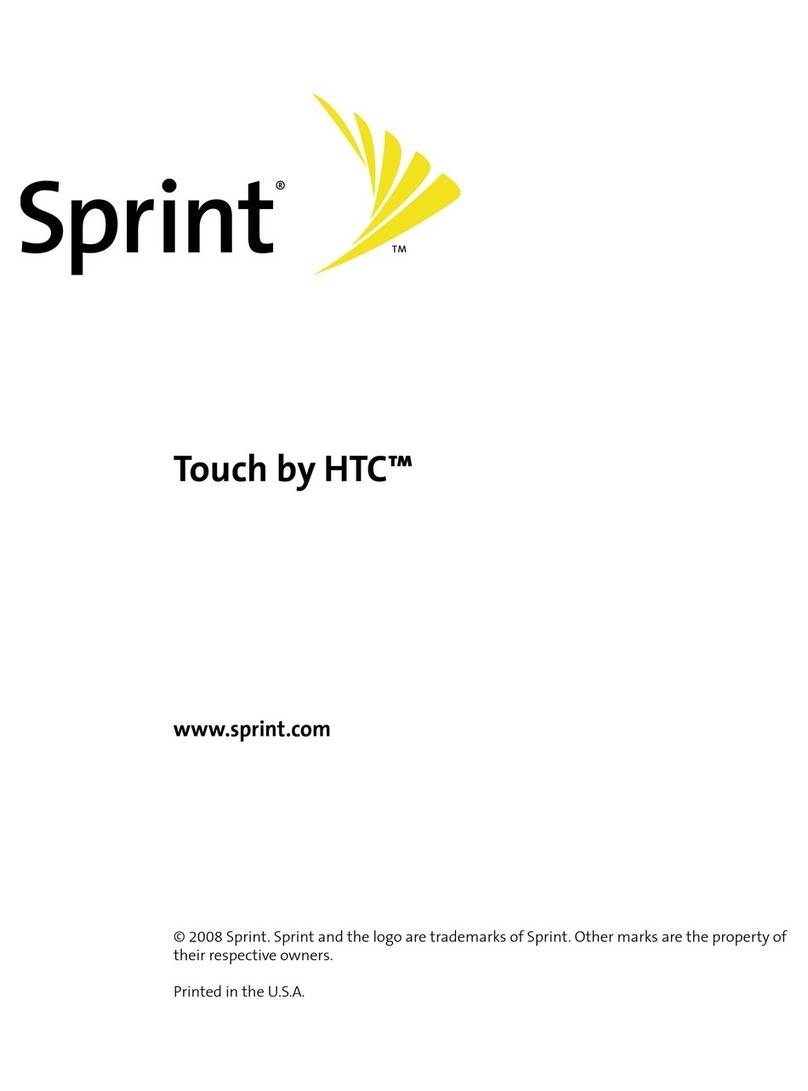
HTC
HTC Touch CDMA User manual
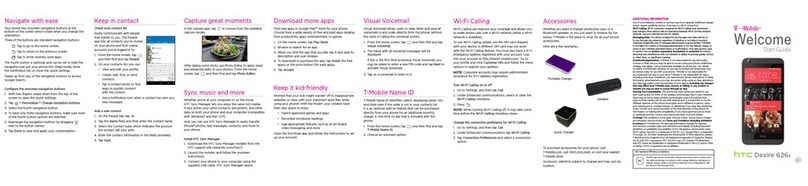
HTC
HTC Desire 626S User manual
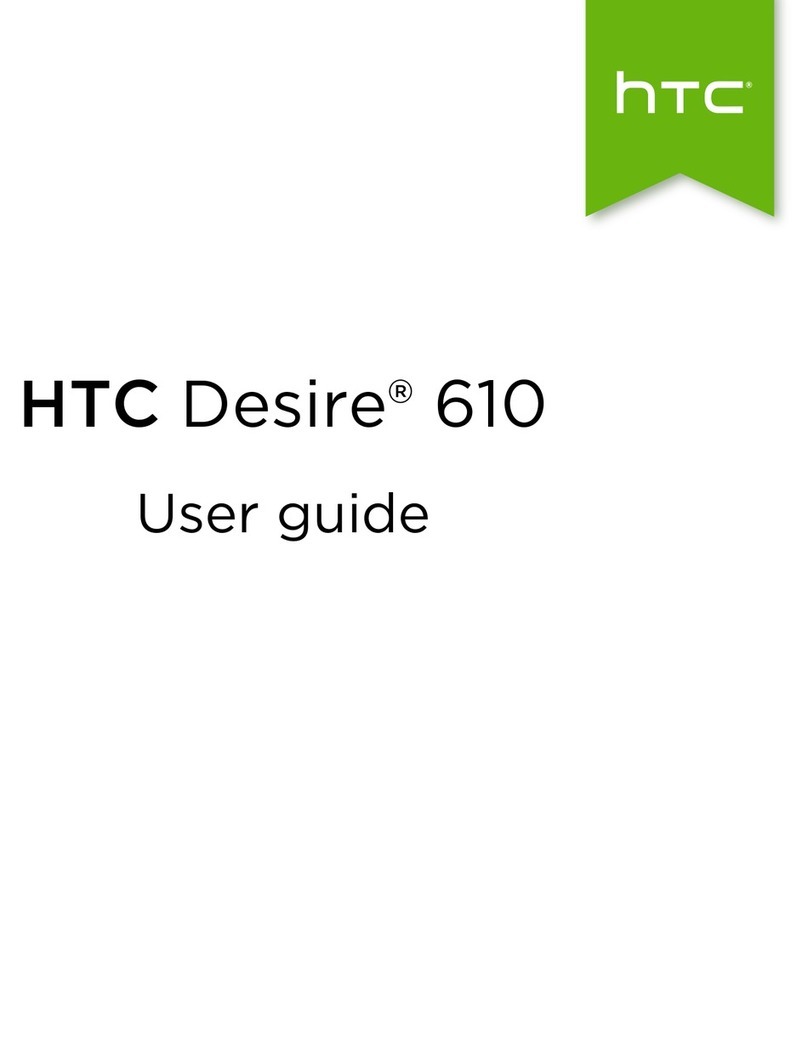
HTC
HTC Desire 610 User manual

HTC
HTC Kaiser User manual
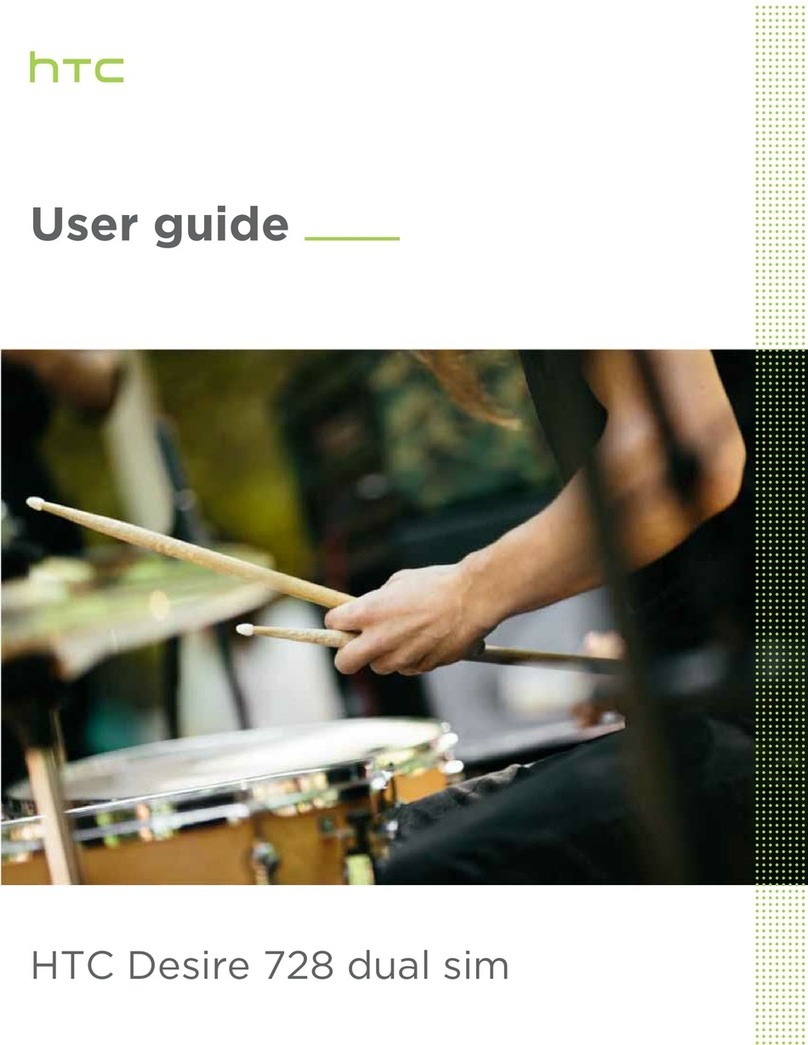
HTC
HTC Desire 728 dual sim User manual
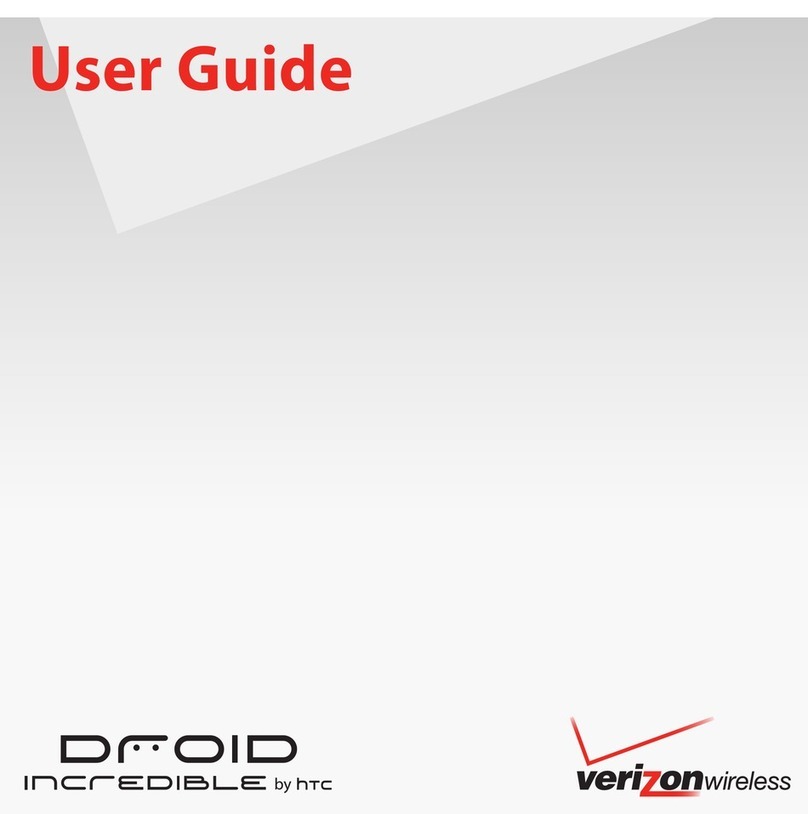
HTC
HTC DROID INCREDIBLE User manual
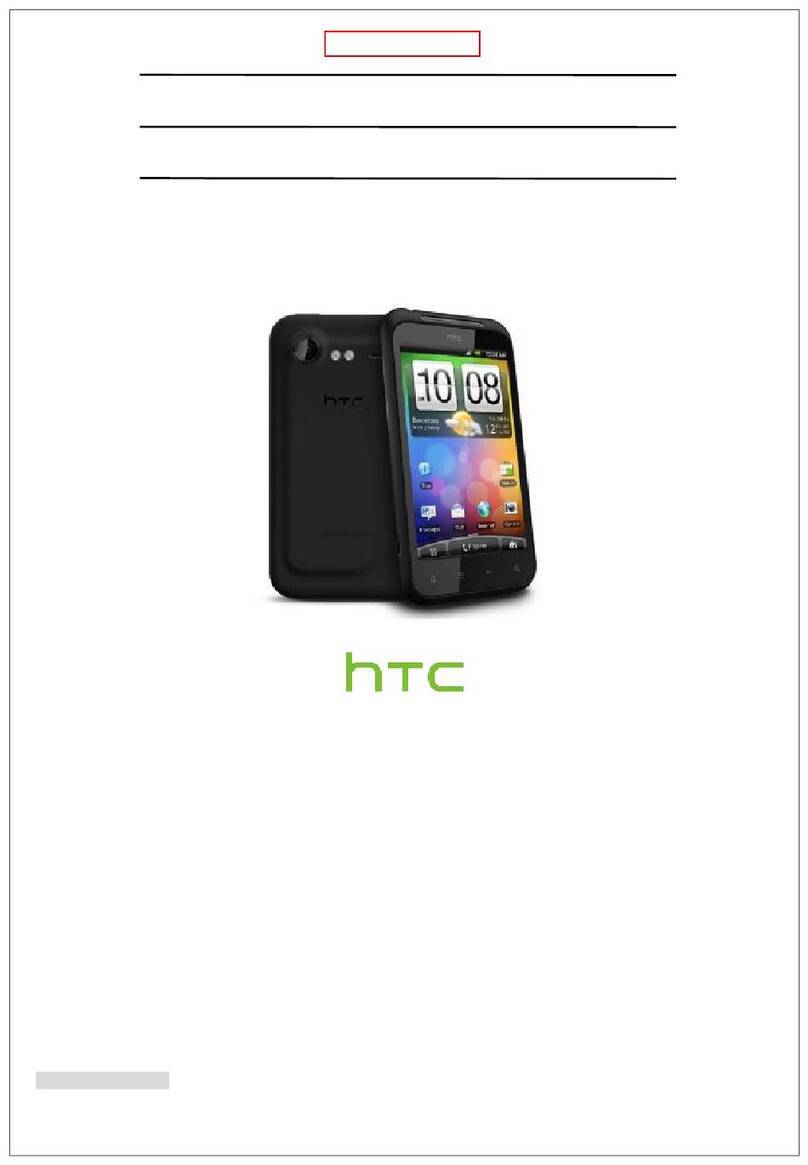
HTC
HTC S710D User manual
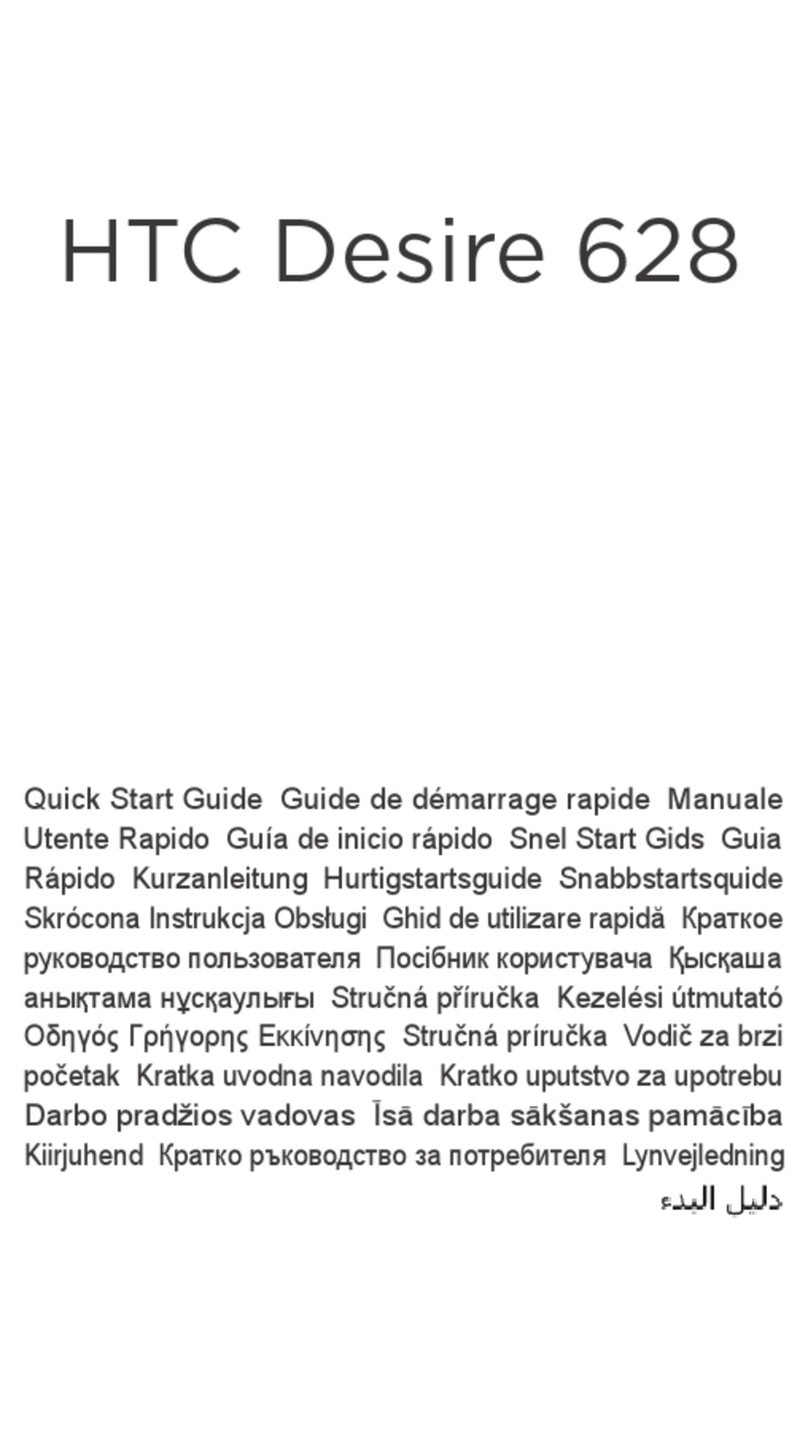
HTC
HTC Desire 628 User manual

HTC
HTC Touch Cruise User manual

HTC
HTC S620 - Smartphone - GSM User manual
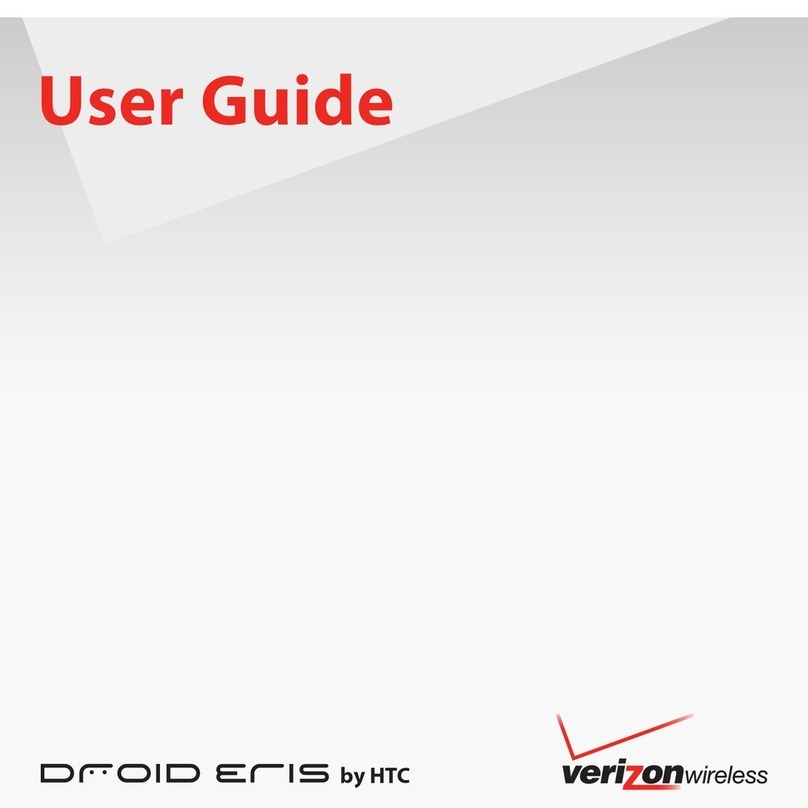
HTC
HTC DROID DROID ERIS User manual
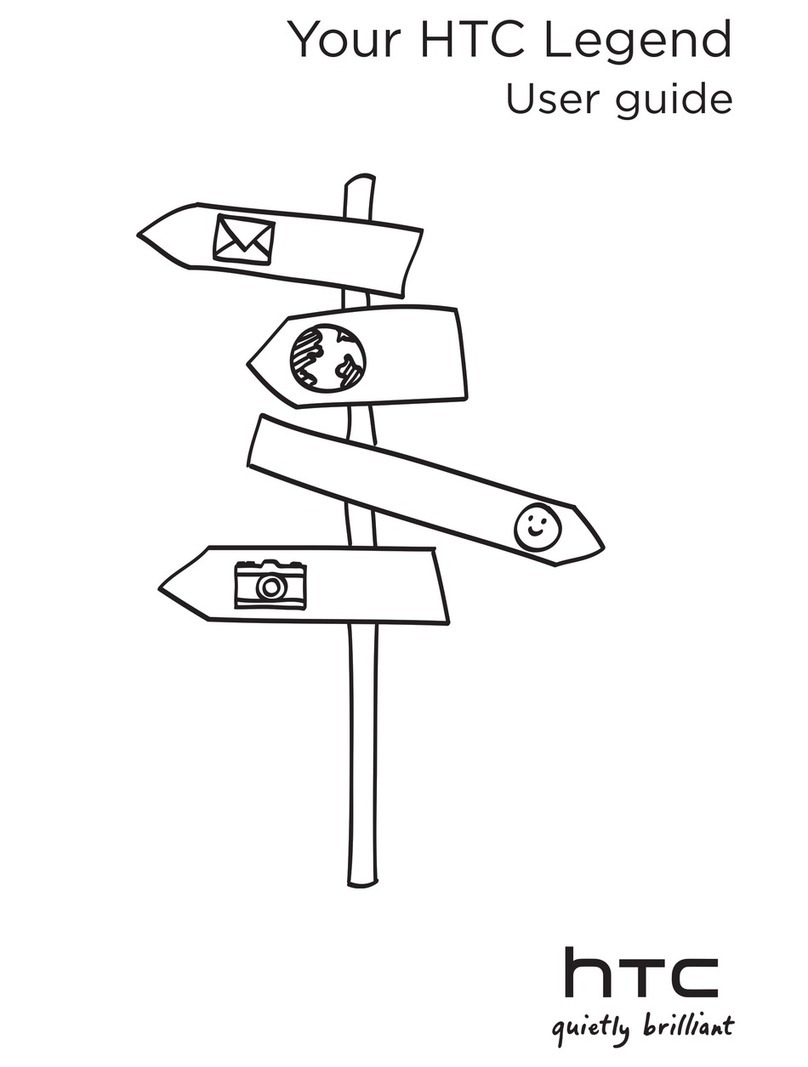
HTC
HTC HTC Legend User manual
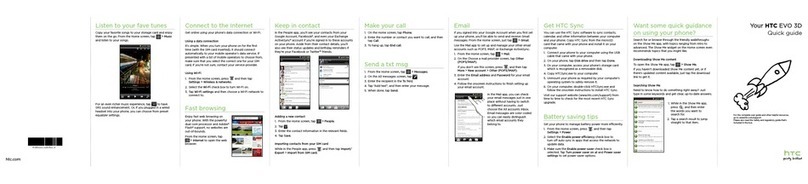
HTC
HTC HTC EVO 3D User manual

HTC
HTC HTC Wildfire S User manual
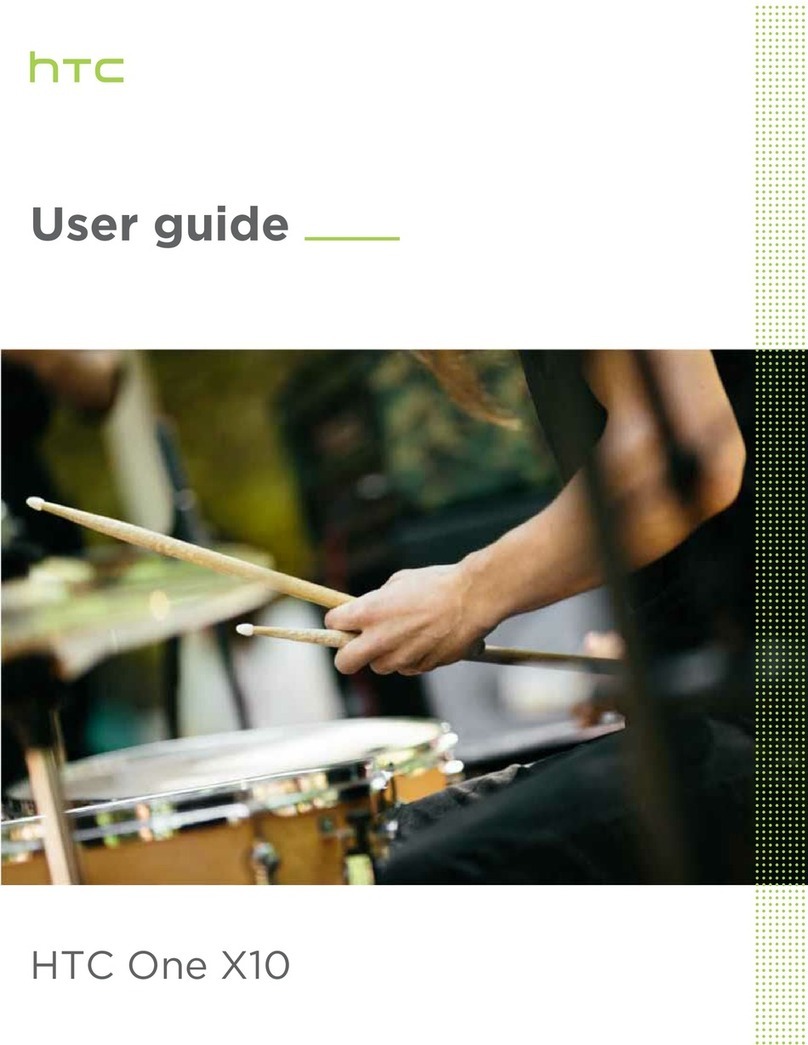
HTC
HTC One X10 User manual

HTC
HTC Desire 210 User manual