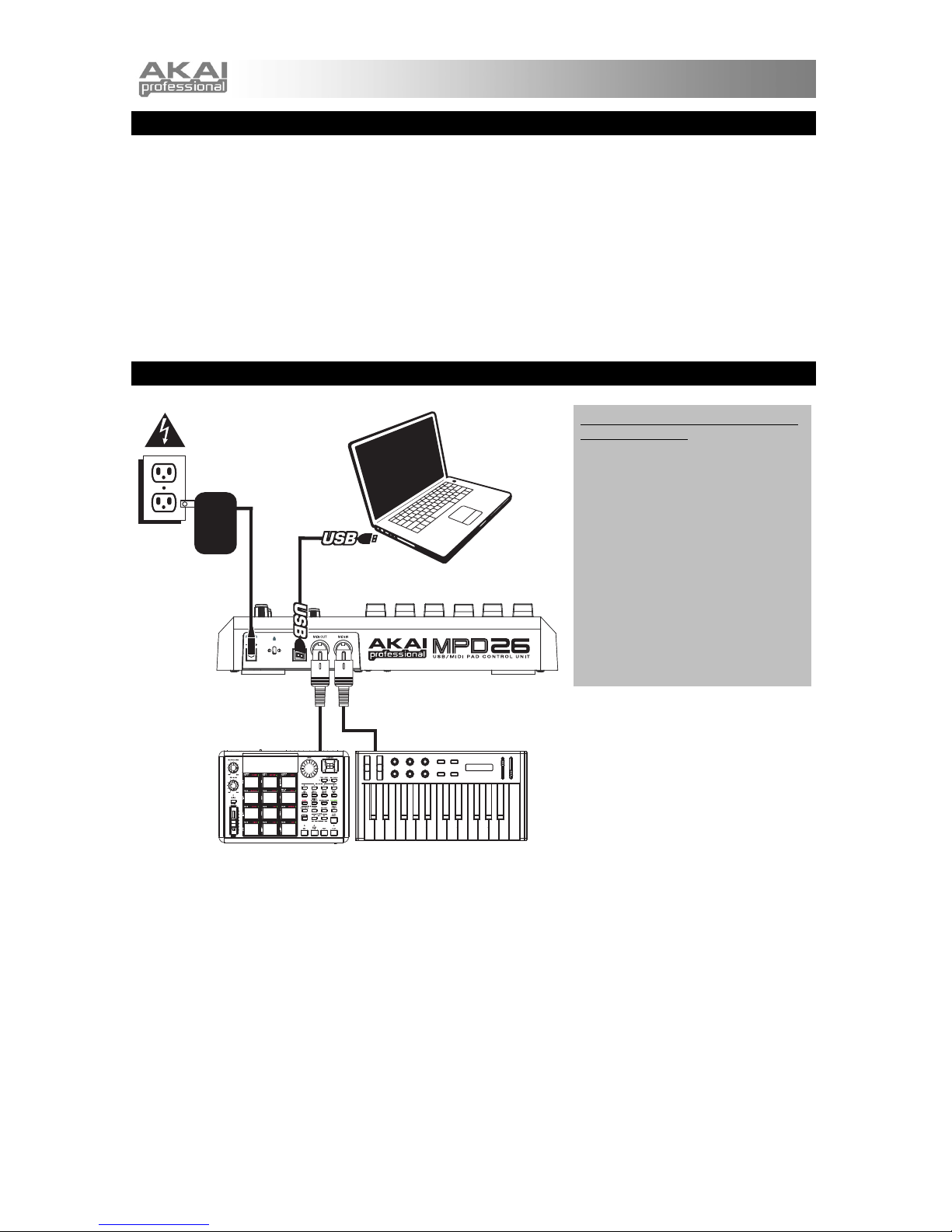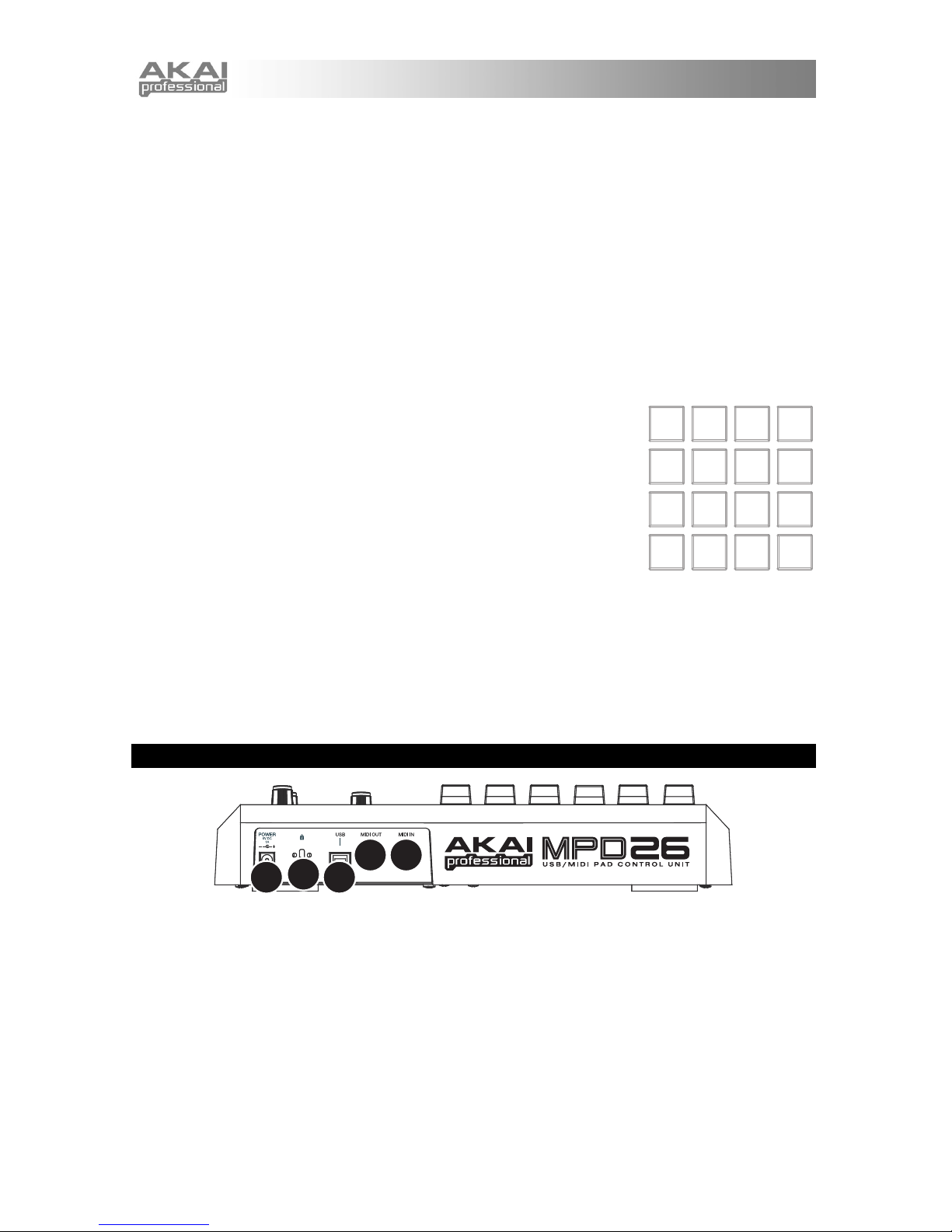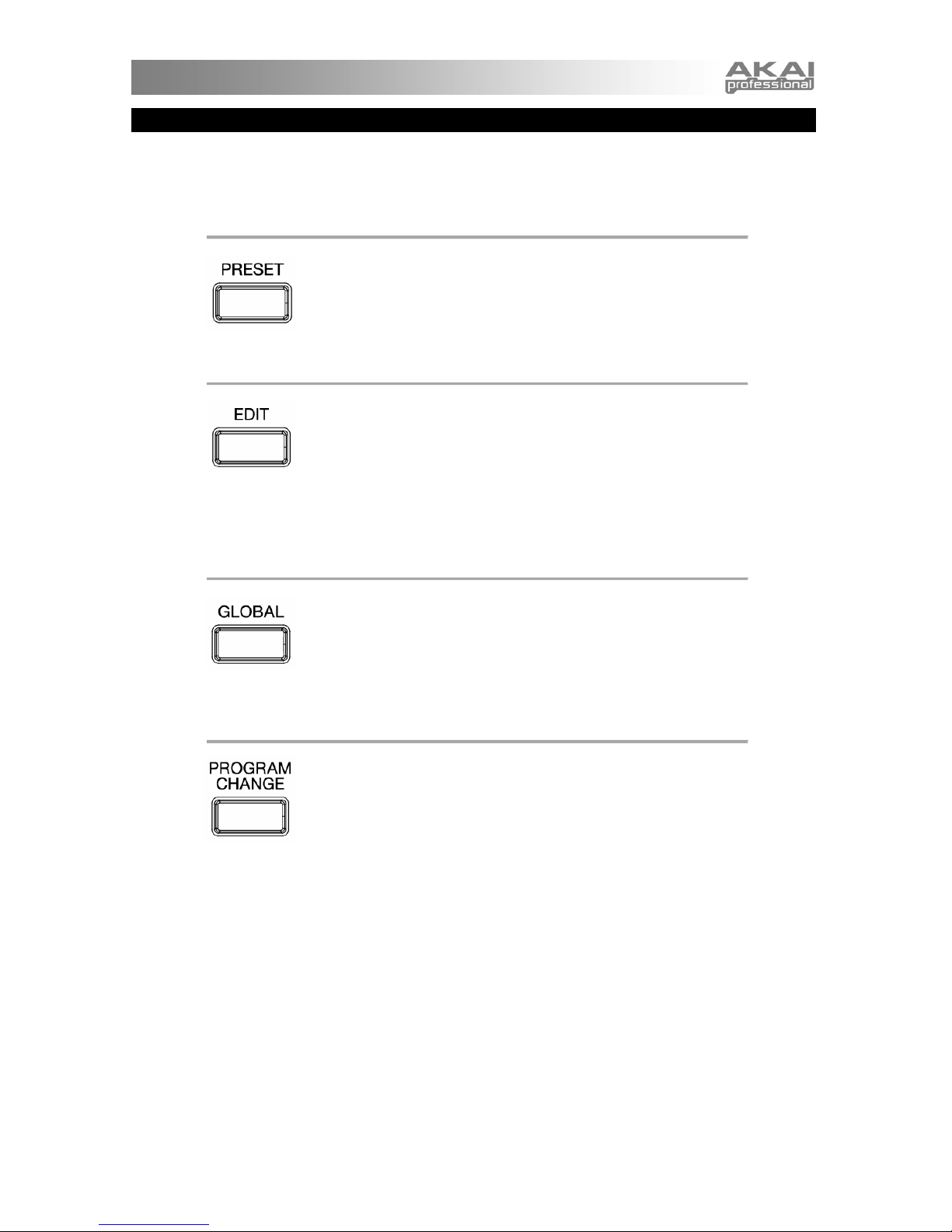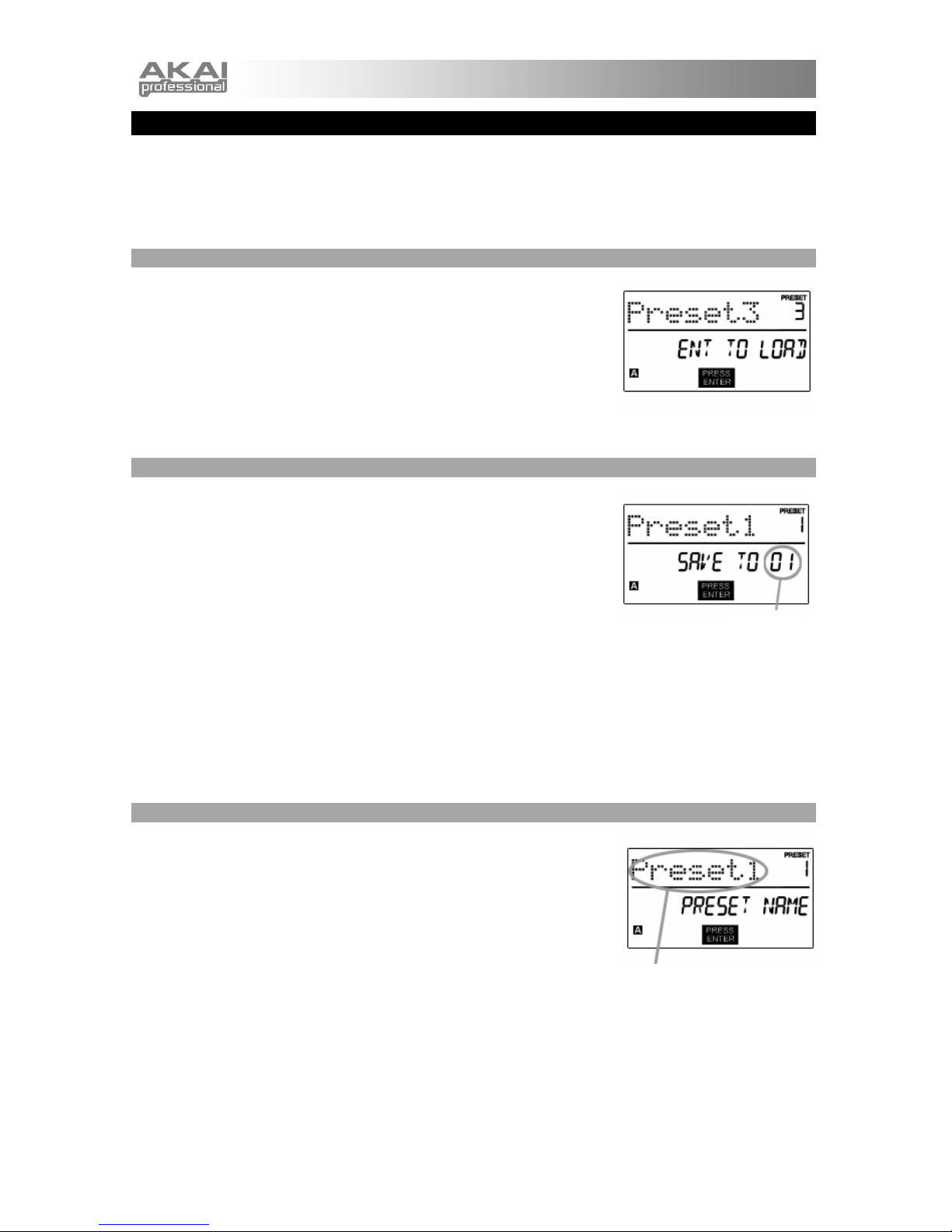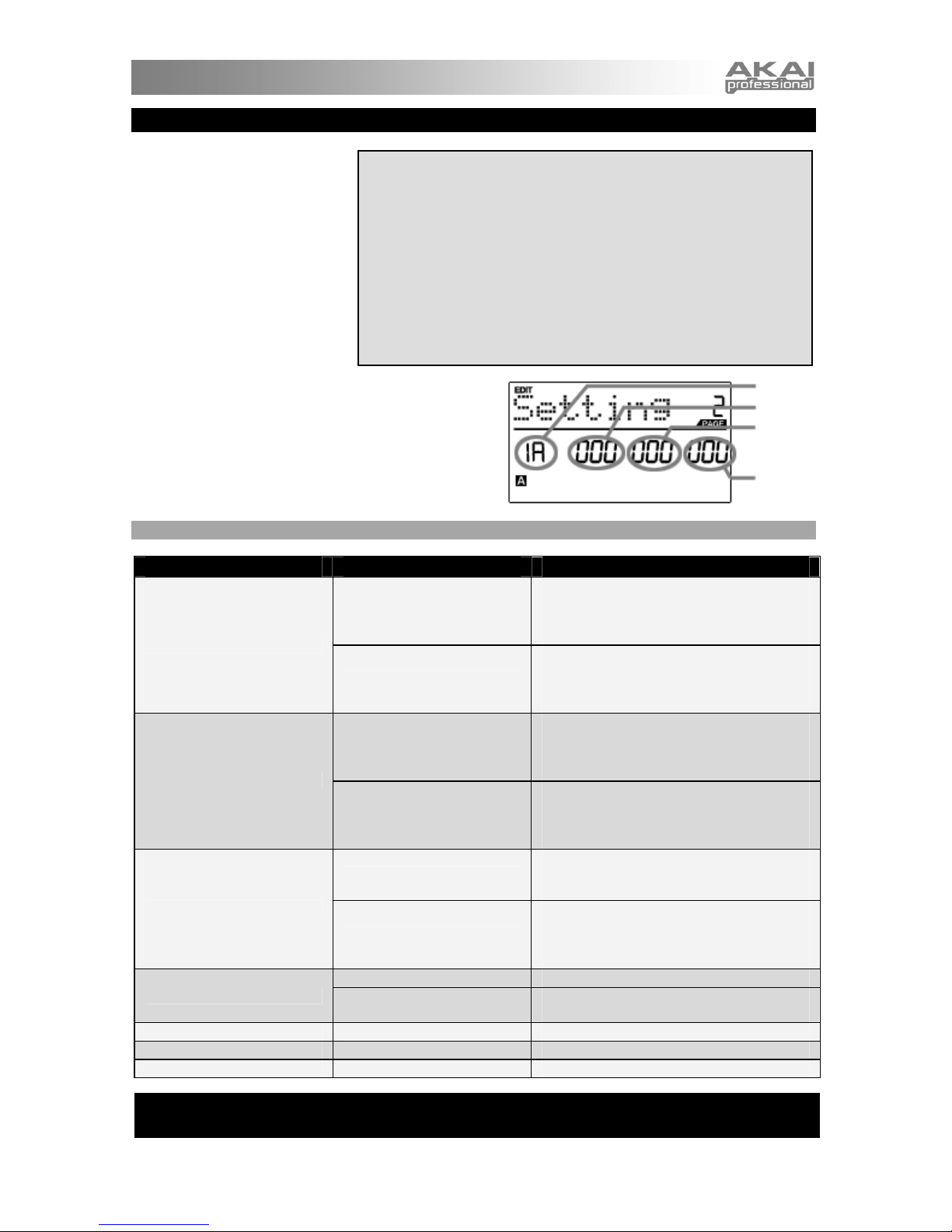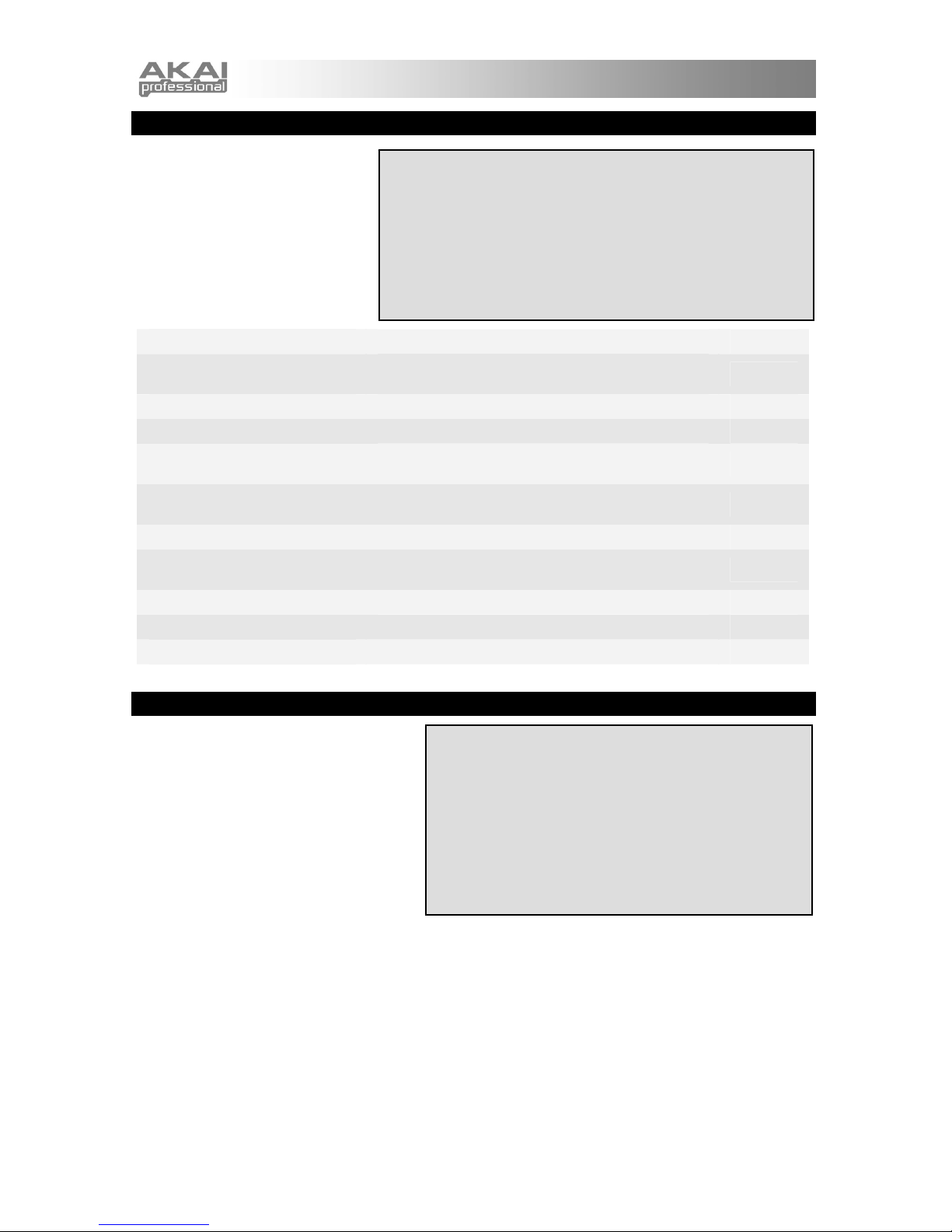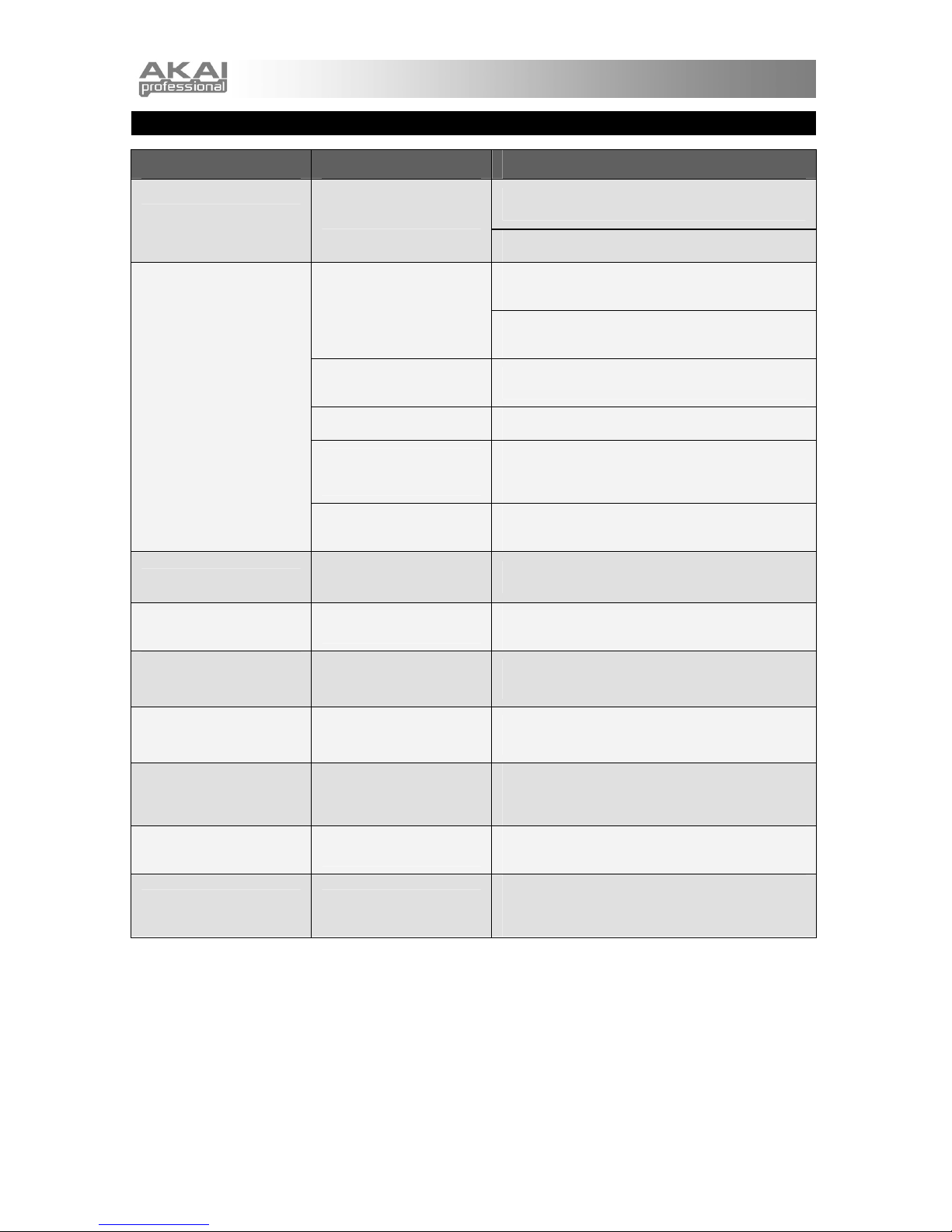8
FREQUENTLY ASKED QUESTIONS
Question: Can the MPD26 be synced to external devices?
Answer: Yes, the MPD26 can receive MIDI Clock through both the USB and the MIDI IN connection. This
means that you can synchronize the tempo-based Note Repeat to an external source. To
synchronize the MPD26 to an external MIDI Clock source, please enter Global Mode, scroll to
MIDI Clock and select “External”.
Question: Does the MPD26 have internal sounds?
Answer: No. The MPD26 is a MIDI-controller, which means that it does not contain any sounds inside but
is instead used to control external sound devices, such as hardware and software synthesizers,
sequencers and drum machines.
Question: Do I need to use a power adapter if I am using the MPD26 with a computer?
Answer: No. The MPD26 will draw power directly from the USB port. However, if your USB port does not
supply enough power or if you are using a USB hub, it may be necessary to use the adapter.
Question: What software applications is the MPD26 compatible with?
Answer: The MPD26 is compatible with any software or hardware device which supports the MIDI
protocol. Please consult your specific hardware or software device’s documentation for
instructions on enabling the MPD26 as a MIDI input device.
Question: Can I use the MPD26 as a MIDI interface for other MIDI devices?
Answer: Yes. The MPD26 functions as a MIDI interface and can be used to send or receive MIDI to and
from other MIDI devices connected to it.
Question: Can I control multiple devices with the MPD26?
Answer: Yes. The MPD26 can transmit information on 16 MIDI channels on 2 ports for a total of 32
different MIDI Channels.
Question: How many different Presets can the MPD26 hold?
Answer: The MPD26 can hold 30 Preset settings, which allow you to store different configurations for use
with various software and hardware modules. Presets can easily be copied, edited and stored for
quick recall of desired configurations.
Question: Can I send Program Change messages to my software or hardware devices?
Answer: Yes. You can send program change messages in Program Change mode. In addition, pads may
also be assigned to transmit program change messages.
Question: Are the pads on the MPD26 velocity and pressure sensitive?
Answer: Yes. The MPD26 sports real MPC velocity and pressure sensitive pads. This allows you to be
extremely expressive with your programming and performance.
Question: What type of pads is used on the MPD26?
Answer: The MPD26 features the same exact pads which are used on the Akai MPC2500.
Question: Are the knobs on the MPD26 endless?
Answer: The knobs on the MPD26 are endless pots. This allows you to limit the range of the knobs, as
well as use them as increment/decrement controls. Please note that your software application
must be able to receive and recognize NRPNs for Increment/decrement functions to work.
Question: I see 6 knobs, 6 faders, and 16 pads. Is that all I get?
Answer: No. The MPD26 features multiple banks of pads, which can be accessed with the [PAD BANK]
button. There are 4 different pad banks which give you a total of 64 (4x16) pads.
Question: Does the Note Repeat feature on the MPD26 work similarly to Note Repeat on the Akai MPC
series?
Answer: Yes, the MPD26 features the same Note Repeat algorithm as can be found on the legendary Akai
MPC series. This feature allows you to perform and program rhythm patterns that would
otherwise be nearly impossible to do by hand.