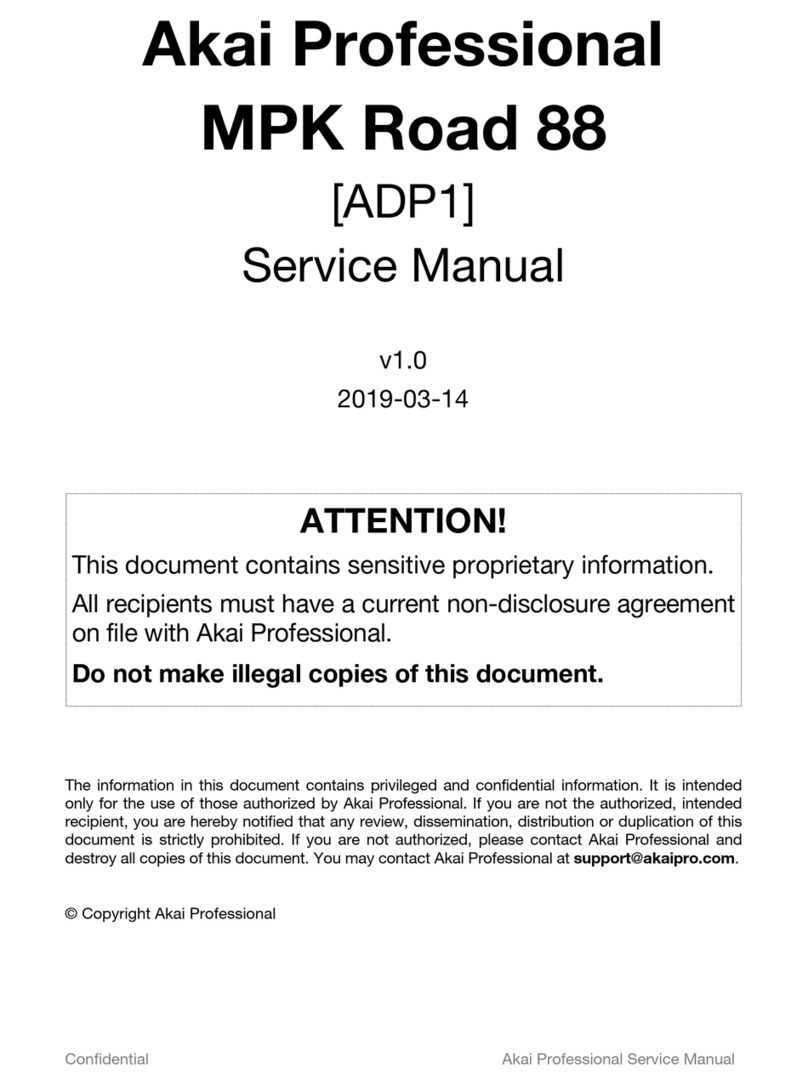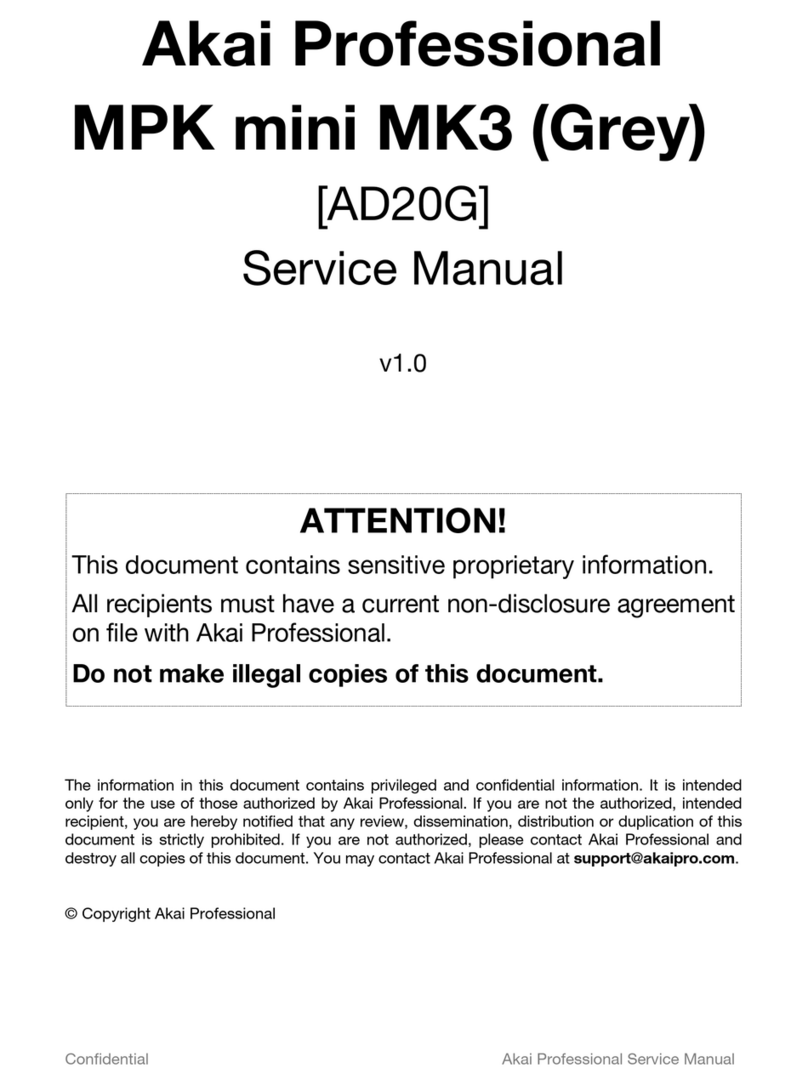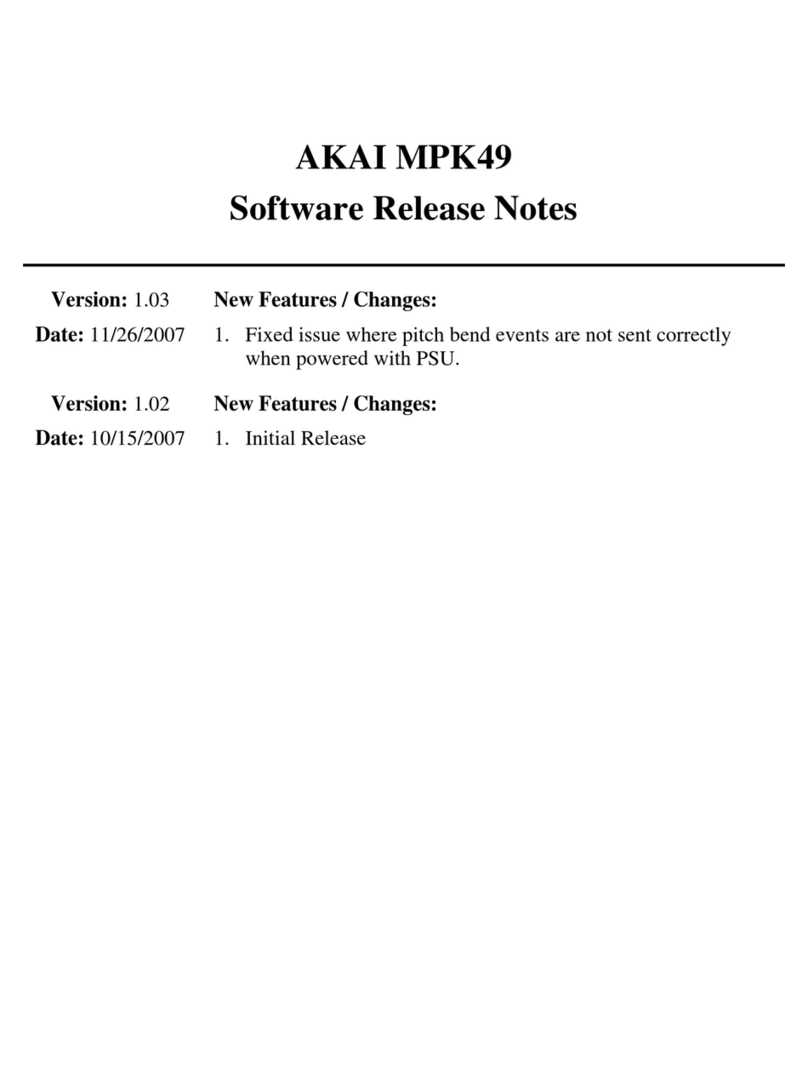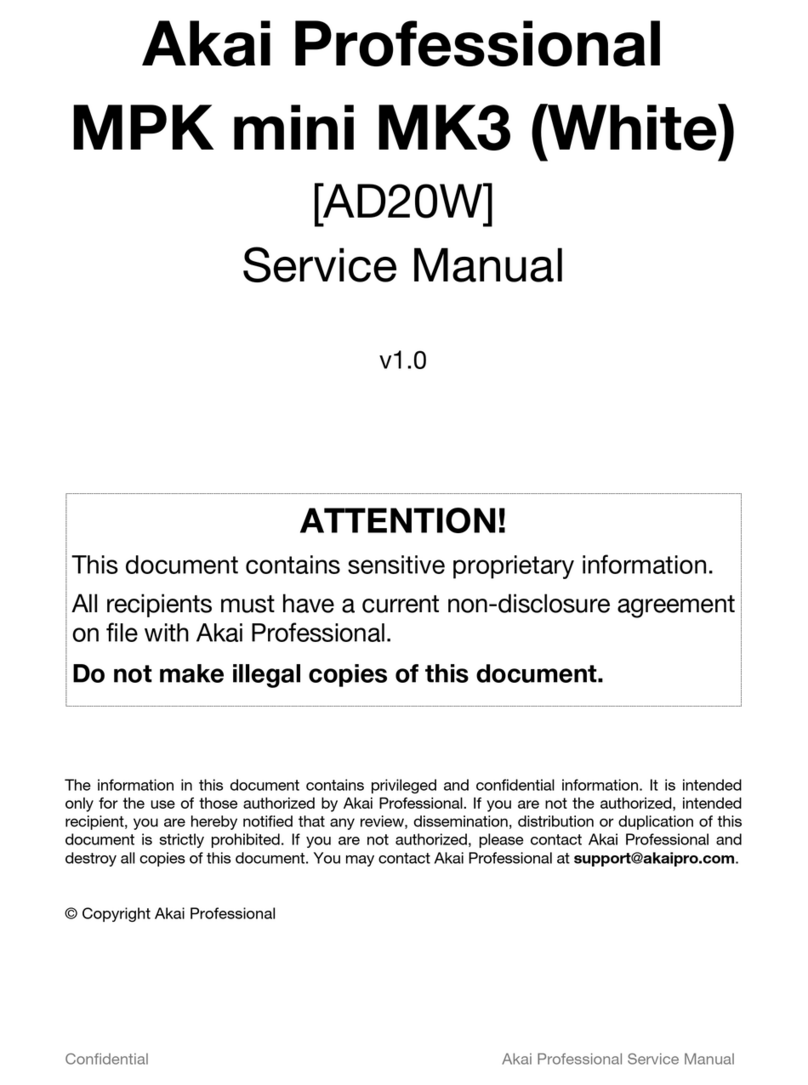2
103 111 119 127
71 79 87 95
39 47 55 63
715 23 31
9. TRANSPORT CONTROL BUTTONS –
These five buttons are dedicated buttons for
sending transport control commands. The
transport control buttons can be set to
transmit either MMC (MIDI Machine Control),
MMC/MIDI SysEx, MIDI START/STOP or
pre-assigned MIDI CC values.
10. 8 ASSIGNABLE KNOBS –Each 360-degree
knob can be used to send continuous control
data to a desktop audio workstation or
external MIDI device.
11. 8 ASSIGNABLE FADERS – Each fader can
be used to send continuous control data to a
desktop audio workstation or external MIDI
device.
12. 8 ASSIGNABLE BUTTONS – These buttons
can be used as MIDI CC switches or Program
Change switches. They can function in
momentary or toggle modes. When [TIME
DIVISION] has been activated, these 8
buttons are used to set the time division of
the Note Repeat feature.
13. [CONTROL BANK] – The MPD32 features 3
independent banks of continuous controllers.
Effectively, this allows you to control up to 72
independent parameters with the knobs,
faders and buttons on the MPD32. The
[CONTROL BANK] button is used to switch
among the 3 banks. The LEDs above the
button will reflect the currently selected
control bank.
14. 16 REAL MPC PRESSURE AND VELOCITY
SENSITIVE PADS – The pads can be used
to trigger drum hits or samples or can be
configured to send Program Change
messages to your software or hardware
module. The pads are pressure and velocity
sensitive, which makes them very responsive
and intuitive to play.
15. PAD BANK buttons – These 4 buttons
switch among pad banks A, B, C, D. Each
bank can address a unique set of 16 sounds,
giving you access of up to 64 different
sounds you can trigger with the pads.
The currently selected pad bank will
be indicated on the LCD display
16. [FULL LEVEL] – When [FULL LEVEL] is
activated, the pads always play back at a
maximum velocity (127), no matter how hard
or soft you hit them.
17. [16 LEVEL] – When [16 LEVEL] is activated,
you can use the 16 pads to change a
selected sound’s velocity in 16 steps. When
you press the [16 LEVEL] button, the last pad
that was hit gets mapped to all 16 pads. The
pads will now output the same note number
and pressure controller as the initial pad, but
the velocity is fixed
at the values shown
in the diagram on
the right, regardless
of how hard you hit
them. This allows
you to have more
control over the
velocity of a sound.
18. [NOTE REPEAT] – Holding this button while
striking a pad causes the pad to retrigger at a
rate based on the current Tempo and Time
Division settings. The Note Repeat feature
can be synced to an internal or external MIDI
Clock source. [NOTE REPEAT] can function
as a latching or momentary button
19. [TIME DIVISION] – This button is used to
specify the rate of the Note Repeat feature.
When [TIME DIVISION] is activated, you can
press one of the 8 switches to specify a time
division. [TIME DIVISION] can function as a
momentary or toggle button.
Please note that while [TIME DIVISION] is
active, the 8 assignable buttons will not
function as MIDI CC or Program Change
switches until [TIME DIVISION] has been de-
activated.
20. [TAP TEMPO] – This button allows you to tap
in a new tempo. If the preset is reloaded, the
tempo will revert to the saved tempo value.
(Please note that a preset’s default tempo
can be set in Edit Mode). Tap Tempo does
not work when the MPD32 is set to External
sync.