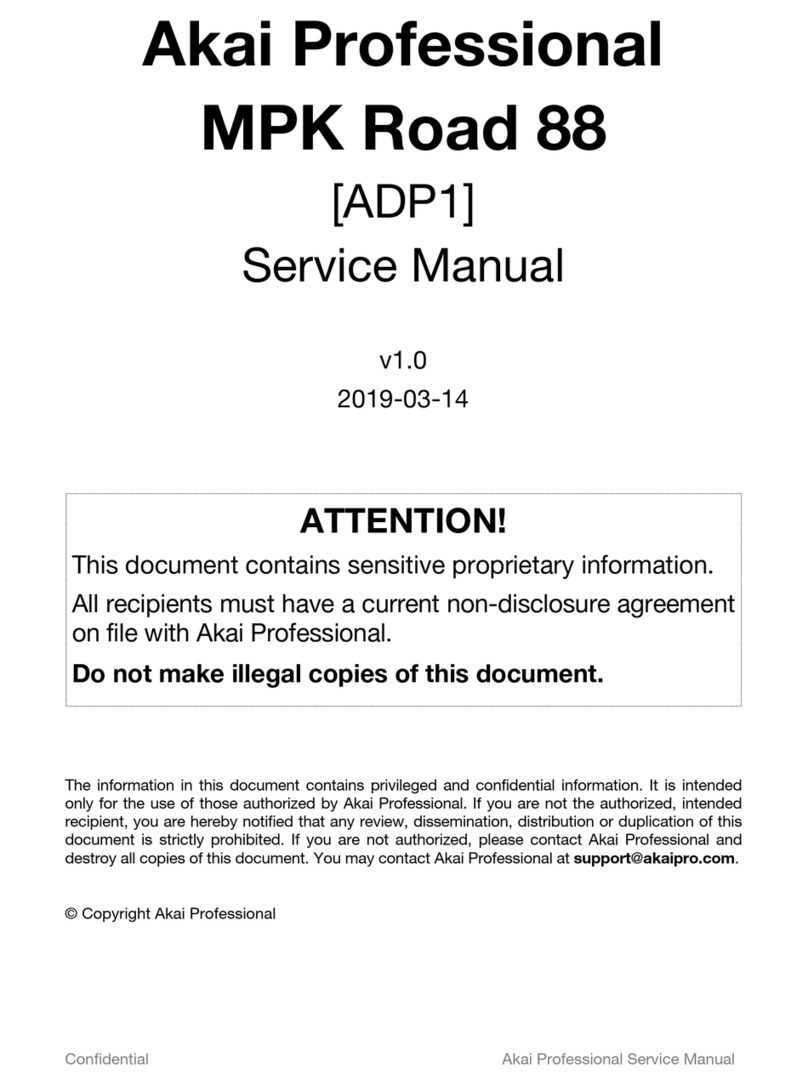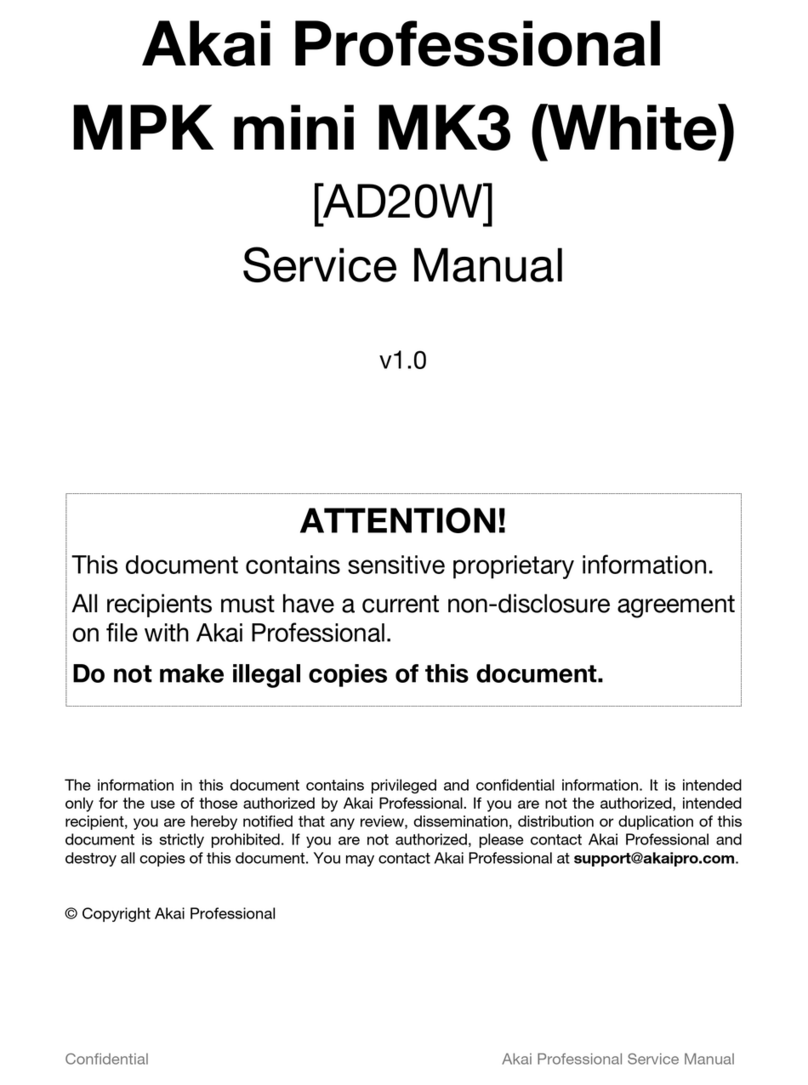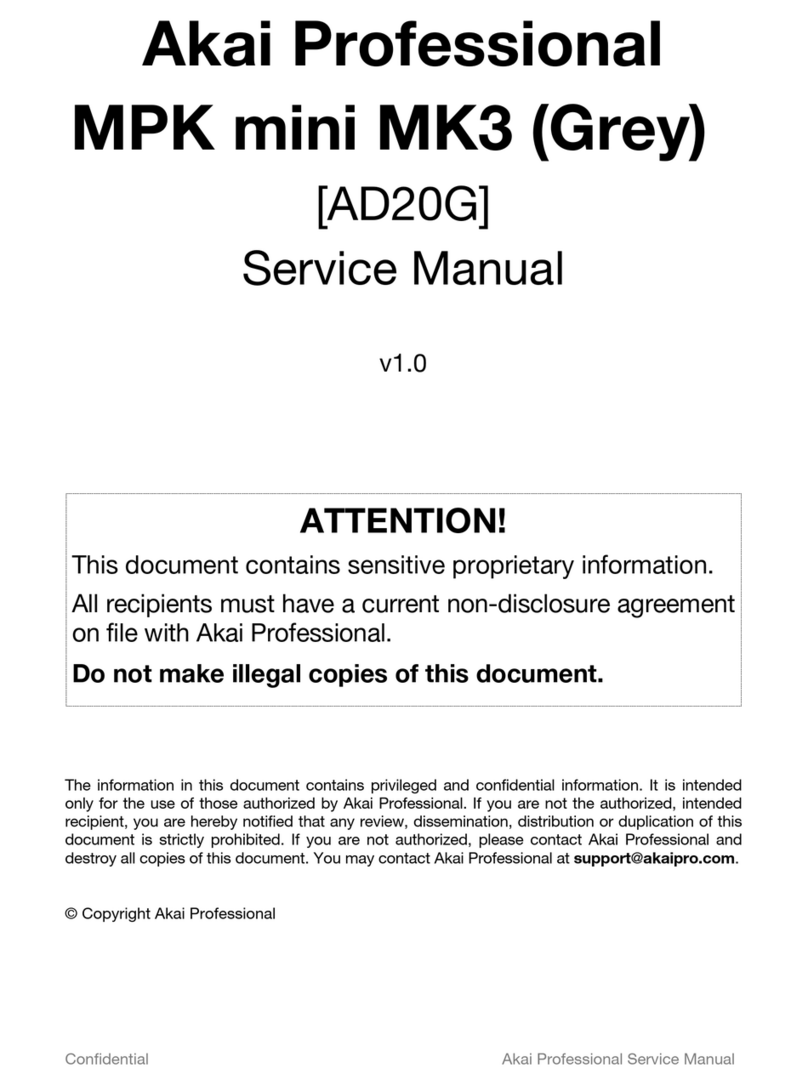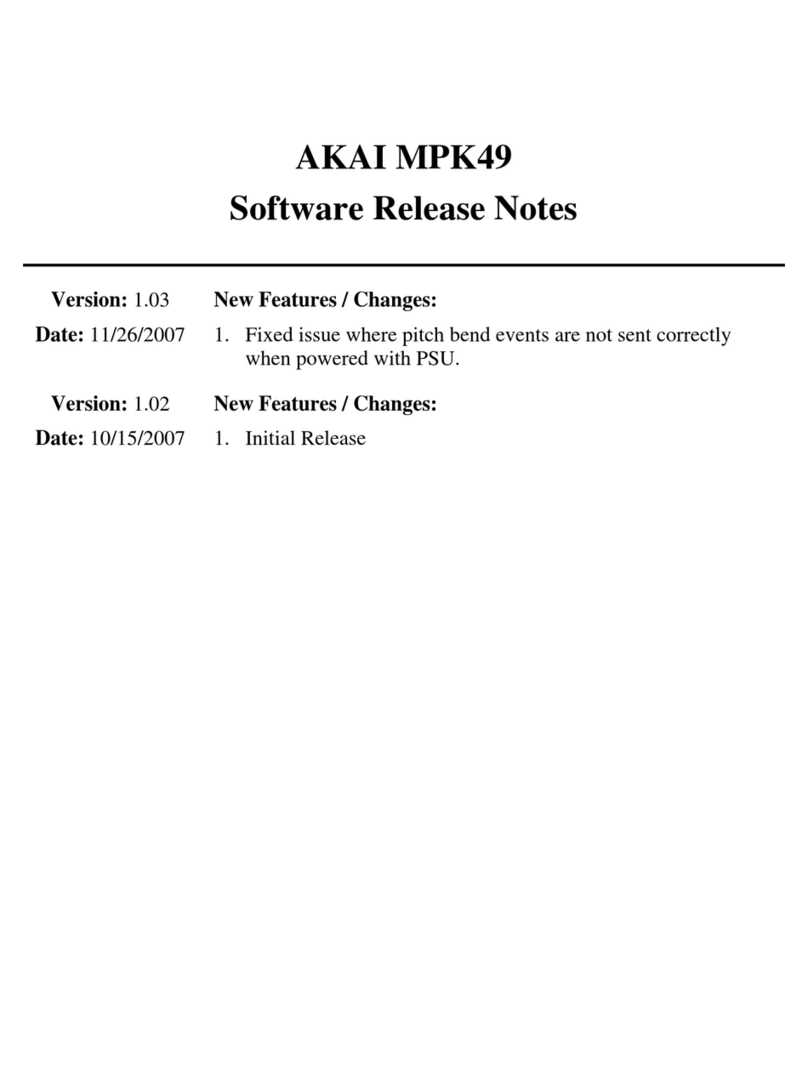6
AKAI MPK25 PRESET MAPPINGS
REDRUM BV512 VOCODER
BANK GLOBAL
KEYBOARD
SHORTCUT
VARIATION 1
KEYBOARD
SHORTCUT
VARIATION 2
GLOBAL
KEYBOARD
SHORTCUT
VARIATION 1
KEYBOARD
SHORTCUT
VARIATION 2
KEYBOARD
SHORTCUT
VARIATION 3
KEYBOARD
SHORTCUT
VARIATION 4
MATRIX
Knob 1 A Drum 1 Level Drum 1 Pitch Band Count Pattern Select in Bank
Knob 2 A Drum 2 Level Drum 2 Pitch Shift Bank Select
Knob 3 A Drum 3 Level Drum 3 Pitch Attack Resolution
Knob 4 A Drum 4 Level Drum 4 Pitch Decay
Knob 5 A Drum 5 Level Drum 5 Pitch HF Emphasis
Knob 6 A Drum 6 Level Drum 6 Pitch
Knob 7 A Drum 7 Level Drum 7 Pitch
Knob 8 A Drum 8 Level Drum 8 Pitch Dr
/Wet
Knob 9 A Drum 9 Level Drum 9 Pitch Band Level 1 Band Level 17 Mod Level 1 Mod Level 17
Knob 10 A Drum 10 Level Drum 10 Pitch Band Level 2 Band Level 18 Mod Level 2 Mod Level 18
Knob 11 A Band Level 3 Band Level 19 Mod Level 3 Mod Level 19
Knob 12 A Band Level 4 Band Level 20 Mod Level 4 Mod Level 20
Knob 13 B Drum 1 Pan Drum 1 Length Band Level 5 Band Level 21 Mod Level 5 Mod Level 21
Knob 14 B Drum 2 Pan Drum 2 Length Band Level 6 Band Level 22 Mod Level 6 Mod Level 22
Knob 15 B Drum 3 Pan Drum 3 Length Band Level 7 Band Level 23 Mod Level 7 Mod Level 23
Knob 16 B Drum 4 Pan Drum 4 Length Band Level 8 Band Level 24 Mod Level 8 Mod Level 24
Knob 17 B Drum 5 Pan Drum 5 Length Band Level 9 Band Level 25 Mod Level 9 Mod Level 25
Knob 18 B Drum 6 Pan Drum 6 Length Band Level 10 Band Level 26 Mod Level 10 Mod Level 26
Knob 19 B Drum 7 Pan Drum 7 Length Band Level 11 Band Level 27 Mod Level 11 Mod Level 27
Knob 20 B Drum 8 Pan Drum 8 Length Band Level 12 Band Level 28 Mod Level 12 Mod Level 28
Knob 21 B Drum 9 Pan Drum 9 Length Band Level 13 Band Level 29 Mod Level 13 Mod Level 29
Knob 22 B Drum 10 Pan Drum 10 Length Band Level 14 Band Level 30 Mod Level 14 Mod Level 30
nob 23 B Band Level 15 Band Level 31 Mod Level 15 Mod Level 31
Knob 24 B Master Level Band Level 16 Band Level 32 Mod Level 16 Mod Level 32
Switch 1 A
Switch 2 A
Switch 3 A
Switch 4 A
Switch 5 B
Switch 6 B
Switch 7 B Vocoder/Equalizer Run
Switch 8 B Hold Pattern Enable
Pad D1 D Bank D Bank D
Pad D2 D Pattern 4 Pattern 4
Pad D3 D Pattern 8 Pattern 8
Pad D4 D Bank C Bank C
Pad D5 D Pattern 3 Pattern 3
Pad D6 D Pattern 7 Pattern 7
Pad D7 D Bank B Bank B
Pad D8 D Pattern 2 Pattern 2
Pad D9 D Pattern 6 Pattern 6
Pad D10 D Bank A Bank A
Pad D11 D Pattern 1 Pattern 1
Pad D12 D Pattern 5 Pattern 5
BANK NN19 NNXT RPG-8 DR. REX
Knob 1 A Filter Freq Filter Freq Rate Filter Freq
Knob 2 A Filter Res Filter Res Mode Filter Res
Knob 3 A Filter Mode Octave Filter Mode
Knob 4 A Filter Env Amount Insert Filter Env Amount
Knob 5 A Filter Env Attack Amp Env Attack Velocity/Manual Filter Env Attack
Knob 6 A Filter Env Decay Amp Env Decay Gate Length Filter Env Decay
Knob 7 A Filter Env Sustain Amp Env Release Filter Env Sustain
Knob 8 A Filter Env Release Mod Env Decay Filter Env Release
Knob 9 A Amp Env Attack Amp Env Attack
Knob 10 A Amp Env Decay Amp Env Decay
Knob 11 A Amp Env Sustain Amp Env Sustain
Knob 12 A Amp Env Release Master Volume Amp Env Release
Knob 13 B Osc Octave LFO1 Rate
Knob 14 B Osc Semitone LFO1 Amount
Knob 15 B Osc Fine Tune LFO1 Wave
Knob 16 B Osc Env Amount LFO1 Dest
Knob 17 B LFO Rate Osc Octave
Knob 18 B LFO Amount Osc Fine Tune
Knob 19 B LFO Wave Osc Env Amount
Knob 20 B LFO Dest Transpose
Knob 21 B Sample Start Filter Freq Mod Wheel Amount
Knob 22 B Spread Filter Res Mod Wheel Amount
Knob 23 B Portamento Filter Decay Mod Wheel
Knob 24 B Master Level Master Level
Switch 1 A
Switch 2 A
Switch 3 A
Switch 4 A
Switch 5 B
Switch 6 B
Switch 7 B Filter On/Off Hold Select Next Loop
Switch 8 B Filter Env Insert Arpeggiator Enable Select Previous Loop