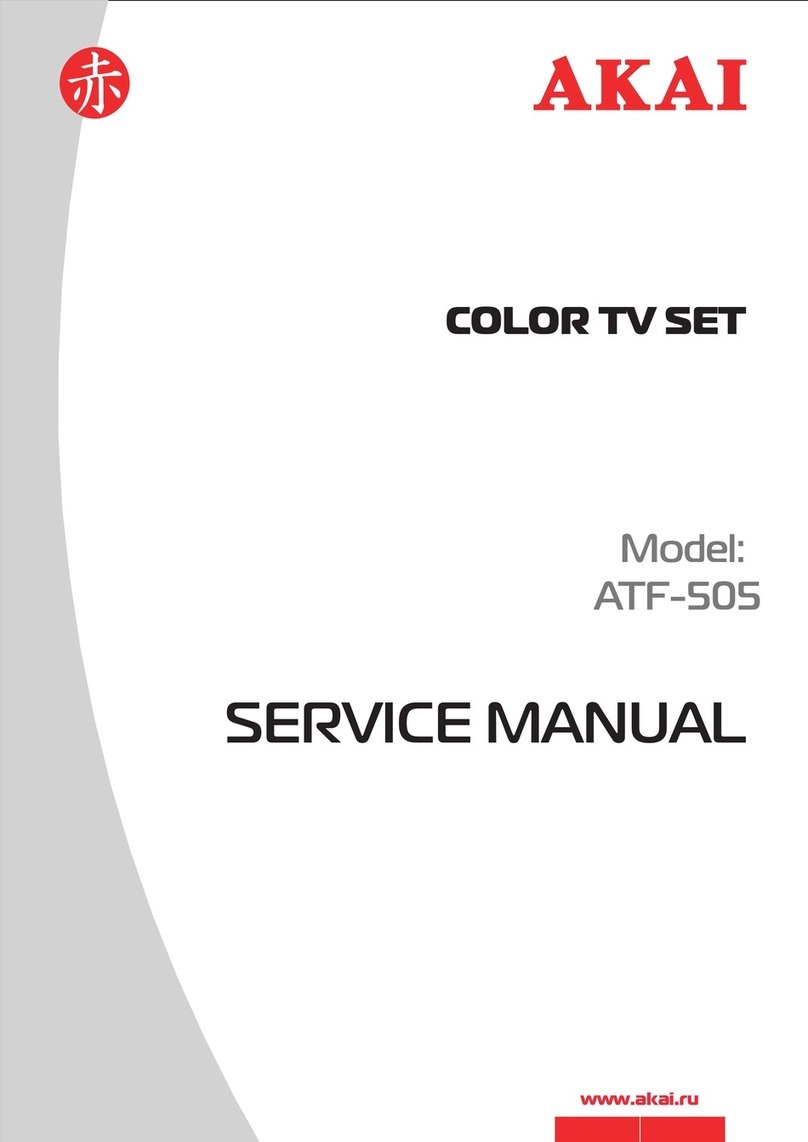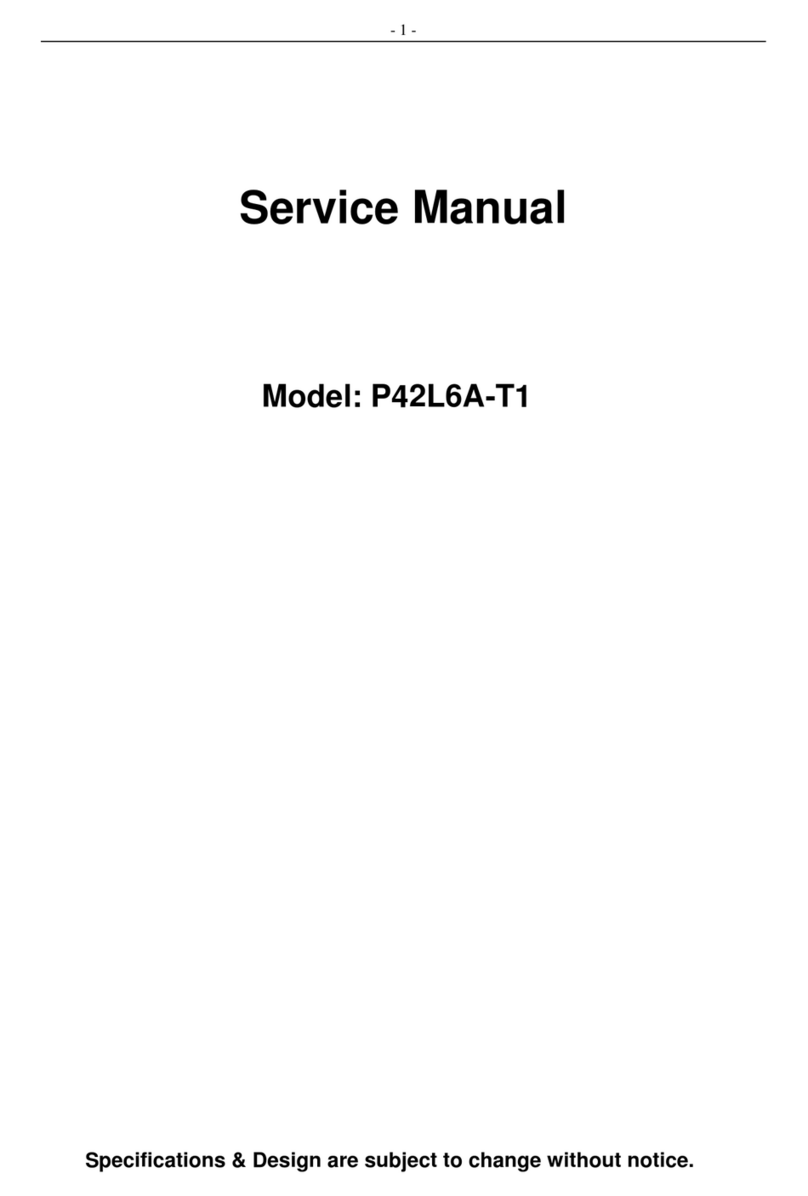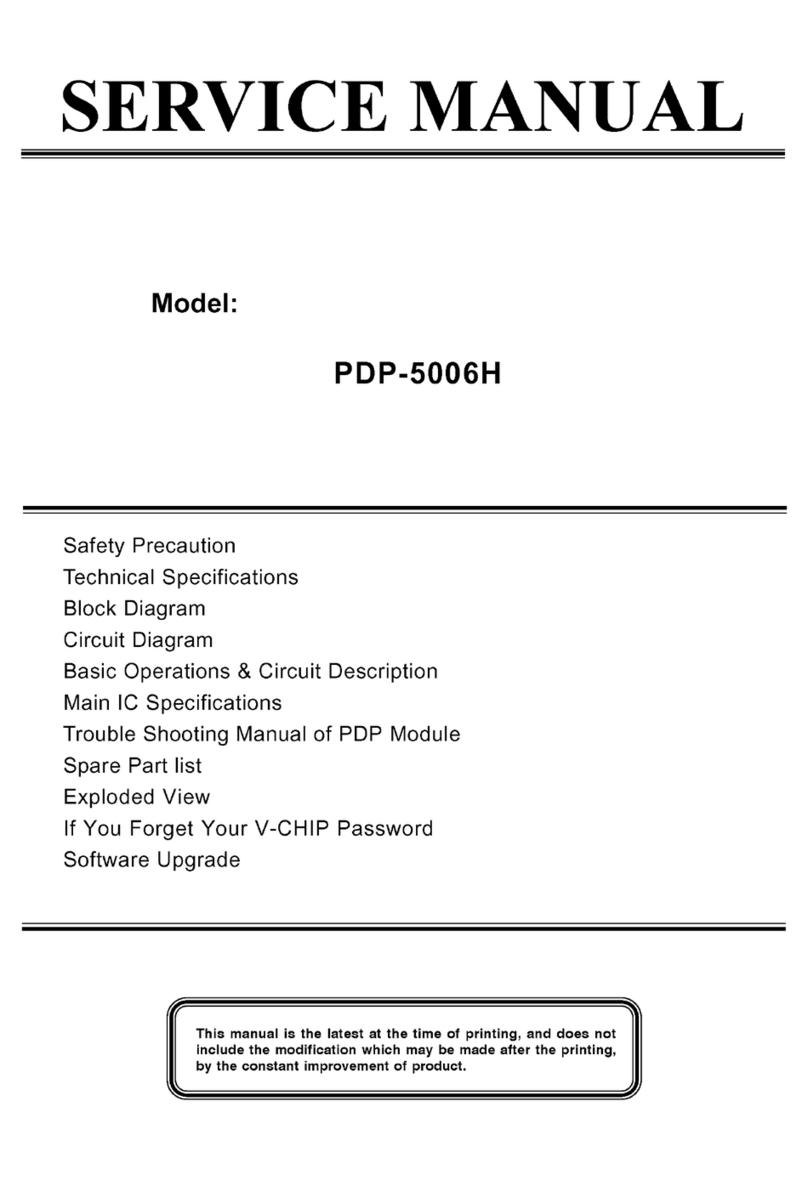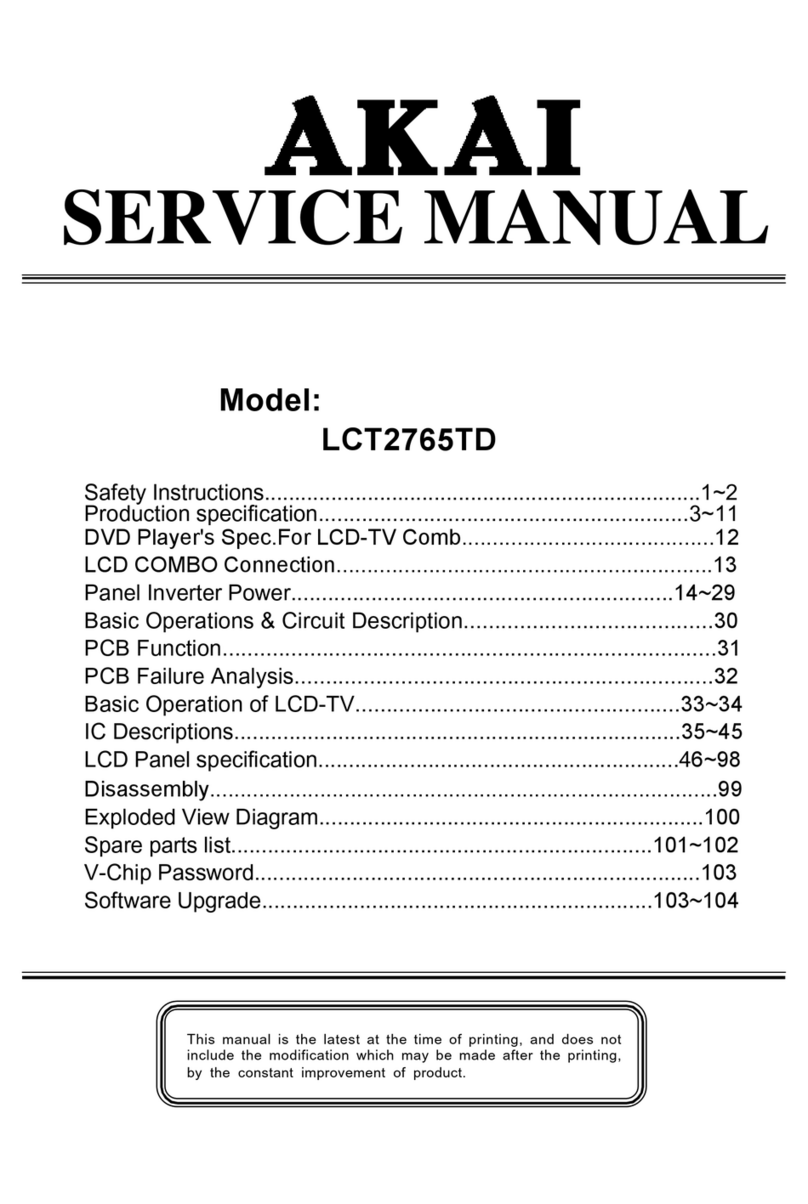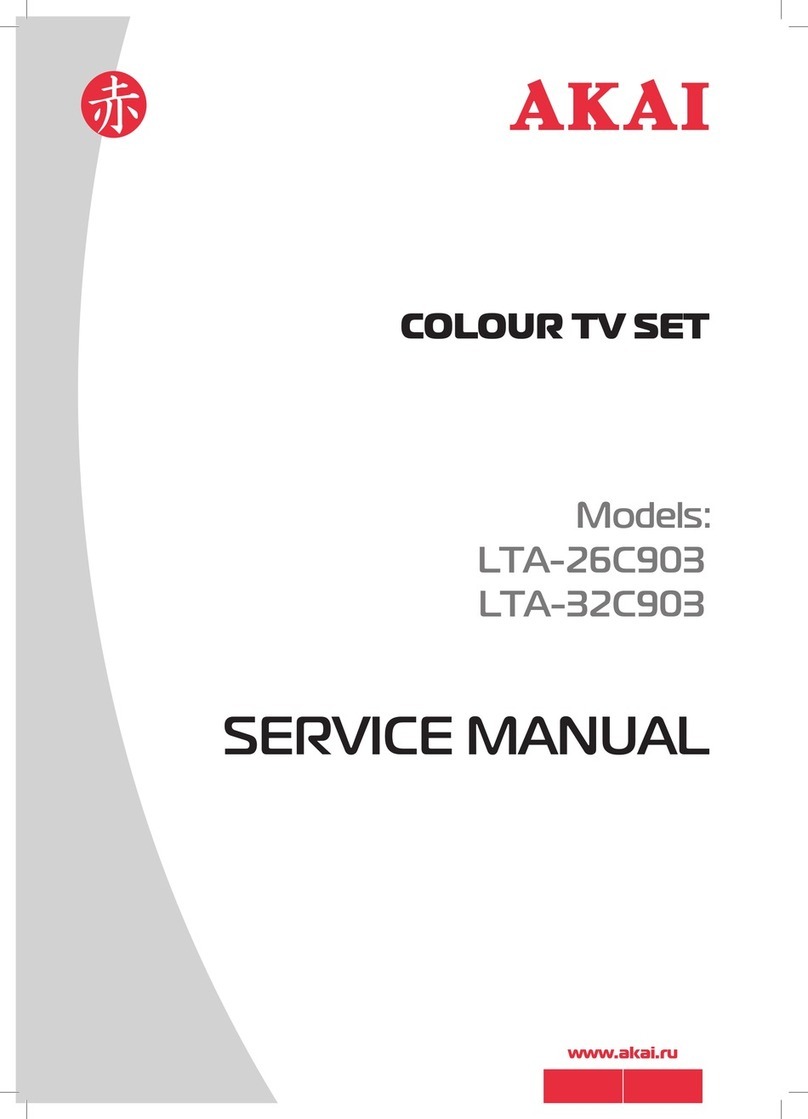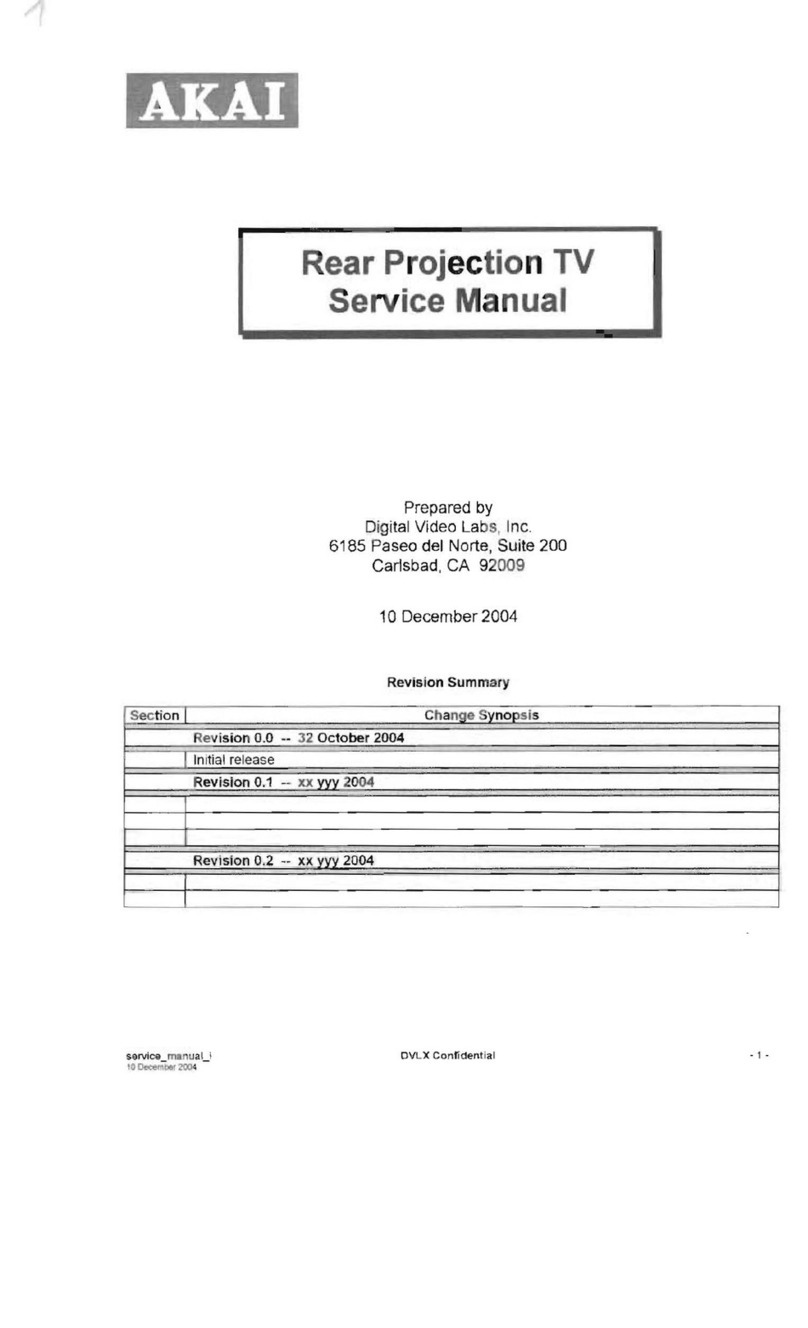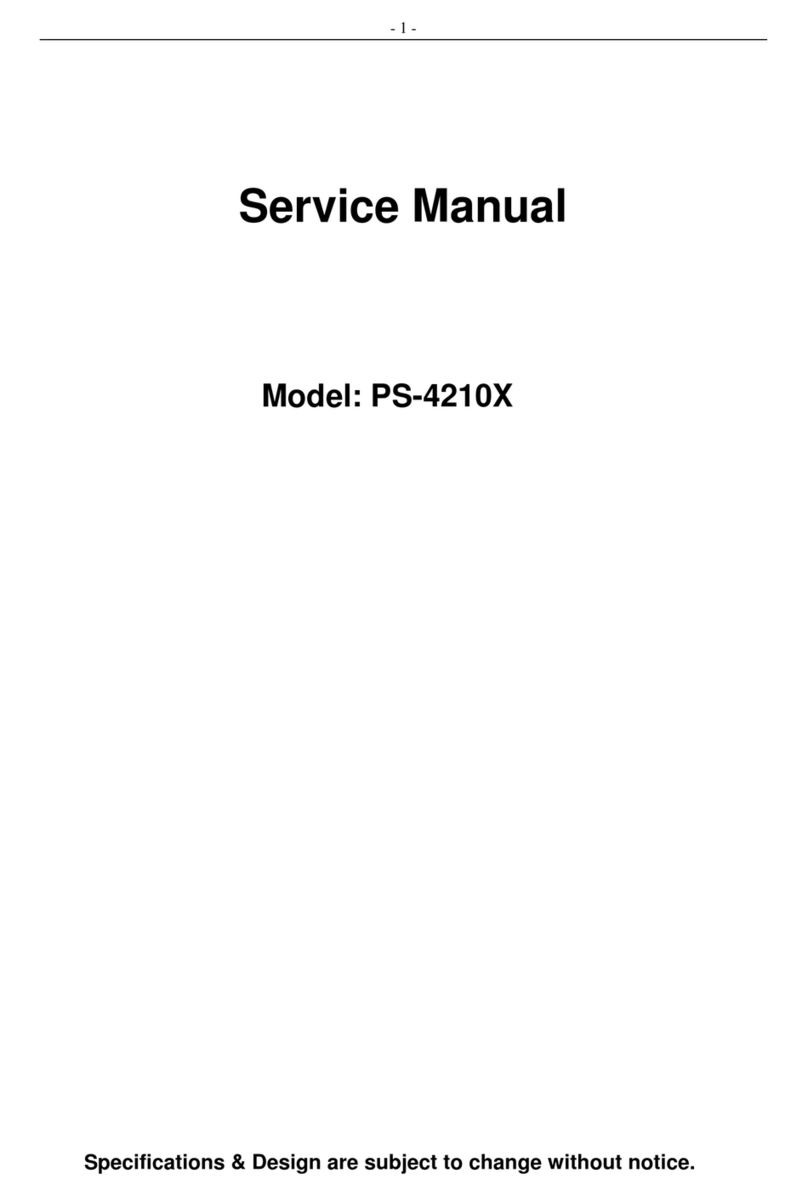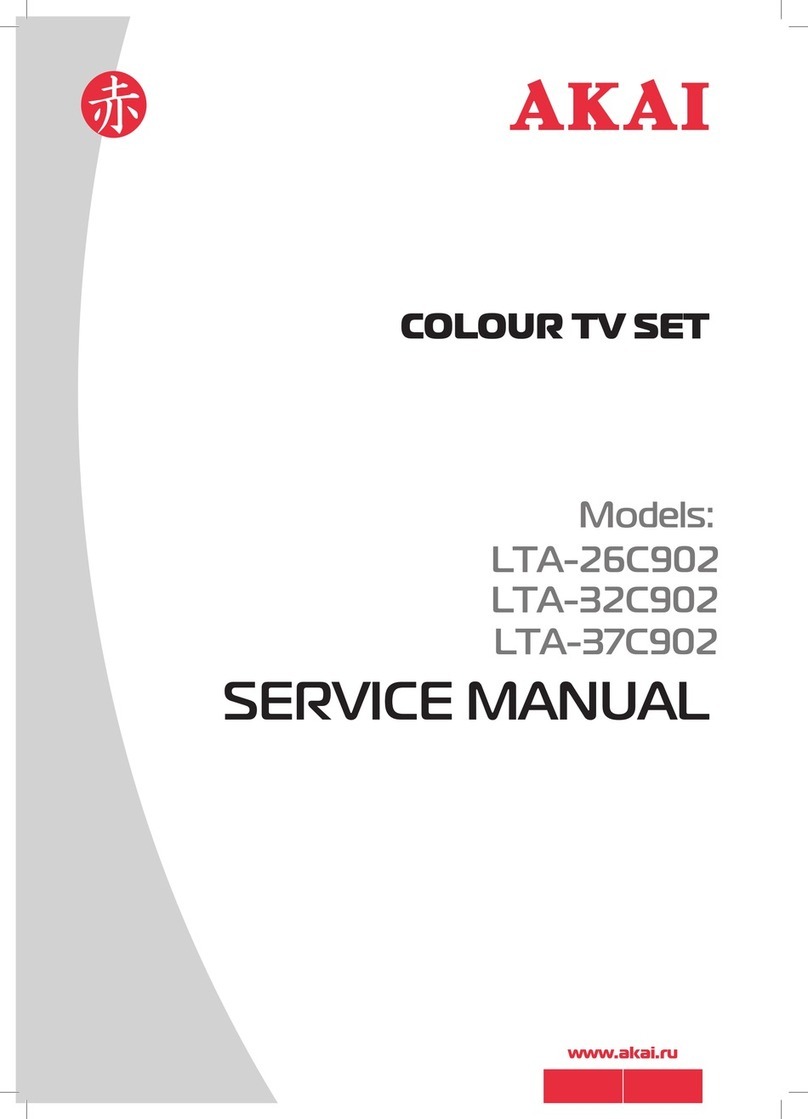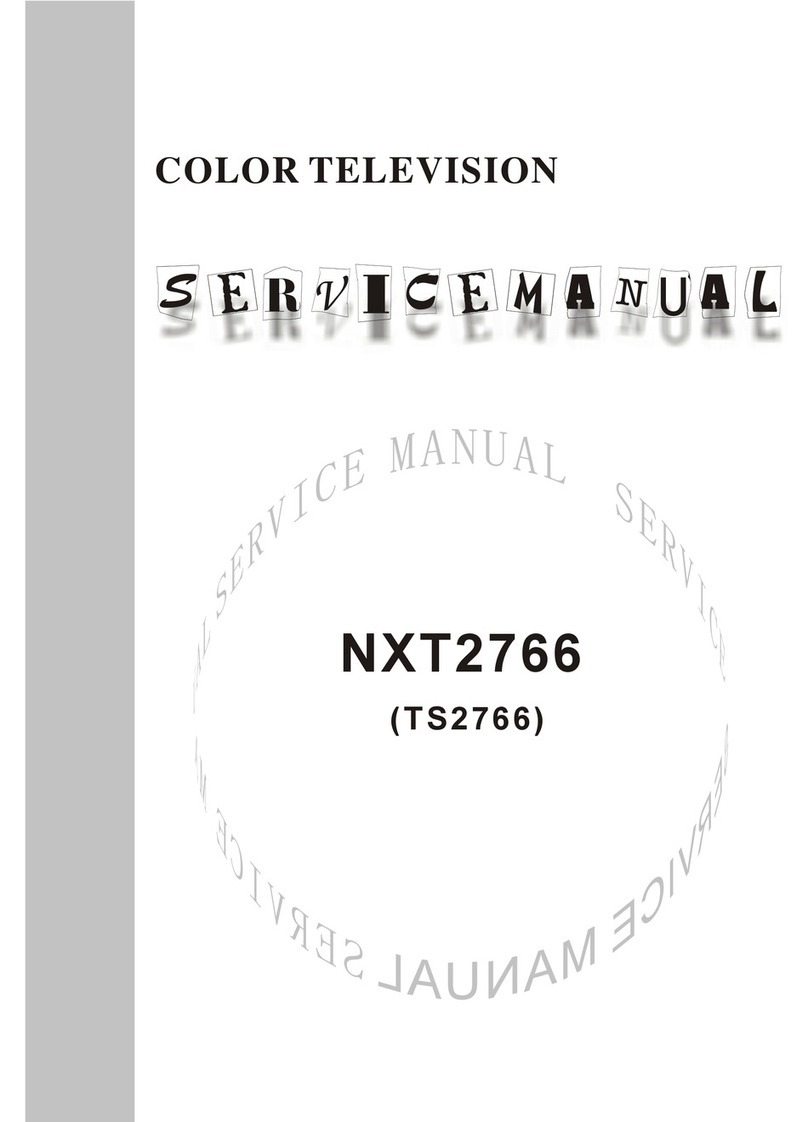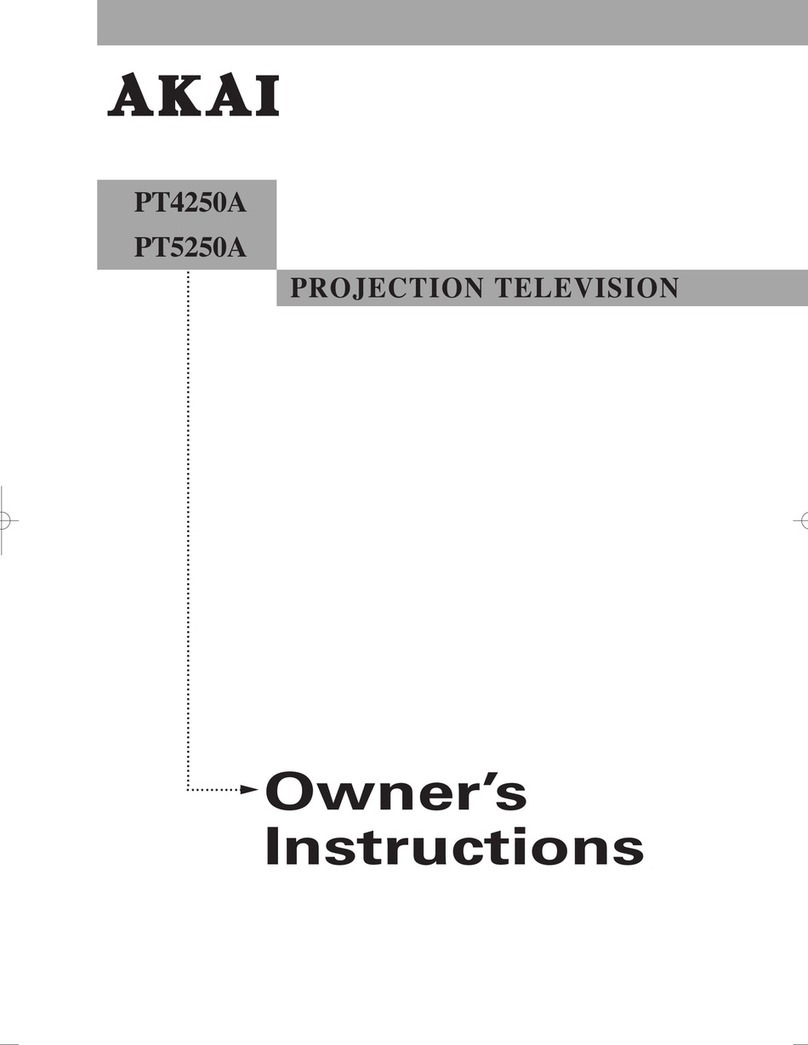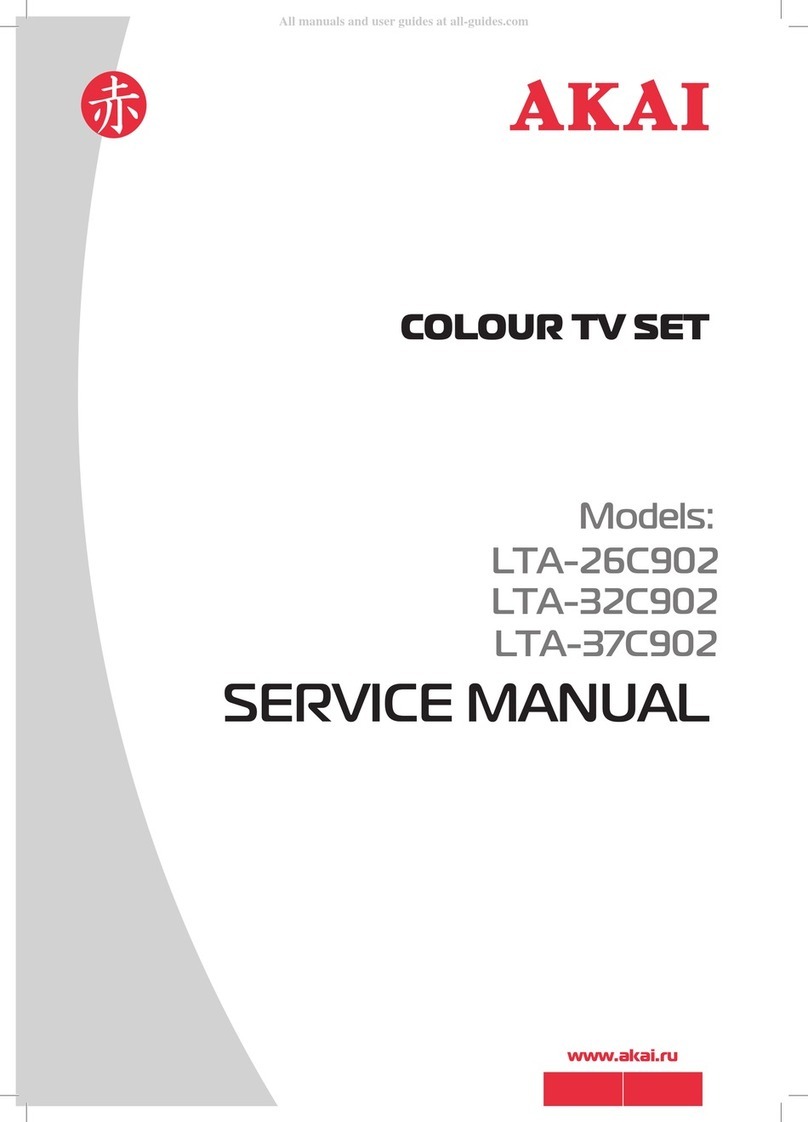E - 1
CT-S14MTD-E3: 14 inch (37 cm)
Colour TV/Monitor with DVD/AUDIO
CD/MP3/Picture CD player and
Remote Control.
FEATURES
Safety information
!Note:
This unit can be used only where the power supply is AC
220-240V, 50Hz. It cannot be used elsewhere.
"CAUTION:
!DVD PLAYER IS A CLASS 1 LASER PRODUCT.
HOWEVER THIS PLAYER USES A VISIBLE LASER BEAM
WHICH COULD CAUSE HAZARDOUS RADIATION EX-
POSURE IF DIRECTED. BE SURE TO OPERATE THE
PLAYER CORRECTLY AS INSTRUCTED.
!WHEN THIS PLAYER IS PLUGGED TO THE WALL OUT-
LET, DO NOT PLACE YOUR EYES CLOSE TO THE OPEN-
INGS TO LOOK INTO THE INSIDE OF THIS PLAYER.
!USE OF CONTROLS OR ADJUSTMENTS OTHER THAN
THOSE SPECIFIED HEREIN MAY RESULT ON HAZARD-
OUS RADIATION EXPOSURE.
!DO NOT OPEN COVERS OR ATTEMPT TO REPAIR THIS
PRODUCT BY YOURSELF. ALWAYS REFER SERVICING
TO QUALIFIED PERSONNEL.
"WARNING:
!TO REDUCE THE RISK OF FIRE OR ELECTRIC SHOCK,
DO NOT EXPOSE THIS EQUIPMENT TO RAIN OR MOIS-
TURE.
!TO REDUCE THE RISK OF FIRE, ELECTRIC SHOCK
OR PICTURE & SOUND INTERFERENCE, USE THE
RECOMMENDED ACCESSORIES ONLY.
The exclamation point within the triangle is a
warning sign alerting the user of important instruc-
tions accompanying the product.
The lightening flash with arrowhead symbol within
the triangle is a warning sign alerting the user of
“dangerous voltage” inside the unit.
To reduce the risk of electric shock, do not remove
the cover. No user serviceable parts inside the unit.
Refer all servicing to qualified personnel.
CAUTION
RISK OF ELECTRIC
SHOCK
DO NOT OPEN
ATTENTION
CONTENTS
FEATURES..............................................................1
PRECAUTIONS .......................................................2
LOCATION OF CONTROLS ......................................3
REMOTE CONTROL ................................................ 4
ANTENNA CONNECTIONS ......................................5
POWER SOURCE....................................................5
TV OPERATION
PRESETTING THE TV CHANNELS ...........................6
CHANNEL SELECT AND VOLUME CONTROL ..........7
OPERATING WITH REMOTE CONTROL ....................8
TELETEXT
TELETEXT OPERATIONS .........................................9
DVD PLAYBACK
BASIC OPERATION ...............................................10
INITIAL SETTINGS .................................................10
USING THE SET-UP DISPLAY ................................10
SETTING FOR VIDEO ............................................. 12
SETTING FOR AUDIO ............................................. 12
SETTING FOR RATING (PARENTAL CONTROL) ....... 13
FUNCTION BUTTONS ........................................14
PLAYBACK OF MP3 FILES ...................................18
PLAYBACK OF PICTURE CD ..................................18
SPECIFICATIONS......................................................19
Invisible laser radiation when the unit is opened or
interlocks defeated. Avoid exposure to laser beam.
Use of controls, adjustments or procedures other
than those specified herein may result in hazardous
radiation exposure.
This unit must not be exposed to moisture or rain.
This unit should be positioned so that it is properly
ventilated. Avoid placing it, for example, close to cur-
tains, on the carpet or in a built-in installation such as
a bookcase.
Do not expose this unit to direct sunlight or heat
radiating sources.
ATTENTION
THE SCART CONNECTOR OUTPUTS ONLY THE
TV SIGNAL