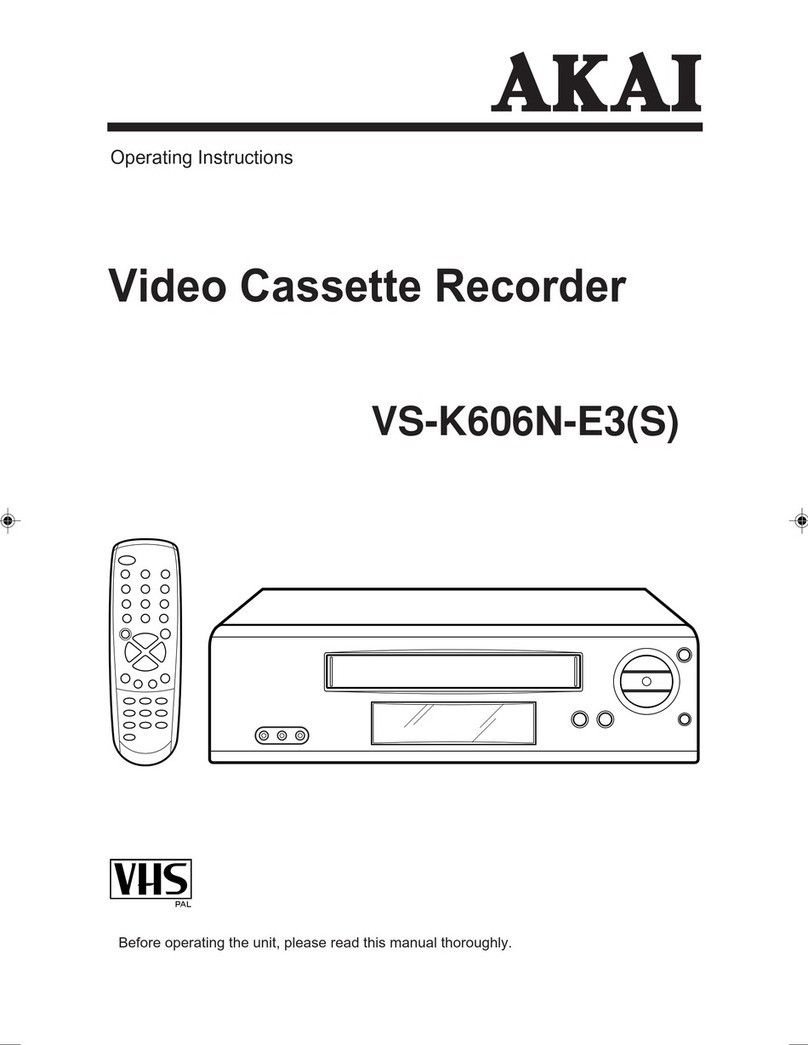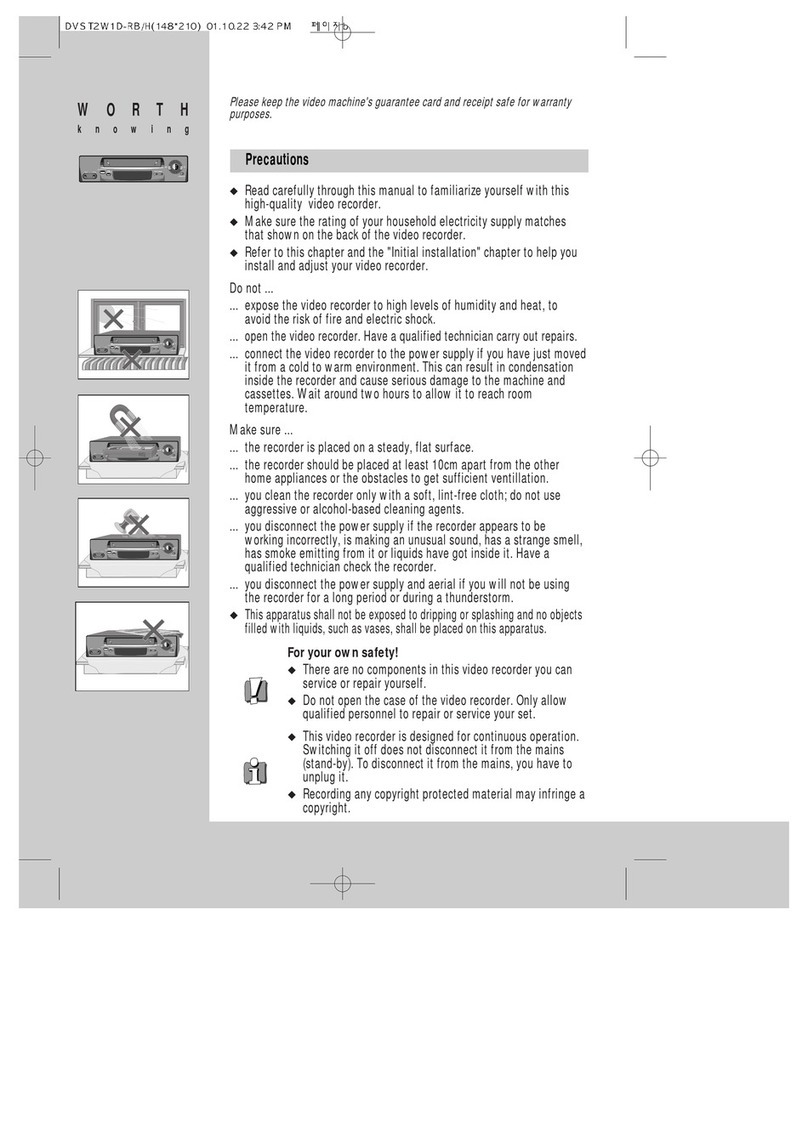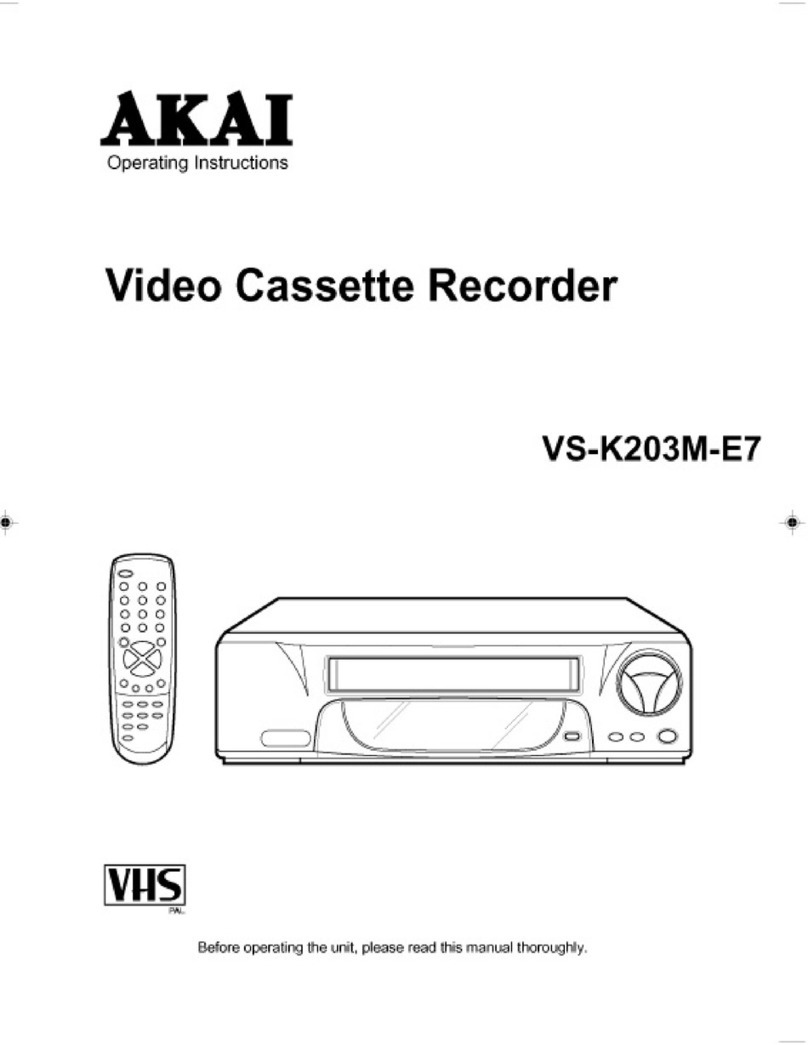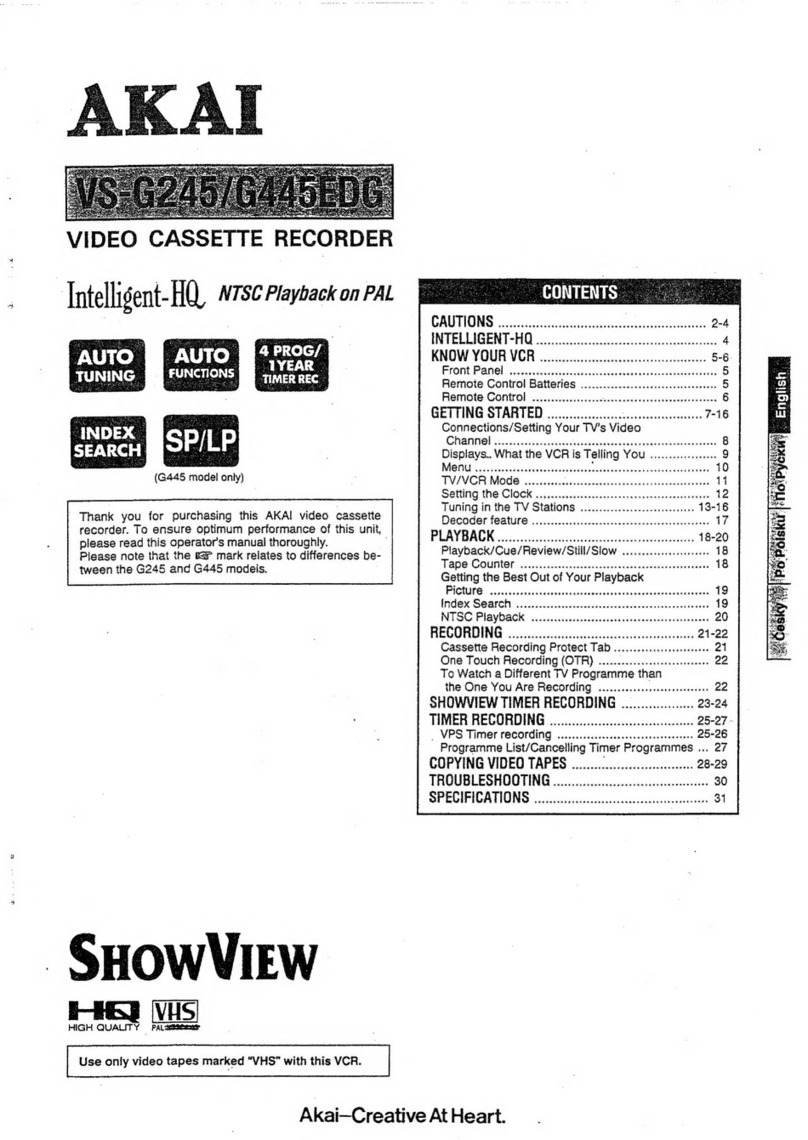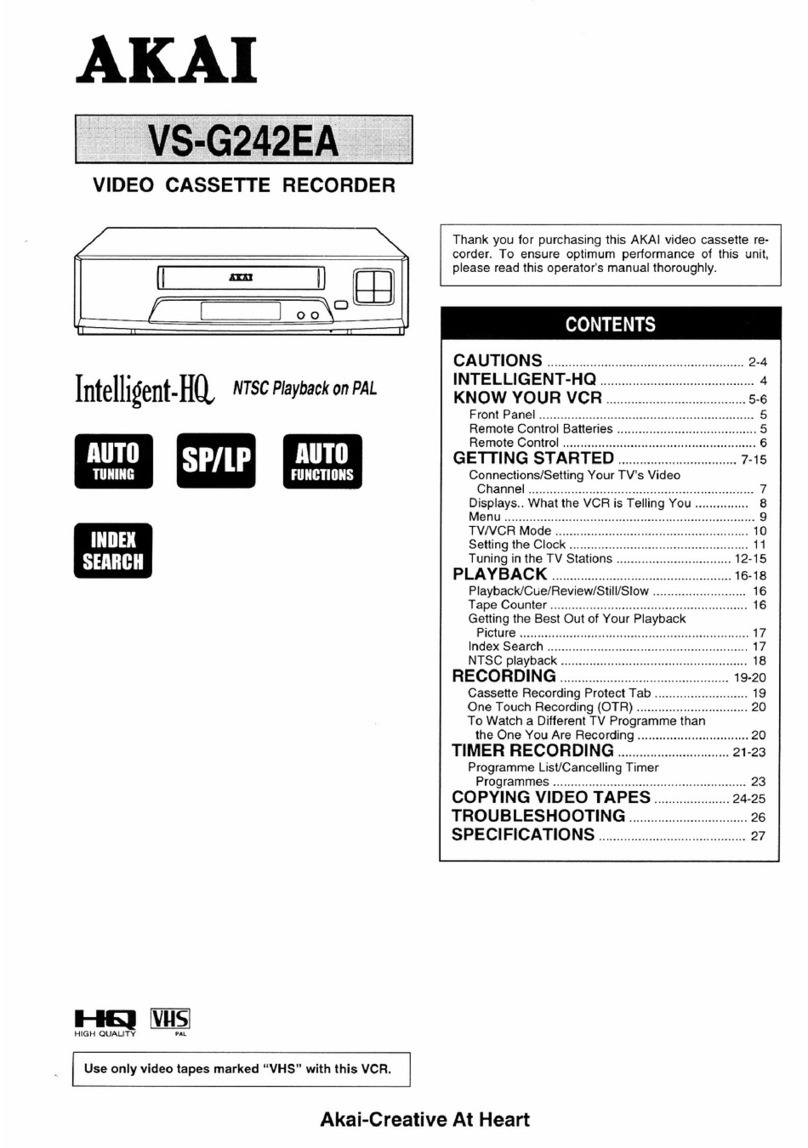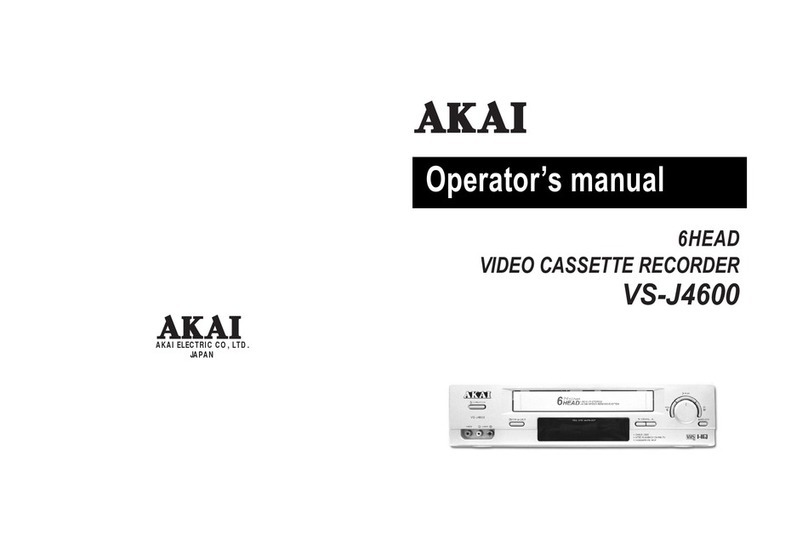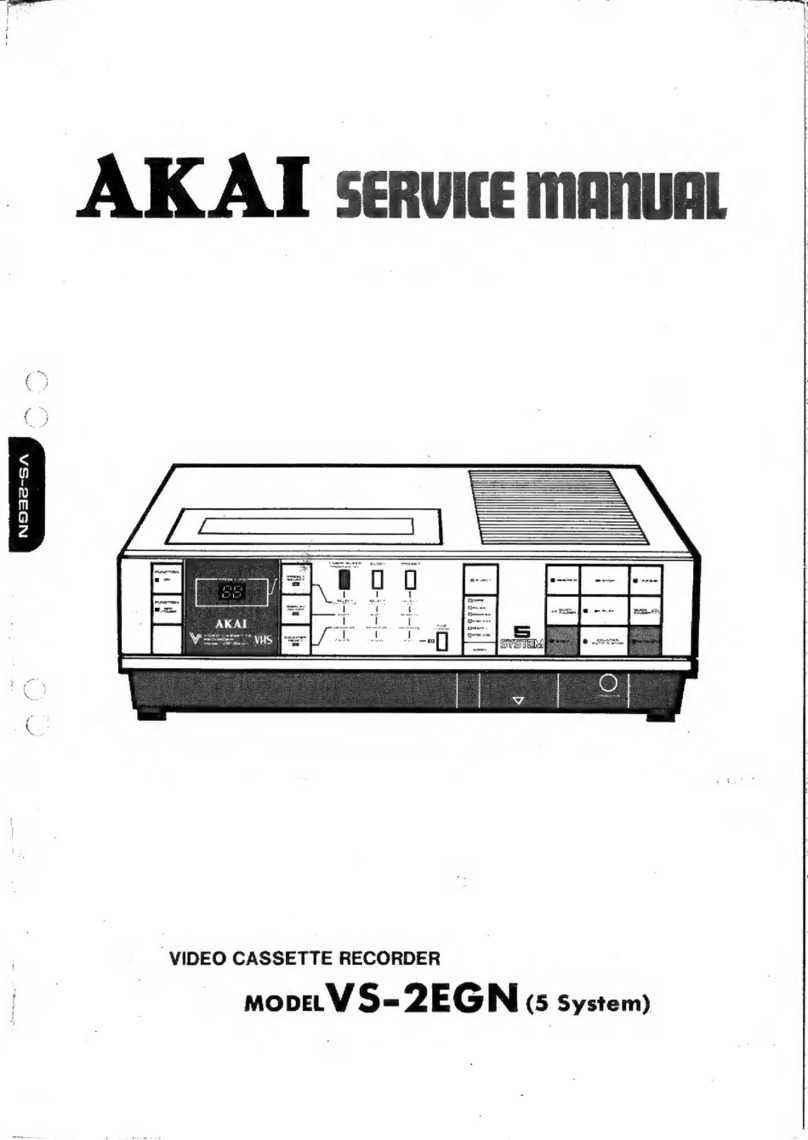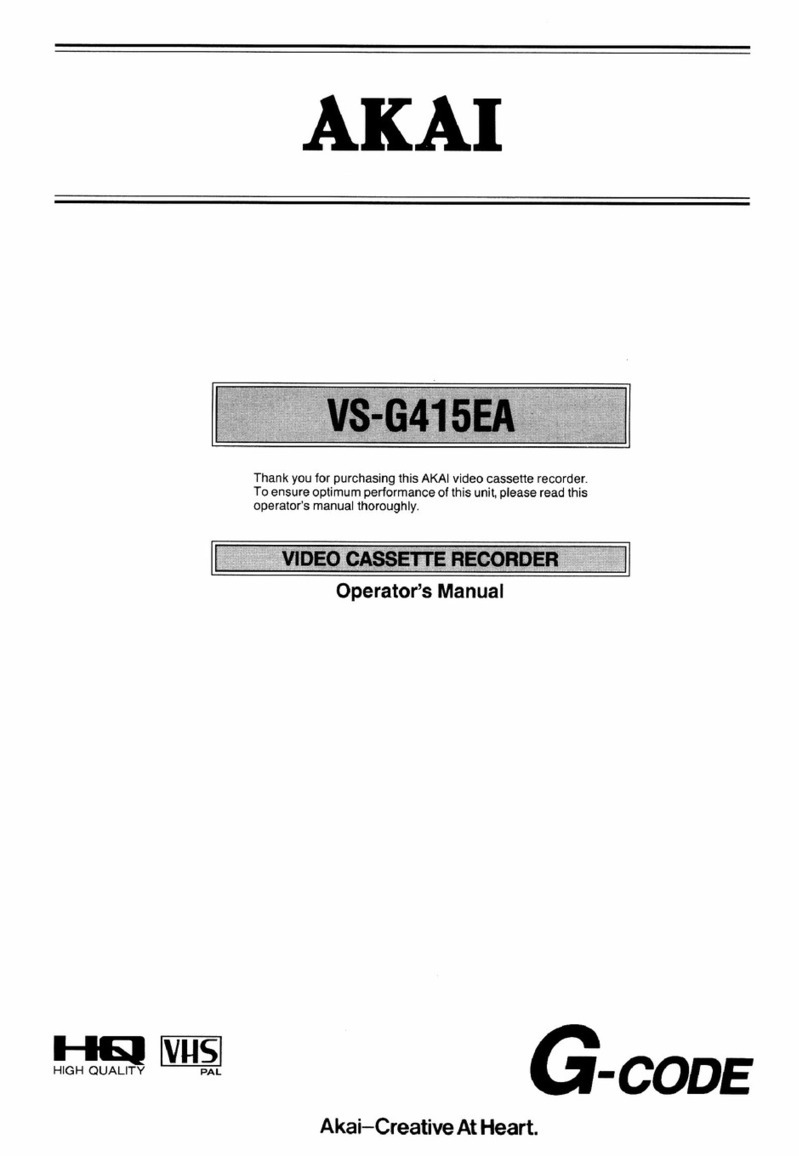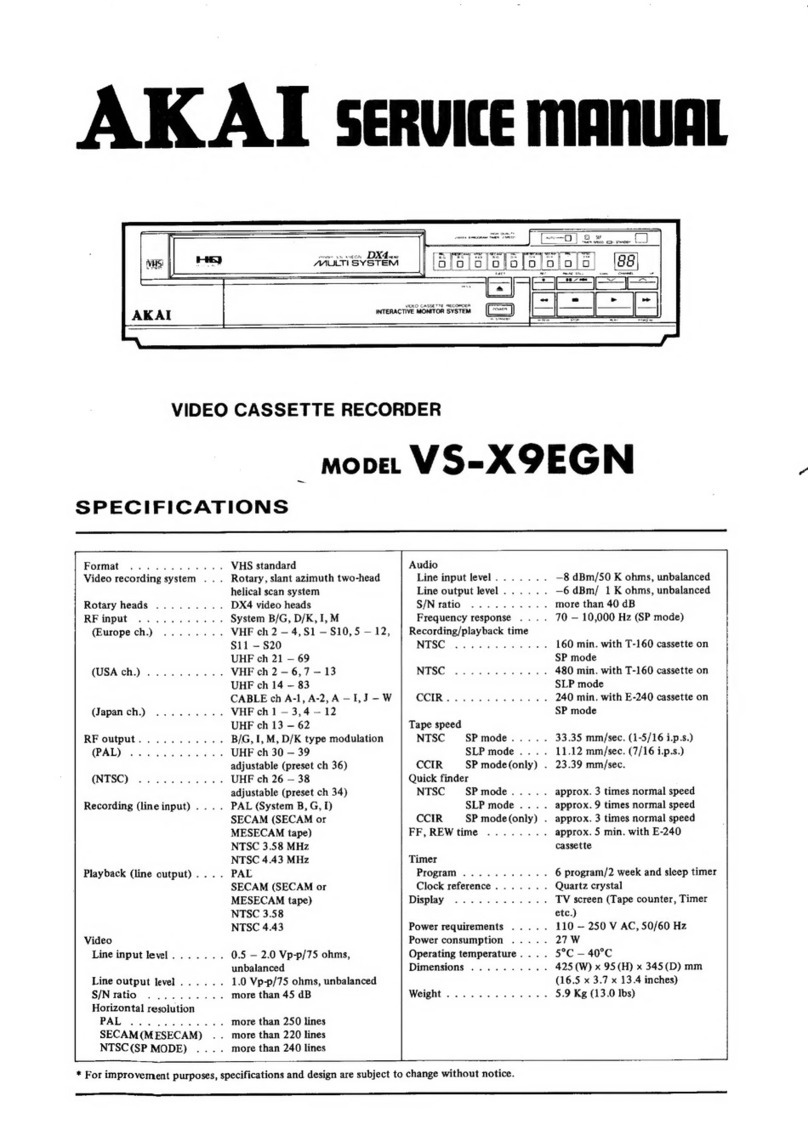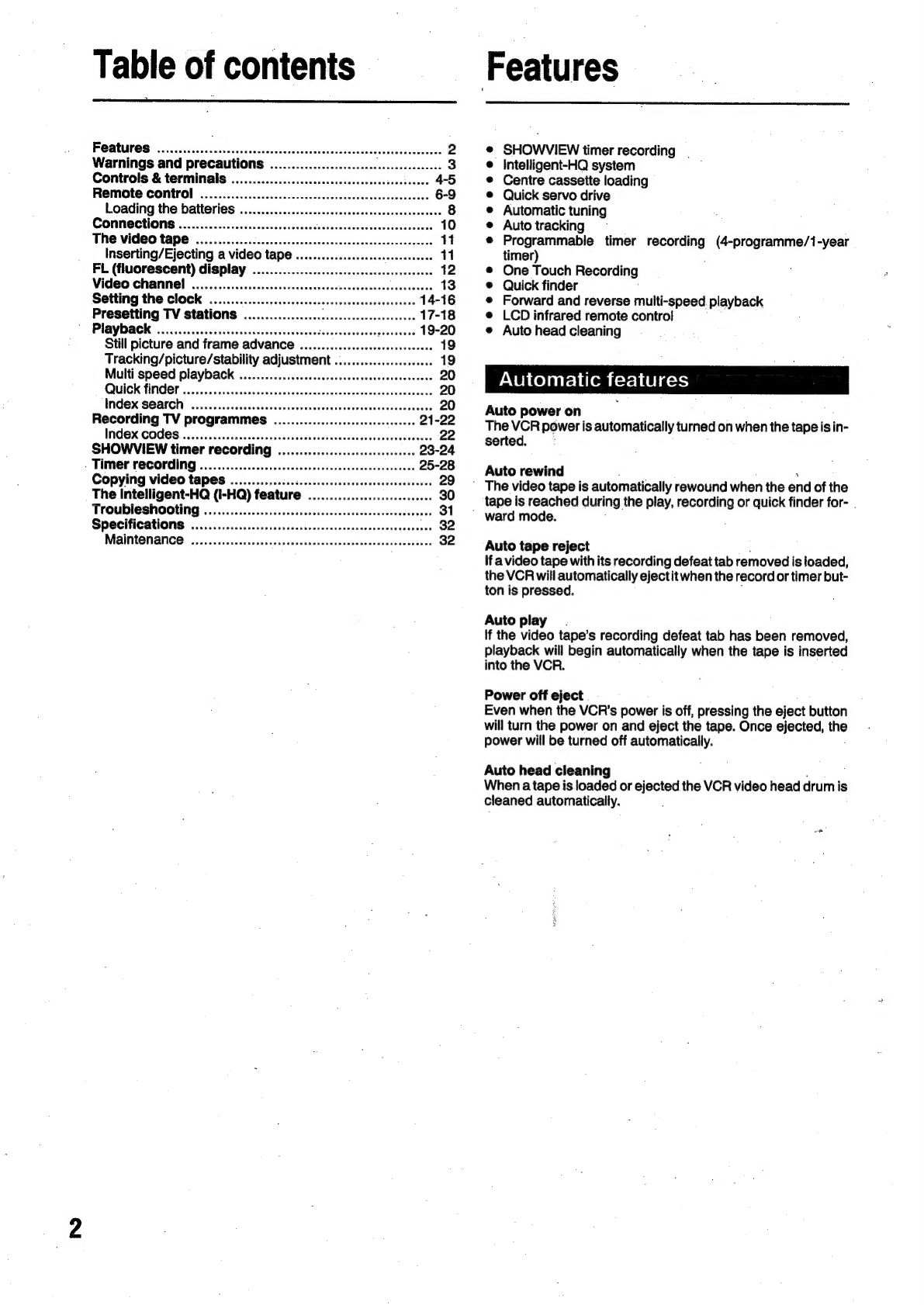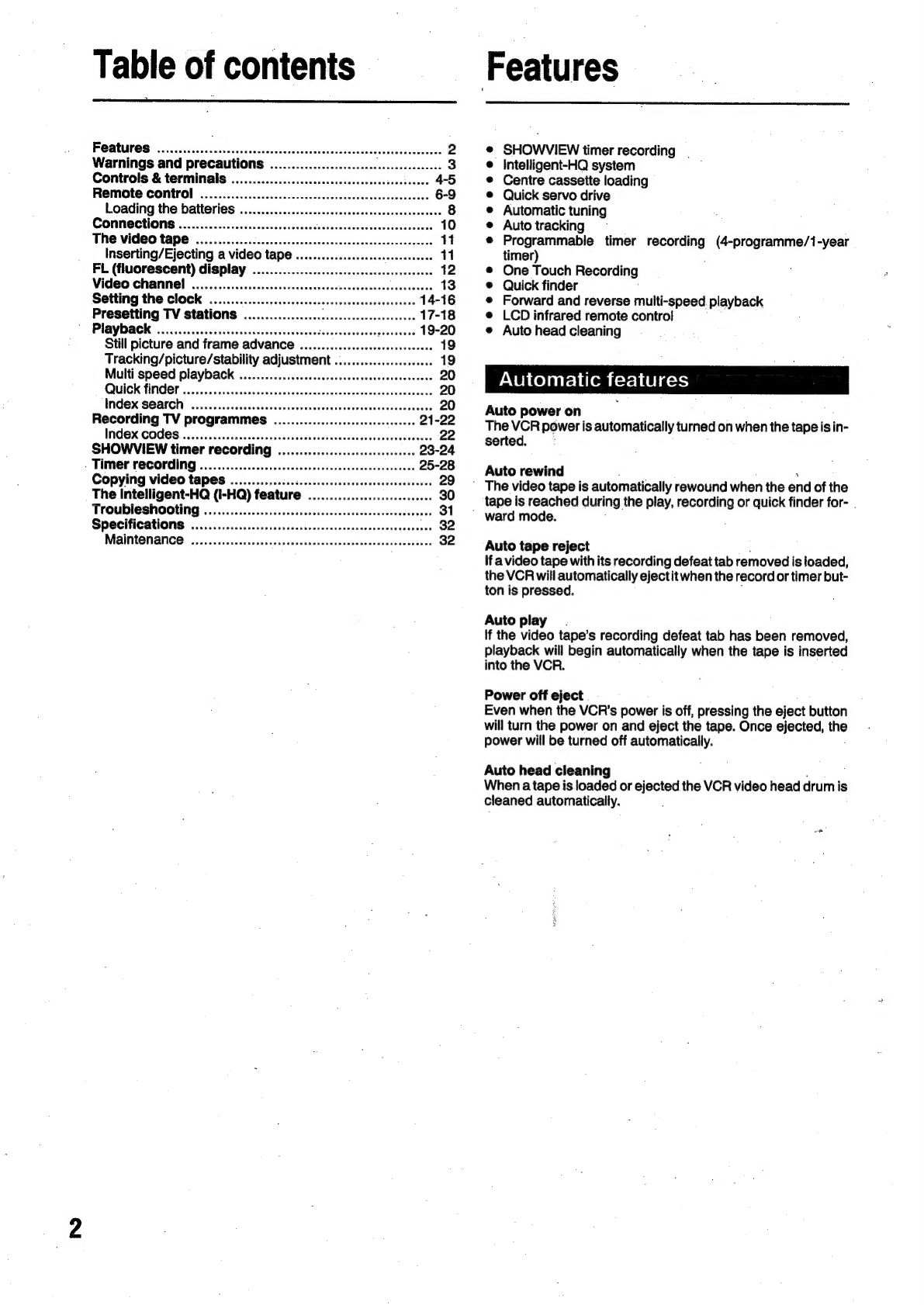
Table
of
contents
POAturess
oho.
cscsssccis
casetes
ath
obendesechavceveus
ulate
herceccdhcvts
2
Warnings
and
precautions
.........................
savesoadestasa
3
Controls
&
terminals
.................:cccccscccsccccssessesssecses
4-5
Remote
Control
...............ccccsscsccscccsesscessscssssceeseenes
6-9
Loading
the
batteries
...............cccecscssssssceseeseseeees
8
Comme
ction
........
2.2...
cece
cccsessesesectersecccsccevevsseesseees
10
The
Video
tape
.............c..cccccecececsccceseeseeeeesacensseereses
11
Inserting/Ejecting
a
video
tape
..................ccssseeeeseees
11
FL
(fluorescent)
display
....................cccccssssesssseeeeees
12
Video
channel.
::
#505.
0sccsissivcssseseaSeascceceivcissvivocscvvecees
13
Setting
the
Clock
.20.............cccsesesssecssesecesesesesenenes
14-16
Presetting
TV
stations
..................
ébvewebsapenesedeseees
17-18
“PHAYD
ACK:
«oi
cisecesessissese
ve
vvosevsvueveres
Secoeecnesieds
diaveneds
19-20
Still
picture
and
frame
advance
.............ccccceceeseceeeene
19
Tracking/picture/stability
adjustment
...................0006
19
Multi
speed
playback
.................ccccccccsssscceesevecceesees
QUICK
FINED...
ecccstessseseessesssssccnrccececsesssesancaueens
INDOX.
SALON:
oa
ics
iseccsvessecetecceevesscteretswotesctecassdesseans
Recording
TV
programmes.
...................sssssesseeeees
INDOX
CODOS
's2vssccisccascsettesdcsncdeassostcasccvsecenedecsvesoese
SHOWVIEW
timer
recording
..................::cccessceees
-
Timer
reCording
............cccccssessssssscsseseessssesesees
Copying
video
tapes
...............:......
The
Intelligent-HQ
(I-HQ)
feature
....
Troubleshooting
..................:.ccscceeeeeeeeeeceeeeeseeeeeesenss
Specifications
.................ccccscssesersscsensssccsasscneneaseces
Maintenance
..............cescceescevsencscncsesausucecsecneseesenes
Features
SHOWVIEW
timer
recording
.
Intelligent-HQ
system
Centre
cassette
loading
Quick
servo
drive
Automatic
tuning
Auto
tracking
Programmable
timer
eal
(4-programme/1-year
timer)
One
Touch
Recording
Quick
finder
Forward
and
reverse
multi-speed.
playback
LCD
infrared
remote
control
Auto
head
cleaning
PANUS
Colontsi
irom
istsi
blasts)
Auto
power
on
The
VCR
power
is
automatically
turned
on
when
the
tape
is
in-
serted.
Auto
rewind
’
The
video
tape
is
automatically
rewound
when
the
end
of
the
tape
is
reached
during
the
play,
recording
or
quick
finder
for-
.
’
ward
mode.
Auto
tape
reject
If
a
video
tape
with
its
recording
defeat
tab
removedis
loaded,
the
VCR
will
automatically
ejectit
when
the
record
or
timer
but-
ton
is
pressed.
Auto
play
If
the
video
tape’s
recording
defeat
tab
has
been
removed,
playback
will
begin
automatically
when
the
tape
is
inserted
into
the
VCR.
Power
off
eject
Even
when
the
VCR's power
is
off,
pressing
the
eject
button
will
turn
the
power
on
and
eject
the
tape.
Once
ejected,
i
power
will
be
turned
off
automatically.
Auto
head
cleaning
When
a
tape
is
loaded
or
ejected
the
VCR
video
head
drum
is
cleaned
automatically.