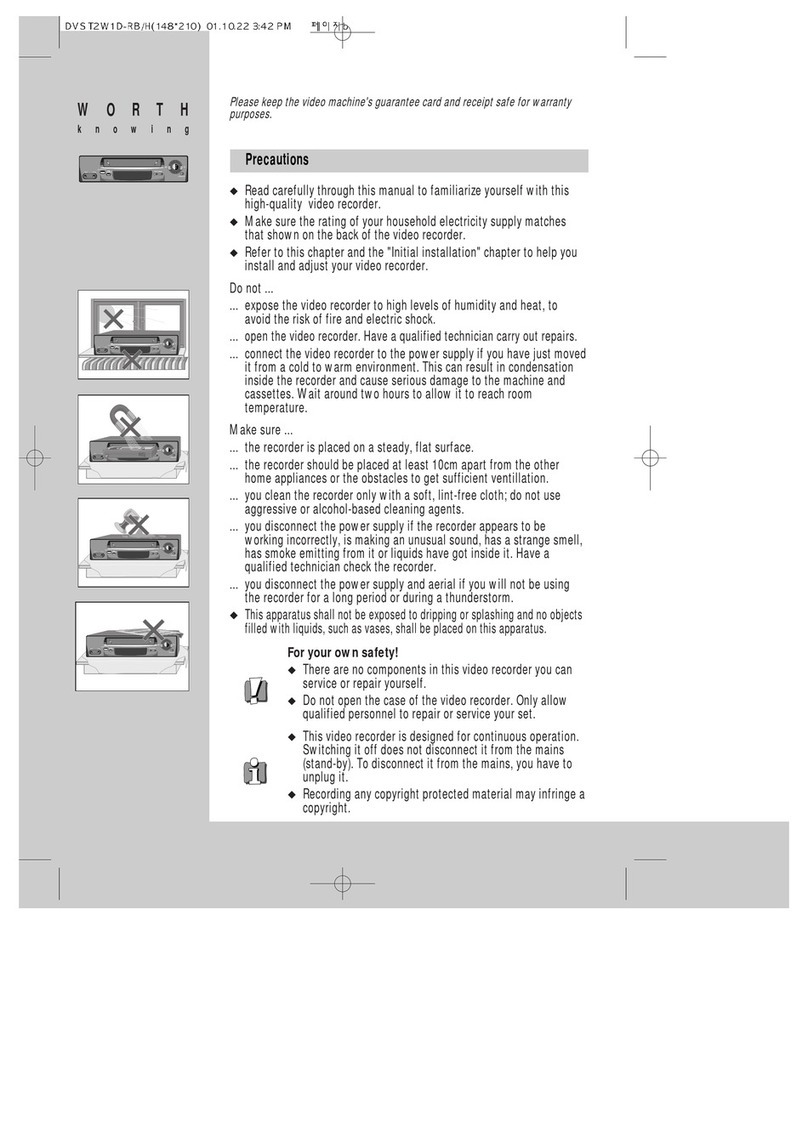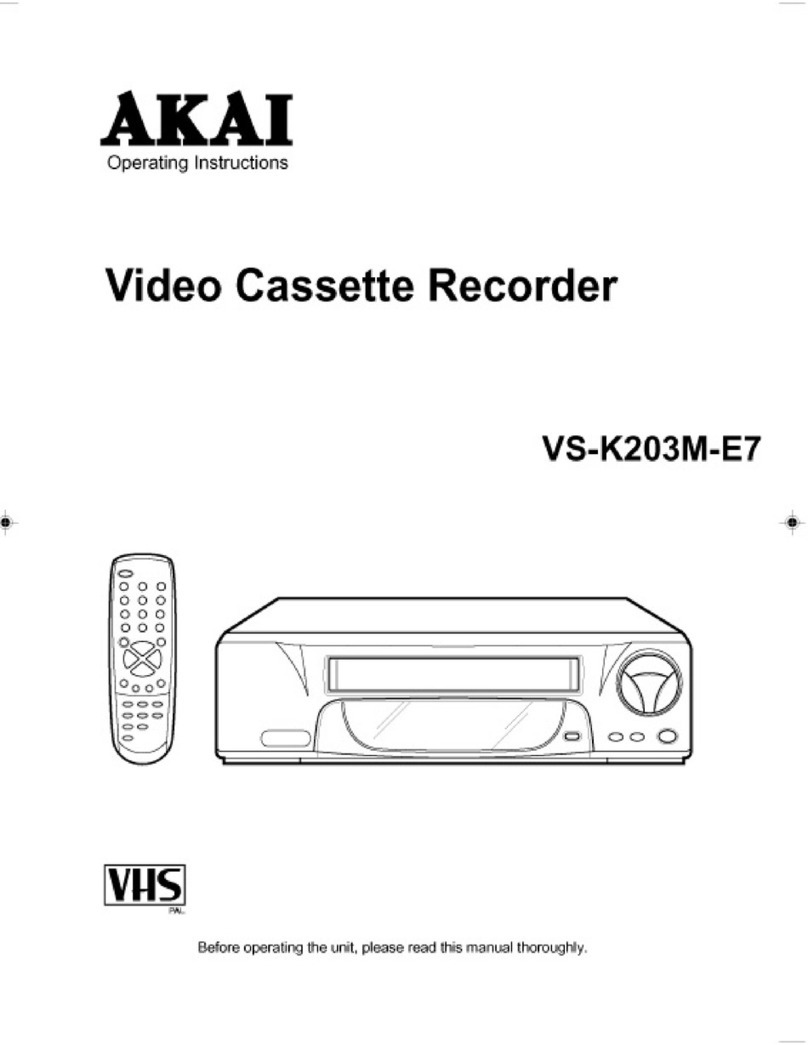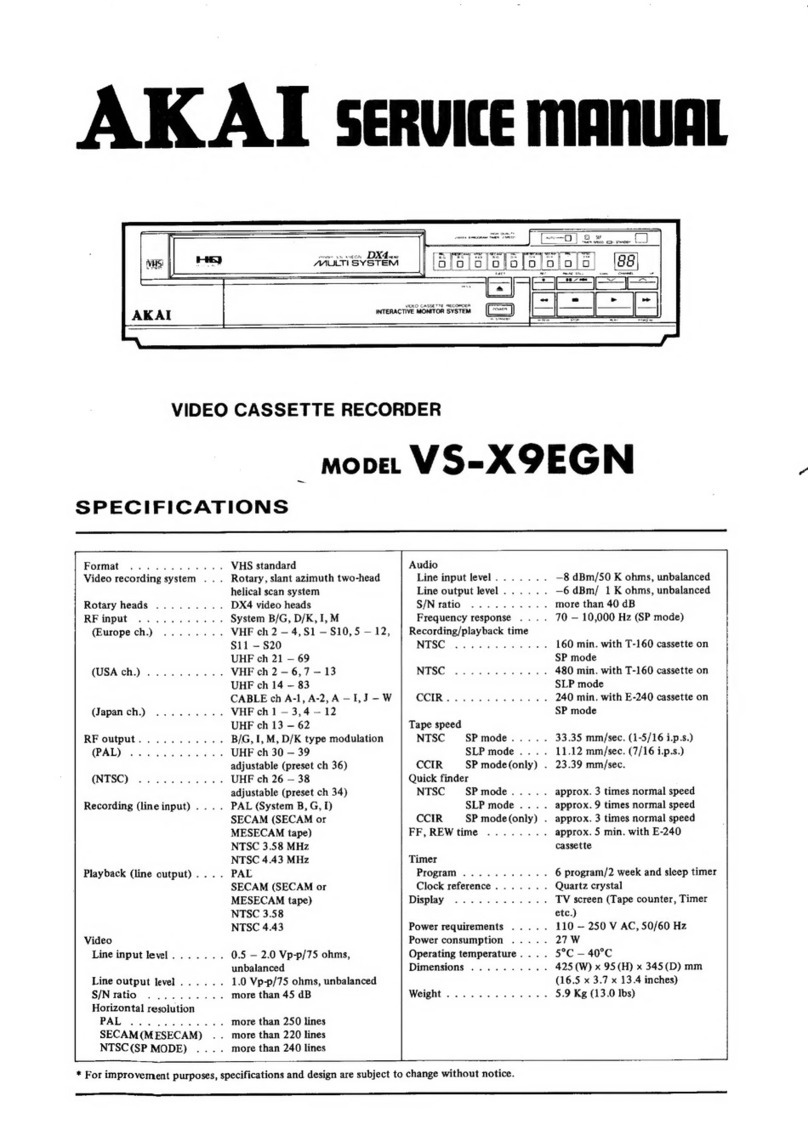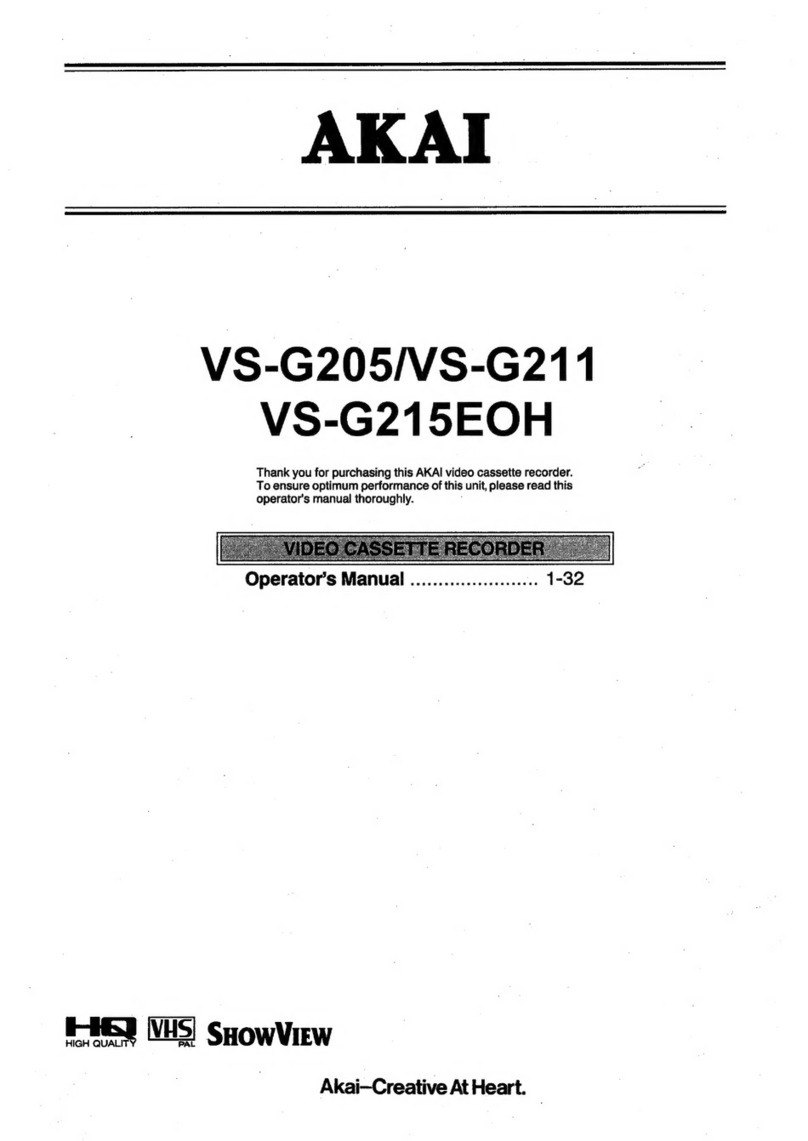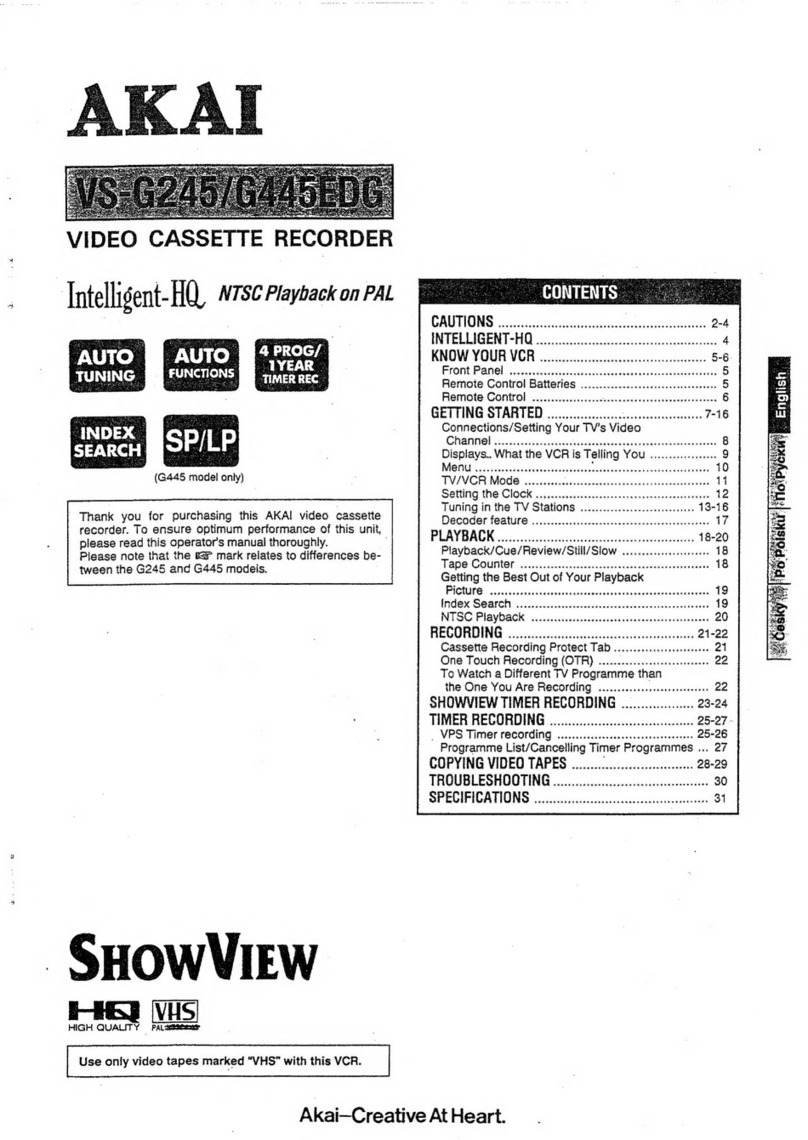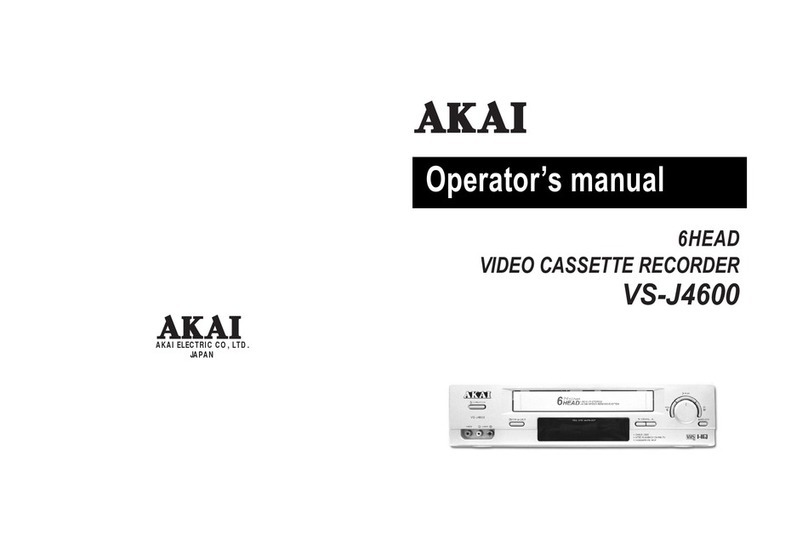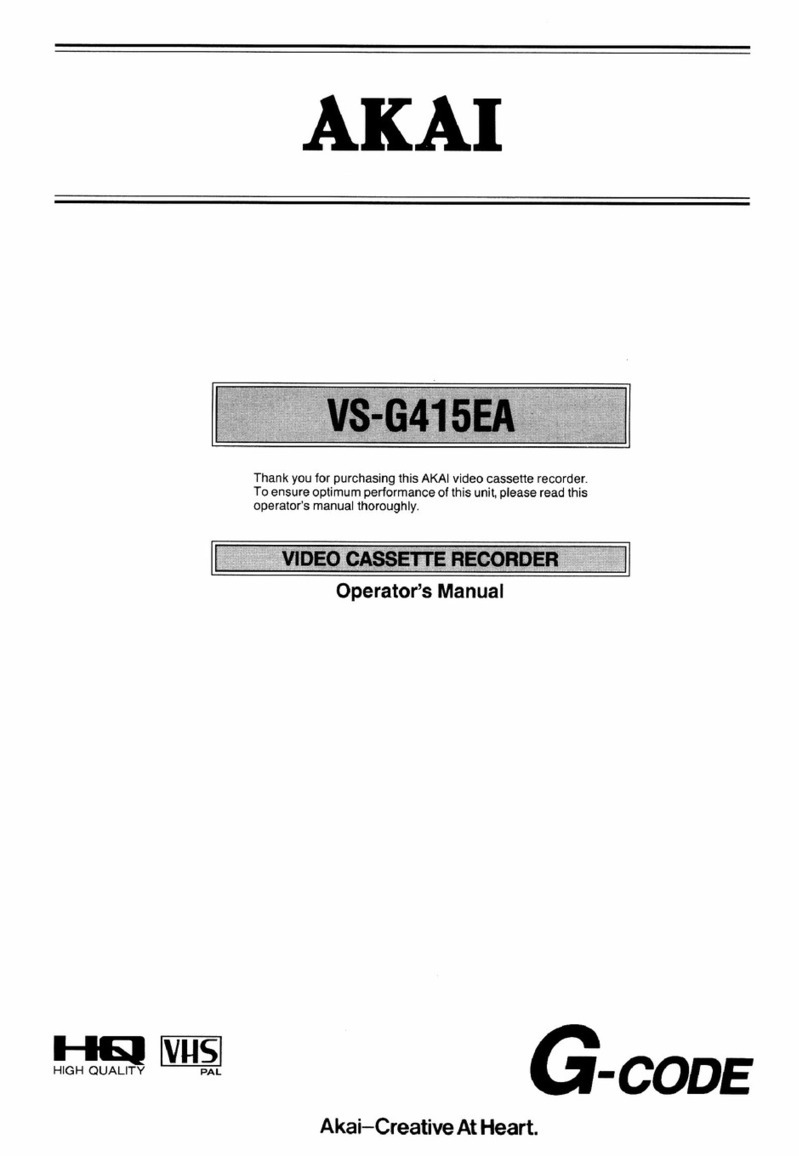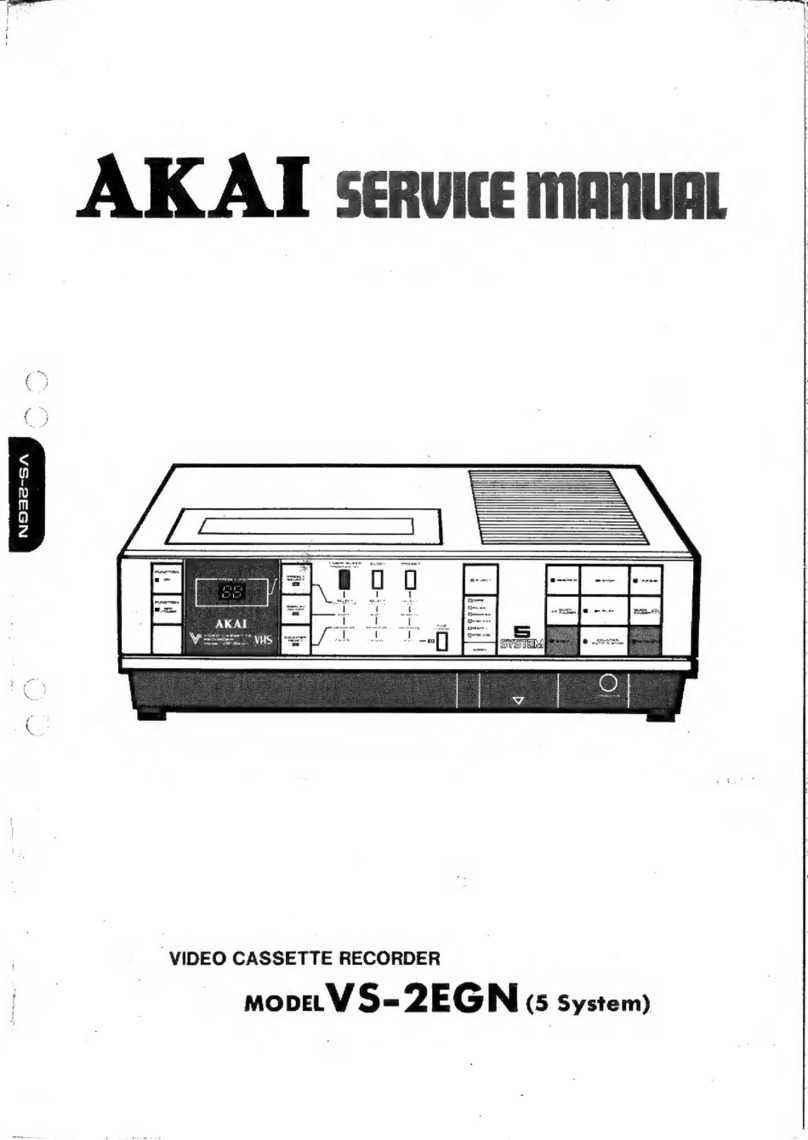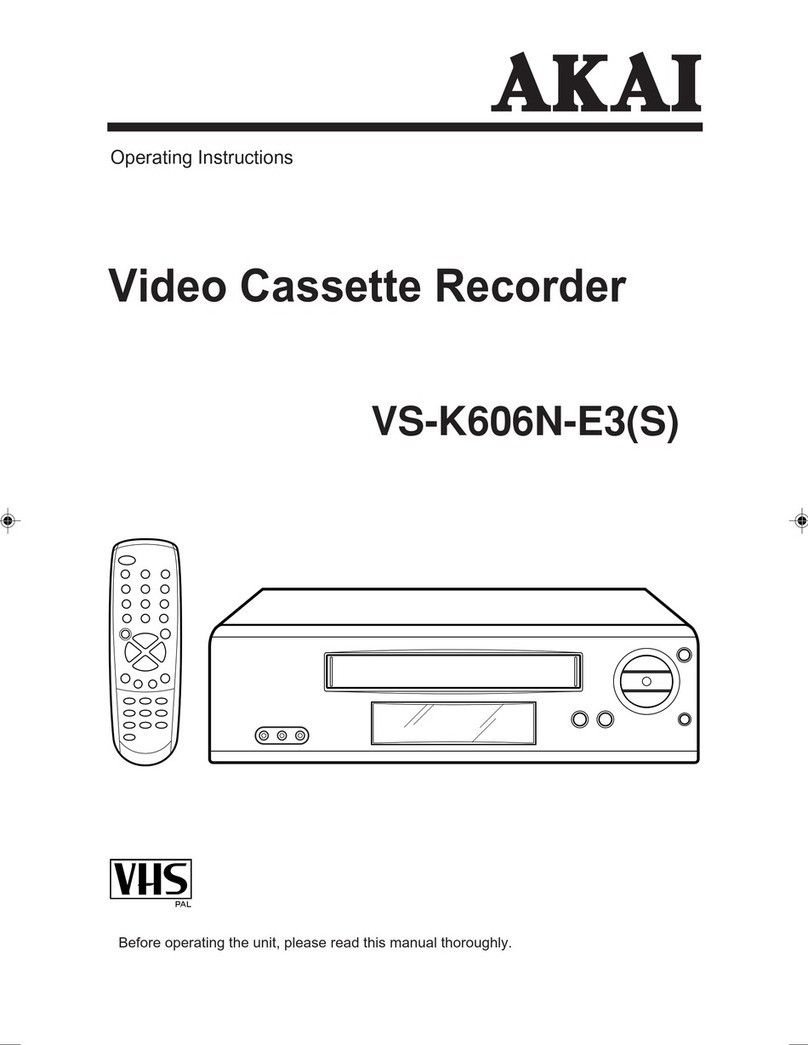Avoid moisture condensation
Moving the video cassette recorder trom a cold olace to
a warm ptace can cause dew condensation on the drum
and the video heads inside the unit. ll playback is carried
out in this stale, the heads may become dirty and lhe
tape may be damaged.
To prevent lhis trom occurring, the power plug must be
prugged In tor about one hour with the POWER button
ofJ, before playback or recording of a video cassette
tape.
This is particularly important when a video cassette is
inserted for the first time after purchase of the video
cassette recorder.
Whal is l-HO?
Well. in simple terms, it is a way of gefling the best picture
qual[y out ot your video tapes during recording and playback.
For example, if you use S-VHS (highest quatily) video tapes
lor recordtng you will get a piclure quality that is greatly
improved over normal (non l-HQ) VCFis.
When recording wilh high grade tapes (S-VHS etc.) on a
normal (non l-HQ) VCR you don't get the tull benefit of the
vrsual range available with these tapes.
Of course. l-HQ optimizes the quality of all your video tapes.
uec€use, when you press lhe l-HO and record buttons, the
VCFI reads and memorizes the characteristics of the taDeand
so uses the full potential of that taDe.
This is the same operation that is tound on high quality audio
cassette decks.
During playback, l-HQ optimizes noise cancellation and the
reproduction of delail.
NOTES:
l-HO also improves the picture quality of tapes thal have
picture. "noise" through being played many times (rental
lapes lor example).
Tapes recorded on this VCR can be played back on other
non l-HQ VCRS, and vice versa.
Tapes recorded on an S-VHS VCR can not be Dlaved back
on this VCR and vice versa.
Please.take care when choosing high grade tapes. It you
are in doubt use S-VHS or pRO tapes for assured quaiity.
We also recommend the use of E-180 length tapes iorthe
besl results.
Power failure backup
This VCfl utilizes a back-up capacitorfor possible power
Iailure. The back-up capacitor prevents clock stoppage
and loss of programme intormation (lor timer-coniioll6d
recording) in lhe event ol a power failure lasting up to 60
minutes. (When this VCR is first ptugged in,-aiproxi
mately 60 minules are required to charge the back-up
capacitor in order to provide 60 minutes oI back-up
time).
Polyer tailure indication
lf a power failure of more than 60 minutes has occurred
"AKAl" will be llashing on the FL display. In this case the
clock musl be re-set. Befer to the "Seninq the cloclC'
section.
ln case of malfunction
A large amount of static electricity may cause this VCFI
to maltunction or stop functioning completely. In this
case, press the reset button (see page 5) to reset the
micro-processor. Clock and programme data will be
cancelled when the reset button is pressed.