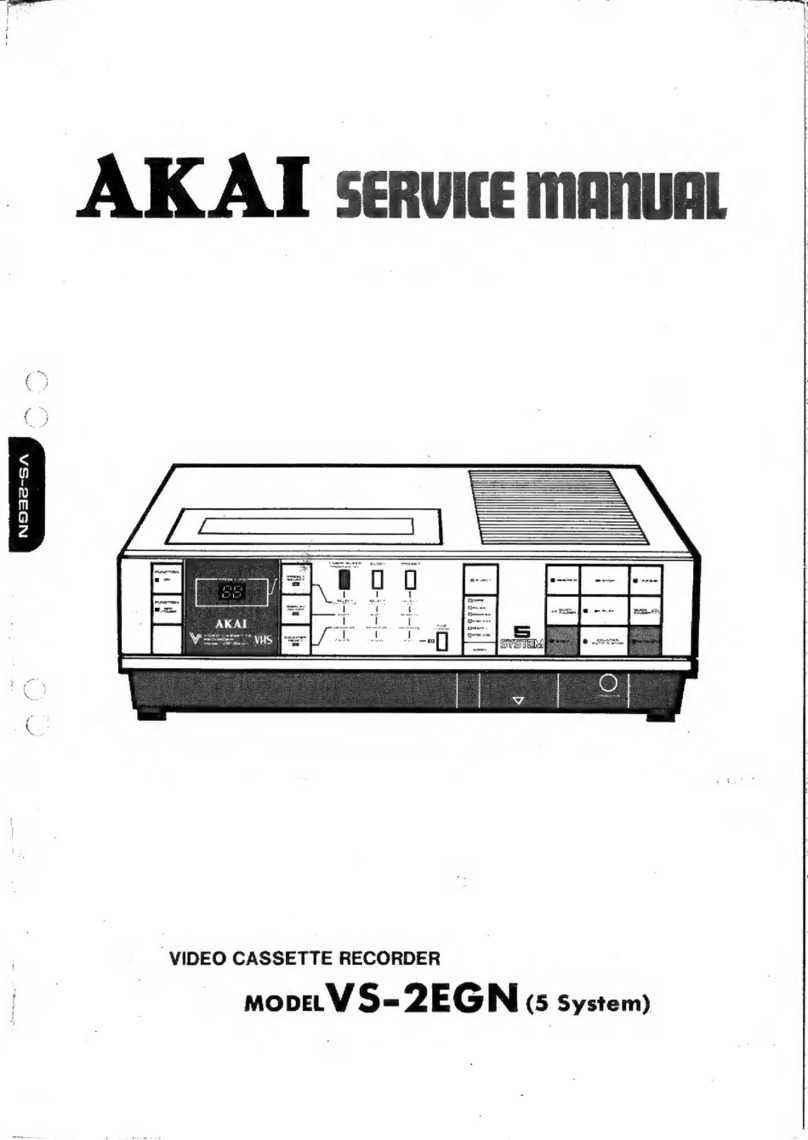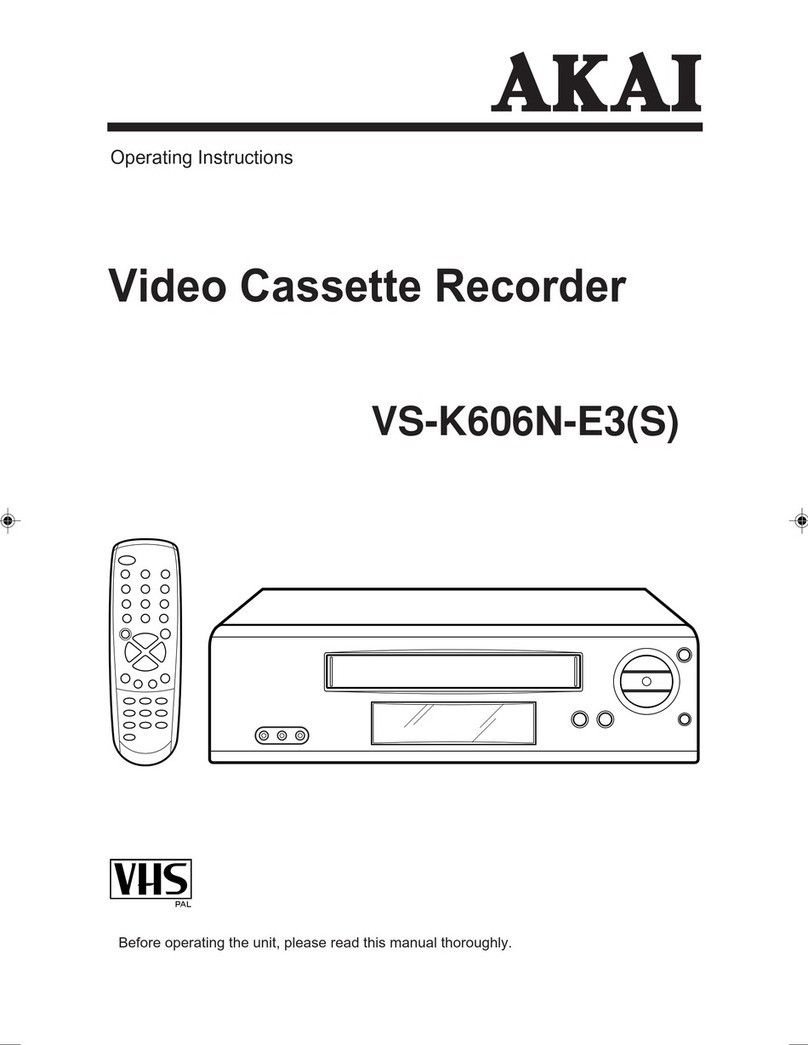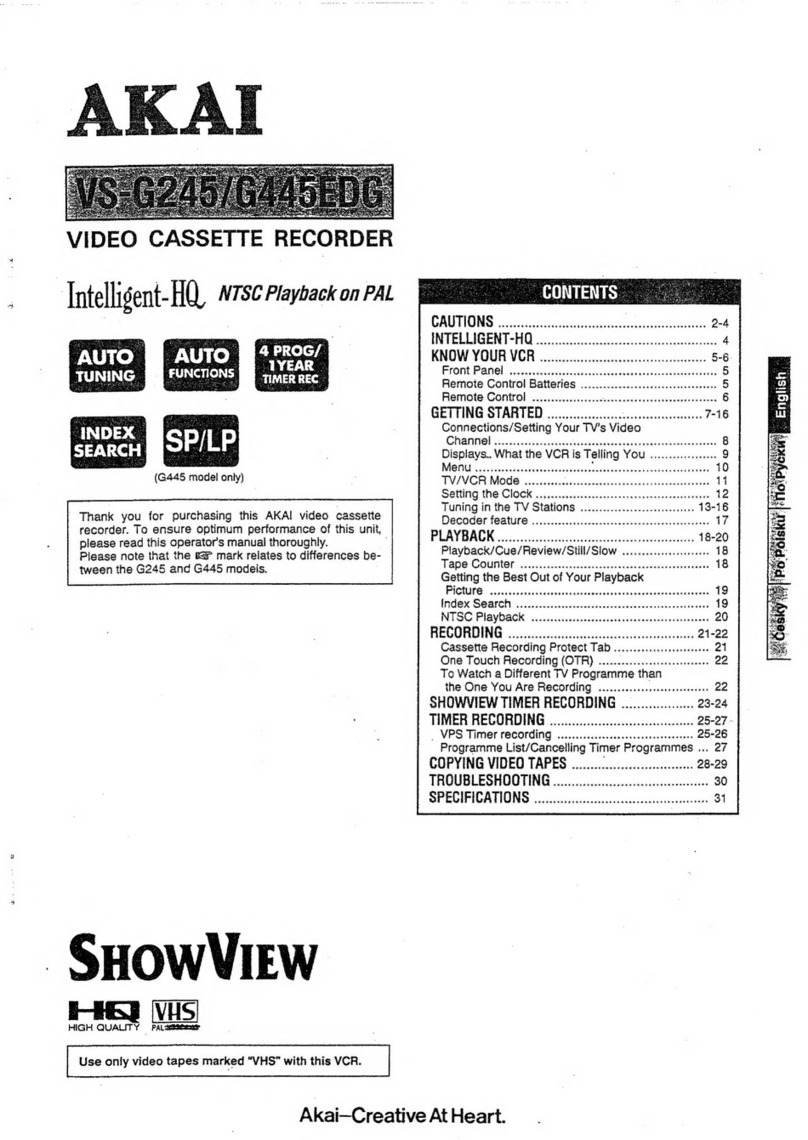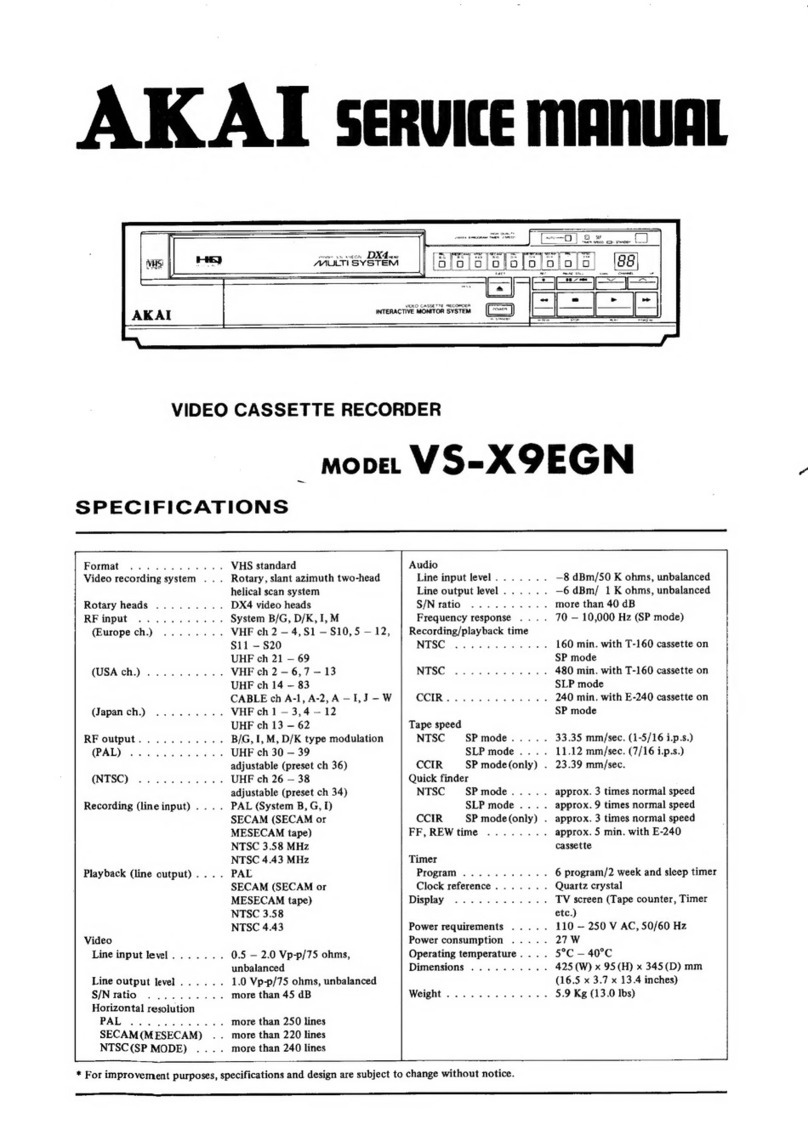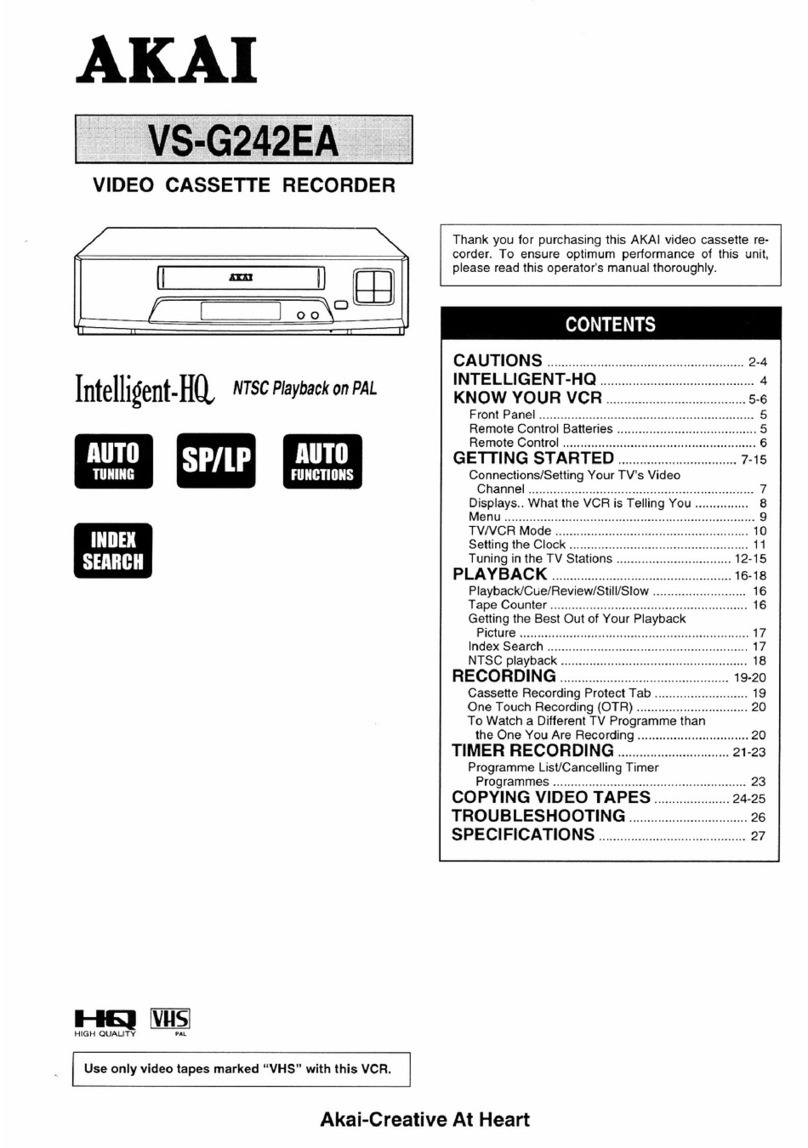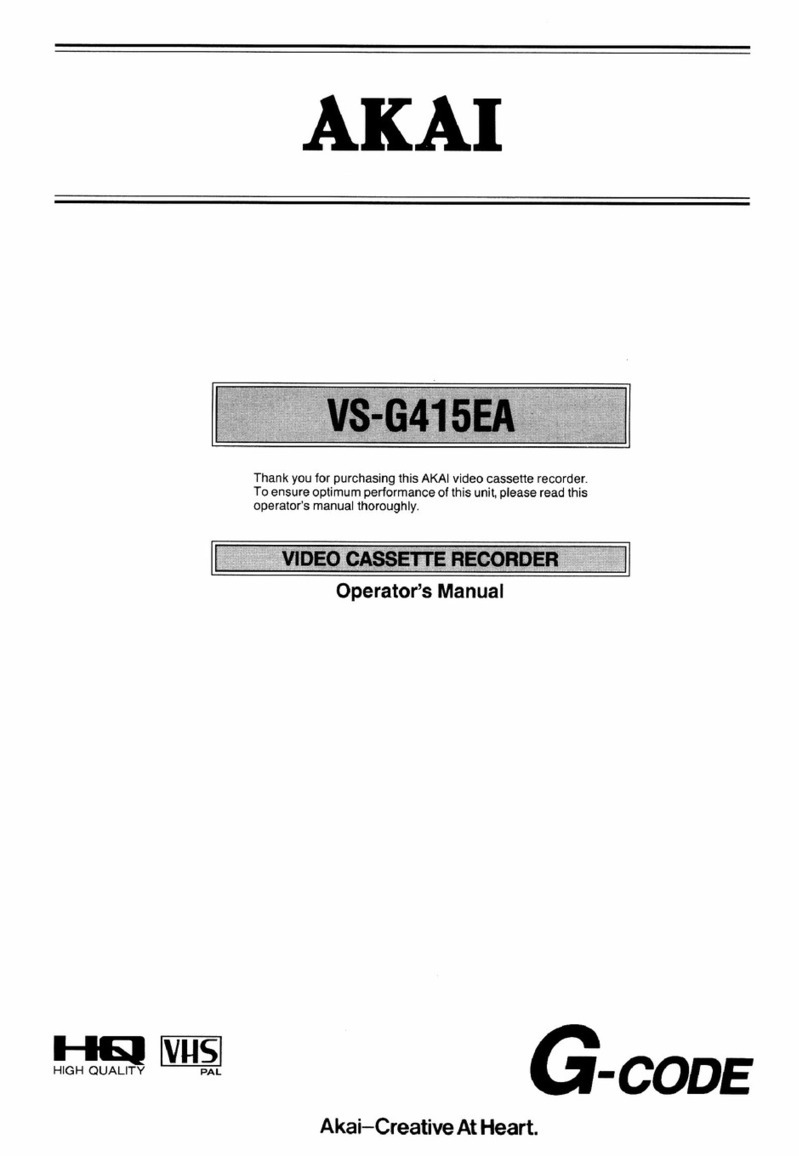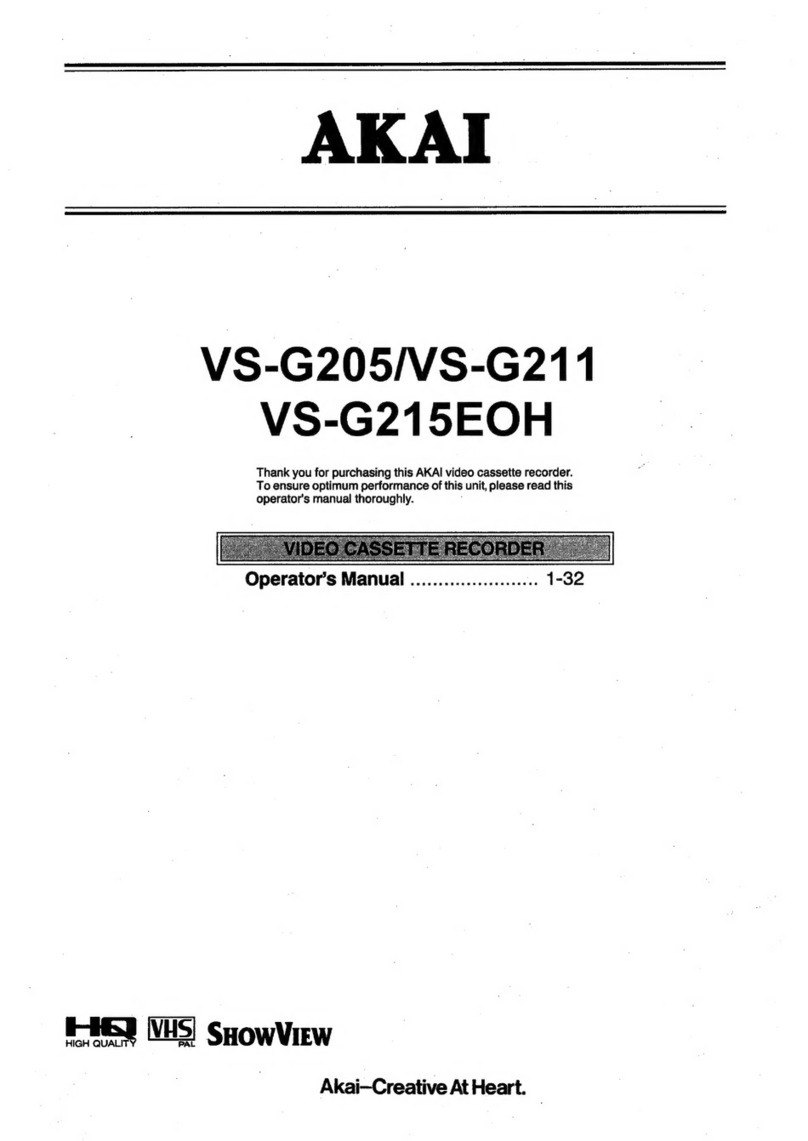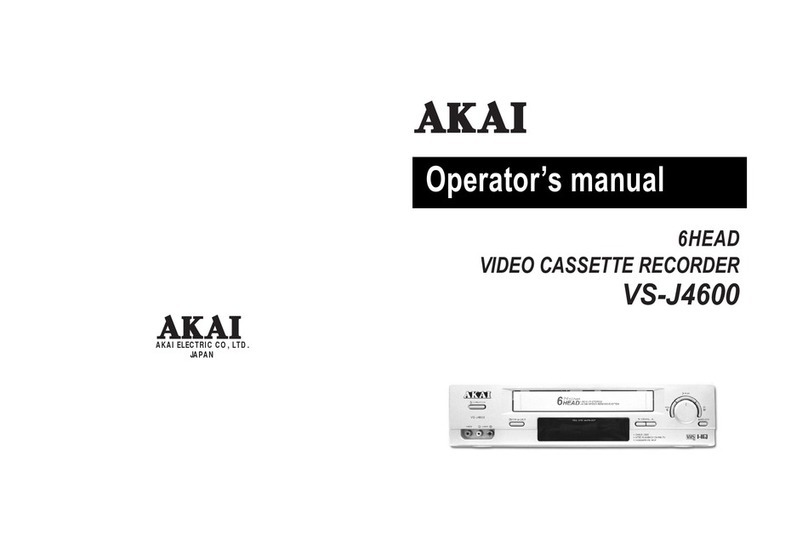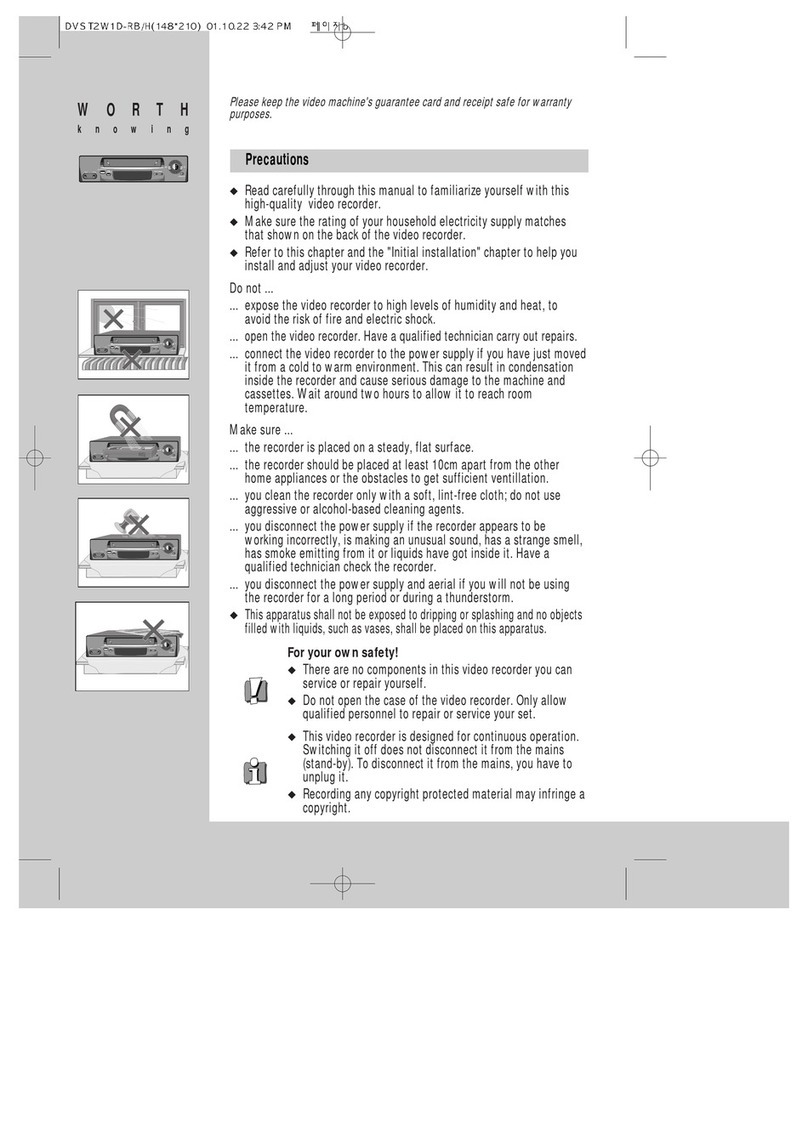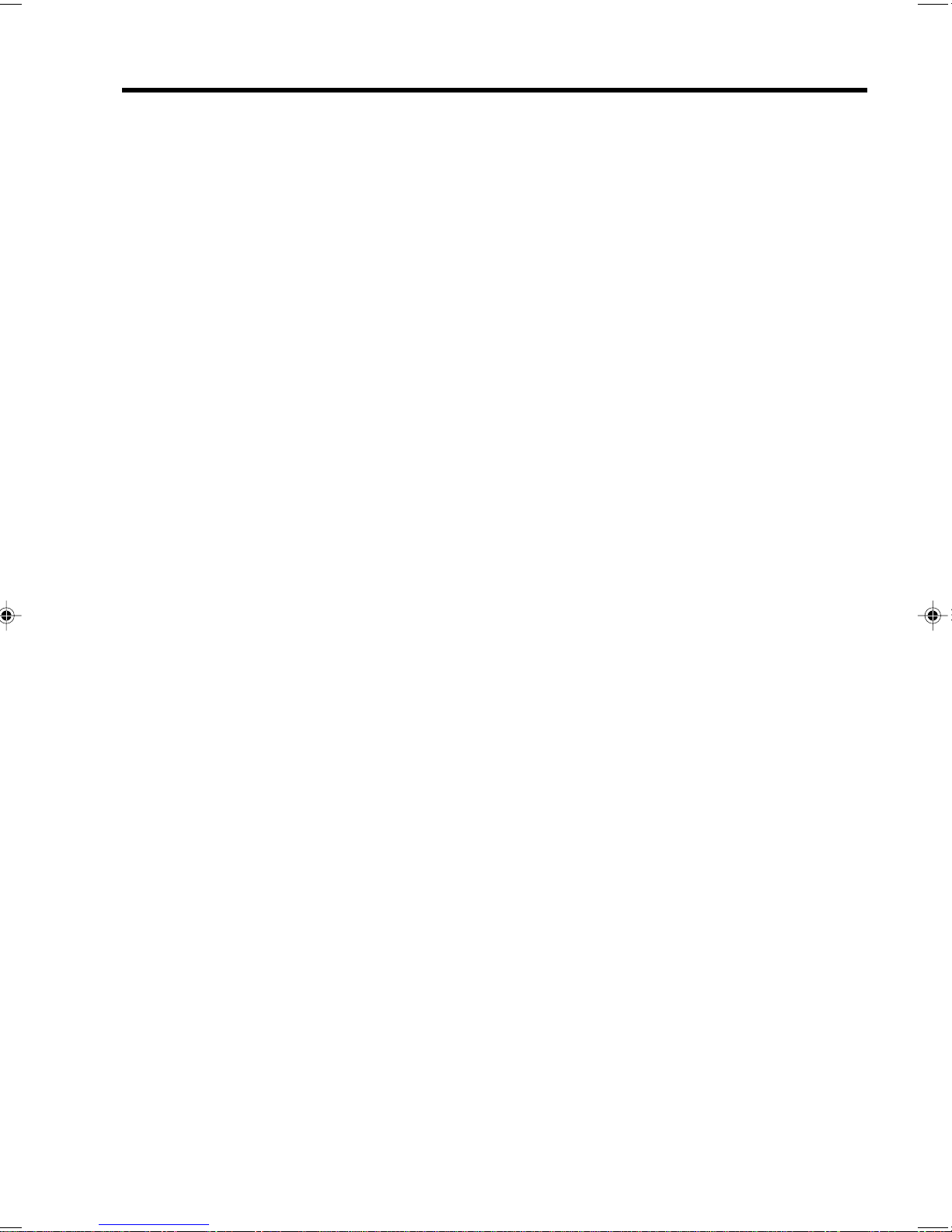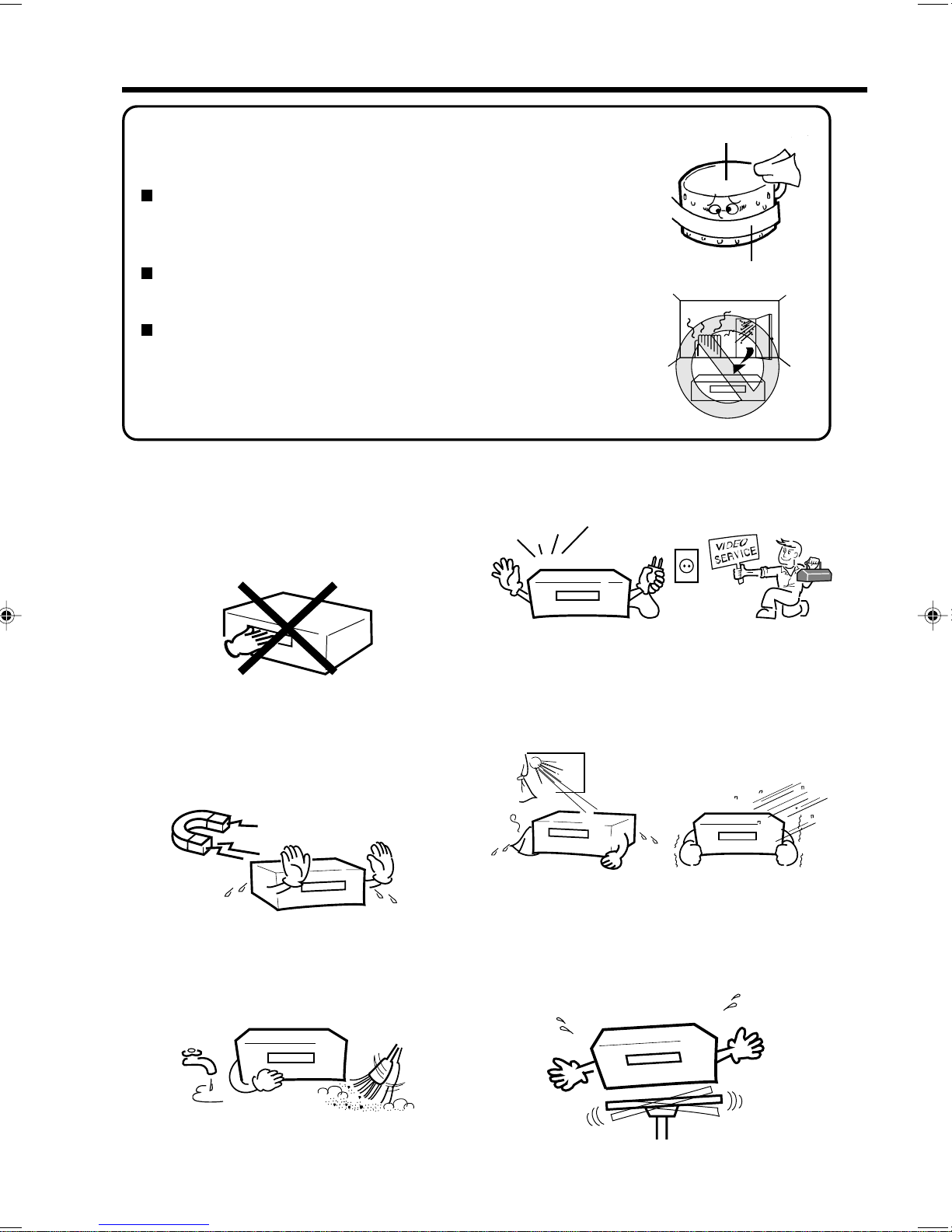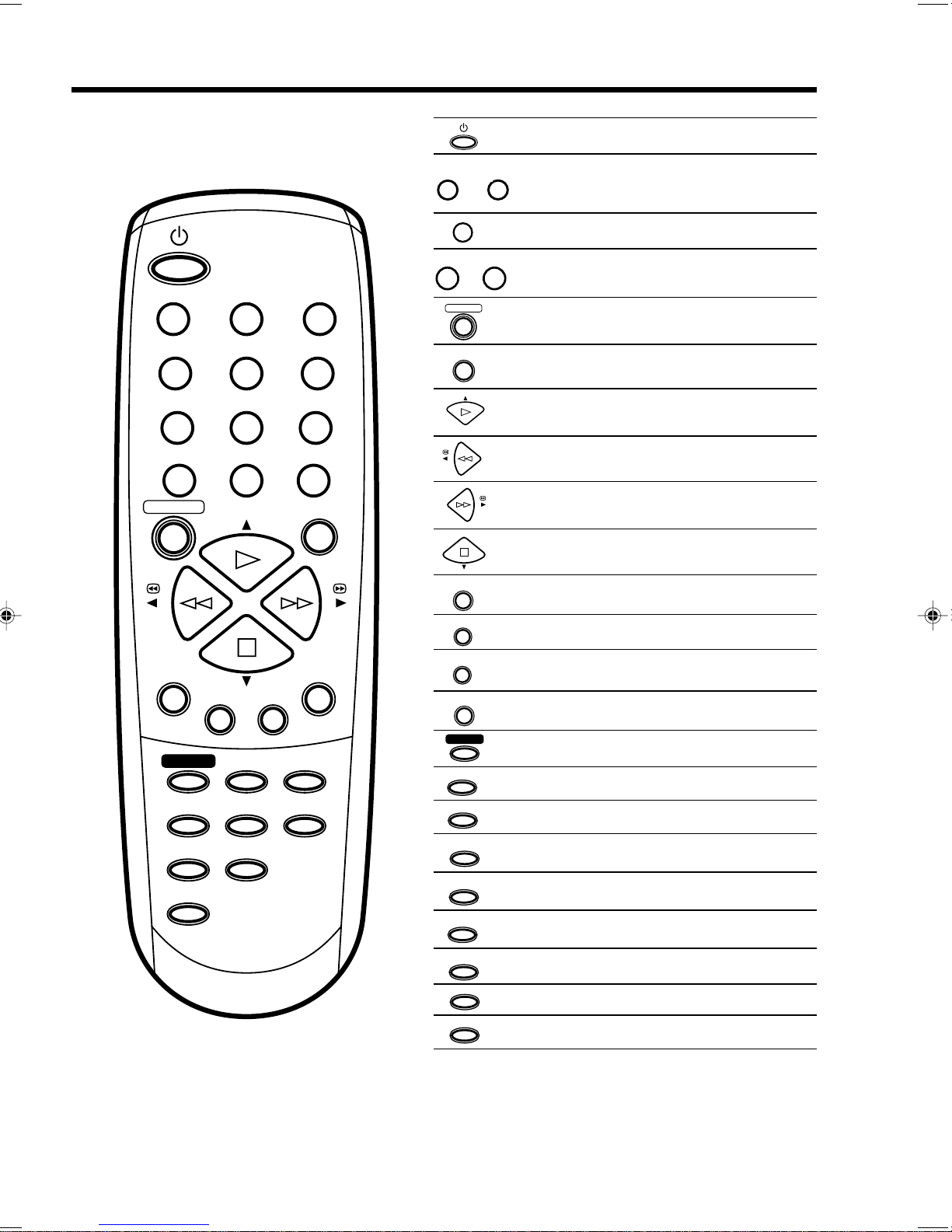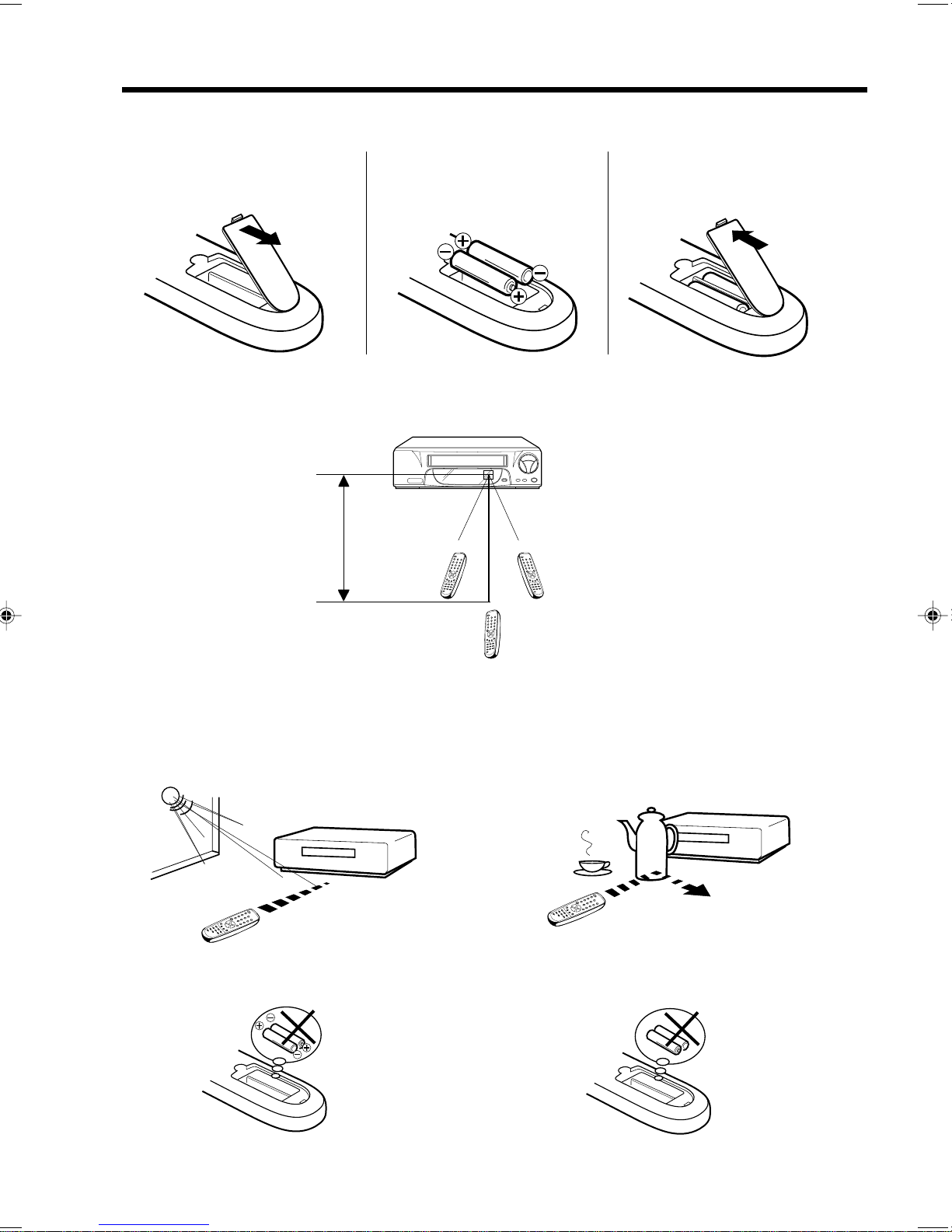2
Precautions
2
To prevent injuries do not insert your hand into the
cassette loading slot.
Watch out for toddlers who often love to imitate the
behavior of adults. In some cases, toys inserted into
the cassette loading slot have resulted in expensive
repairs.
Leave repairs to a qualified service technician.
Video Tape
Video Head Drum
Moisture condensation
Do not place the unit near appliances which may
cause electromagnetic interference such as loud-
speakers, amplifiers, electric motors, etc. Magnetic
fields may affect picture or sound quality of video
recordings.
Avoidlocationssubjectedtoextremeheatandcold.
Avoid extreme moisture and dust. Avoid to place the unit on any surfaces that may by
subjected to vibrations or shocks.
Moisture will condense on the unit in the following cases;
If the unit is suddenly moved from a cold place to a warm place,
do not operate it for two or three hours.
When cold water is poured into a glass, for example, water vapour in
the air will condense on the surface of the glass. This is called moisture
condensation.
What is moisture condensation?
When you move this VCR from a cold to a warm place.
After heating a cold room or under extremely humid conditions.
If you experience the above conditions:
Plug the mains lead into an AC outlet, set the POWER button to ON
and leave at the room temperature until moisture condensation
disappears.
Depending on the surrounding conditions, this may take for two or
three hours.
NO !
****
4F37001A (E)P01-09 5/6/2002, 16:402