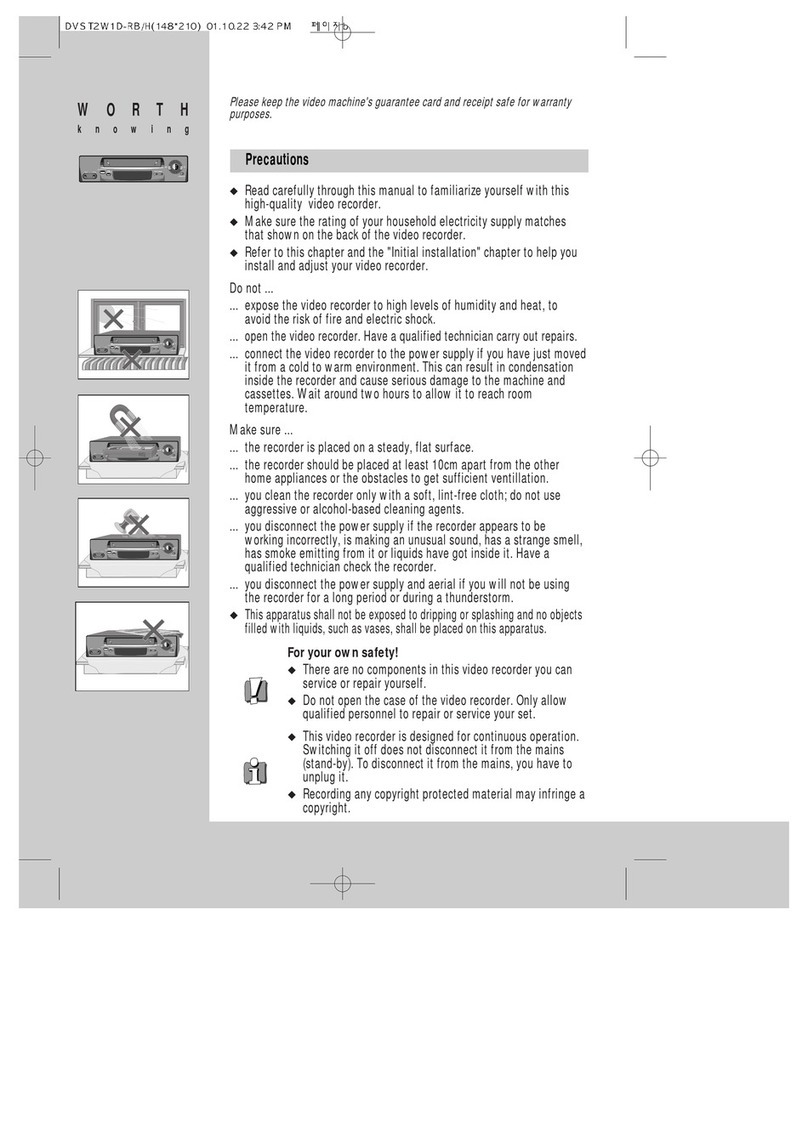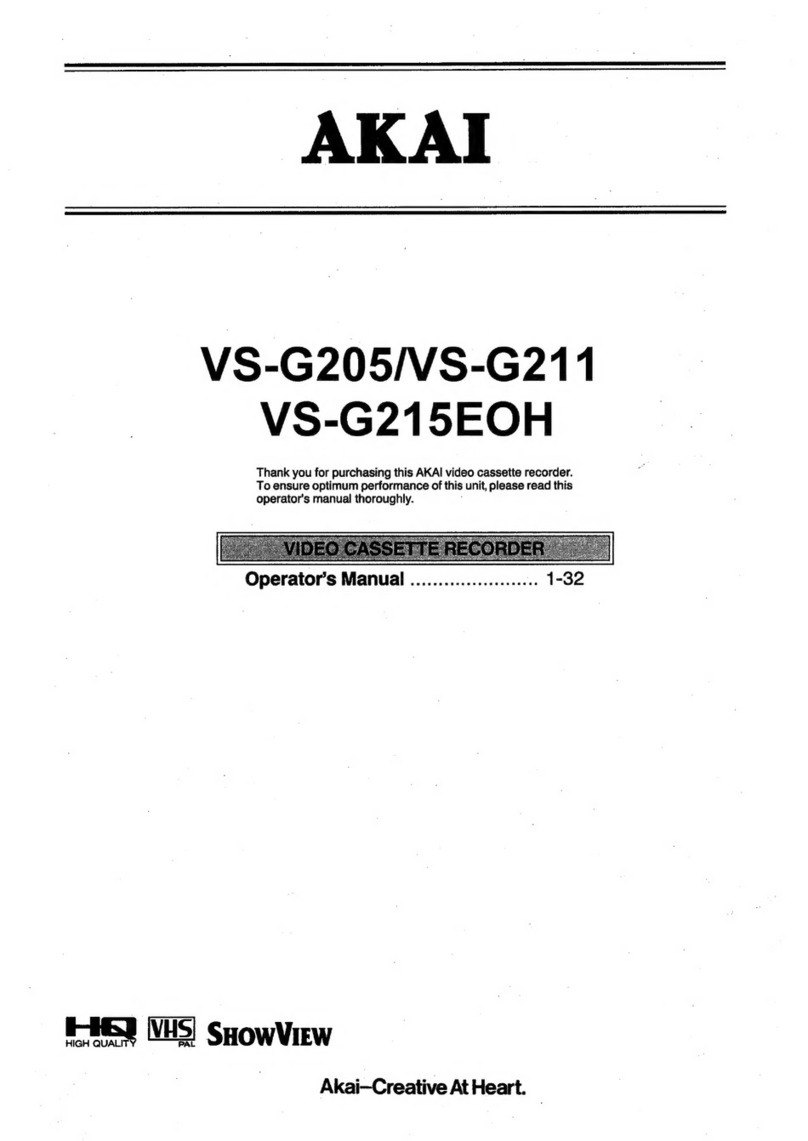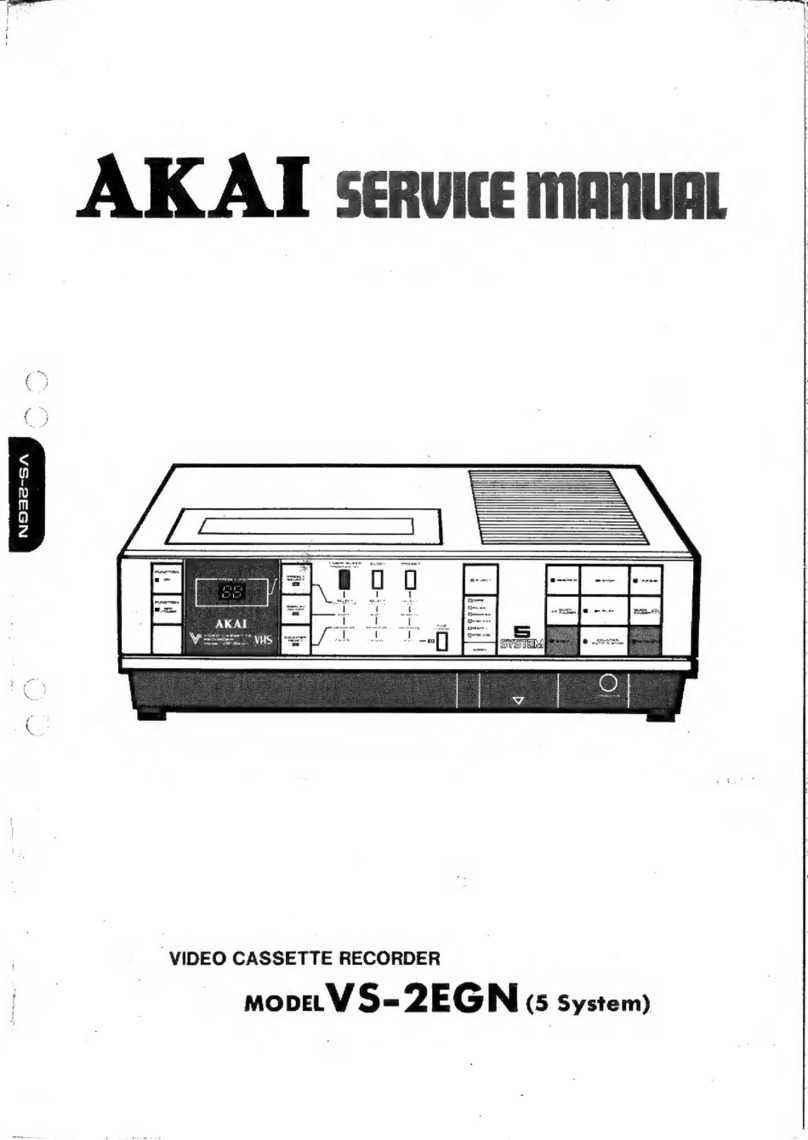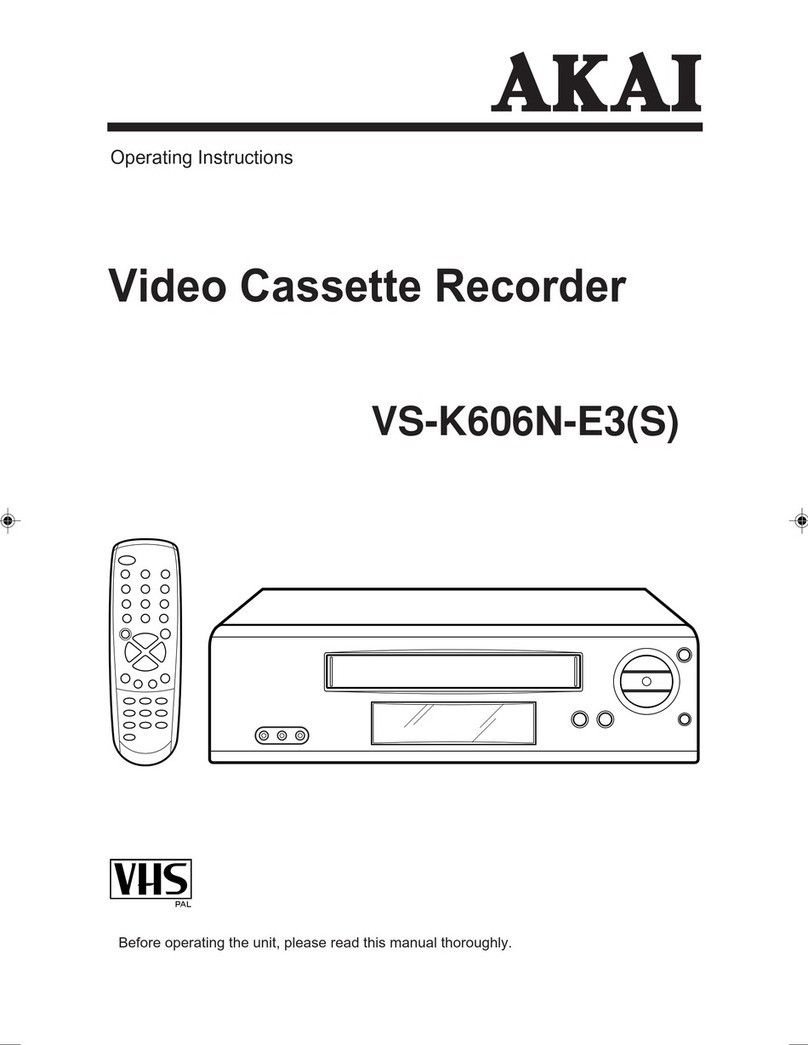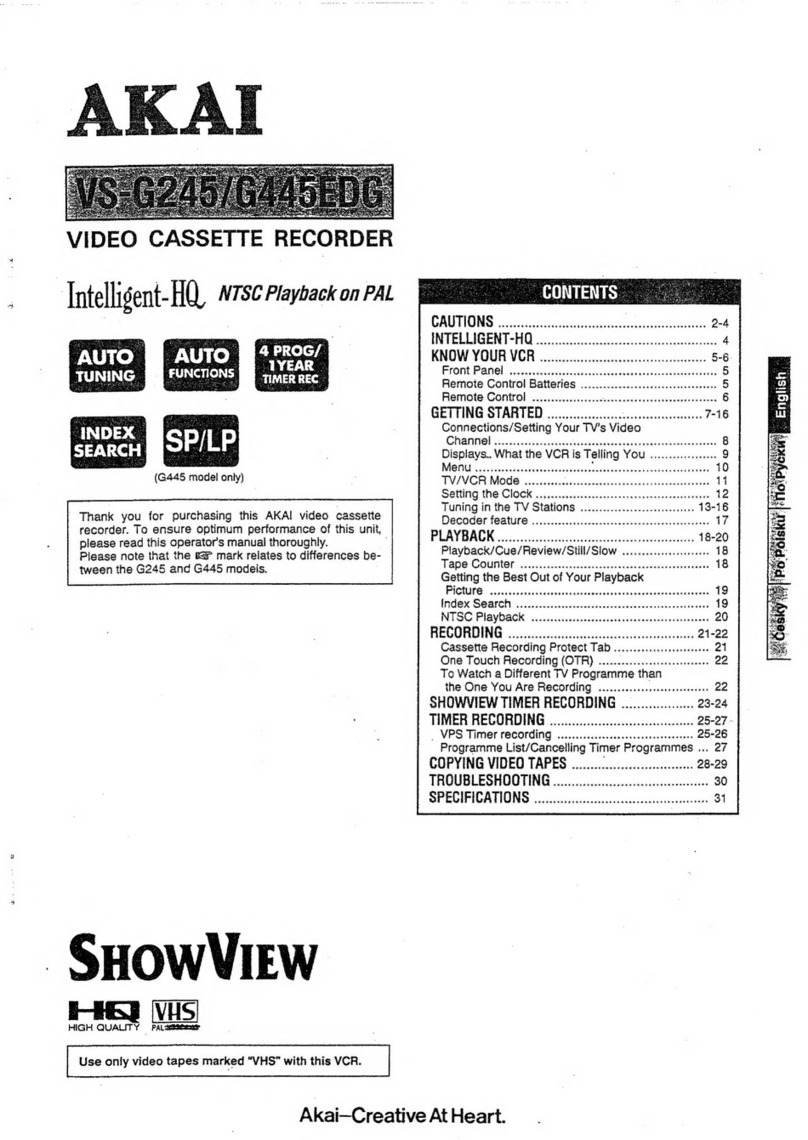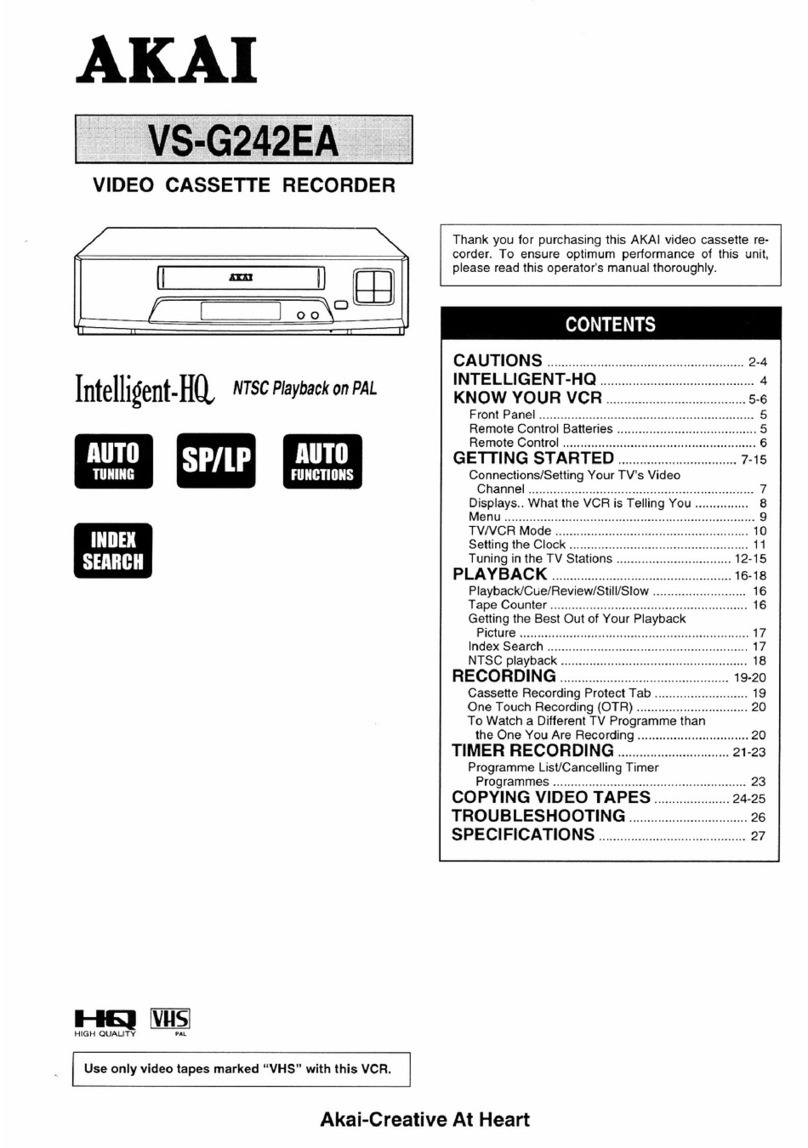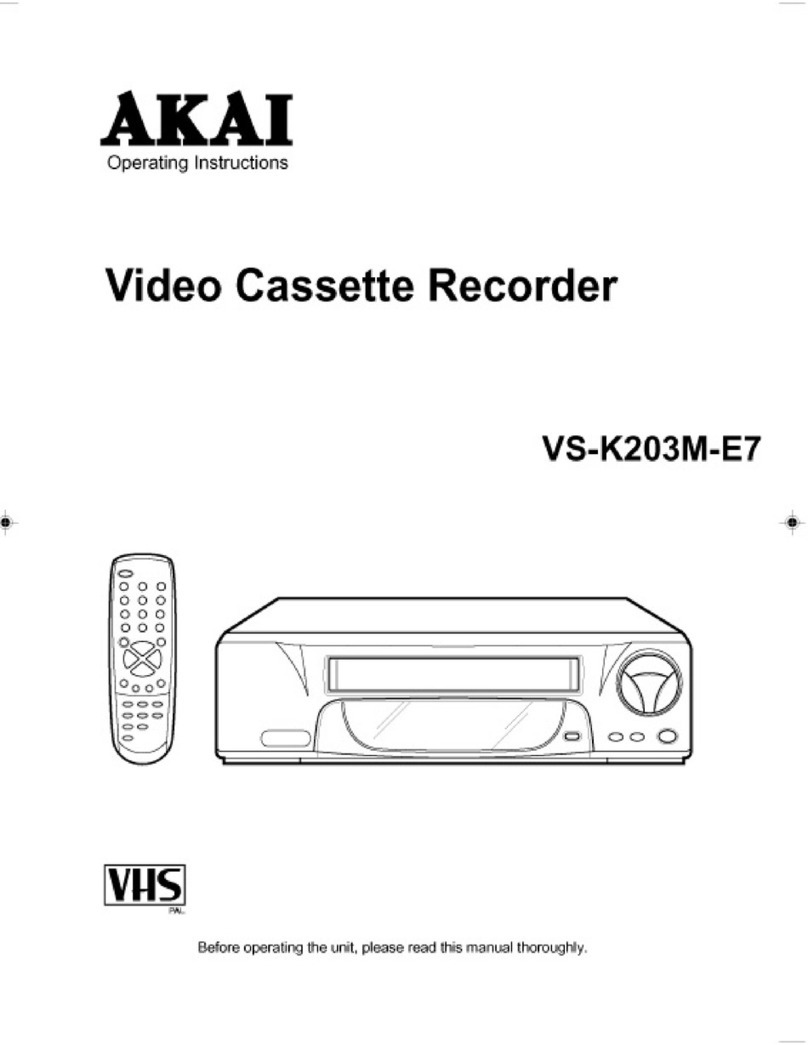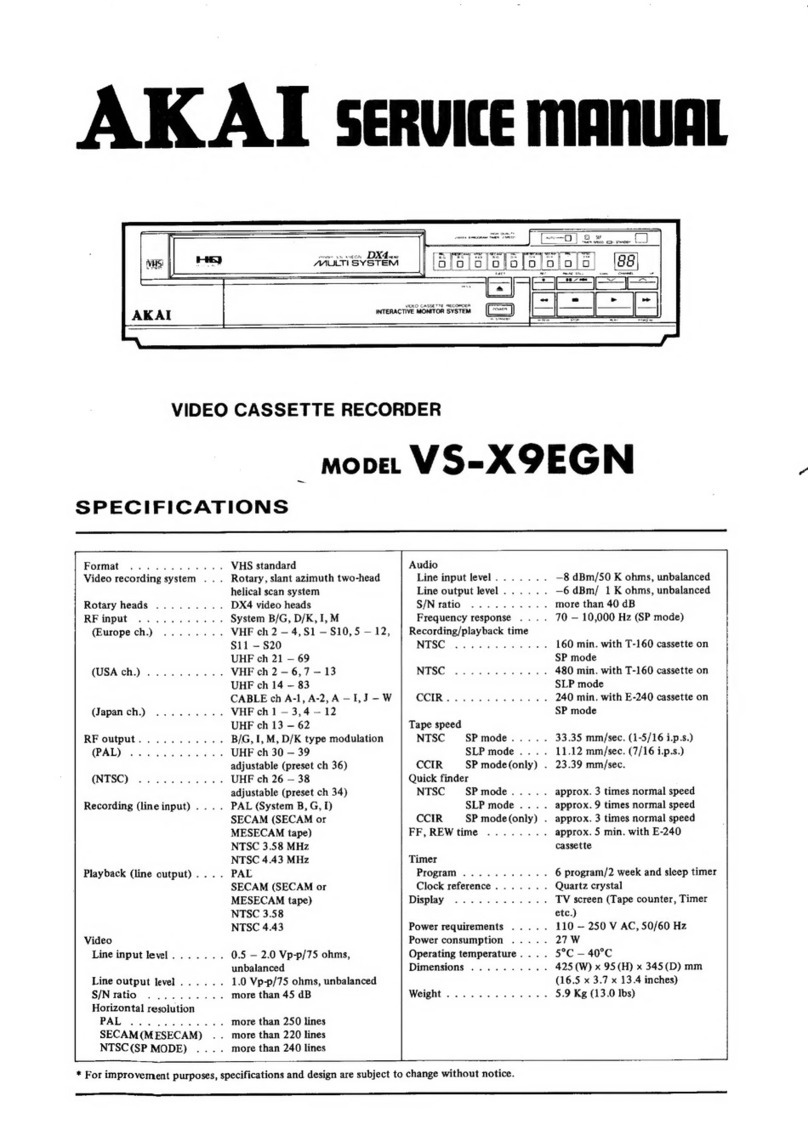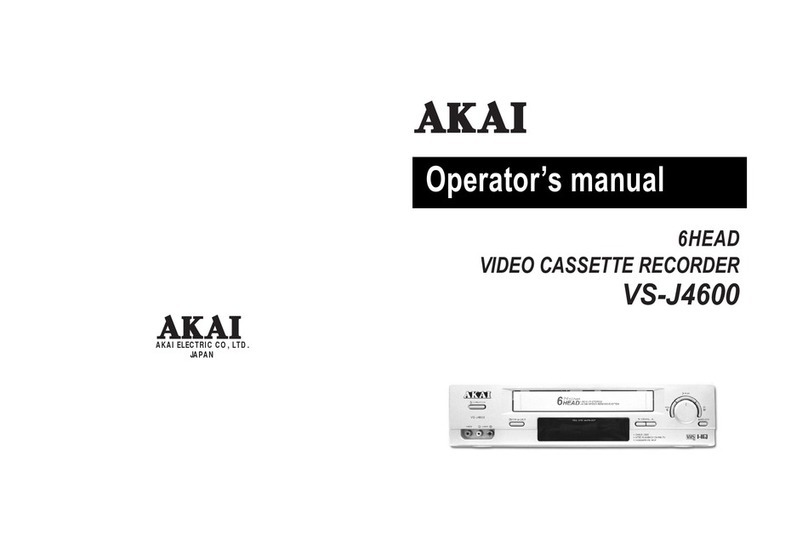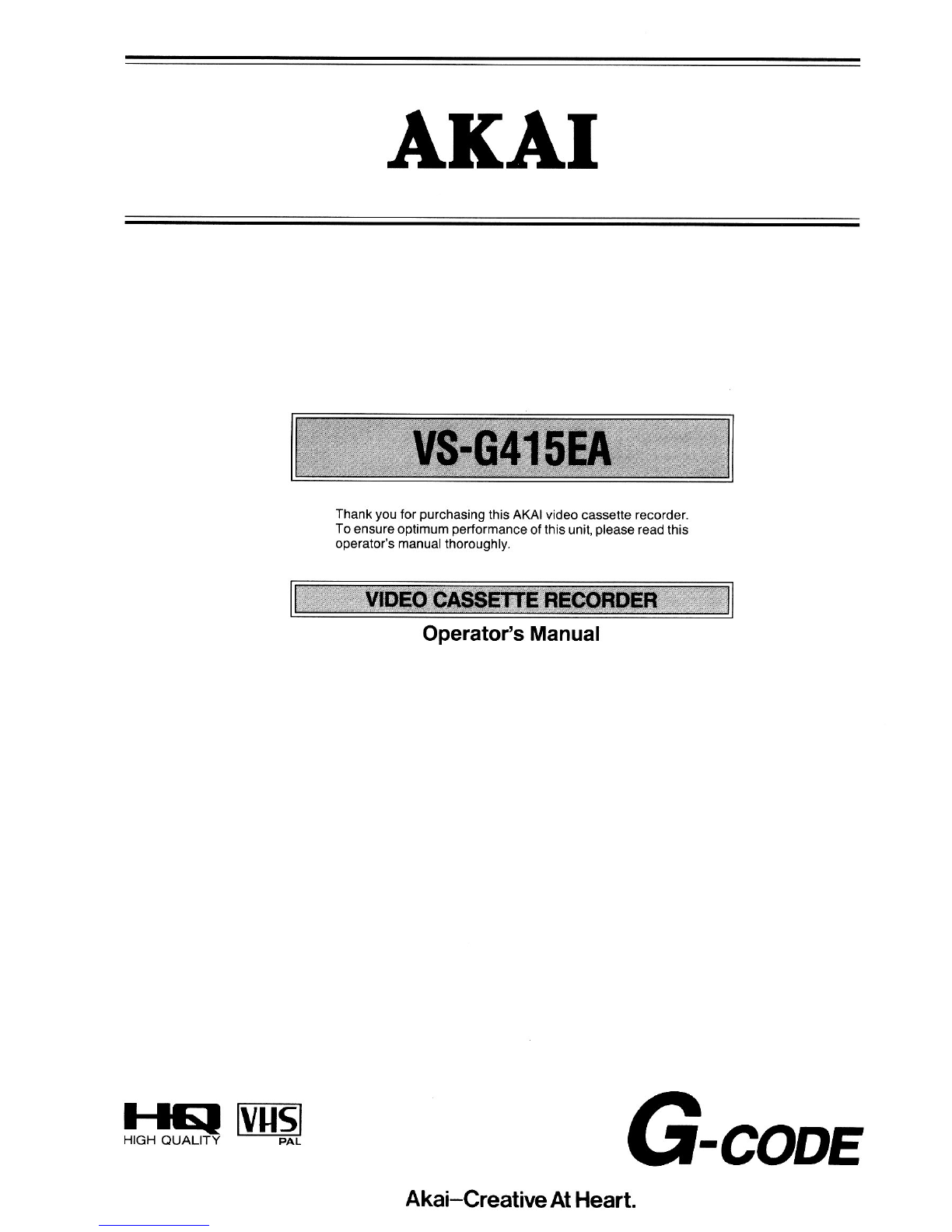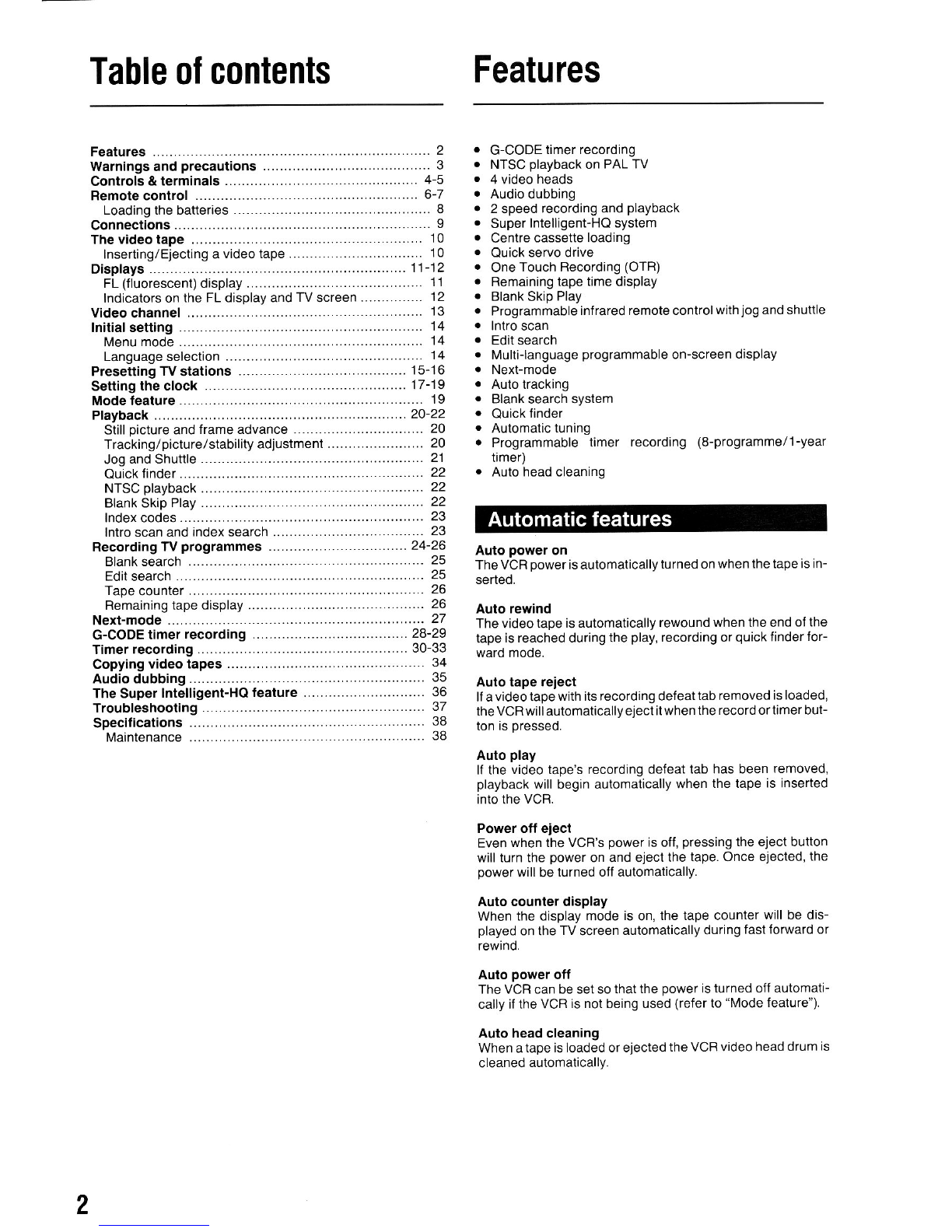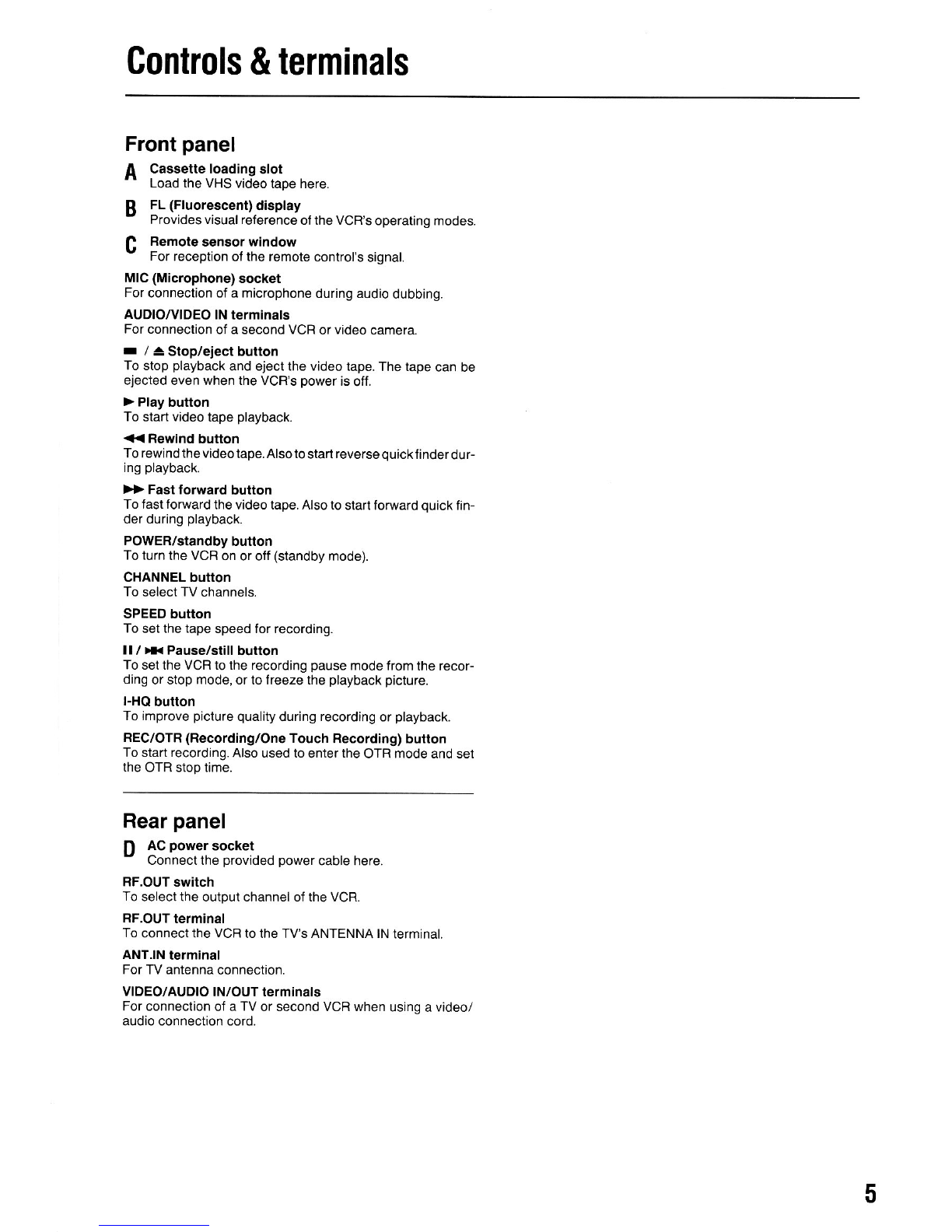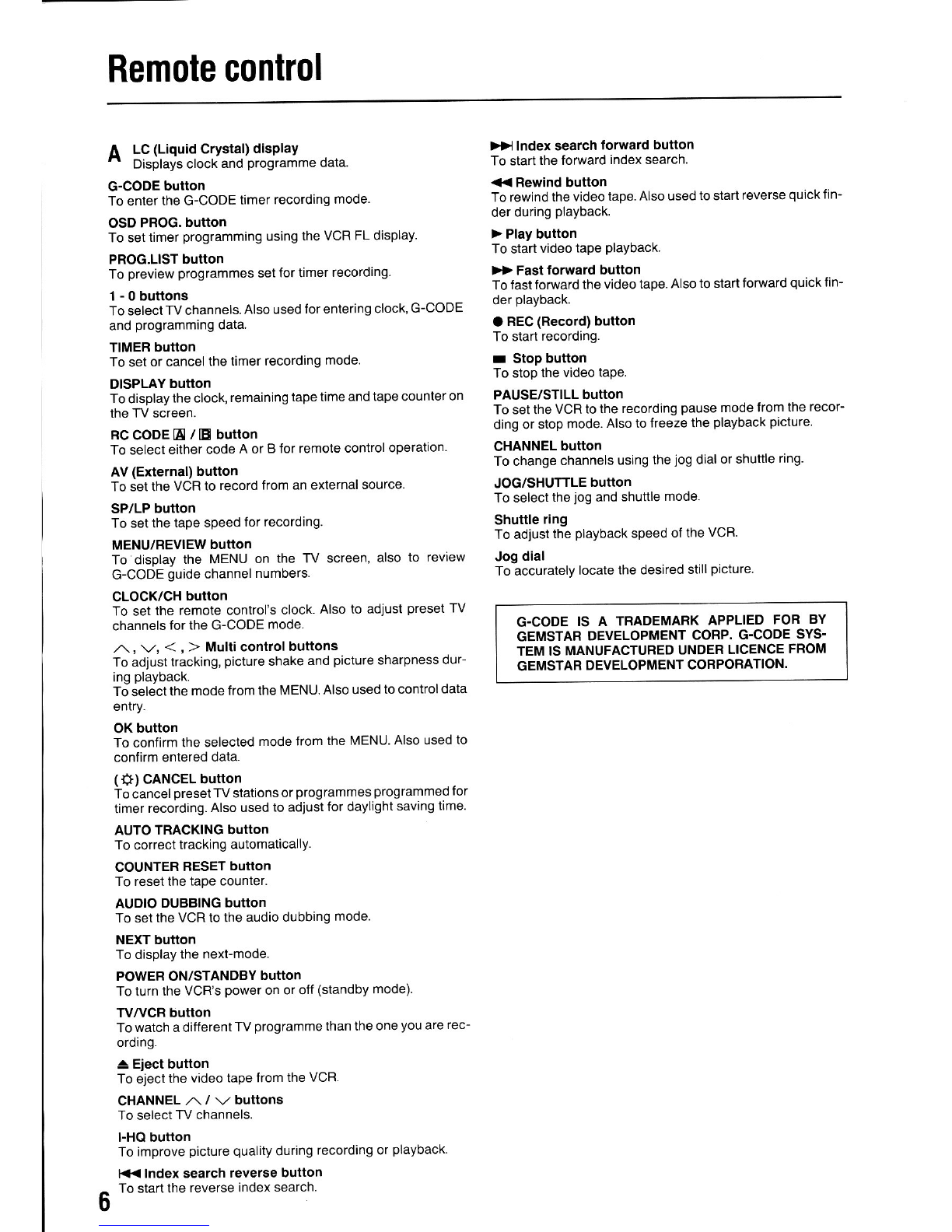Warnings and precautions
WARNING
To prevent fire or shock hazard, do not expose this ap-
pliance to rain or moisture. 1-En
Power requirements
Power requirements for electrical appliances differ from
areato area. Please ensure thatyour appliance meets the
Power requirements in your area.
The operating voltage of this appliance is fixed at AC 240
V, 50 Hz. 2-En
This equipment conlorms to N0. 82I4991EEC, 87 l30a/
EEC standards. 3A-En
This appliance is not equipped with a main power switch.
Even when the appliance is turned off, the power supply is
notcompletely turned otfwhen the powercord is plugged
in. Pull out the power cord when not using the appliance
for long periods. 4-En
Power tailure backup
This VCR utilizes a back-up capacitor for possible power
failure. The back-up capacitor prevents clock stoppage
and loss of programme information (for timercontrolled
recording) in the event of a power failure lasting up to 60
minutes. (When this VCR is first plugged in, approximately
60 minutes are required to charge the back-up capacitor
in order to provide 60 minutes of back-up time).
Power lailure indication
lf a power failure of more than 60 minutes has occurred
'r-:-r'will be flashing on the FL display. In this case the
clock must be re-set. Flefer to the "Setting the clock" sec-
tion.
lf a power failure of less than 60 minutes occurs during
recording, the clock willflash on the TV screen when the
TV and VCR are turned back on. This indicates that a
powerfailure has occurred and the recording has been in-
terrupted. Press the DISPLAY button on the remote con-
trolto setthe clockto its normal mode (flashing willstop).
Use only video tapes marked "VHS" with this VCR.
Never touch the power cord's plug with wet hands.
Always pullthe power cord out by the plug and never by the
cord.
Only let a qualified professional repair or reassemble the
video cassette recorder. An inexperienced person might
touch the internal parts and get a serious electric shock.
Never put anything, especially metal, into the video cas-
sette recorder.
Use a household AC power source only. Never use a DC
power source.
Do not place anything heavy on top of the VCR.
ll water is spilled on the VCR, disconnect the power cord at
once and consult your dealer.
lvlake sure that the VCR is well ventilated, and do not place
anything on top of the ventilation holes.
To avoid damage to the internal circuits and the external
surface, keep the VCR away from heat (stoves, direct sun-
light, etc.).
Avoid using aerosol sprays near the VCR as this could
damage the linish or cause sudden ignition of the spray.
To avoid damaging the finish, never use paint thinner or
other similar chemicals to clean the VCR.
Place the VCR on a flat and solid surtace.
lf you do not plan to use the VCR for a long period ot time,
disconnect the oower cord.
Avoid using the VCFI in extremely hot, cold, humid or dusty
places.
Avoid using the VCR near appliances generating strong
magnelic fields.
Avoid using the VCR near lluorescent lamps as this may
shorten the operating range of the remote control unit.
Avoid violent shocks to the VCB during packing and trans-
portation.
Before packing, remove the video tape from the VCR.
Avoid moisture condensation
Moving the video cassette recorderfrom a cold place to a
warm place can cause dew condensation on the drum
and the video heads inside the unit. lf playback is carried
out in this state, the heads may become dirty and the tape
may be damaged.
To prevent this from occurring, the power plug must be
plugged in for about one hour with the POWER button otf,
before playback or recording ol a video cassette tape.
This is particularly important when avideo cassette is in-
serted for the first time after Durchase of the video cas-
sette recorder.
3