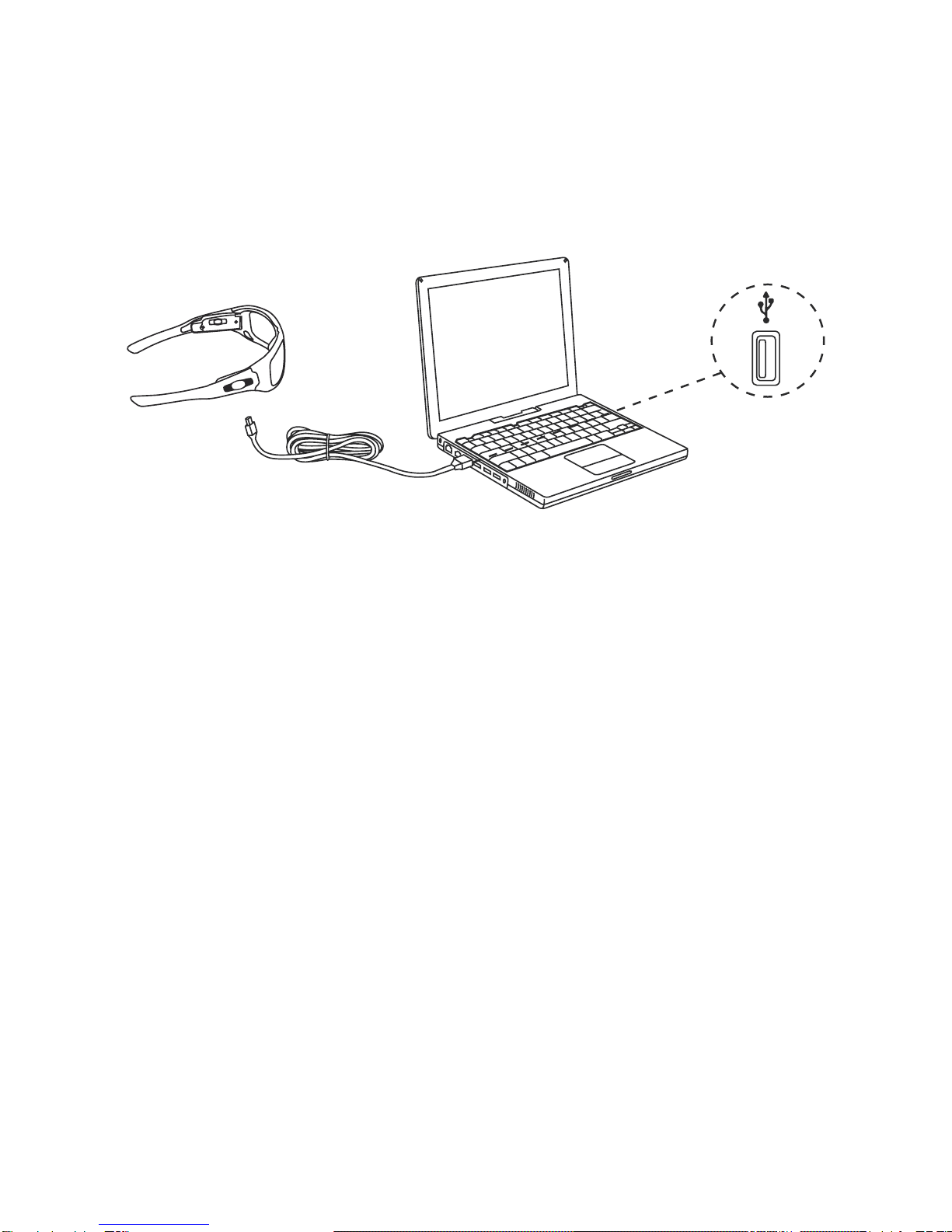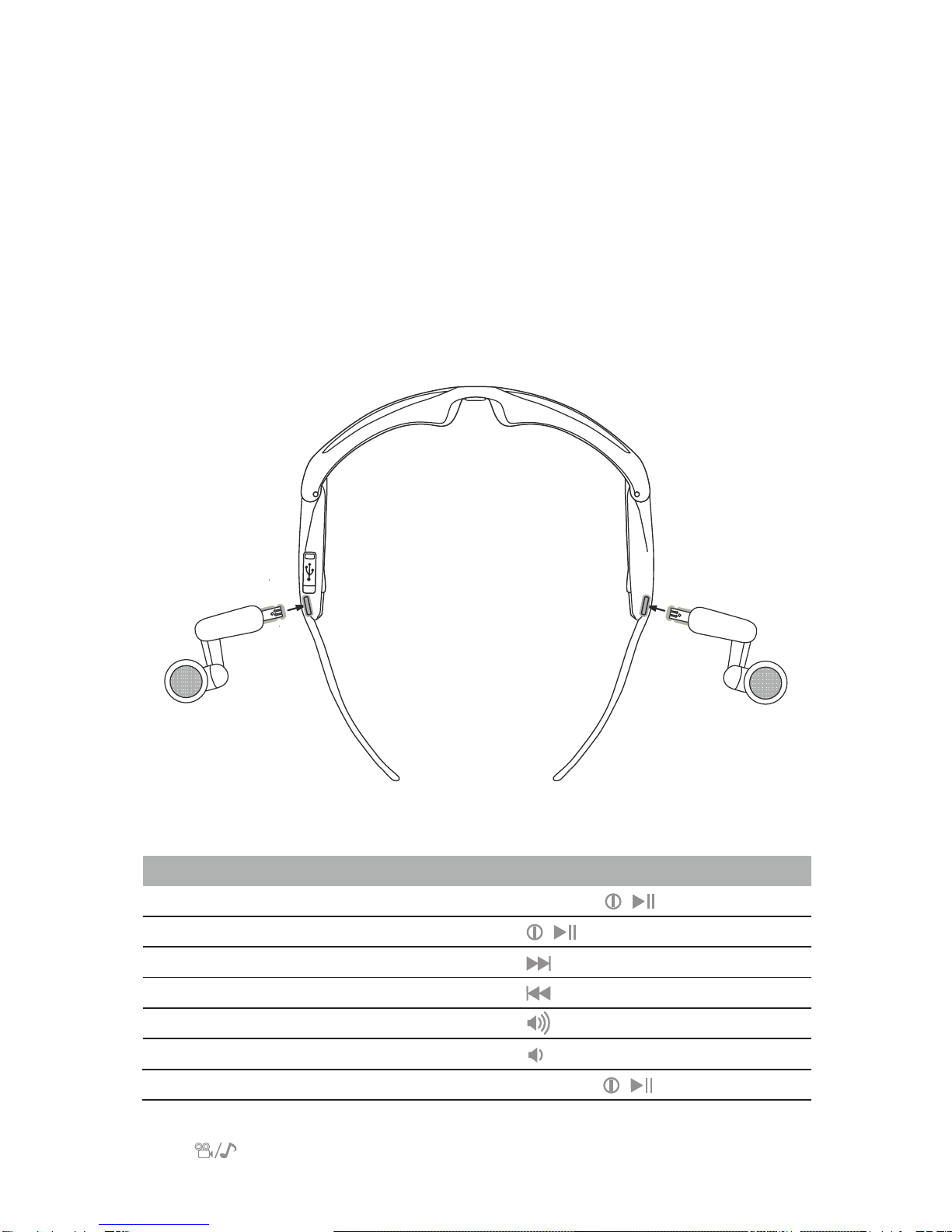10
Safety and Handling
Use at your own risk
WARNING: Using headphones while operating a motor vehicle, motorcycle, water craft
or bicycle may be dangerous, and is illegal in some countries. Check your local laws.
Use caution while using iCapture sunglasses when you are engaging in ANY activity that
requires your full attention. Removal of the speakers from your ear area or turning off
your iCapture sunglasses will keep you from being distracted, so as to avoid accident
or injury.
Avoid hearing damage
WARNING: Using the headphones at high volume may result in permanent hearing loss.
If you experience ringing in your ears, reduce the volume or discontinue using iCapture
sunglasses. Keep the volume at a safe level.
Do not expose to excess moisture
WARNING: Using iCapture sunglasses in or near water or other liquids, or in wet loca-
tions, may cause electric shock and serious injury. Follow these safeguards:
• Do not use iCapture sunglasses during prolonged periods of perspiration.
• Do not use iCapture sunglasses while swimming or bathing.
• Do not wear iCapture sunglasses in the rain.
• Do not immerse iCapture sunglasses in water.
• If any food or liquid is spilled on iCapture sunglasses or its optional
power adapter, unplug the USB cable from iCapture sunglasses and
unplug the power adapter from the electrical outlet before drying.
Do not attempt to dismantle
WARNING: Do not attempt to open iCapture sunglasses or its optional power adapter.
Doing so may expose you to electric shock and serious injury. There is no user service-
able parts inside. Any attempt to alter or repair the unit, except by an Authorized Service
Facility, will void the limited warranty.
Battery
Do not attempt to remove the iCapture sunglasses battery. (Note: Battery disposal must
be in accordance with local environmental regulations. See “RECYCLING” below.)
Proper use of eyewear
WARNING: This eyewear is not designed to protect the wearer from all injury in the
event of impact with hard objects. It is not recommend the use of tinted lenses for night
driving, or direct viewing of the sun or strong articial light sources. Sunglasses are not
recommended for industrial protection.