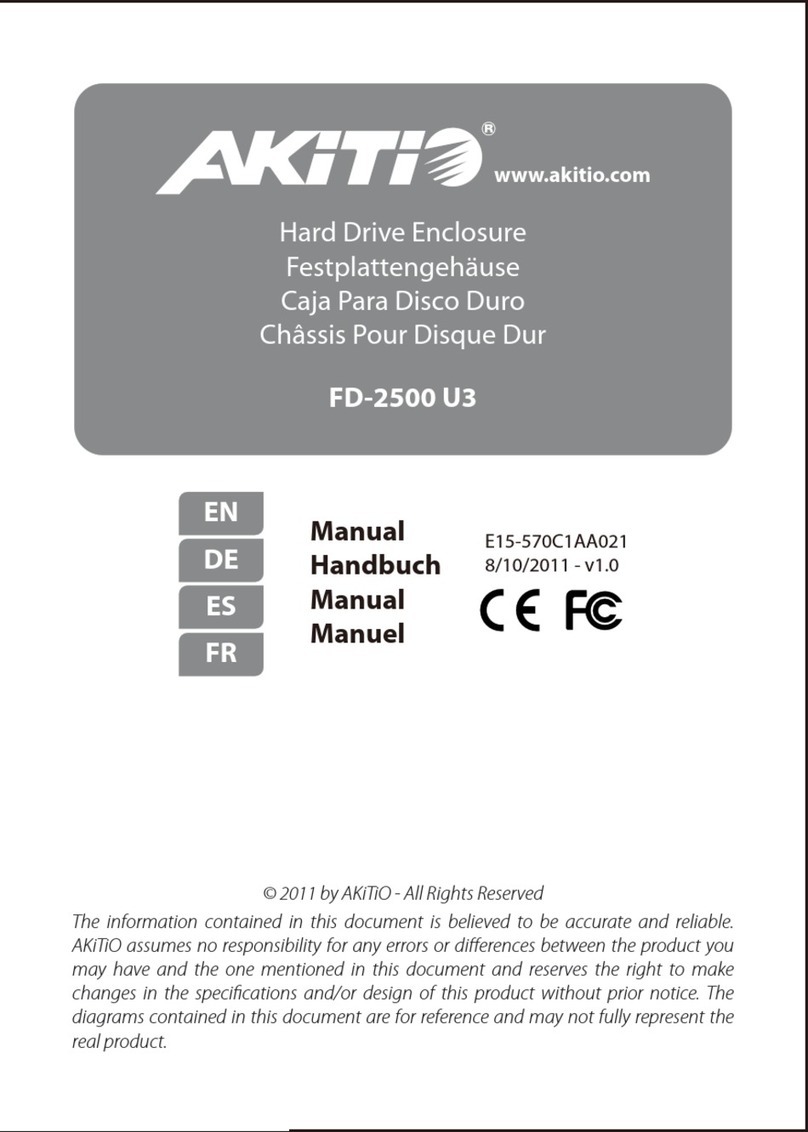Step 3
Mac and macOS are trademarks of Apple Inc., registered in the U.S. and other countries.
Microsoft and Windows are registered trademarks of Microsoft Corporation in the U.S and other countries.
Thunderbolt and the Thunderbolt logo are trademarks of Intel Corporation in the U.S. and/or other countries.
How to format the SSD
https://www.akitio.com/information-center/
formatting-external-hard-drives
Initial Setup
Turn on the computer, plug in the power adapter and connect the Thunderbolt
cable to turn on the device. Format the SSD to complete the initial setup.
Encienda el ordenador, enchufe el adaptador de alimentación y conecte el cable
Thunderbolt para encender el dispositivo. Dé formato el SSD para completar la
instalación inicial.
Schalten Sie den Computer ein, schliessen Sie das Netzteil an und verbinden Sie das
Thunderbolt-Kabel, um das Gerät einzuschalten. Formatieren Sie die SSD, um die
Neueinrichtung abzuschließen.
Allumez l'ordinateur, branchez l'adaptateur d'alimentation et connectez le câble
Thunderbolt pour mettre l'appareil sous tension. Formatez le SSD pour terminer la
configuration initiale.
打開電腦,裝置先連接電源,然後連接Thunderbolt 傳輸線啟動裝置。格式化SSD,以完成初
始設置。
打开电脑,装置先连接电源,然后连接Thunderbolt 电缆启动装置。格式化SSD,以完成初始
设置。
컴퓨터를 켜고, 전원 어댑터를 연결하여 장치를 켠 후 Thunderbolt 케이블을 연결합니다. 초기
설정을 완료하기 위해 SSD를 포맷하십시오.
コンピュータの電源を入れ、電源アダプタを接続して、デバイスの電源を入れ、そしてサンダー
ボルトケーブルを接続して下さい。そして、本製品に装着したSSDをフォーマットして下さい。
Thunderbolt™ Daisy Chain
You can connect up to 6 Thunderbolt devices in total and plug in a 4K monitor to the built-in
DisplayPort but to achieve the best data transfer rates for the SSD, we recommend connect-
ing the Node Lite directly to the computer and not using any other devices in the daisy chain.
Puede conectar hasta 6 dispositivos Thunderbolt en total y conectar un monitor 4K al
DisplayPort incorporado, pero para lograr las mejores velocidades de transferencia de datos
para el SSD, le recomendamos conectar el Node Lite directamente al ordenador y no usar
ningún otro dispositivo en la cadena.
Sie können insgesamt bis zu 6 Thunderbolt-Geräte anschließen und einen 4K-Monitor an den
integrierten DisplayPort anschließen. Um jedoch die besten Datenübertragungsraten für die
SSD zu erreichen, empfehlen wir, den Node Lite direkt mit dem Computer zu verbinden und
keine anderen Geräte in der Daisy-Chain zu verwenden.
Connexion jusqu'à 6 périphériques Thunderbolt plus un écran 4K dans le port DisplayPort
intégré. Pour obtenir le meilleur taux de transfert avec le SSD nous recommandons de
connecter le Node Lite directement à l'ordinateur sans autres périphériques dans la châine.
最多可串接 6 個 Thunderbolt 設備,並且可以同時連接 DisplayPort 輸出 4K 畫質的螢幕,但要達到
SSD的最佳速度,我們建議您單獨使用不要串接任何設備,包含 DisplayPort 螢幕。
最多可串接 6 个 Thunderbolt 设备,并且可以同时连接 DisplayPort 输出 4K 画质的萤幕,但要达到
SSD的最佳速度,我们建议您单独使用不要串接任何设备,包含 DisplayPort 萤幕。
총 6 개의 Thunderbolt 장치를 연결하고 4K 모니터를 내장 DisplayPort에 연결할 수 있지만 SSD에 대한
최상의 데이터 전송 속도를 얻으려면 Node Lite를 컴퓨터에 직접 연결하는 것이 좋고,데이지 체인에서는
다른 장치를 사용하지 않기를 권장 합니다.
最大6台のThunderboltデバイスを接続可能で、内蔵のDisplayPortに4Kモニターを接続します。ただ
し、SSDの最高転送スピードを実現するには、他のデバイスをデイジーチェーンで使用しないで、Node
Liteをコンピュータに直接接続することをお勧めします。