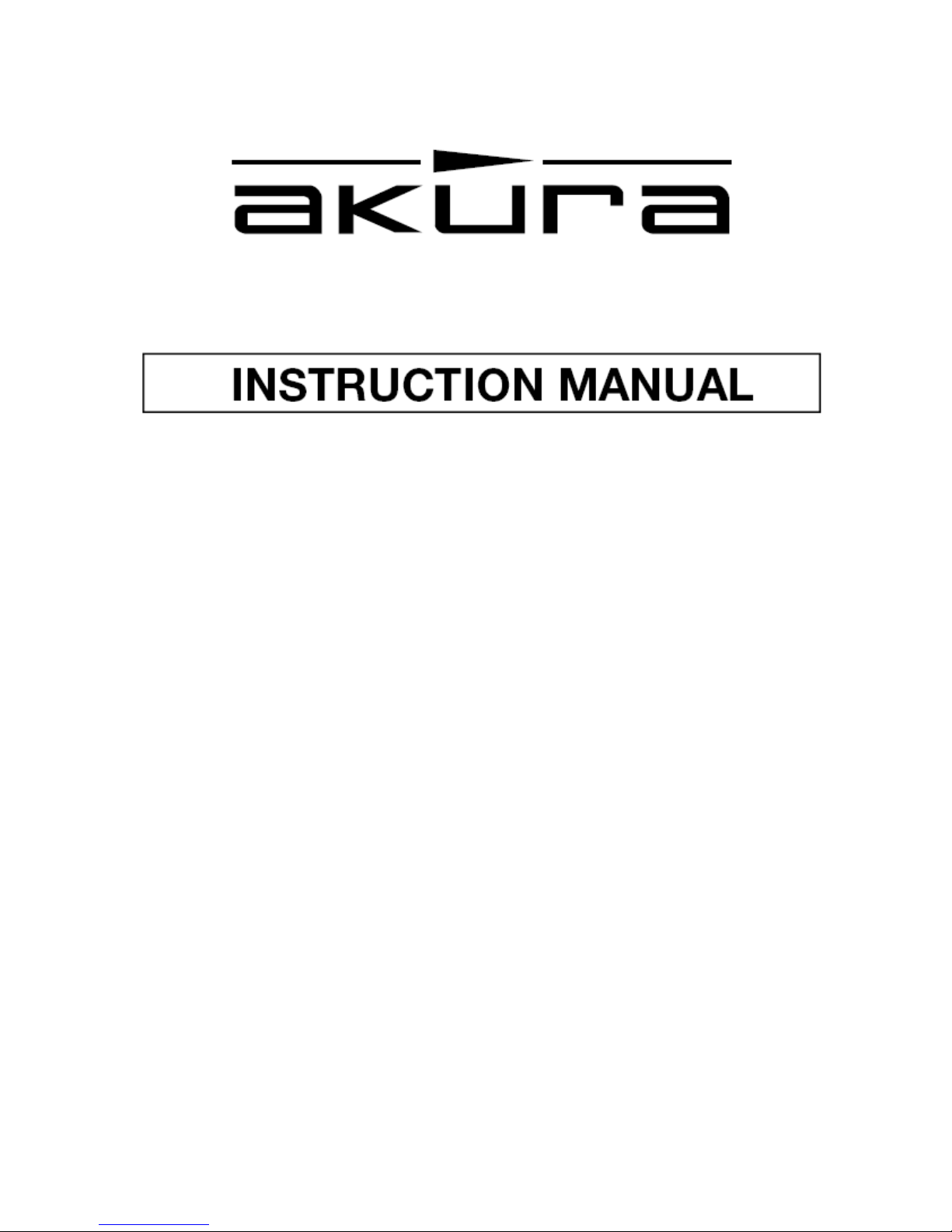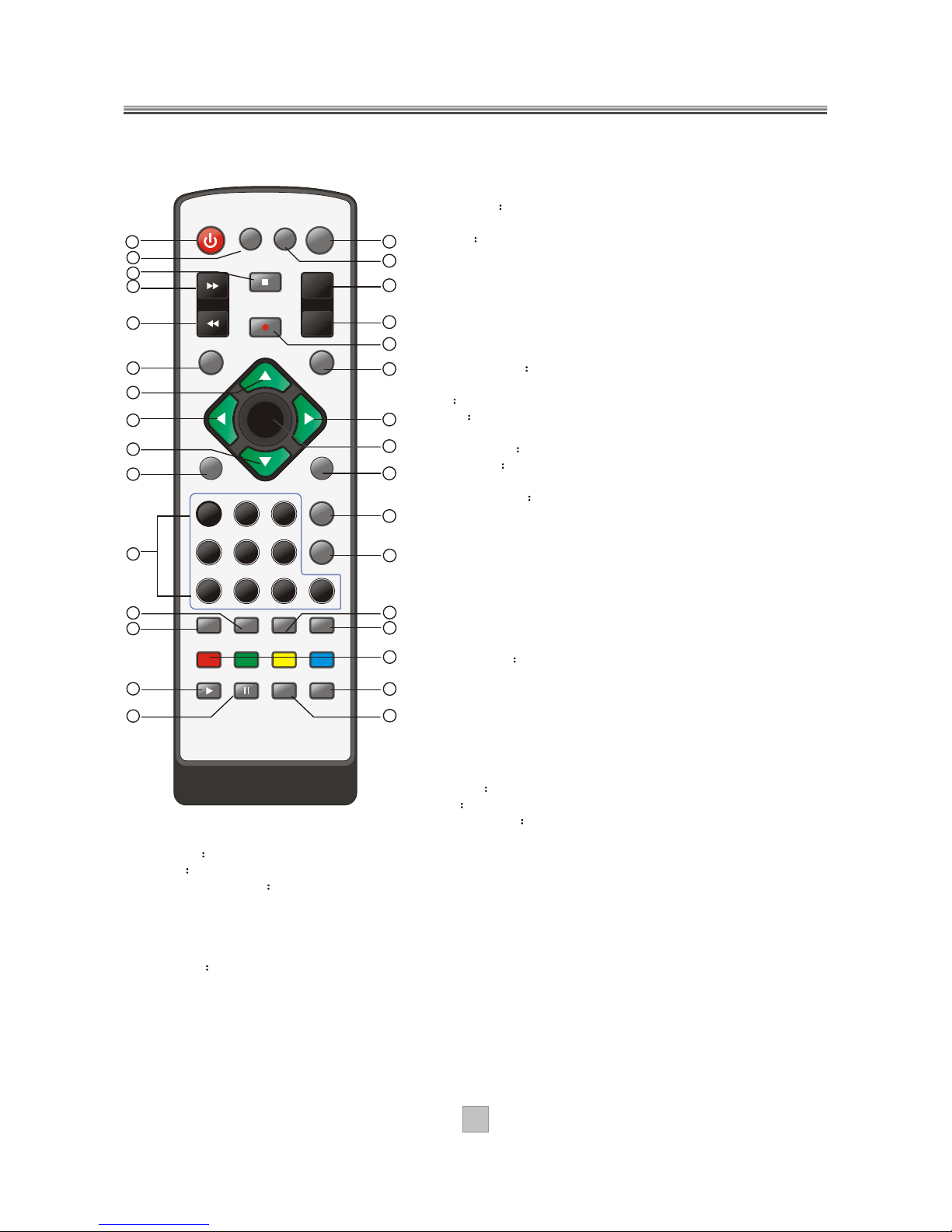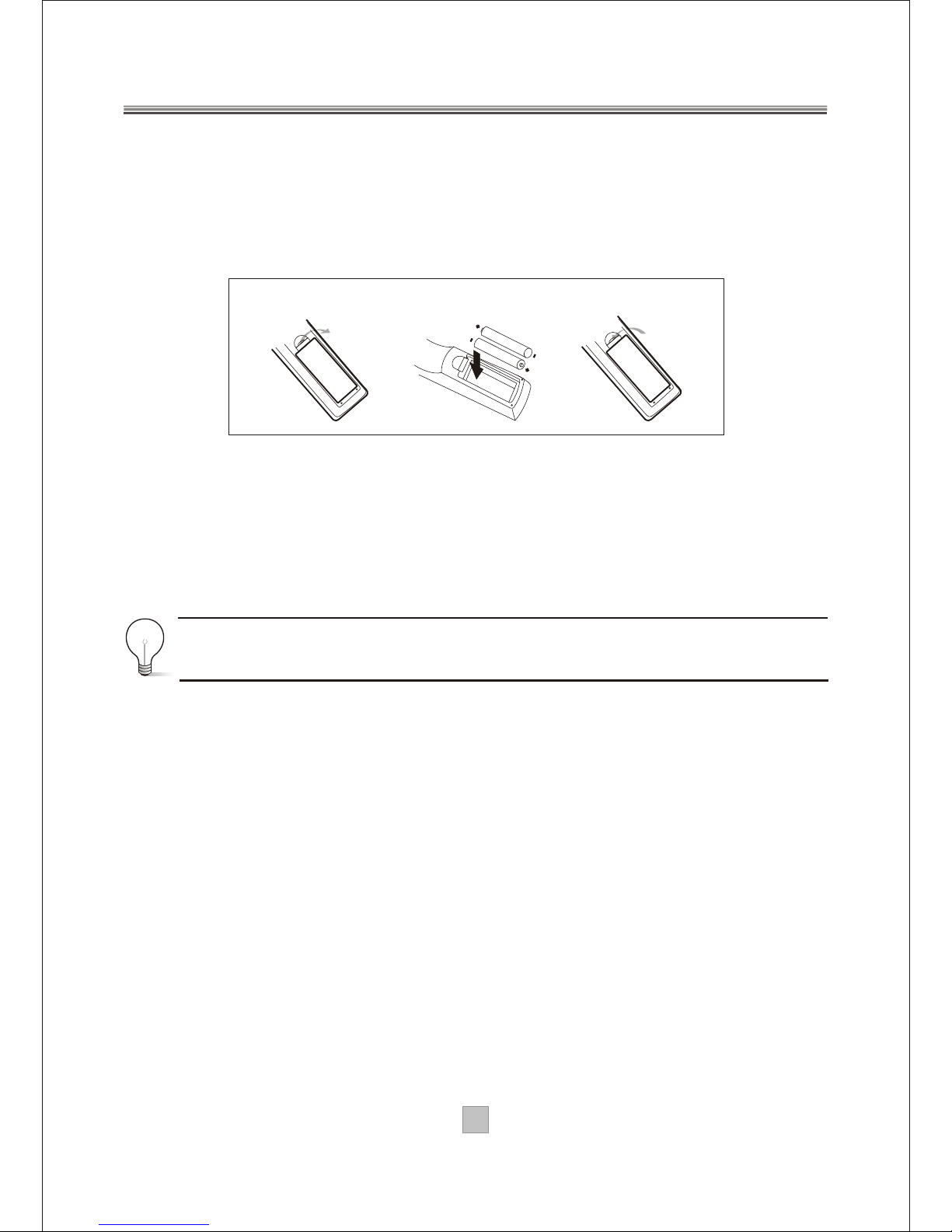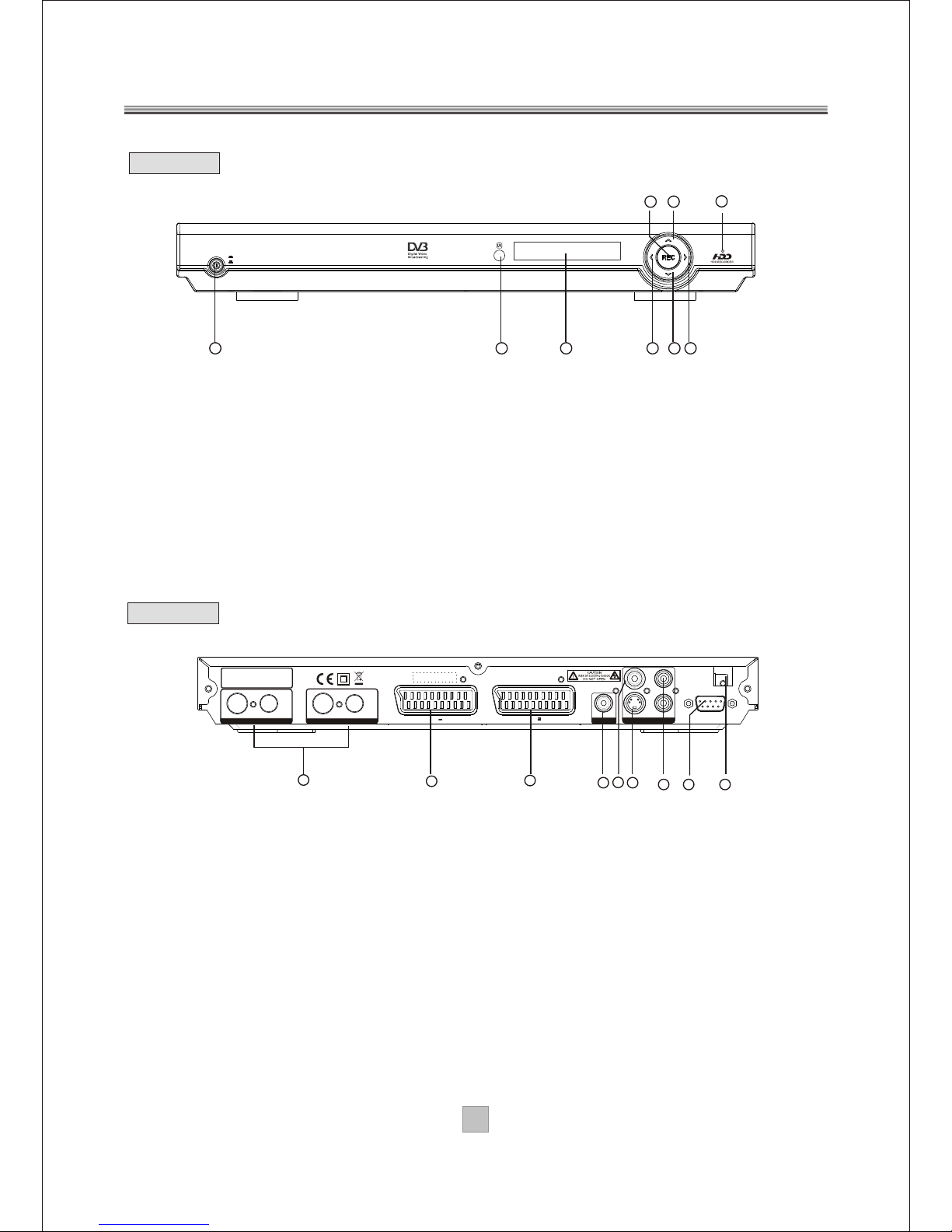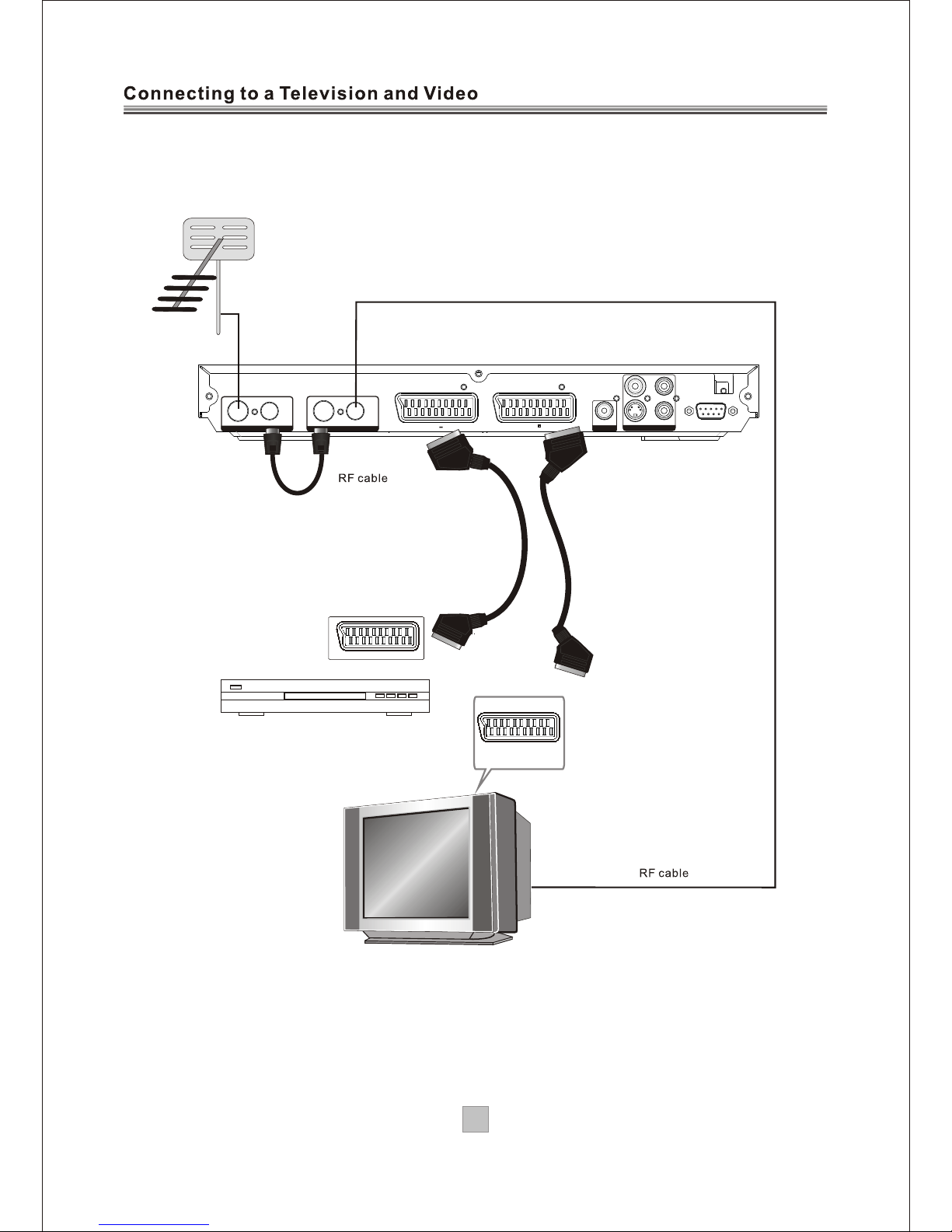Tableof Contents
11
Tableof Contents ------------------------------------------------------------------------- 1
Introduction-------------------------------------------------------------------------------- 2
Safety Information------------------------------------------------------------------------ 3
Remote Control--------------------------------------------------------------------------- 4
Front and Rearpanel illustration------------------------------------------------------- 6
Connecting to aTelevision and Video------------------------------------------------- 7
Connecting to aTelevision ----------- -------------------------------------------------- 8
Connecting to a Surround Sound System------------------------------------------- 9
Getting Started ---------------------------------------------------------------------------10
Switch on forthe first time------------------------------------------------------------10
Channel Search------------------------------------------------------------------------ 11
Automatic channel scan------------------------------------------------------------ 11
Manual channel scan----------------------------------------------------------------11
System Setting-------------------------------------------------------------------------12
A/V Setting----------------------------------------------------------------------------12
First TimeInstallation---------------------------------------------------------------13
System Info---------------------------------------------------------------------------13
Change Pin Code-------------------------------------------------------------------- 13
Software Update---------------------------------------------------------------------14
Auto Mode:------------------------------------------------------------------------- 14
Manual Mode----------------------------------------------------------------------- 14
DTR Setting---------------------------------------------------------------------------15
Time ShiftDurationg--------------------------------------------------------------- 15
Format Hard Disk------------------------------------------------------------------ 15
HDD Information-------------------------------------------------------------------15
Auto discardSetting---------------------------------------------------------------15
OSD Setting------------------------------------------------------------------------ 15
Timers------------------------------------------------------------------------------------15
Channels List---------------------------------------------------------------------------16
Favourite List---------------------------------------------------------------------------17
Basic Operations---------------------------------------------------------------------- 18
Channel Schedule(EPG)-----------------------------------------------------------18
Changing Channels----------------------------------------------------------------- 18
Volume Control---------------------------------------------------------------------- 19
Digital Teletext----------------------------------------------------------------------- 20
Subtitle-------------------------------------------------------------------------------- 20
Displaying programme information---------------------------------------------- 20
TV Format-----------------------------------------------------------------------------20
Pausing the currentpicture-------------------------------------------------------- 20
Record Operations-------------------------------------------------------------------- 21
Hard Disc Installation----------------------------------------------------------------- 23
Help andAdvice-------------------------------------------------------------------------- 24
TechnicalSpecifications ---------------------------------------------------------------25