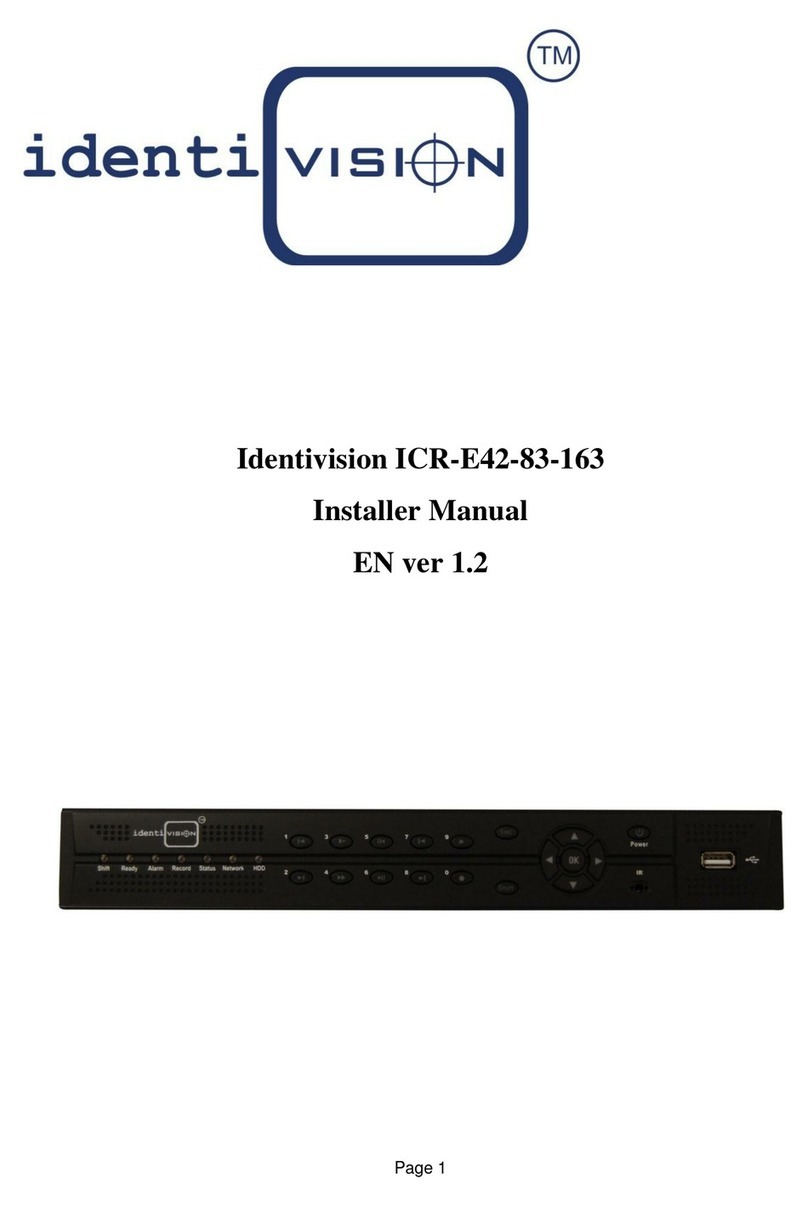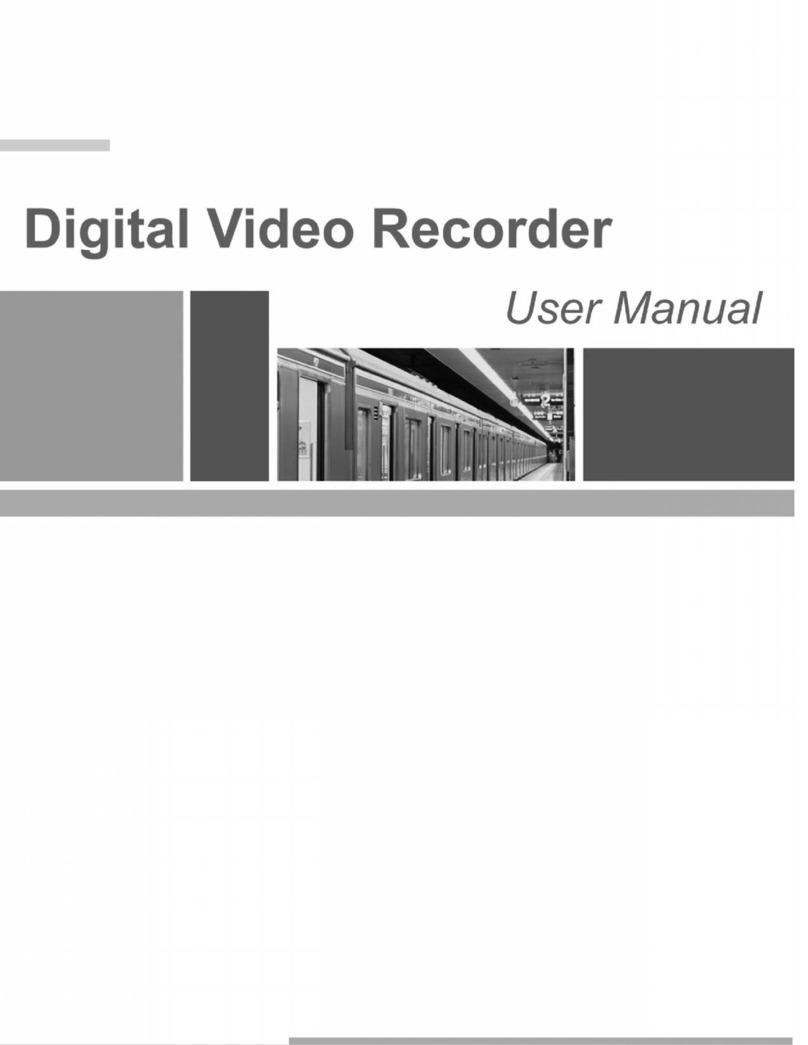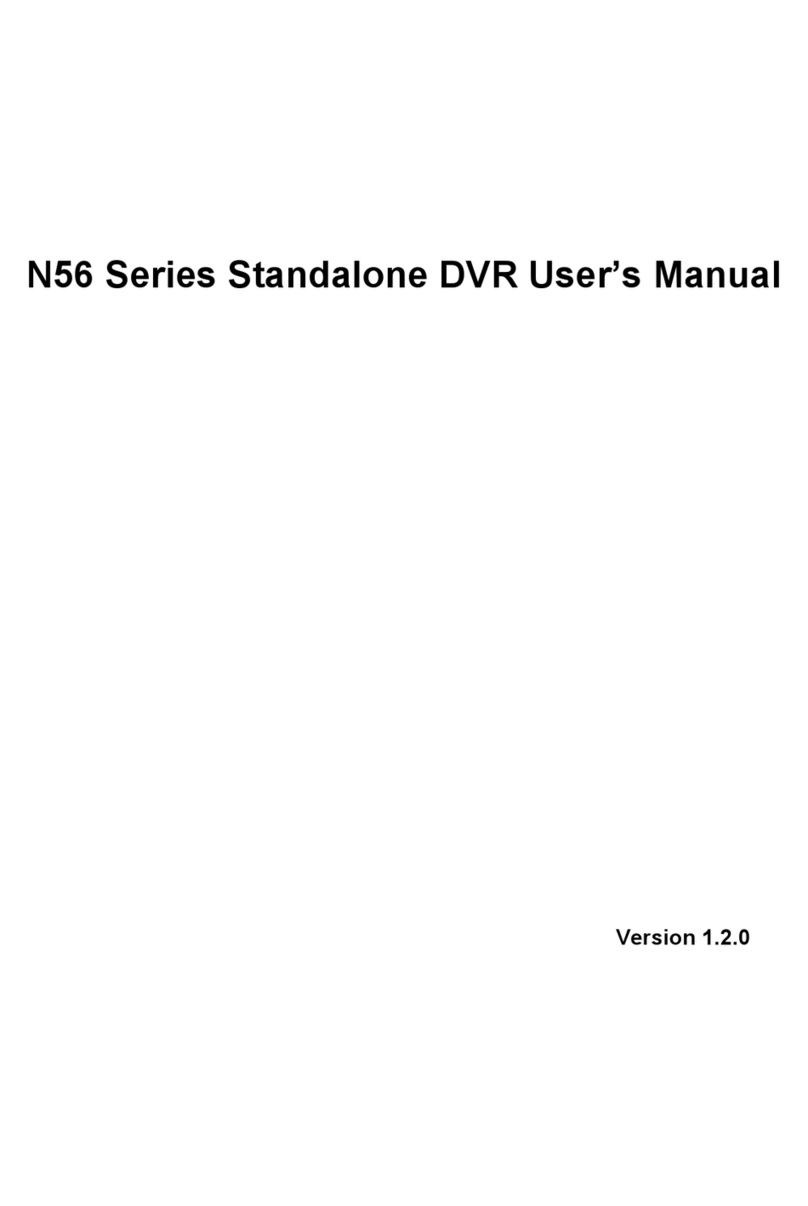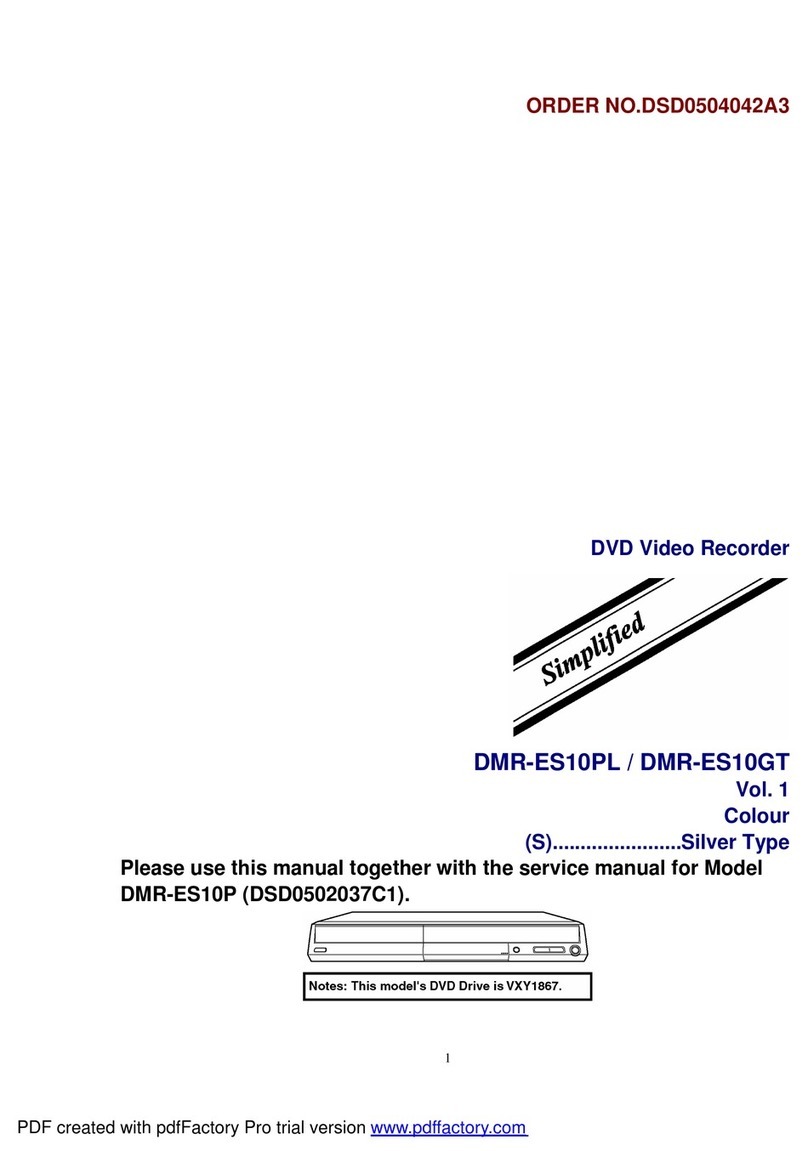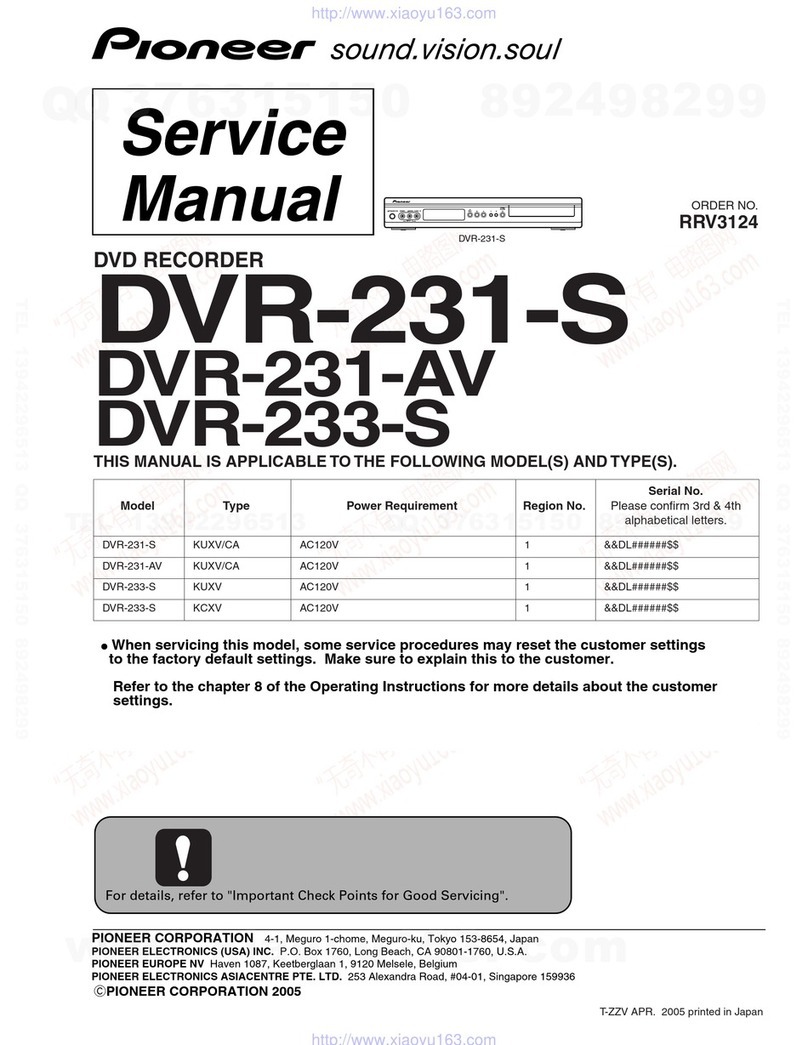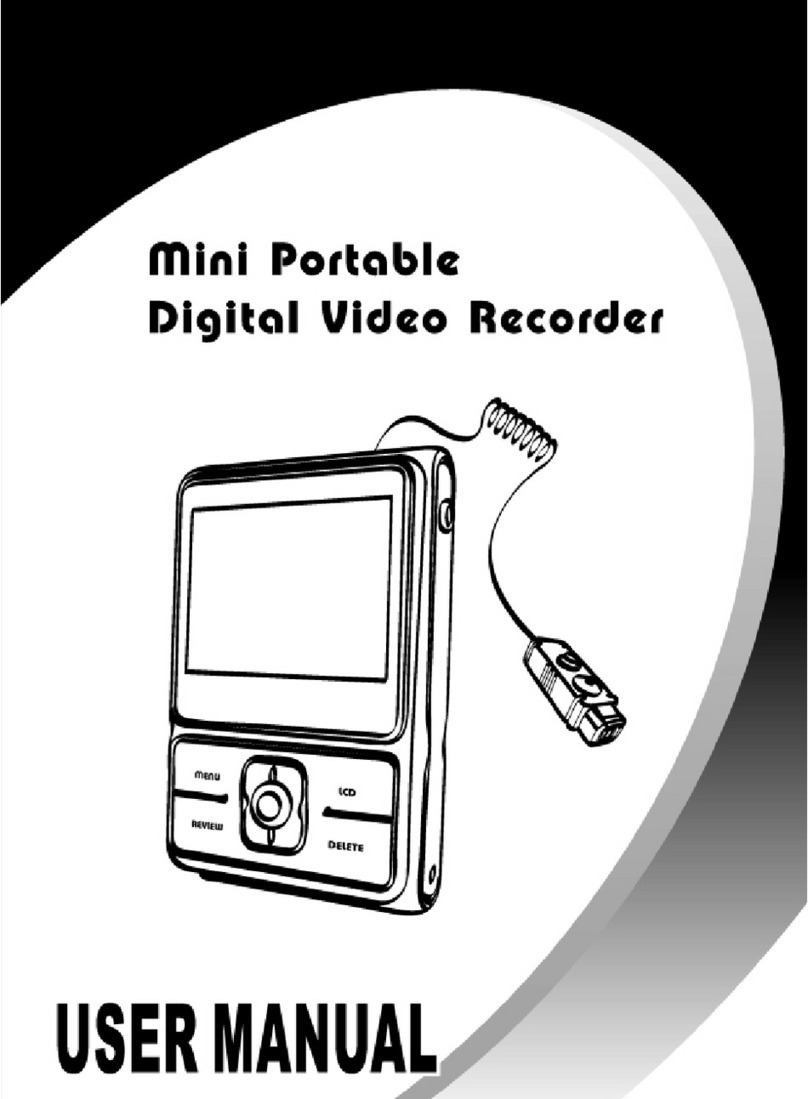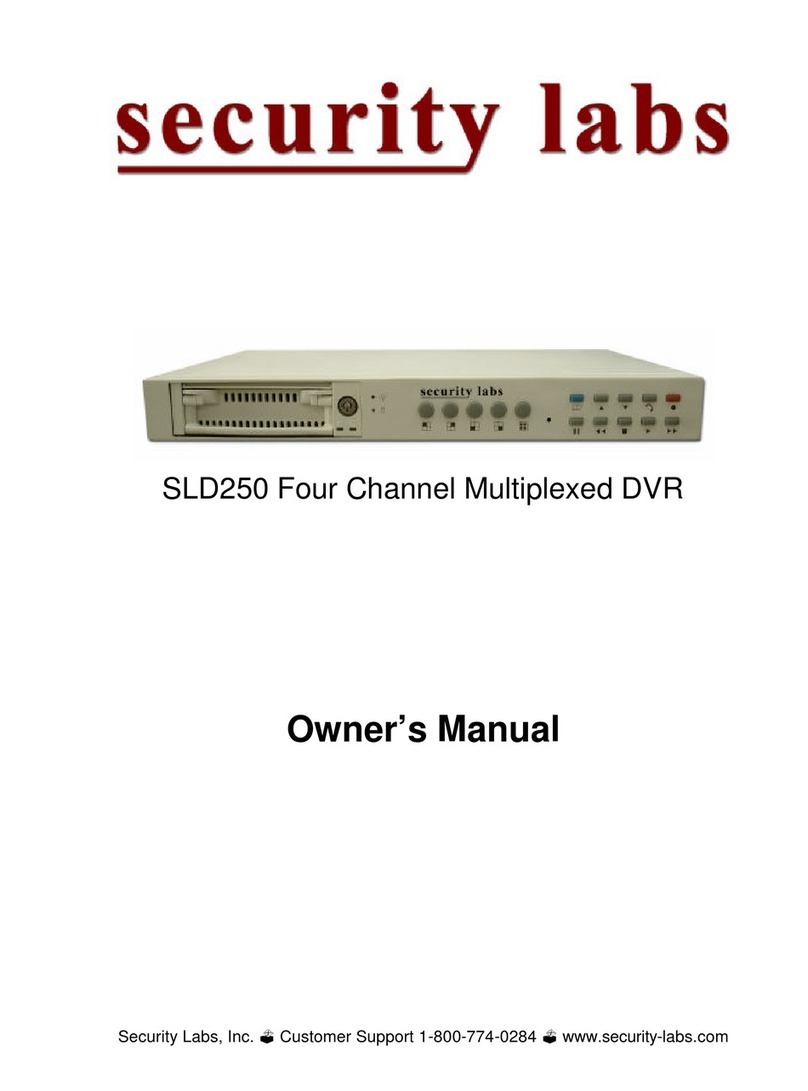Identivision ICR-PH161i PIONEER User manual
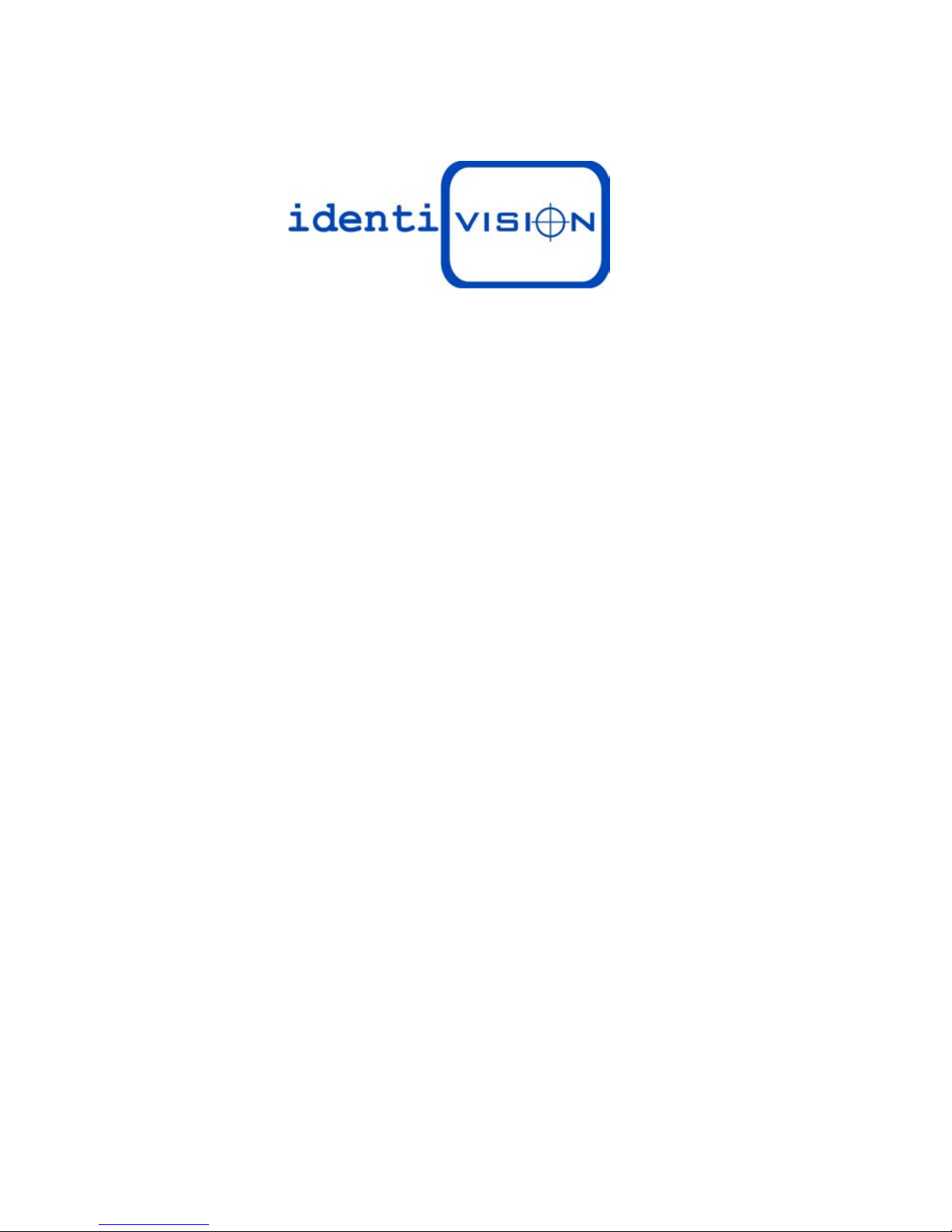
1/ 27
ICR-PH161i PIONEER DVR
User's Manual
Summary:
Thank you for purchasing our product with Intelligent analysis, which makes it with feature
of advanced, applicability, easiness for use, expansibility, etc.
Main Features:
IVS(Intelligent video analysis system)
D1 Real time recording speed (FULL D1 400 fps )
Informatization and Mobile

2/ 27
Part One: Basic Operation
1. Basic installation
1.1 HDD installation
Please install the Hard disk before the first time to use this product.
Please connect power cable and data cable of HDD correctly, our product can support 2 HDD
( available to order 4 or 8 HDD) , how many HDD can support is depends on which kind of product
that buyer purchase.(Remark: the device can run normally without HDD, but can not do record and
playback)
1.2 Mouse connection
There is oneor two USBportatback panel(one of them is the same port as what on front panel)
and one USB at front panel, both can be used for mouse, flash disk, WIFI or 3Gmodule, etc.
2. Startup
Connectwith power, turn on theswitch at the back panel, theindicatoris on, then DVR was turned
on. After starting up, you can hear a beep, the default output mode is multi-window mode. Remark:
Restart the power after the abnormal power off, DVR will automatically recover the state before
power off.
3. Turn off
There are two methods to turn off the DVR which are soft switch and hard switch.
Soft switch: Entering [Mainmenu] and choosing [Logout] in the [turn off the system] option is called
soft switch. Pressing the power supply switch is called hard switch.
Note: The setting information must be saved before replacing the battery otherwise information will
lose.
4. Login
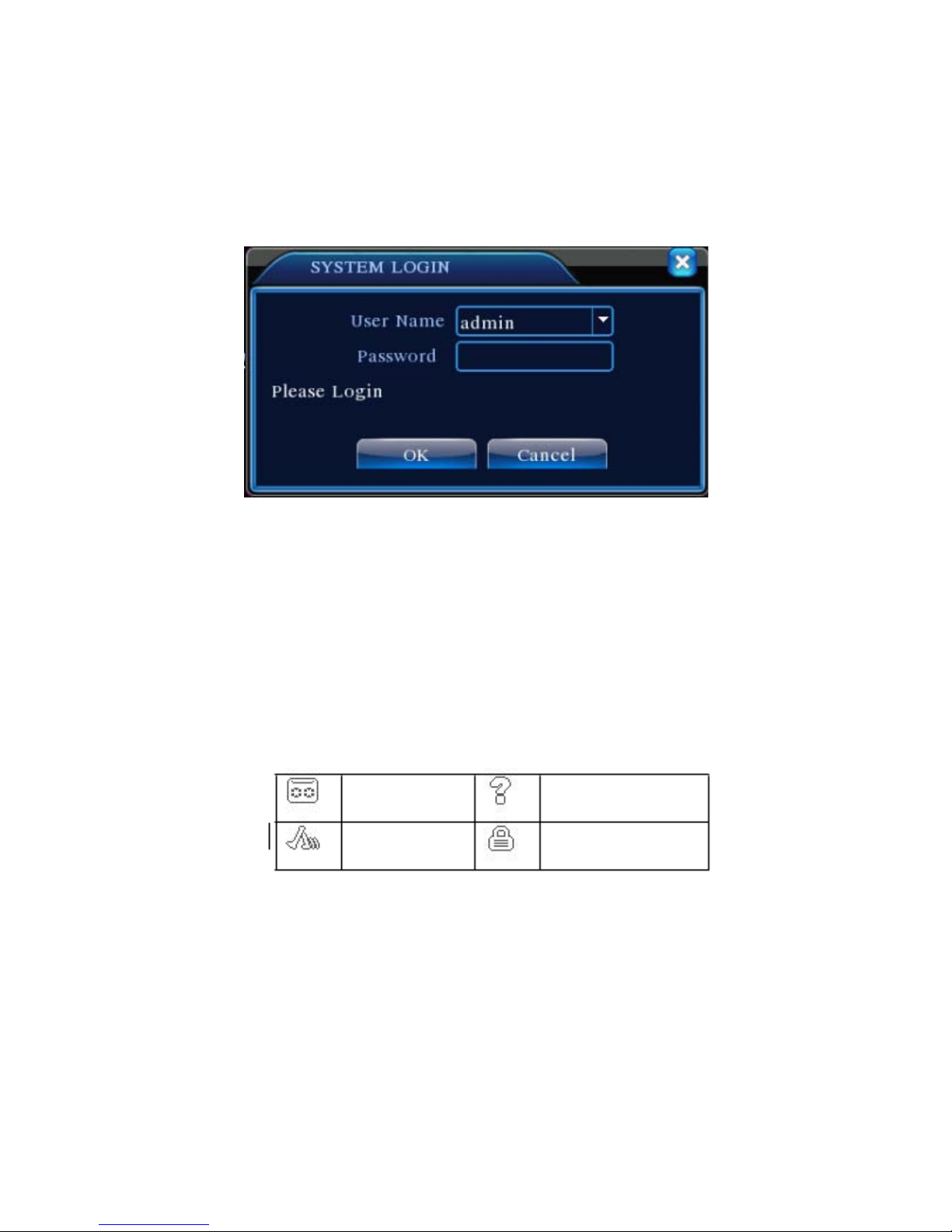
3/ 27
When the DVR boots up, user must login and the system provides the corresponding functions
with the user purview. There are two user settings which are admin, and guest; and they have no
passwords. “Admin” is the super user purview; “Guest” is the user for preview and playback. User
can modify the password of Admin and Guest, but can not modify the authority of them.
Pic 1 : Login
Password protection: If the password is continuous wrong three times, the alarm will start. If the
password is continuous wrong five times, the account will be locked. (Through reboot or after half an
hour, the account will be unlocked automatically). For safety sake, please revise user name and
password in time.
5. Preview
Login normally and choose the multi-menu previewstatus.
The system date, time and channel title are shown in each viewing window. The surveillance video
and the alarm status are shown in each window.
recording video lost
motion detect locked channel
Chart 1 icon on previewwindow
6. Recording Config
Set the recording parameters in the surveillance channel. You can enter [Main Menu]> [Record]>

4/ 27
[Record Config] to set. The system’s default set is 24 hours continuous recording.
Note: There is at least one read-write hard disk if the DVR records normally.(refer to chapter 4.5.1
HARD DISK Manage)
Pic 2 Recording Config
【Channel】
Choose the corresponding channel number to set the channel. Choose the
“all” option to set the entire channels.
【Redundancy】Choose the recording file and backup in two hard disks. The one is
read-write disk, another is redundant disk.
【Length】Set the time length of each video file. 60minutes is default length.
【Prerecord】Record 1-30 seconds before the action. (file length is decided by the
stream)
【Record Mode】Set video state: Schedule, manual and stop.
Schedule: Record according to the set video type (regular, detect and alarm)and time
section.
Manual: Click the “all” button and make the corresponding channel recording no matter
it is in any state.
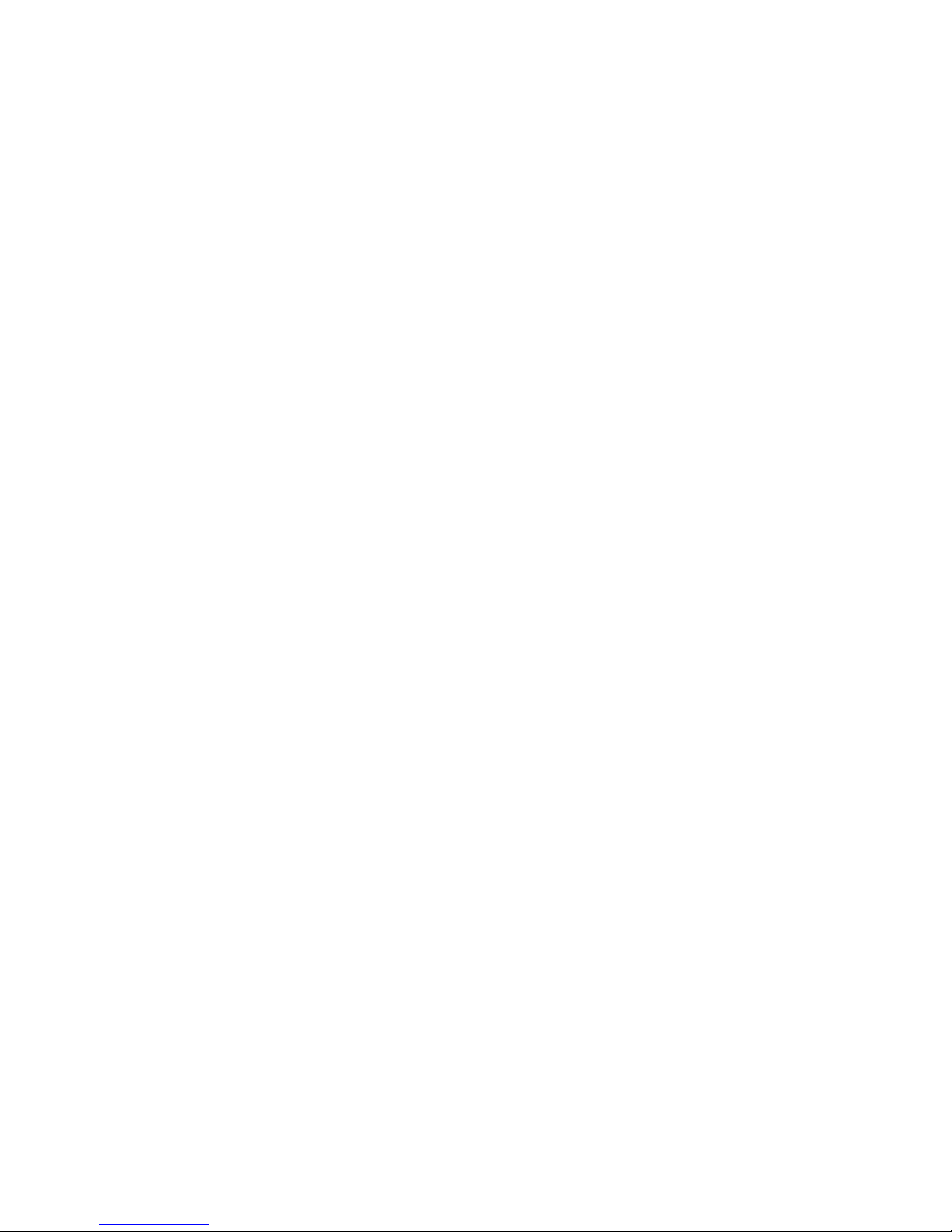
5/ 27
Stop: Click the “stop” button and make the according channel stop recording no matter
it is in any state.
【Period】
Set the time section of common recording, The recording will start only in the
set range.
【Recording Type】Set recording type: regular, detect or alarm.
regular:
Perform the regular recording in the set time section. The video file type is “R”.
detect:Trigger the “motion detect”, “video blind” or “video loss” signal. When above
alarm is set as opening recording, the “detection recording” state is on. The video file
type is “M”.
alarm:Trigger the external alarm signal in the set time section. When above alarm is
set as opening recording, the “detection recording” state is on. The video file type is “A”.
7. Snapshotstorage (Partial modelsupport)
Base on settings to save the monitor image
Parameter setting:【Main menu】>【Record】>【Snapshot】to do related setting, see
pic 3, the function is closed in default.
Note: If normal snapshot storage, please set Snap at 【Main Menu】->【Advanced】
->【HDD Manage】->【Snapshot】(please refer to chapter 4.5.1 HDD Manage)
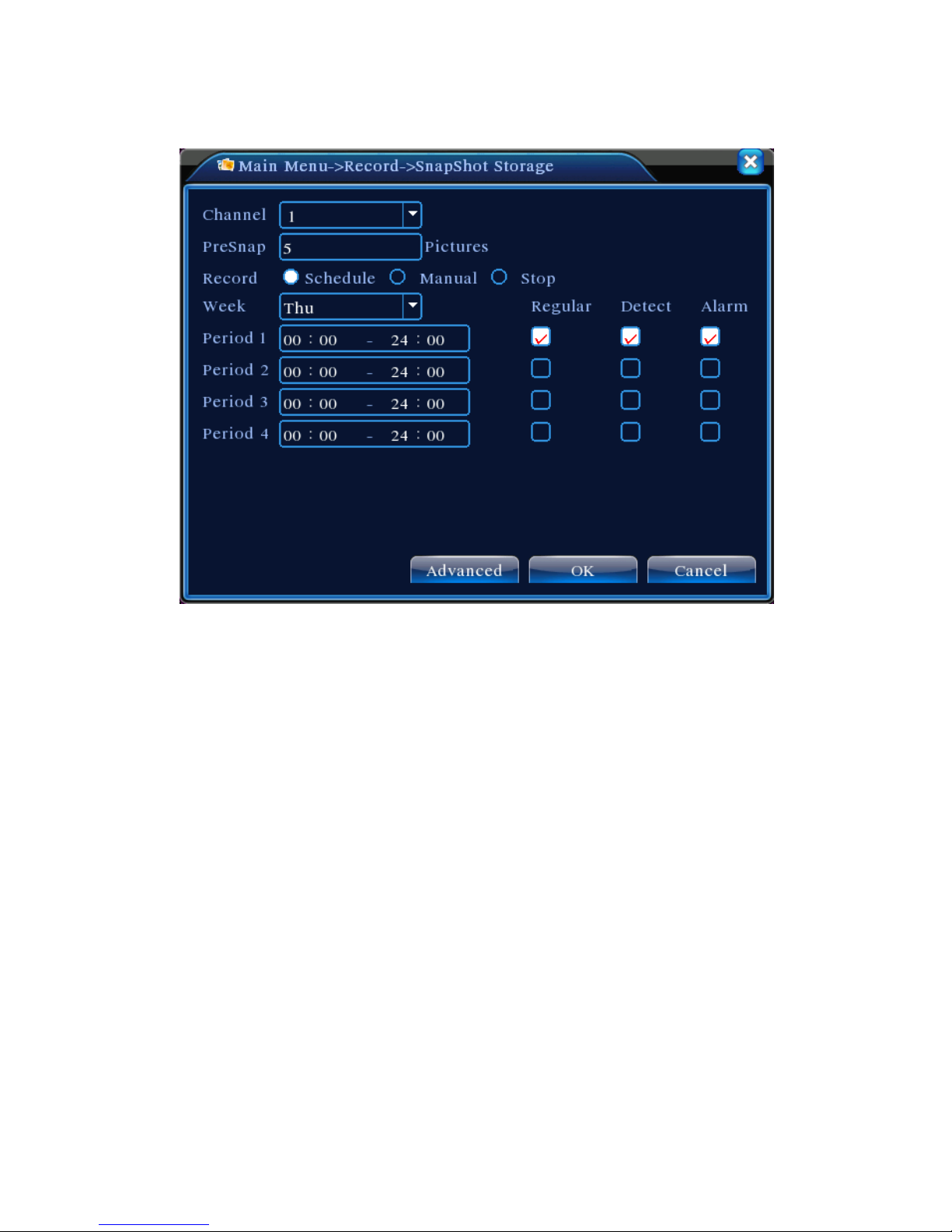
6/ 27
Pic 3 Snapshot
Please refer to “6 record settings”.
8. Playback
There are two methods for you to play the video files in the hard disk.
1. In the desktop shortcut menu.
2. Main Menu>Record>Playback.
Enter the playback interface, you can playback video of multi-channels at the same
time.
Note: The hard disk that saves the video files must be set as read-write or read-only
state. (refers to 4.5.1 HARD DISK management)
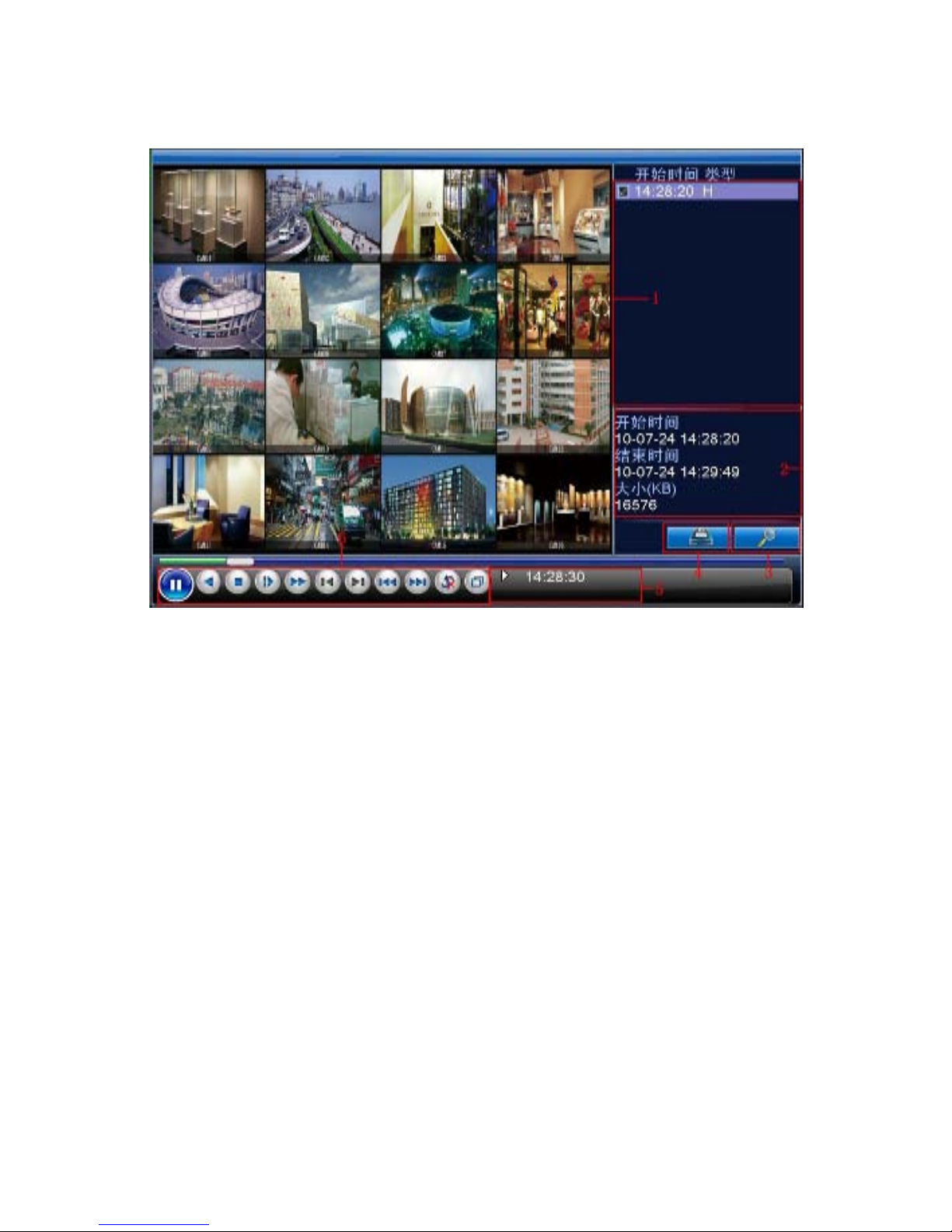
7/ 27
Pic 4: Playback
1. back up options 2.file info 3. file searching
4.File backup
5.operation hint 6.playcontrol key
【File option】Choose the file to playback/backup.
【File information】Start time, end time and size.
Note: The storage must be large enough before the file backup.
【File searching】Search the file according to the searching parameter.
【File Backup】Backup files from HDD
【operation hint】Display the function of the cursor place.
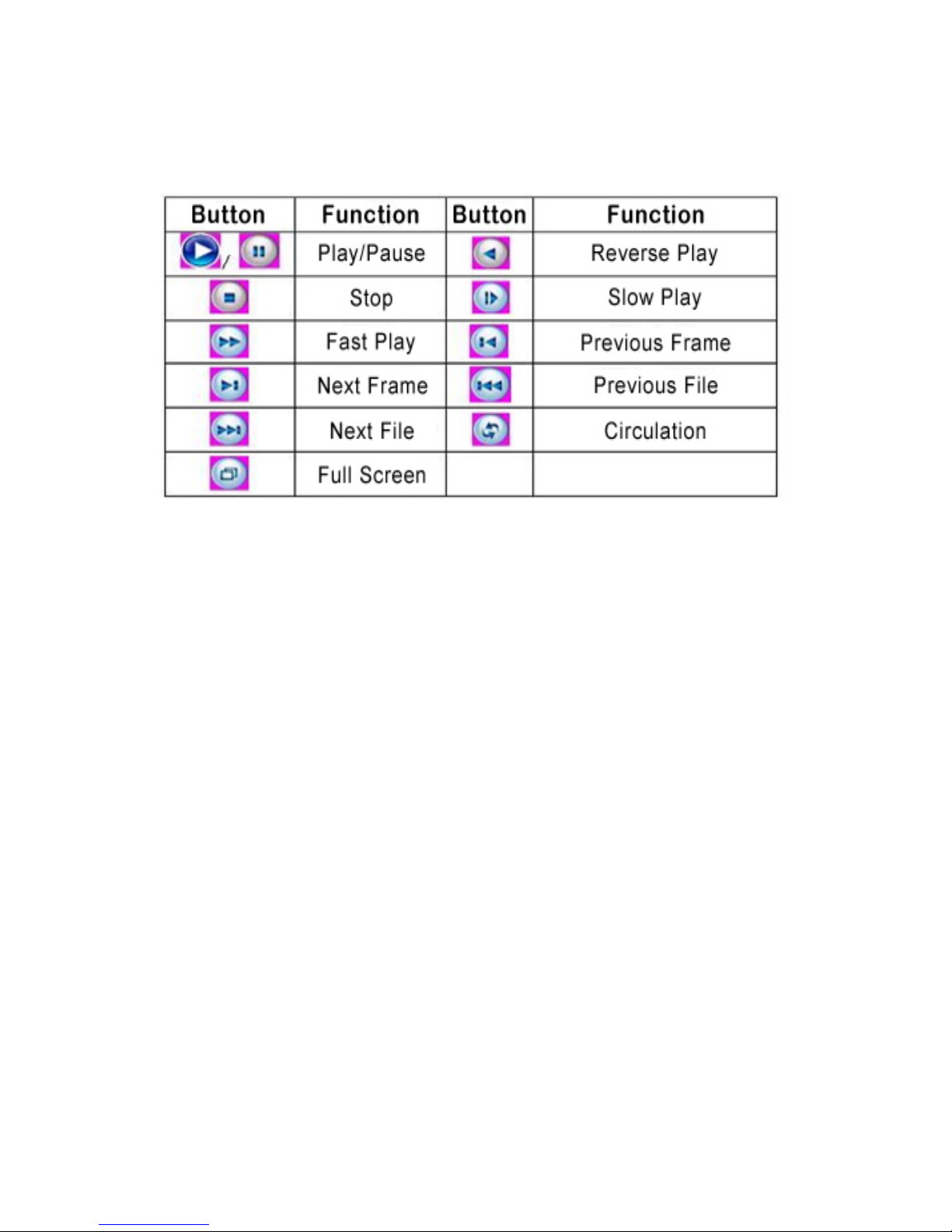
8/ 27
【playback control】Refer to the following sheet for more information.
Chart 2 Playback control key
Note:Frame by frame playback is only performed in the "pause" playback state.
Special functions:
Accurate playback Input time (h/m/s) in the time column and then click playback.
Local zoom: When the system is in single-window full-screen playback mode, you can drag your
mouse in the screen toselect a section and then left click mouse to realize local zoom. You can right
click mouse to exit.
9. Network
Doing network setup through [Main Menu]>[System]>[Network]
【IP address】Set theIPaddress. Default: 192.168.1.10.
【Subnet Mask】Set the subnet mask code. Default: 255.255.255.0.
【Gateway】Set thedefaultgateway. Default: 192.168.1.1.
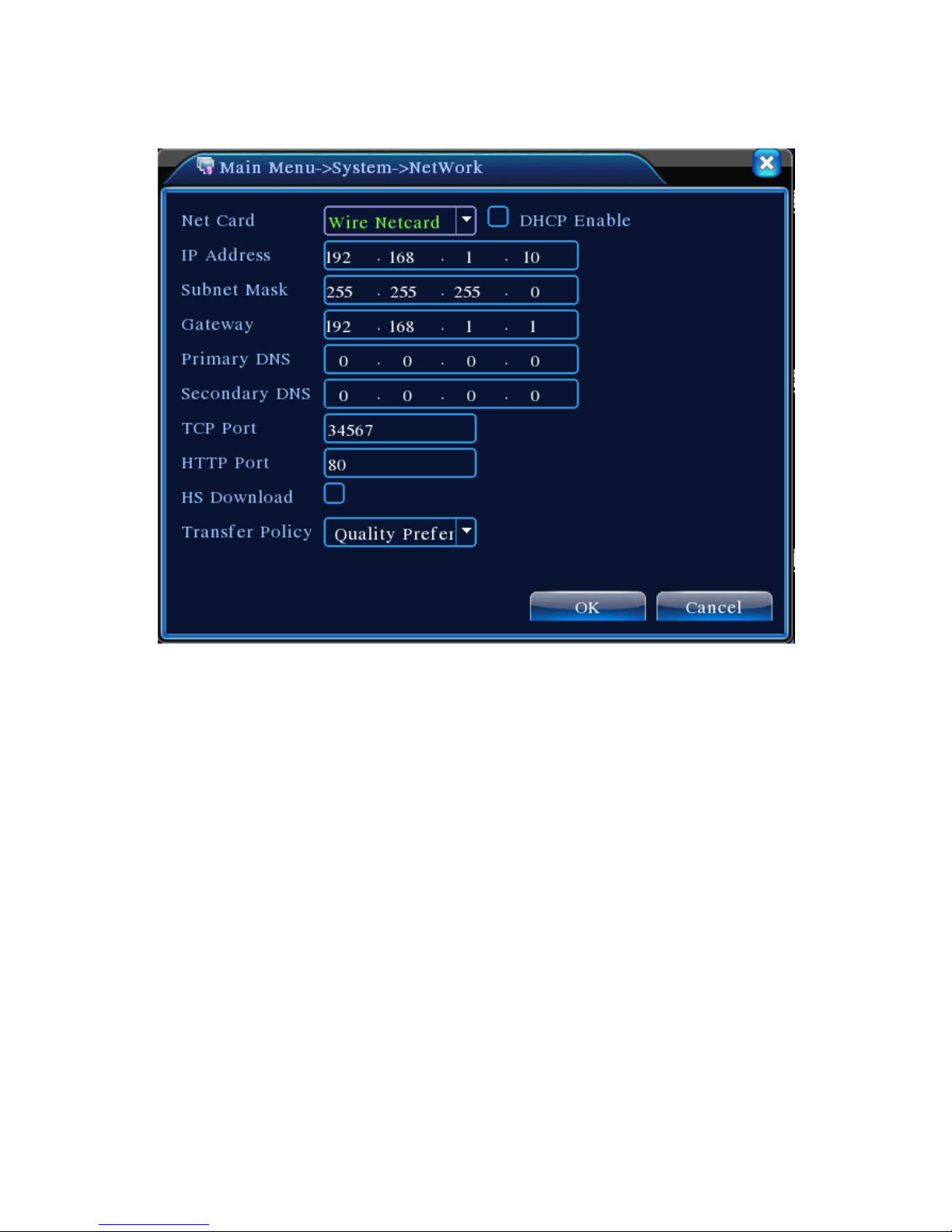
9/ 27
Pic 5: Network setting
Make the equipment’s IP address and the router in the same network segment. For example, the
router IP address is 192.168.1.1, and the subnet mask is 255.255.255.0. According to the default
setup, generally the default gateway is the routerIPaddress, so enterIP address 192.168.1.10 in the
IE browser to achieve visiting LAN equipment such as operating image surveillance in the public
network remote access equipment formonitoring. Detail setup refer to “Network setup reference”.
10. Alarm
10.1Motion Detec

10 / 27
Pic 6 Motion Detect
Motion detection setup. Set DVR equipment making it alarm, linkage record and make the PTZ
turn to preset position when there is a moving object in designated areas during Monday to Friday.
Step1. Choose【Main Menu】>【Alarm】>【Motion Detect】,then enter the setup interface;
Step2. Choose one channel and adjust sensitivity level, then set the time period of alarm
surveillance. Set the monitor area(click the “set” button,choose the areas you want, and the “default”
means choose all areas, then righclick to choose "up window".
Step3. When at alarm state, the DVR can take linkage measures. Alarm output, recording, tour,
PTZ activation, snapshot,show message, sending email (need to set email parameters at net
service)and buzzer (local buzzer).
Step4. Set other channels alarm parameter following step 2 and step 3.
Note: Video blind, video loss and alarm input’s setup method are similar with motion detection.
10.2 Video Analysis
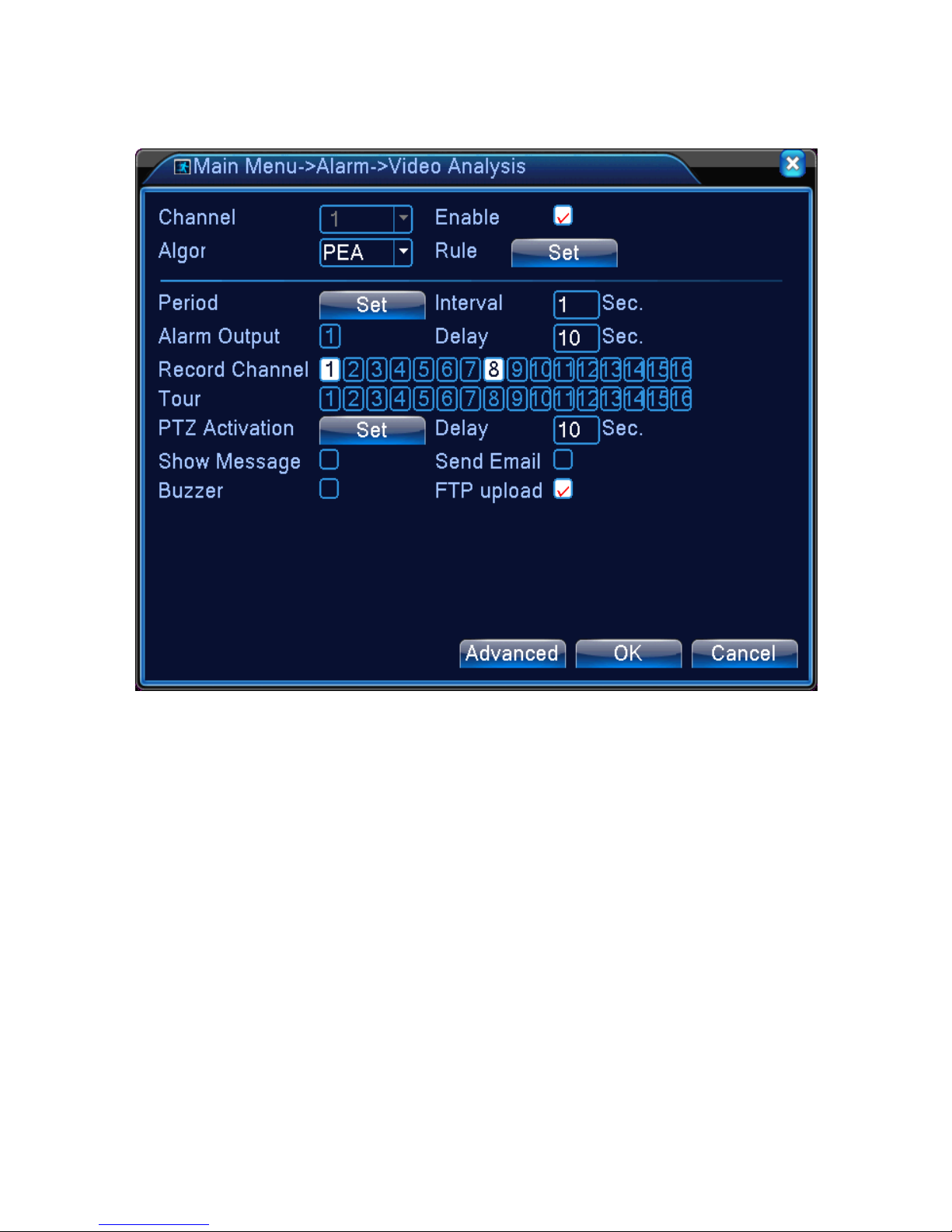
11 / 27
Pic 7 Video analysis
【Video analysis function】: can set in two rules:picket line and picket area
Picket line rules: can set to forbid bidirectional, from up to down (from left to right), from down to
up(from right to left), 2 forbidden directions, when the moving objects meet the picket line rules, alarm
will occurred. (Note, whenit issetoverpitched,
will show the direction of from left to right / from rightto
left, otherwise will show that of from up to down / from down to up
Rules: can set to forbid bidirectional, enter, leave, 3 directions, when the moving objects meet the
picket area rules,alarm will be activated
Step 1: [Main Menu]>[Alarm ]>[Video Analysis], enter video analysis setting interface, enable this
function.
Step 2: click rule to enter the rulesetting interface, see pic 8:
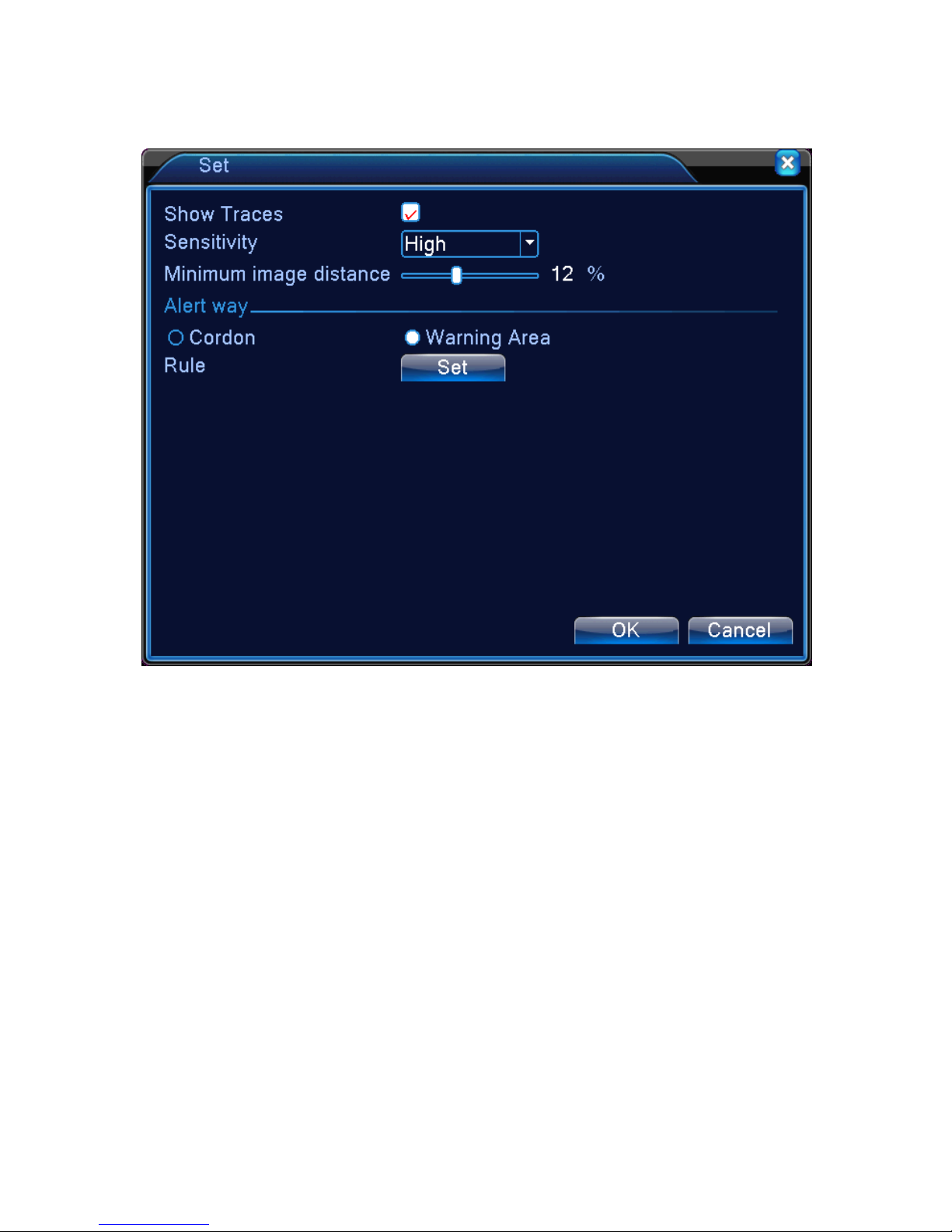
12 / 27
Pic 8 Rule setting
Step 3: enable show track function, adjust level of sensibility and minimum image distance. Set
picket mode, choose picket line or picket area, click setting to enter the config interface, right click the
mouse and choose add, use mouse to set two or more points then connect to form a line or a
irregular area, after that will come out an option box of forbidden direction, choose one of them and
right click mouse, then click yes return to pre-interface, click yes to finally finish alarm rules setting.
Step 4: setting steps of alarm control period and the taken linkage measures is the same asstep 2
and step 3 in alarm setting 10.1
Step 5: when video analyze alarm happens, there will be red boxline in the preview image.
] The intelligent analyze function mainly including below 4 facets:

13 / 27
1. Perimeter detection(PEA)
(1). touch line detection : bidirectional touch line, single-direction touch line
(2). Area detection: enter alarm , leave alarm
2.Items Care(OSC)

14 / 27
Detect the change of goods status will alarm in time. Thechange can be goods left in the scene, or
the goods be moved or lost. Main function: items left and stolen or moved.
(1). Detect something was dropped from the motor bike.
(2). The car stopped in the forbidden parking area on the street.

15 / 27
3.Flowmeter count(CPC)
The head count of people passing in and out of duty room, which is fit for flow statistic in simple
indoor narrow passage .
4.Abnormal video signal diagnosis(AVD)
Auto-detect that there is mess of skid bars, ripple, or a burst of flying spot, thorn or thread type of
interference in the video image that lead to image fuzz, twisted, snow, flicker, scrolling, etc.

16 / 27
11. PTZ Control
To do simple PTZ control via below steps:
Step 1: 【Main Menu】>【System】>【PTZ】,to setparameterof channel,protocol, etc.
Step 2: under previewstatus to enter single window of PTZ control;
Step 3: single click right button, choose PTZ control to control the normal function, or choose
high-speed , click left button can operate PTZ directly, the moving of mouse is to control the direction
of PTZ, use the rolling can zoom in or zoom out of the camera.
Part two: Remote Control
1. Remote Control
After successfully connect to network, users can remote monitor in two ways : multi-device client
software or common browser. Multi-device client software CMS is a profession software used for
remote monitor of multi-device, with the merit of safety, convenient, stable and centralize
management, etc, and also no need to install activeX , suggest user to use it. Browser is kernel
browser in PC itself, such as IE, etc.
2.Basic remote control operation

17 / 27
To do remote control atthe interface of pic 9
2.1 Screen Split
To choose the mode of preview
2.2 Playback
Enter playback area, can support multi-channel playback at the same time.
2.3 Log
Show with log information
2.4 Local config
To set device alarm, enable to linkage function on the remote network client side.
2.5 Channel control
Open the video, choose the video on the left video window and then choose channel on the right,
double click it to open the first video, choose another one channel, double click to open the second
video, use the same way to open other channels. If the channel did not change, system will closed
previous video and open the newone you choose.
Note: User can choose most appropriate image mode, when open remote video control
Close video: at the video window, choose the video that you want to turn off, right click it and
choose shut the window, also can choose shut all the windows to close all the video.
2.6 Remote config device
At preview window, single click right button, choose device config, to config the parameter of device,
which will be synchronize to local side, including: record, alarm, system, advanced, Info,etc.

18 / 27
Part Three: Special Function
This serie trend towards humanize design, visualize operation key, partial enlargement in any
region of preview interface, regular boot and shutdown, FTP upload, support WIFI function, etc,
greatly meet user’s need. Here specially introduce encode setting, multi-channel playback, mobile
monitorsettings.
1.Encode
To set encode parameter, in order to achieve high quality of playback and remote monitor effect..

19 / 27
Pic 10 Encode
1.1 Encode of separated channel setting
Step 1: Local operation,【MainMenu】
>【System】
>【Encode】(Remote setting is right click on
the window and then choose Device Config at 【System】>【Encode】);
Step 2: Choose channel one, set resolution with D1, frame rate with 20,byte rate value 1024;
Step 3: Choose channel two, set resolution by CIF, frame rate by 25, byte rate value 512. right click
or local choose advanced, and click copy
Step 4: Choose channel three, single right click or local choose advanced, choose paste. Same as
channel four.
Remark: 1, the reference range: D1 (512~2560kbps ),HD1(384~2048kbps)CIF
(64~1024kbps),QCIF(64~512kbps),1080P(1024~8196kbps, partial model support this function)
2、Audio/Video icom both inverse, the record file should be audio and video composite flow
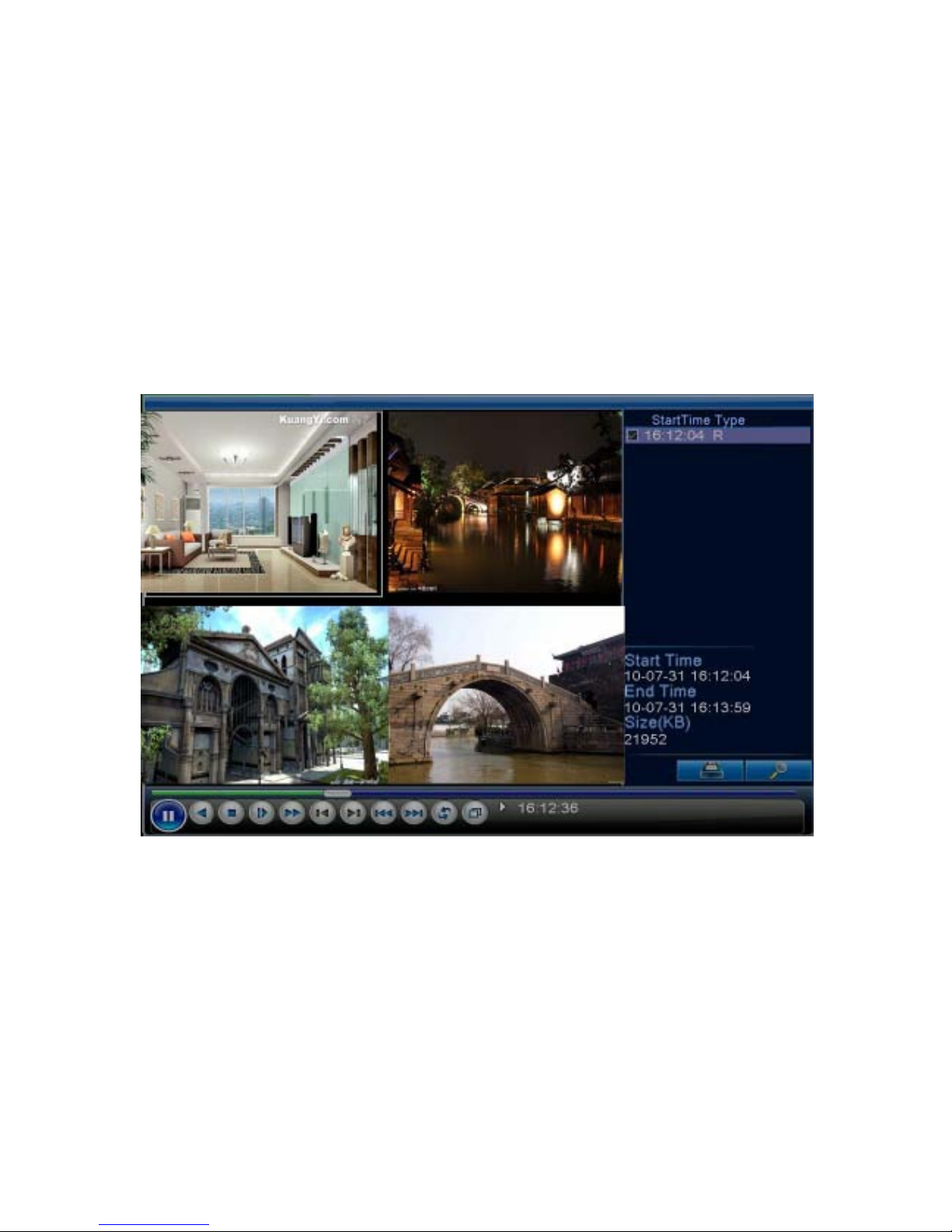
20 / 27
1.2 Extra stream config
Extra stream is used for client side monitor and mobile monitor
Step 1: Enable extra stream
Step 2: Config frame rate, code stream value, the setting way is the same as separated channel
parameter.
2. Multi-channel playback at the same time
4ch device can achieve 4ch playback at the same time, 8ch device can achieve 8ch playback at
the same time, channel no.can combine freely.
Pic 11 Playback
Step 1:【Main Menu】>【Record】>【Record】,to set record parameterof each channel;
Step 2: Enter playback interface, click Search key;
Step 3: at search condition interface, choose file type, choose channel (channel can combine
freely), choose time period, click yes;
Step 4: at playback page, choose the video file, press play or double click the file to play back
Table of contents
Other Identivision DVR manuals