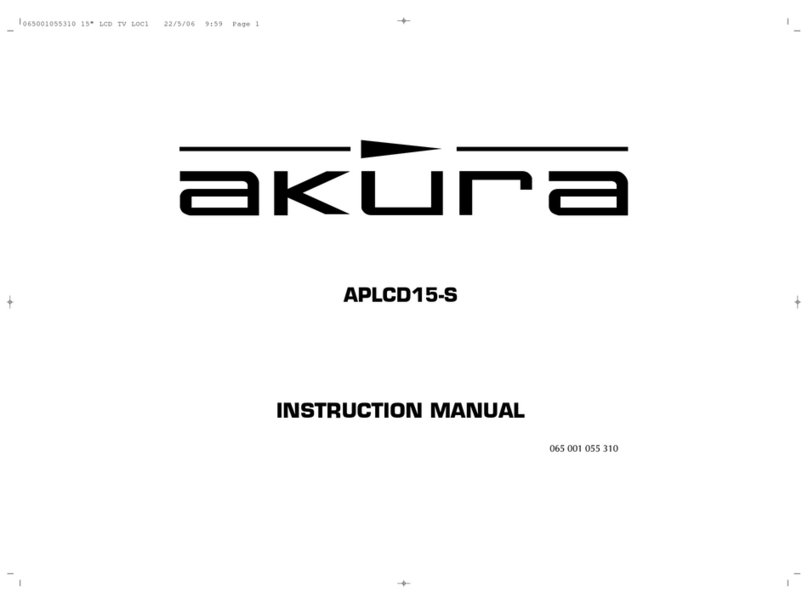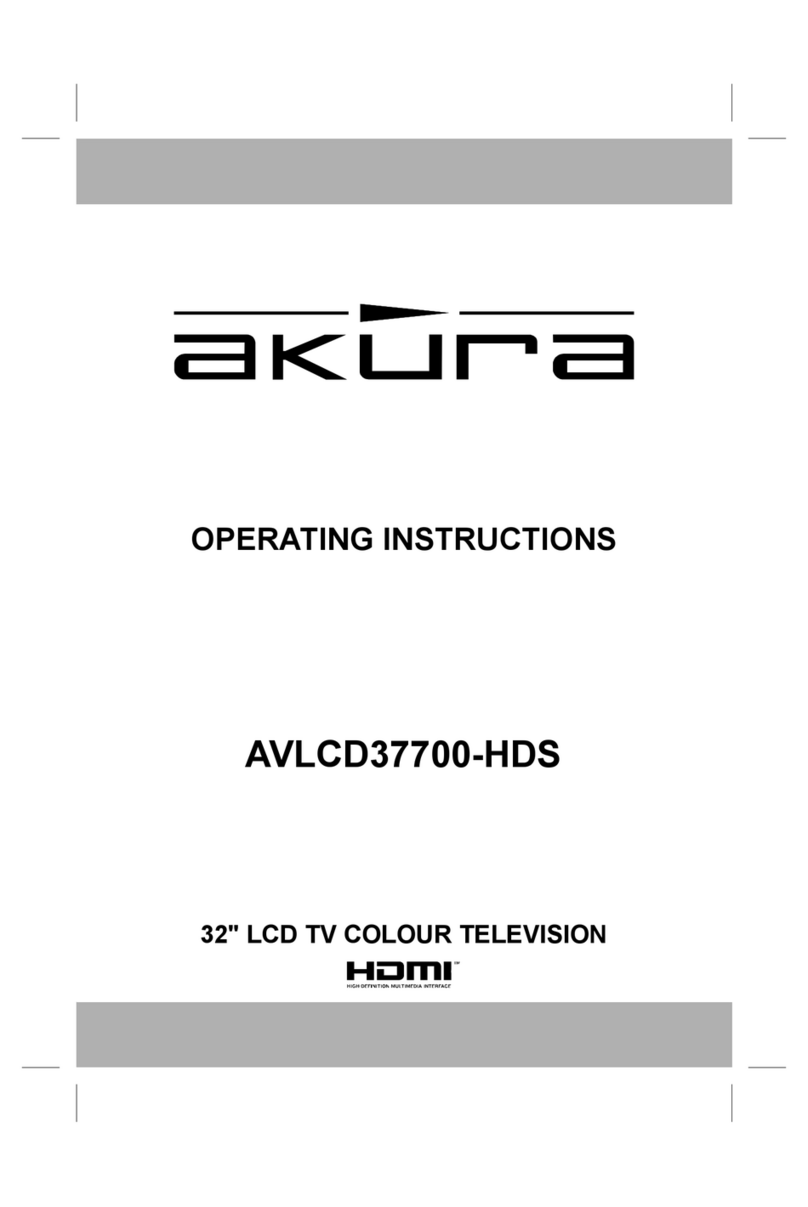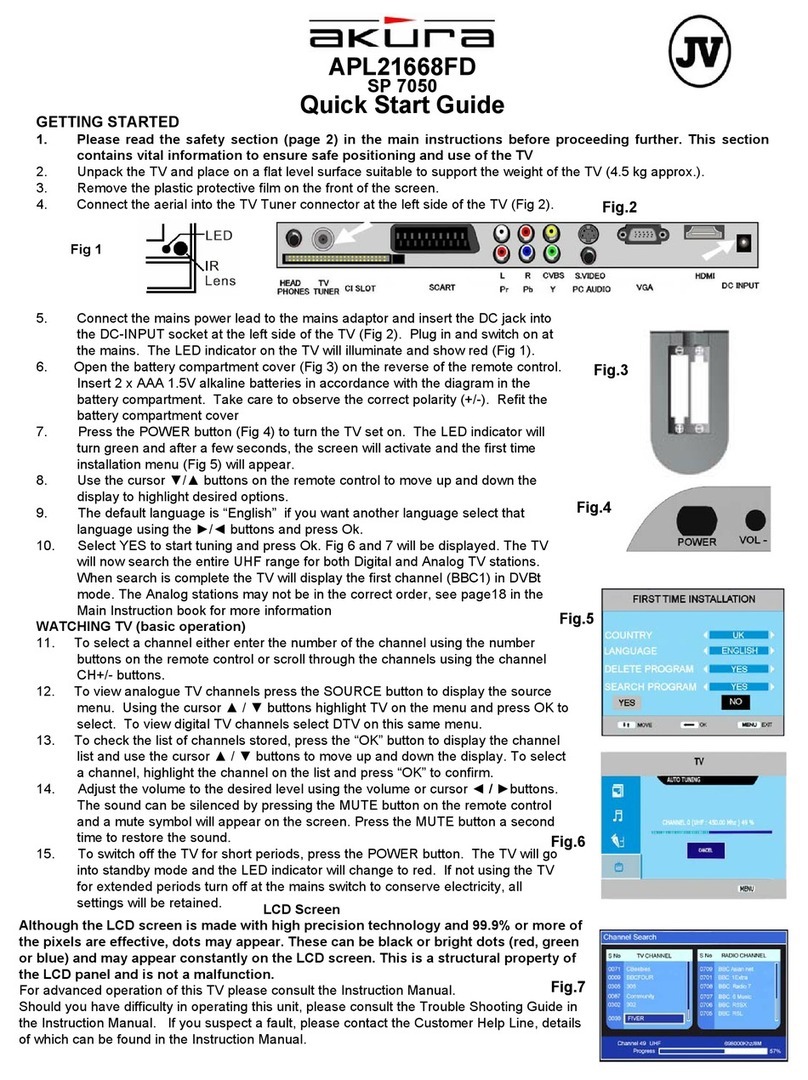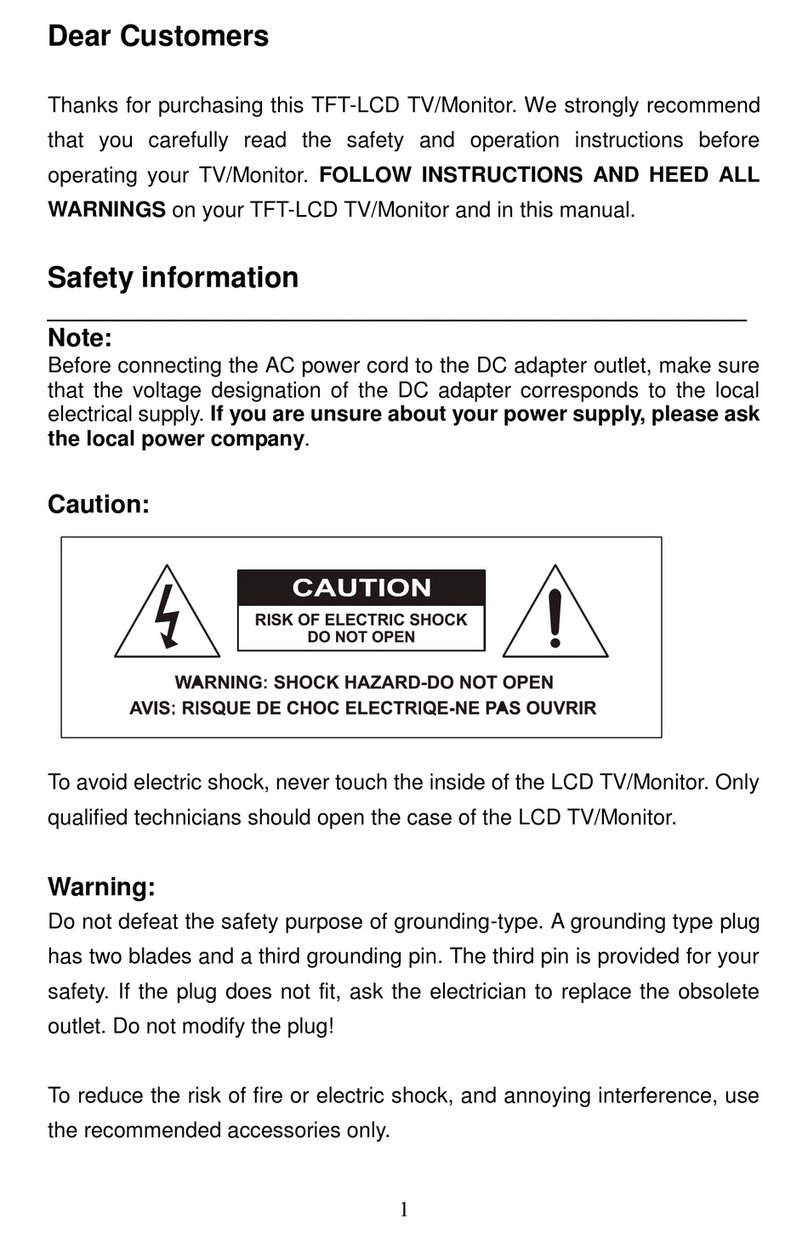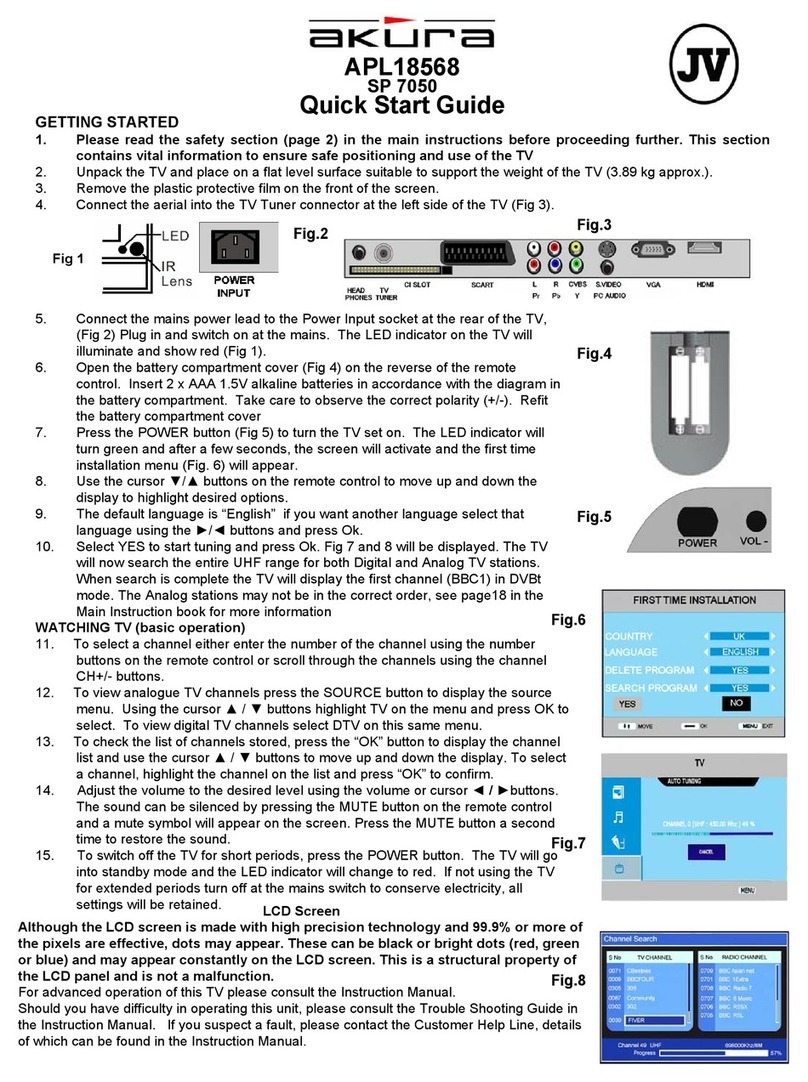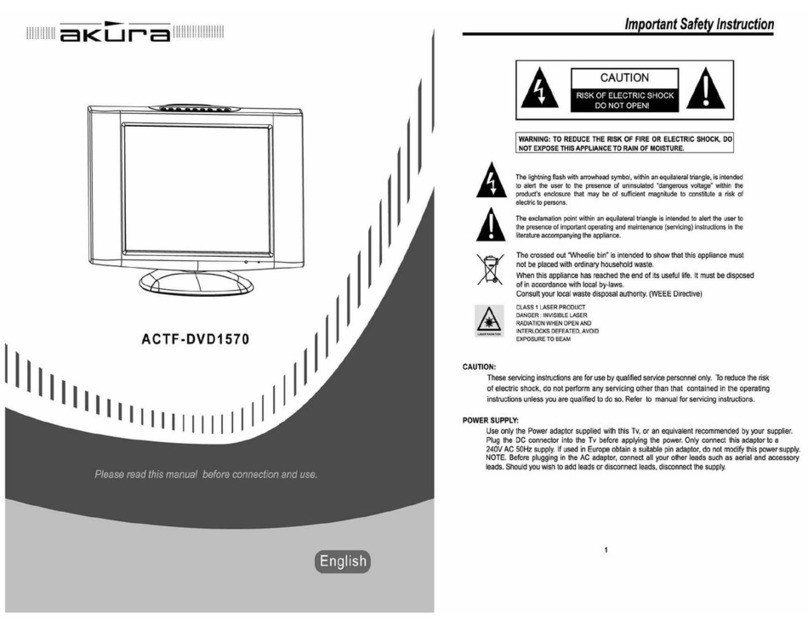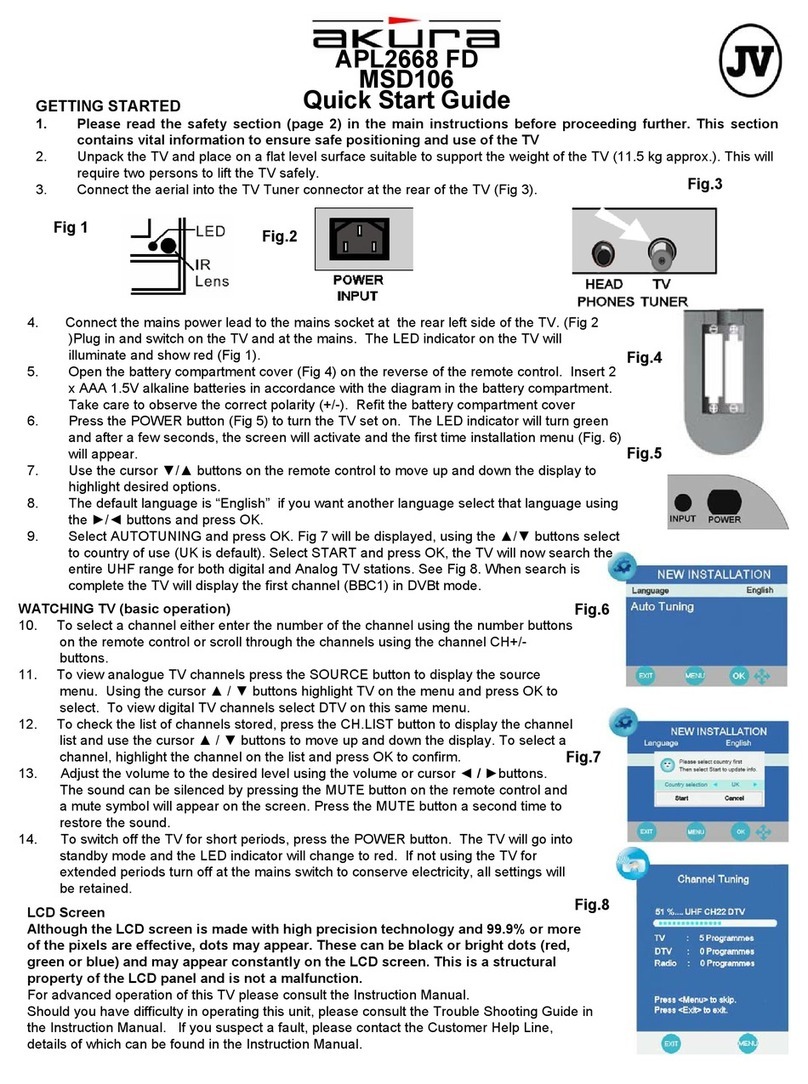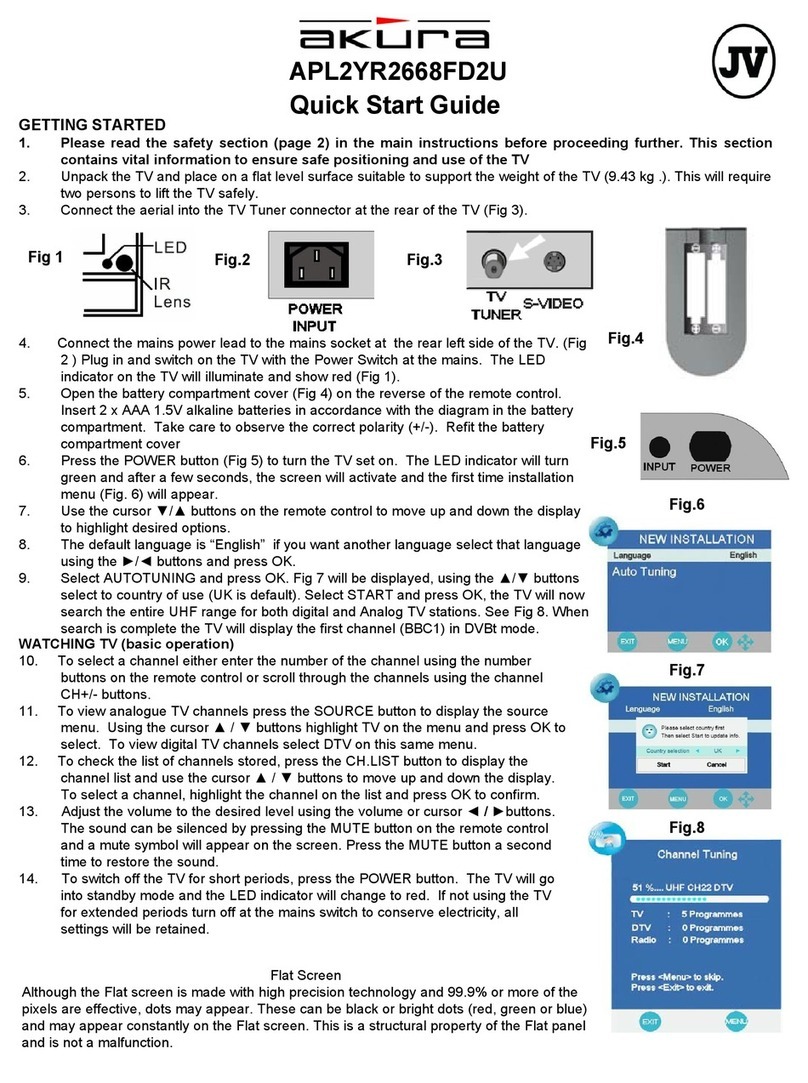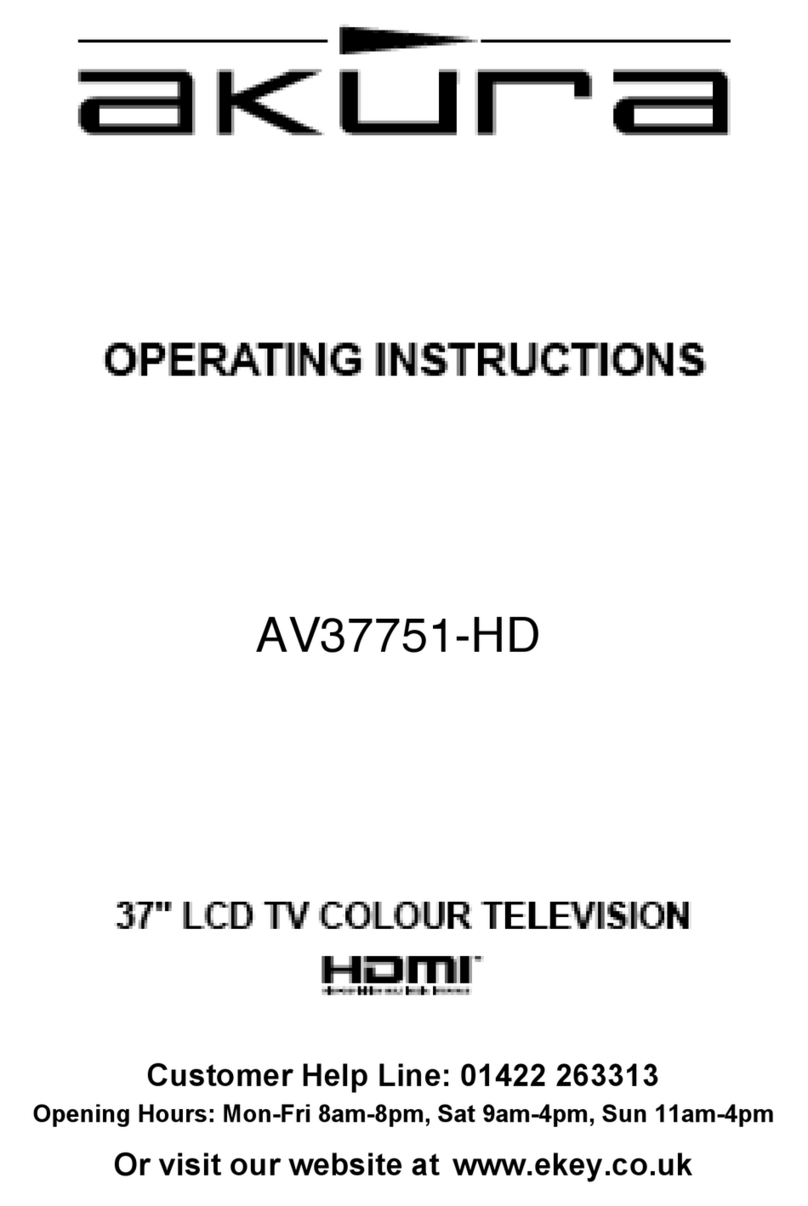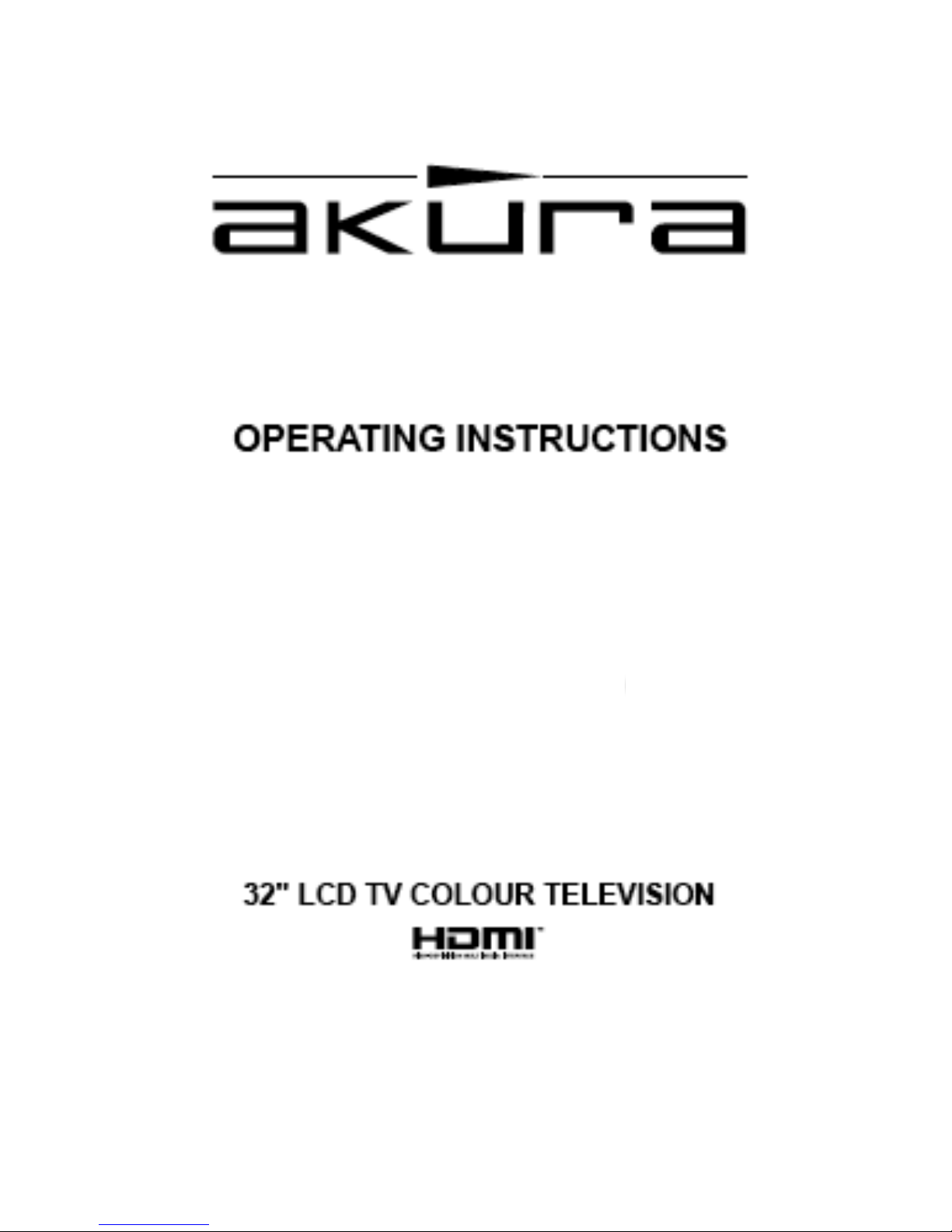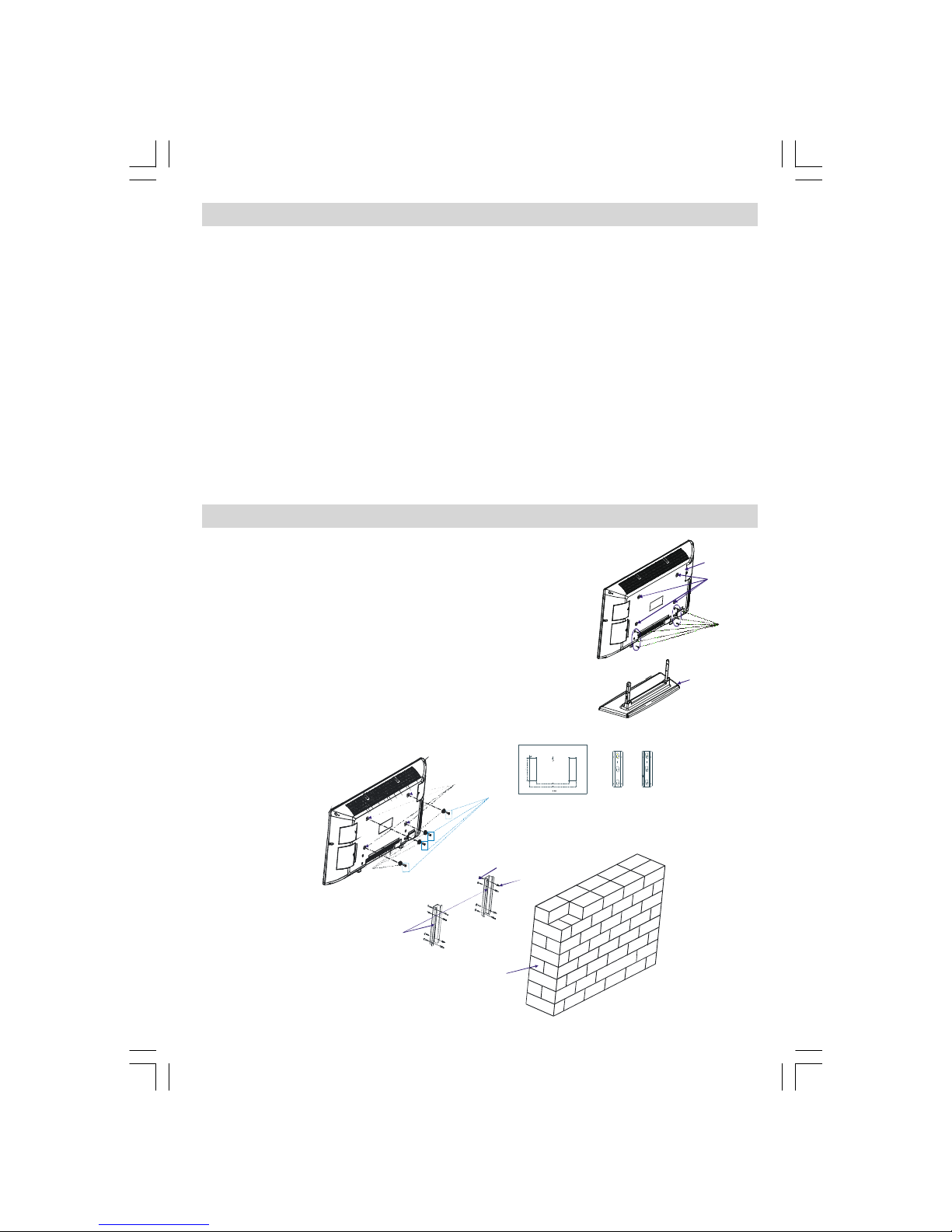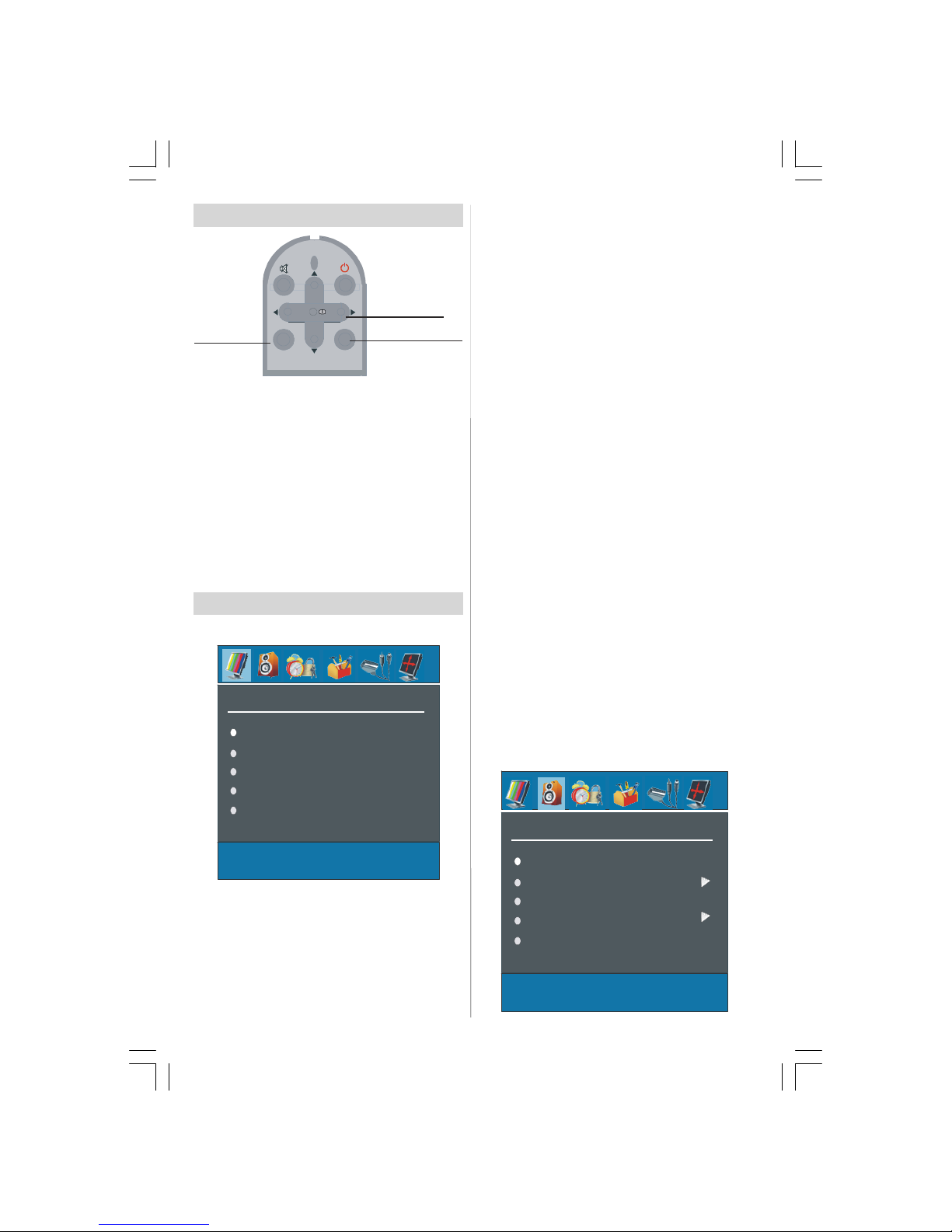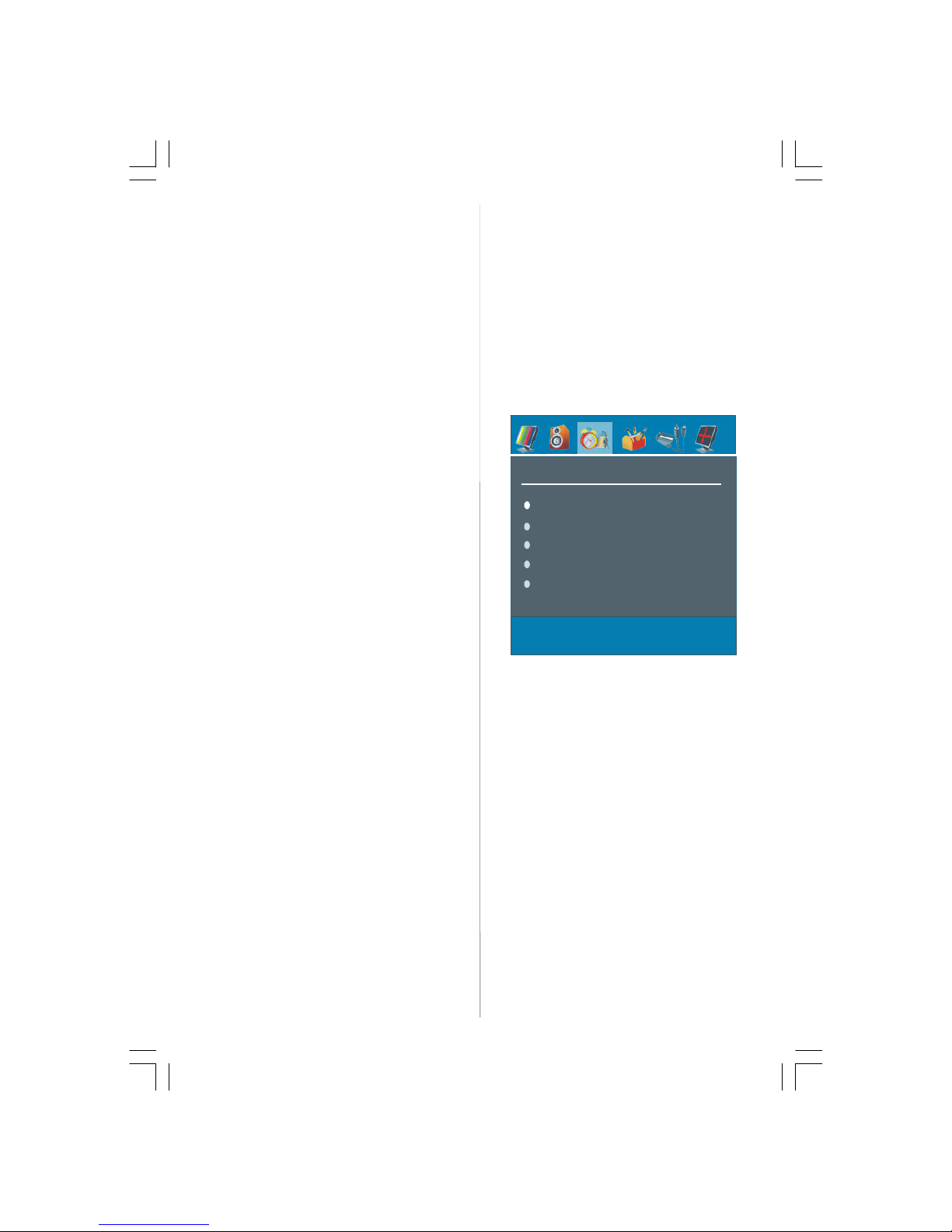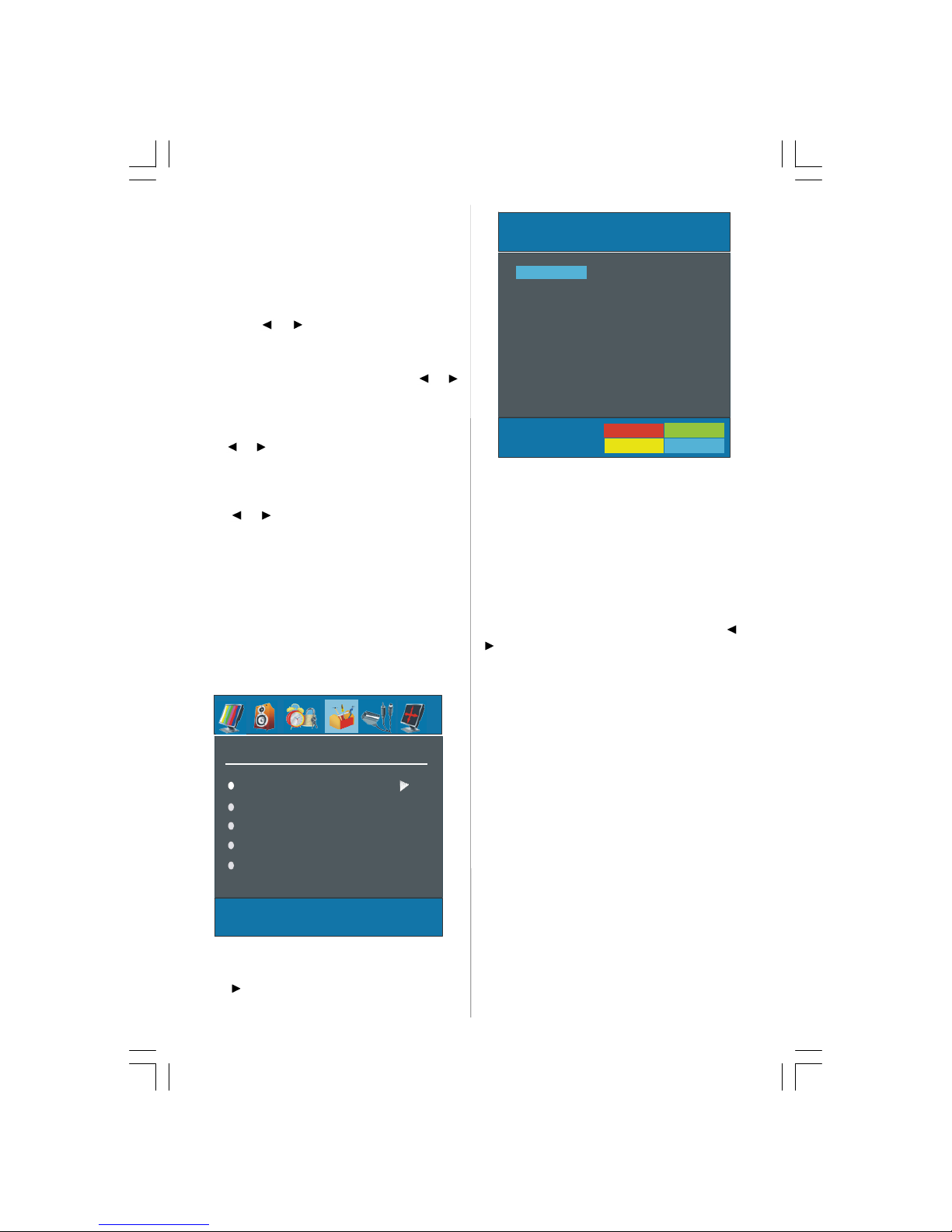- 3 -
Safety Precautions
Please read the following recommended safety pre-
cautions carefully for your safety
1. Power Source
The set should be operated only from a 230-240V 50
Hz supply.
2. Power Cord
Do not place the set, a piece of furniture,etc. on the
power cord(mains lead) or pinch the cord.Handle the
power cord by the plug.Do not pull out the plug by
tugging the cord and never touch the power cord
when your hands are wet as this could cause a short
circuit or electric shock.Never make a knot in the cord
or tie it with other cord.The power cord should be
placed in such a way that they are not likely to be
stepped on.
A damaged power cord can cause fire or give you an
electric shock. When it is damaged and need to be
changed, it should be done by qualified personel.
3. Moisture and Water
Donot usethis equipmentin a humid and damp place
(avoid the bathroom, the sink in the kitchen, and near
the washing machine). Do not expose this equipment
to rain or water, as this may be dangerous and do not
place objects filled with liquids,such as flower vases
on top of the set. Avoid from dripping or splashing.
If any solid object or liquid falls into the cabinet, unplug
the set and have it checked by qualified personnel be-
fore operating it any further
4. Cleaning
Before cleaning, unplug the set from the wall outlet.
Do not use liquid or aerosol cleaners. Use soft and
dry cloth.
5. Ventilation
The slots and openings on the back cover are in-
tended for ventilation and to ensure reliable opera-
tion. To prevent overheating, these openings must not
be blocked or covered in anyway.
6. Heat and Flames
The set should not be placed near to naked flames
and sources of intense heat,such as an electric
heater. Ensure that no naked flame sources, such as
lighted candles, are placed on top of the set
7. Lightning
In the event of a Thunderstorm or when going on
holiday.Disconnect the mains supply and aerial (if
external).
Preparation
Forventilation, leave a space of at least 10 cm free all
around the set. To prevent any fault and unsafe situ-
ations, please do not place any objects on top of the
set.
Use this apparatus in moderate climates.
Features
• Remote controlled colour LCDTV.
• 100 programmes from VHF, UHF bands or cable
channels can be preset.
• It can tune cable channels.
• Controlling the TV is very easy by its menu driven
system.
• It has 2 Scart sockets for external devices (such as
video, video games, audio set, etc.)
• Stereo sound system (German+Nicam).
• Full function Teletext (500 pages).
Fastext, TOP text.
• Headphone connection.
•A.P.S. (Automatic Programming System).
•All programmes can be named.
• Forward or backward automatic tuning.
•Sleeptimer.
• Child Lock.
• Automatic sound mute when no transmission.
•NTSCPlayback.
• AV in and S-VHS in are available.
•It hasanHDMIconnectorforDigitalVideo andAudio.
This connection is also designed to accept High
Definition signals.
•AVL (Automatic Volume Limiting)
• When no valid signal is detected, after 5 minutes the
TV switches itself automatically to stand-by mode.
• PLL (Frequency Search)
ENG-32720W-1063UK-32 INCH 17MB22-(WO PIP-WO PC)-50108619.P65 27.06.2007, 12:053