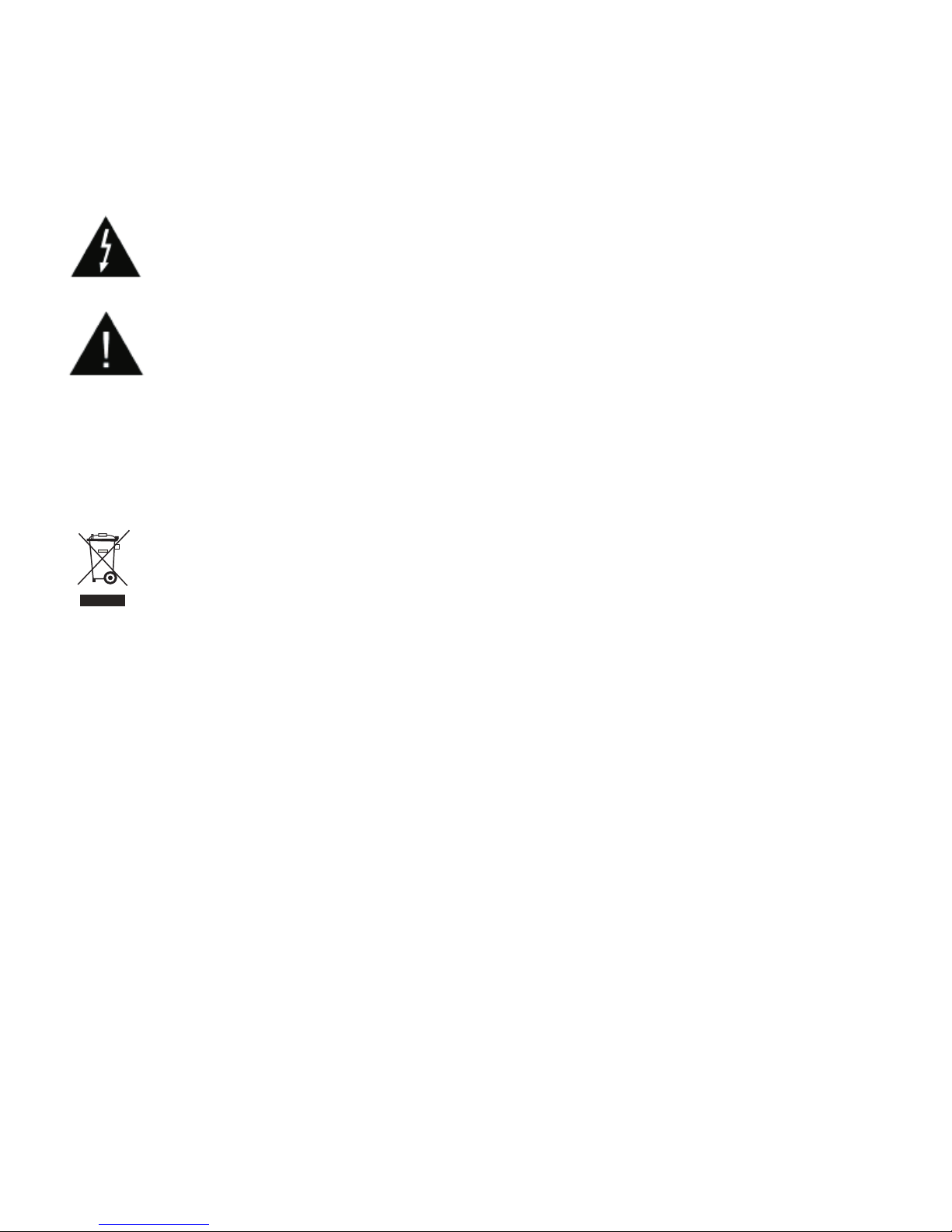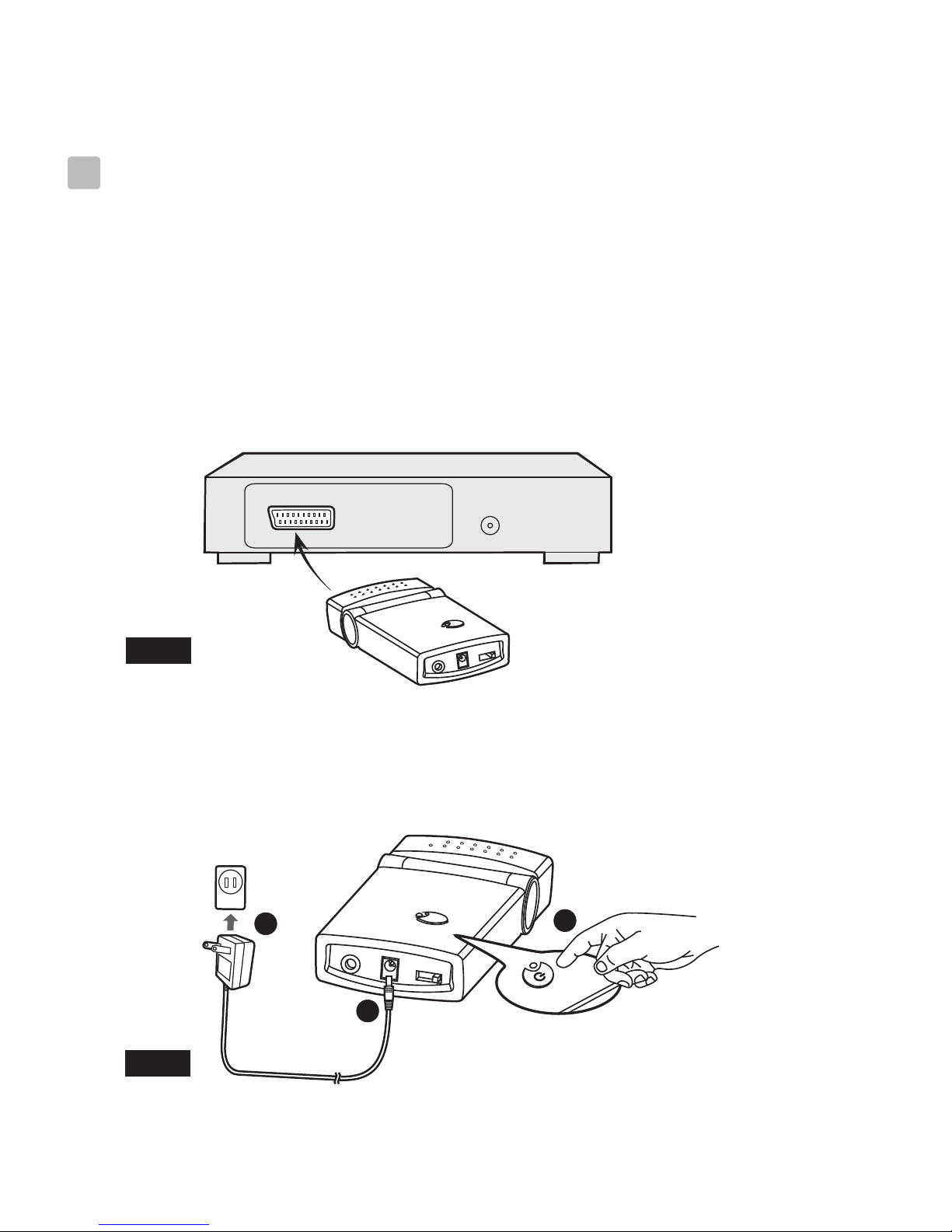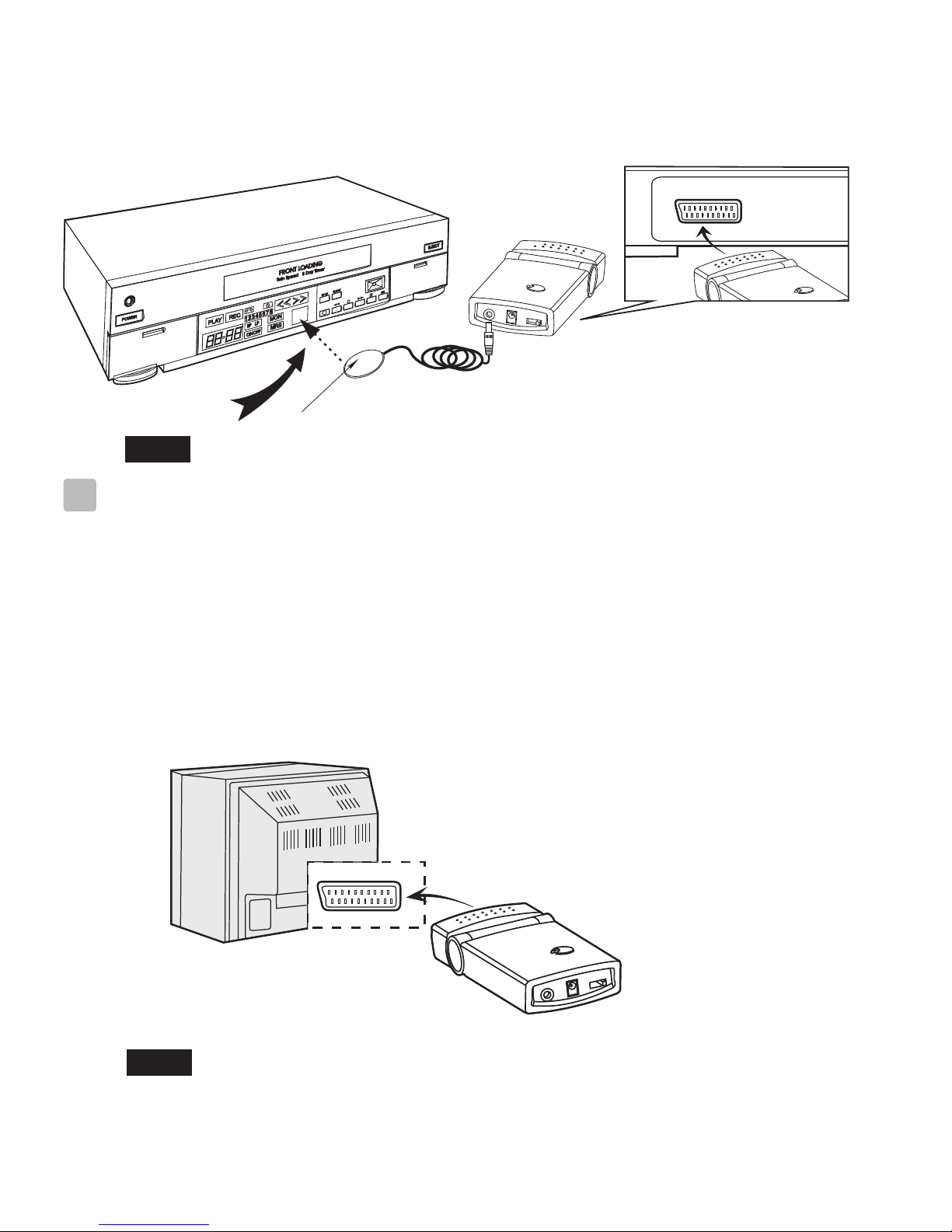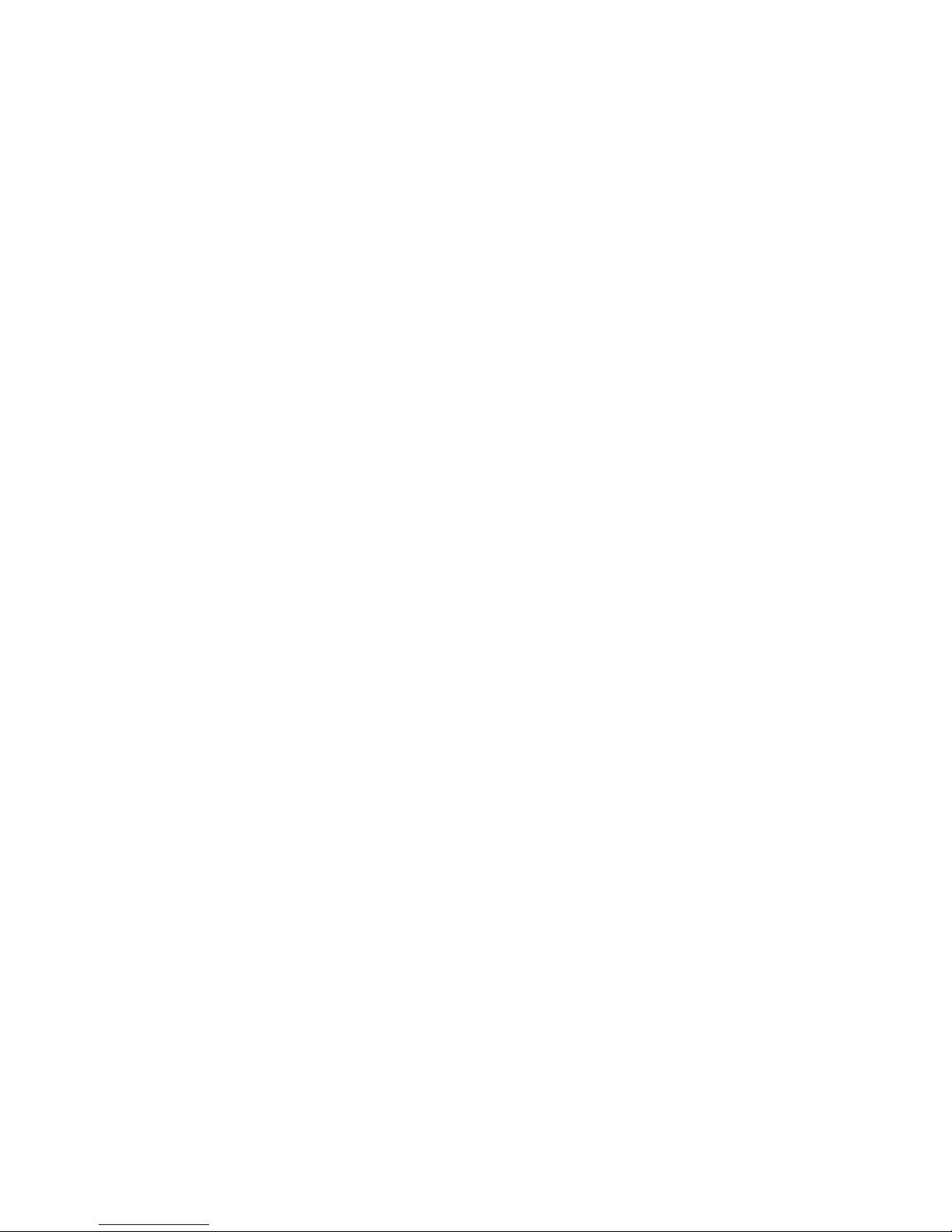Symptom Possible Cause Remedy
Leds not lit on
Sender or receiver Power adaptors not connected
Ensure both power adaptors are
connected and the sender and receiver are
turned on
Receiver out of range of the
signal.
"90 feet max"in clear conditions
( no obstructions)
Receiver not switched to AV
Input
Receiver aerial not aligned to
sender aerial.
Rotate the receiver/aerial for the best
signal.
Signal path too long. Reduce the signal path.
Horizontal signal paths are more difficult,
due to more solid materials being used.
Change the switch selection on BOTH
sender and receiver. This may stop the
problem.
Remote sender (Mouse) not being
activated.
Ensure the remote control actually works
on the sender box before installation.
Sender remote control window
not being activated with the I/R
sender
Ensure the sender can see the remote I/R
sender.
Batteries in remote control
exhausted Change batteries in remote control
Leds lit but no
picture or sound on
the receiver.
Poor signal
reception
Too much signal loss due to
building construction Vertical signal paths have less lo ss due to
lighter materials being used
No Remote control
functions.
Interference bars on
screen
Another signal source interfering.
Computer WiFi links operating
near the receiver will cause
interference, or Later Baby Alarm
monitors
Move the WiFi link away from the
receiver module.
Sender and receiver not matched Ensure sender and receiver switches are
set to same number.
See above, test in the same room before
installation
Select AV or SCART input on the
receiving Tv. In most cases the TV will
not switch automatically