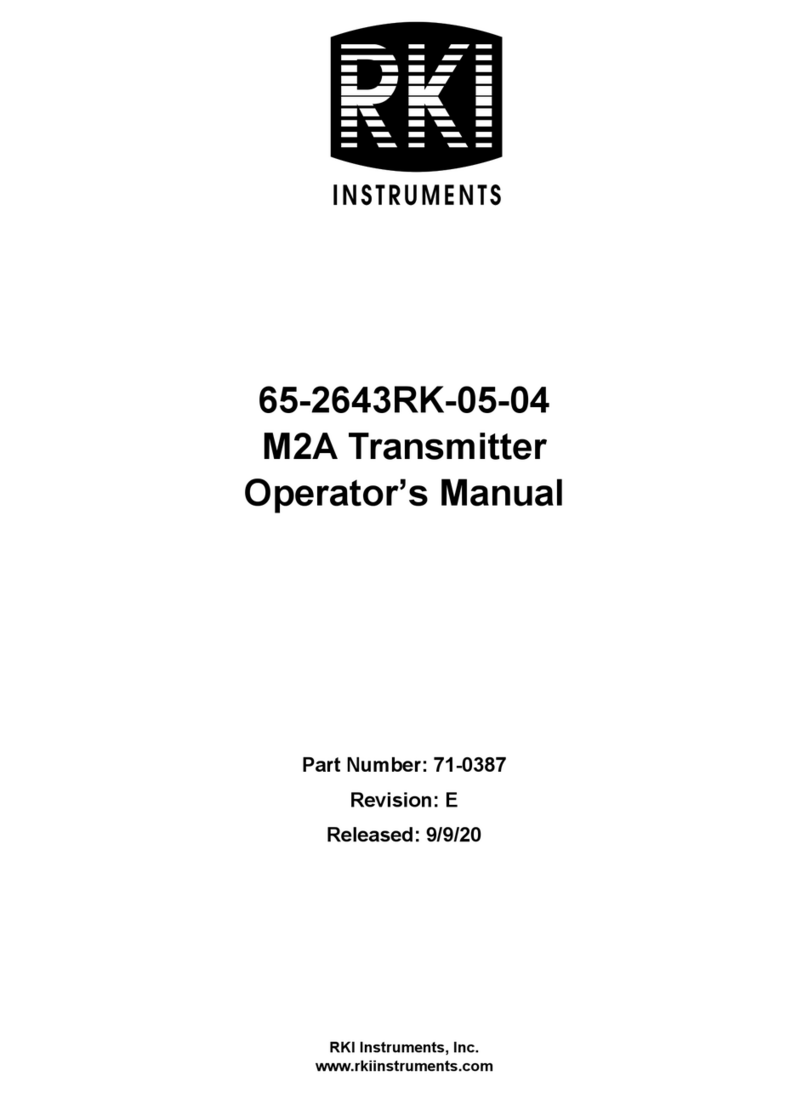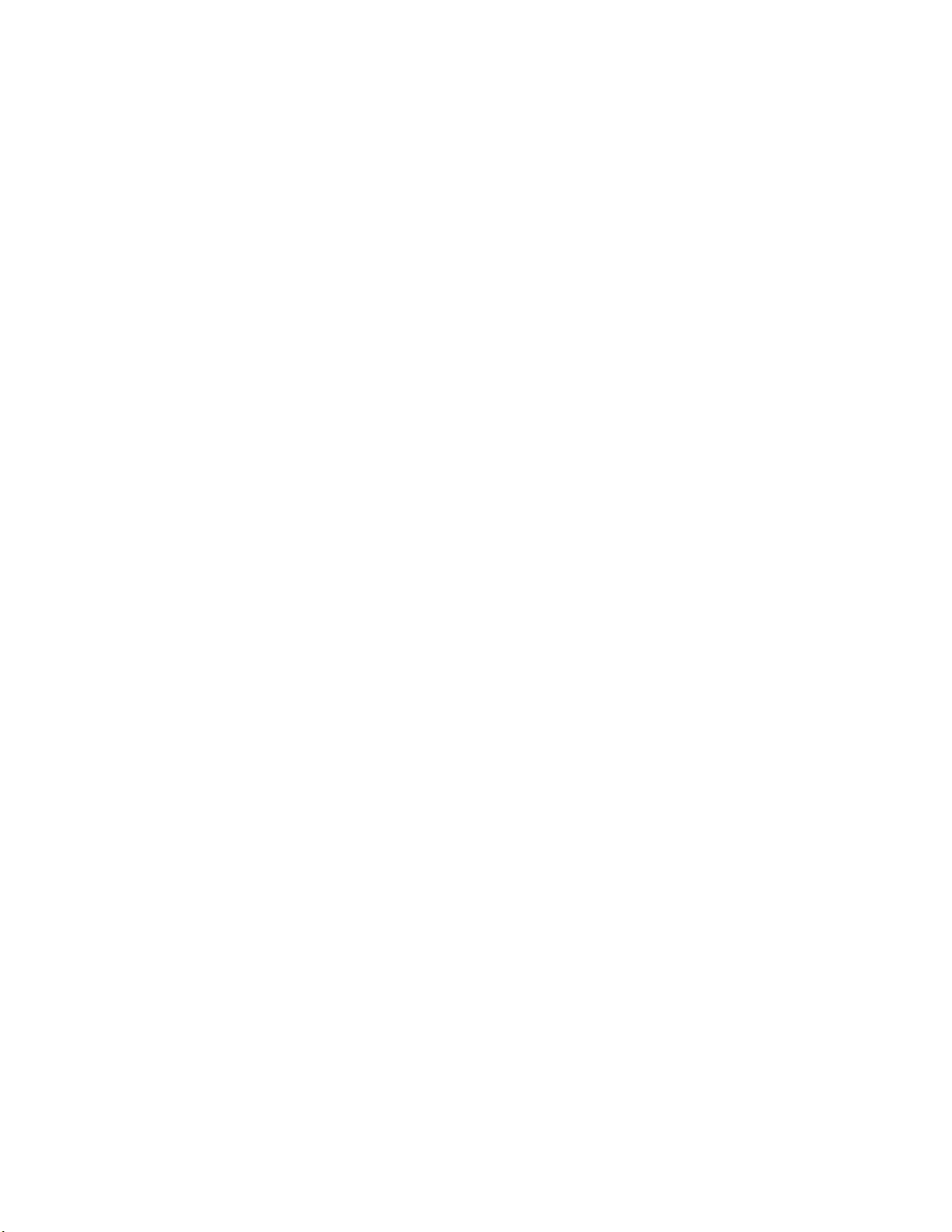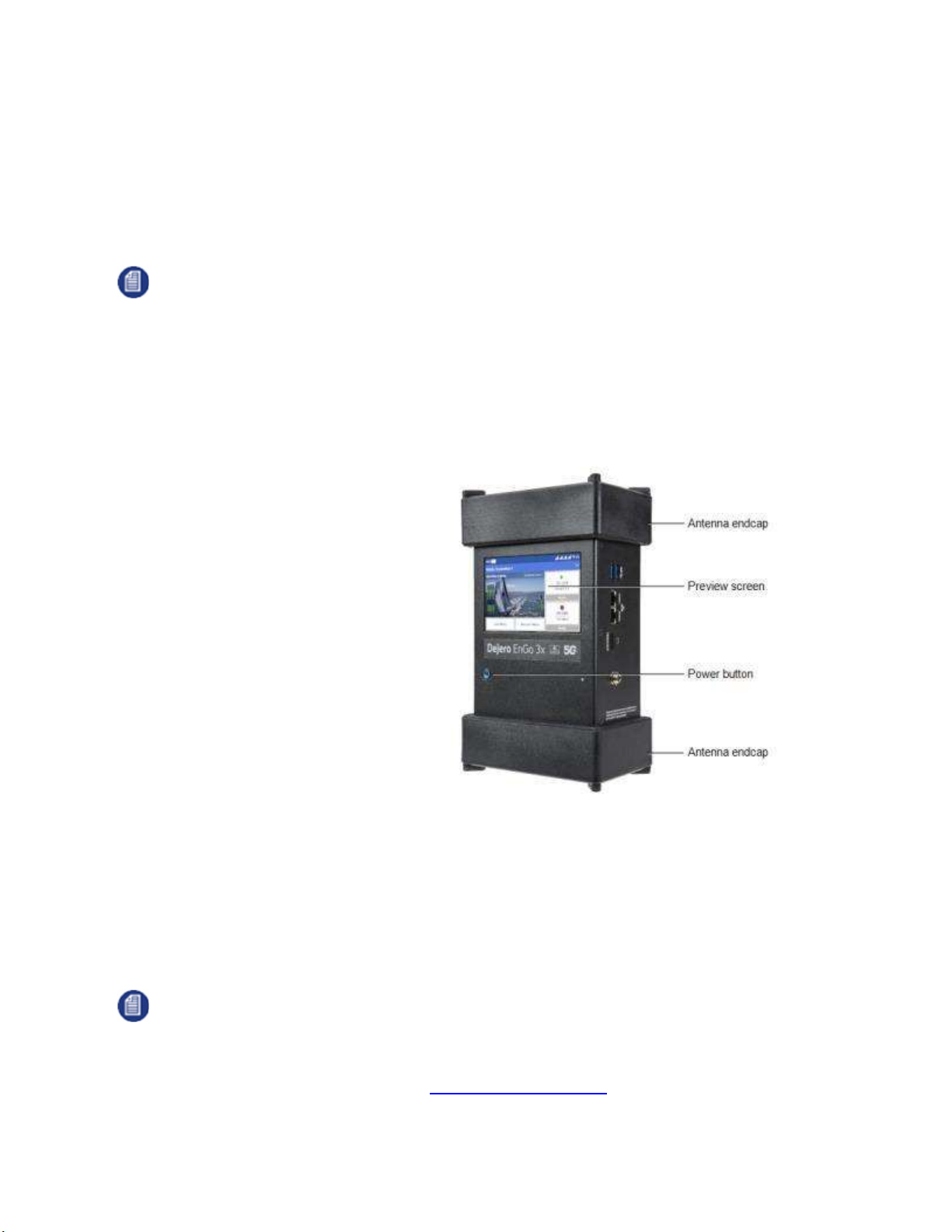www.dejero.com
5 | Dejero EnGo 3x User Guide
Warranty and Liability
Reasonable care has been taken in preparing the information in this document. However, this
document may contain omissions, technical inaccuracies, or typographical errors. Dejero Labs
Inc. does not accept responsibility of any losses due to the use of this document. Product
specifications are subject to change without notice.
Due to the nature of wireless communication, transmission and reception of data can never be
guaranteed. While Dejero strives to provide high-quality video transmission without significant
delays, environmental and cellular network conditions beyond Dejero’s control may result in
data delay, corruption, or loss.
Dejero accepts no responsibility for and is not liable for any loss or damage, including, but not
limited to, revenue or personal injury, resulting from delays in, errors in, or failure to transmit or
receive data using the Dejero platform.
Warranty on the Dejero EnGo 3x is voided if the device is opened or the endcaps are removed.
For details, see Handling and Operating Conditions below.
Safety Warnings and Hazards
Read this section in its entirety before operating the Dejero EnGo 3x.
Federal Communications Commission statement
EnGo complies with Part 15 of the Federal Communications Commission (FCC) rules for a
Class A device. These limits are designed to provide reasonable protection against harmful
interference when the equipment is operated in a commercial environment. This equipment
generates, uses, and can radiate radio frequency energy and, if not installed and used in
accordance with this guide, may cause harmful interference to radio communications. Operation
of this equipment in a residential area is likely to cause harmful interference in which case the
user will be required to correct the interference at their own expense.
Changes or modifications made to the EnGo device not expressly approved by Dejero could
void the user's authority to operate the equipment.
Industry Canada statement
EnGo complies with Industry Canada ICES-003 Class A specifications.
EnGo contains license-exempt transmitters or receivers that comply with Innovation, Science,
and Economic Development Canada's license-exempt RSSs. Operation is subject to the
following two conditions:
1. This device may not cause interference.
2. This device must accept any interference, including interference that may cause undesired
operation of the device.
EnGo operation is restricted to the indoor use for the frequency band 5150 – 5250 MHz.