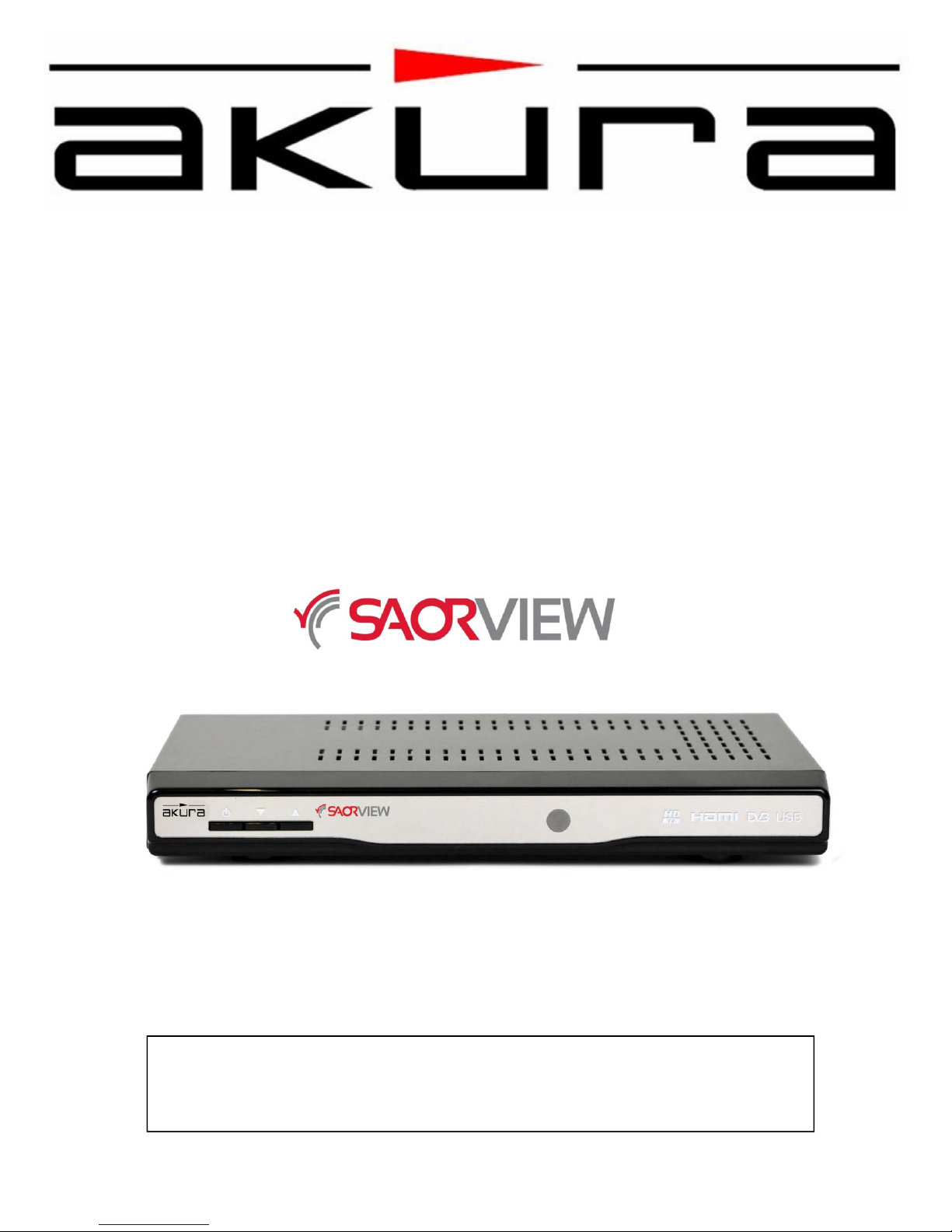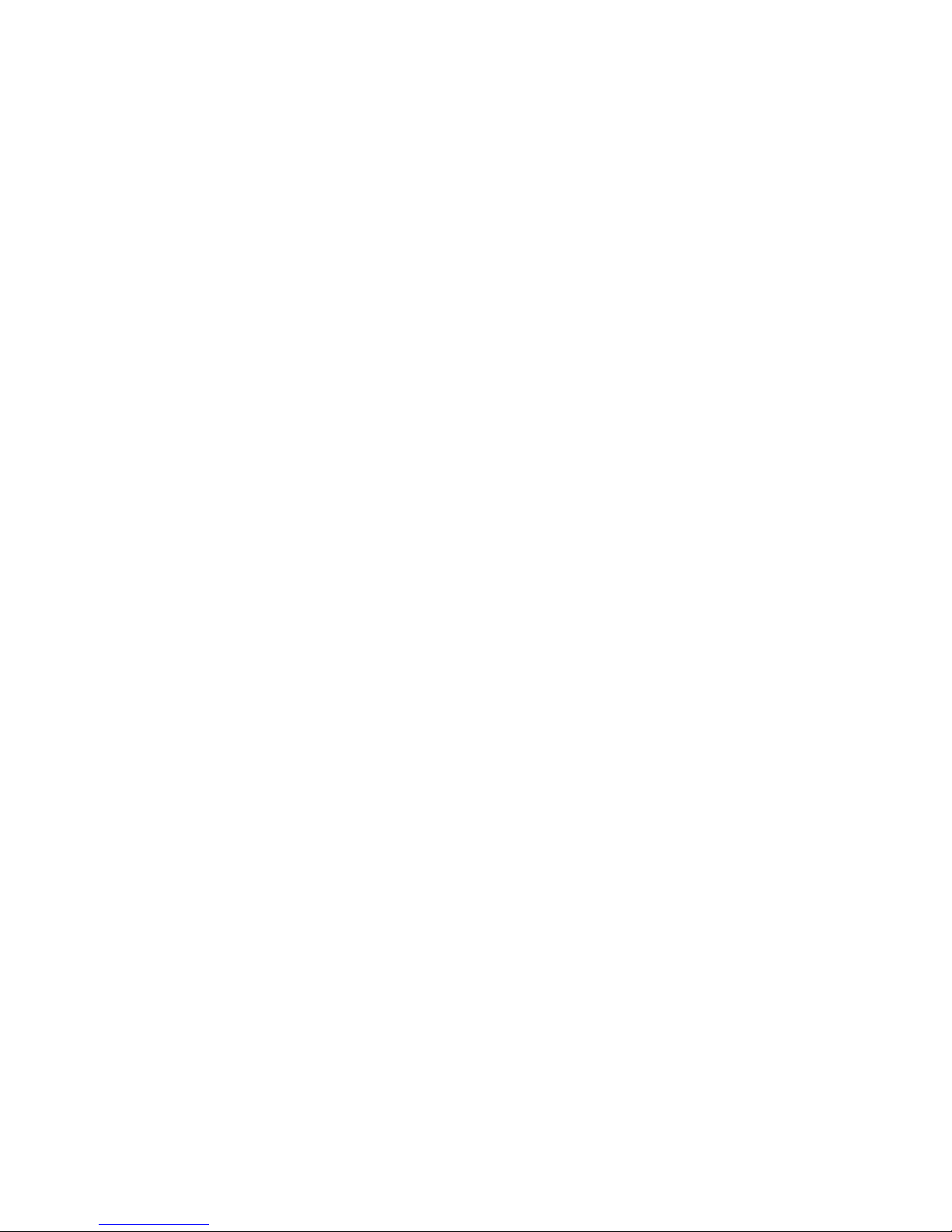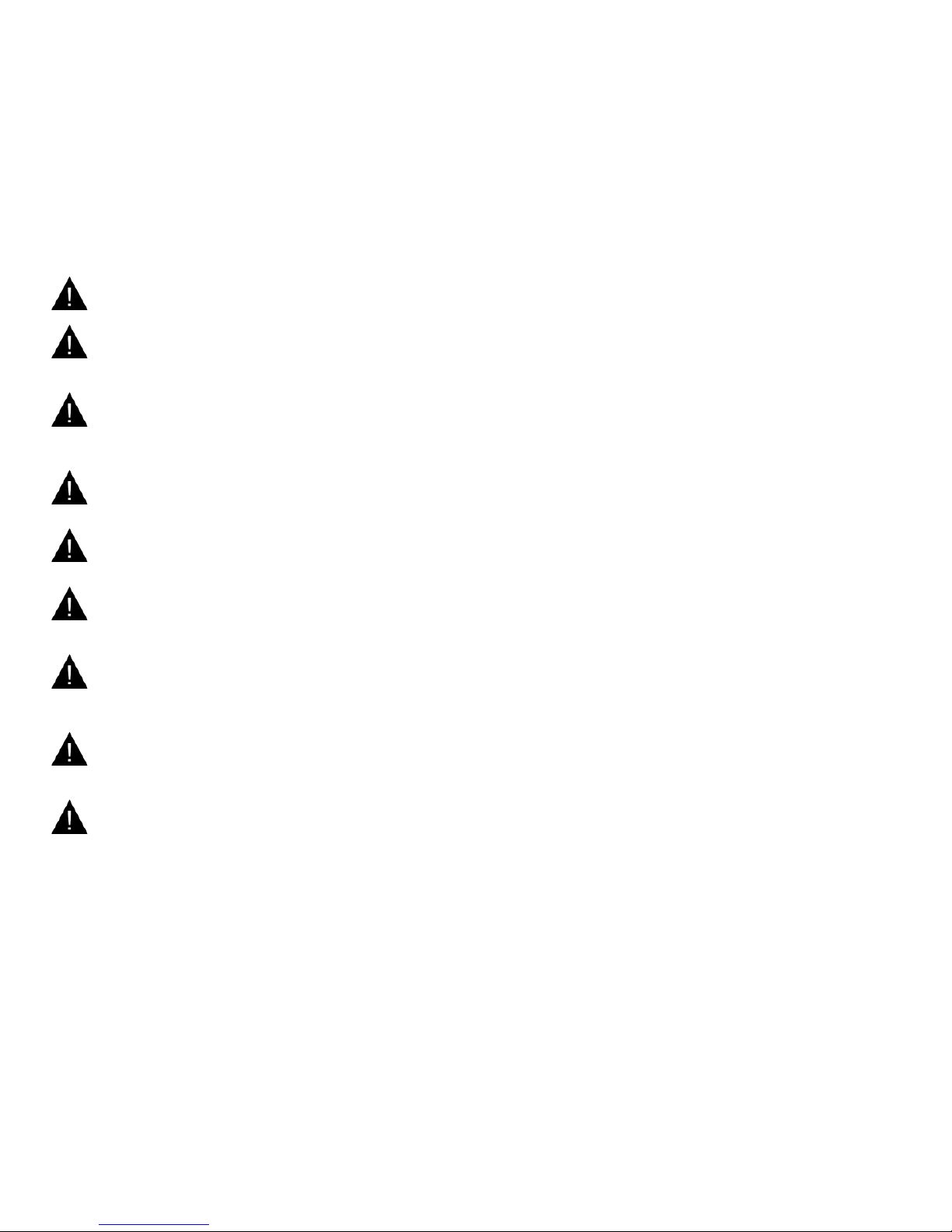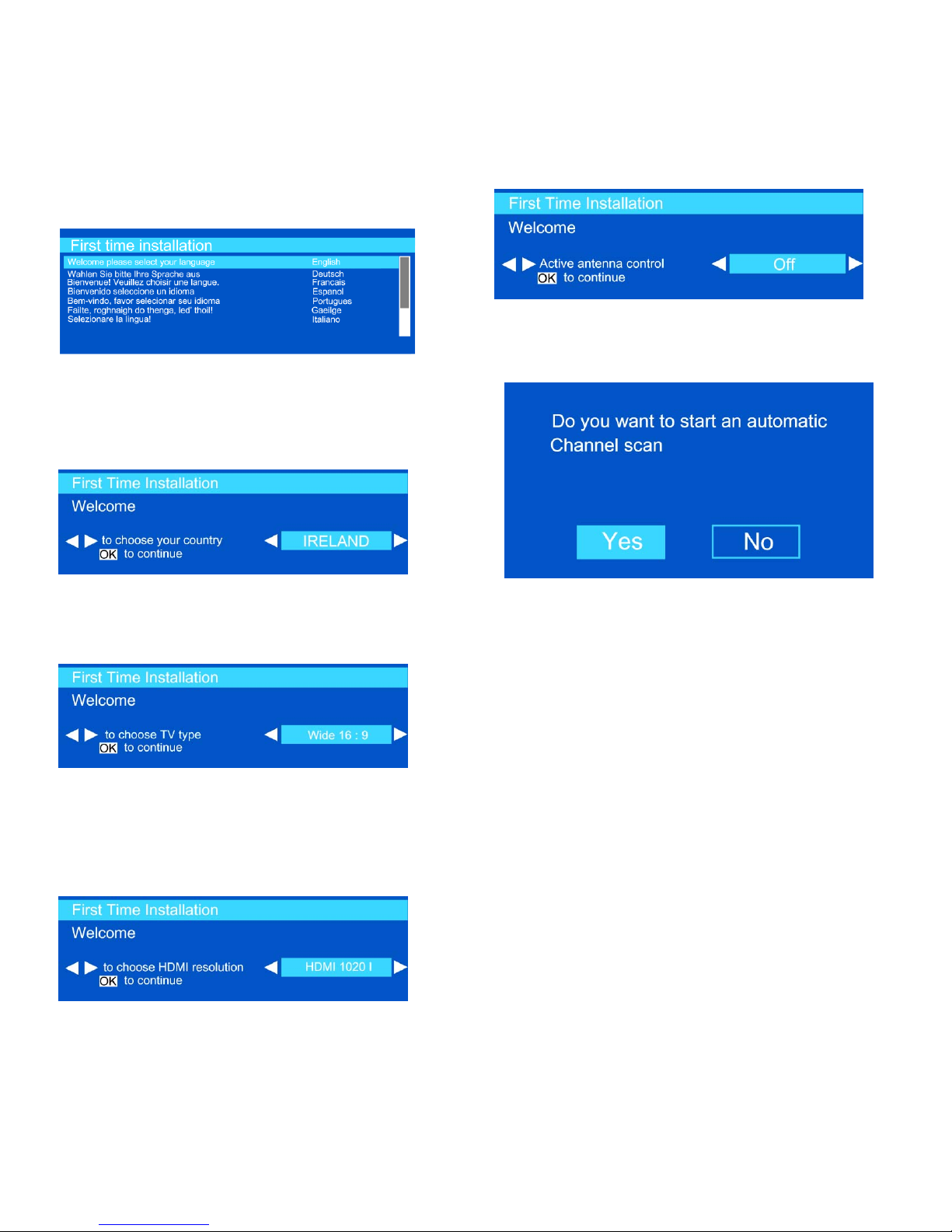83
3
6. Connections
USB Connection.
•You may connect a USB Hard disk drive or Memory stick to your STB by using the USB connection.
This feature allows you to play files or record programmes on the USB memory.
•2.5” and 3.5” (Hdd with external power supply) are supported.
•To record a programme, the HDD or Memory stick must be connected while the STB is turned off. Turn on
the STB and the box will enable the record feature.
•IMPORTANT. To avoid data loss. Ensure any files on the Memory media is “Backed up”. Akura
accepts no responsibility for any data lost on your External Memory, under ANY circumstances.
•It is Possible that certain makes and types of external memory media may not work with this STB, e.g MP3
players.
•IMPORTANT. The STB only supports FAT32 disk format. NTFS is NOT supported. If a NTFS disk is
connected the STB will ask you to format the Memory media.
Any data stored on the Memory media will be lost when the media is formatted in FAT 32.
•To connect a USB Hard drive to the STB it should have a cable as short as possible. USB 2.0 format is
required.
•It is recommended that Disk Drives of 1TB (Terra Byte) or larger should be formatted on a PC in FAT 32
mode. The STB may not format drives over 1TB successfully.
•CAUTION. Do NOT unplug the USB device while the STB is turned on. This may damage the USB
interface on the STB or the Memory media. Do not unplug while playing a file or programme, the data may
be corrupted.
Programme Recording.
Any Memory media must have a minimum capacity of 1GB and a speed of 2.0. If the media is not 2.0 speed
the STB will display an error message.
One hour of recording takes up a space of approximately 2GB.
For more information about recording programmes see sections :- “Instant Recording”, “Electronic Programme
Guide”, “Recordings Library” or “Recording timers”.
Recorded programmes are stored in the directory \DVD\RECS. An .IDX file is created for each recording. This
file includes information such as “Broadcaster”, “Programme” and “Recorded Time”.
Power Connection.
Connect the leads as required to your TV and Aerial. Insert the DC Input from the Mains adaptor and plug the
Mains adaptor into the supply. A Red LED will illuminate. Wait approximately 10 seconds for the STB to
initialise before turning on by pressing the Standby On/Off button or the Standby button on the remote control.
The LED will now change colour and the display will show Init
Auto Power Down.
This STB will automatically “Power down” to standby if there is no activity for 3 hours. This means that if there
are no Remote functions used.. The factory default setting is “ON”. When the STB is about to go into standby
a message warning the user will appear on the screen, warning that the STB will go to standby in 2 minutes.
If the STB has a recording timer set this must be turned OFF. Enter the Automatic Power Down in the Menu
and turn to OFF